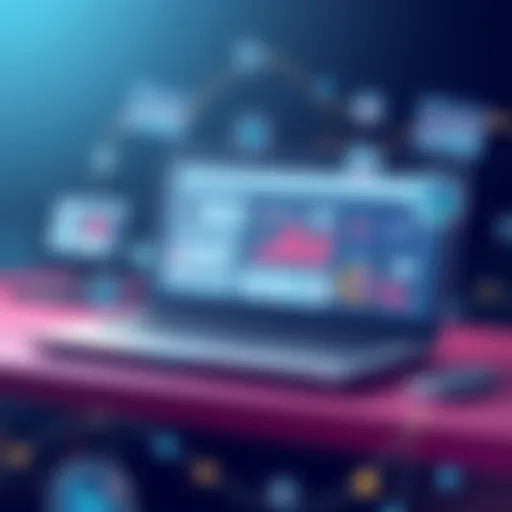Adobe Reader Options: Free vs Paid Features Explored
Intro
In today’s digitized landscape, managing PDF files is a common task for professionals, students, and casual users alike. Adobe Reader has been synonymous with PDF viewing for many years. With its long-standing presence in the software market, Adobe offers both free and paid versions of this widely-used application. Understanding the differences and similarities between these versions can aid users in choosing the right tool for their needs.
The free version of Adobe Reader provides a solid foundation for basic tasks, like viewing, printing, and annotating PDF files. While it is robust enough for casual use, professionals might seek additional features that come at a price. The paid versions, namely Adobe Acrobat Pro DC, boast advanced functionalities tailored for those needing to edit, convert, or enhance PDF documents. This article will scrutinize the features of both versions, their system requirements, best use cases, and even alternatives that might cater to specific needs.
Readers can expect a comprehensive grasp of Adobe Reader’s utility, paving the way for informed decisions based on their software requirements.
Software Overview
Key Features
Adobe Reader is revered for its user-friendly interface and overall capabilities. The free version includes the following features:
- Viewing PDFs: Seamless navigation and zoom features.
- Annotations: Making comments, highlighting text, and drawing shapes.
- Filling Forms: Easy completion of PDF forms.
- Saving PDF Files: Ability to save documents for future access.
On the other hand, the paid version unlocks even more robust options, including:
- Editing PDFs: Modify text and images directly in documents.
- Converting files: Change JPEG, Word, and Excel files into PDFs.
- Signing documents: E-signature capabilities for formal agreements.
- Advanced Security Features: Adding passwords and rights management.
System Requirements
Understanding whether your system can support Adobe Reader is crucial. Here are the typical system requirements:
Free Version:
- Operating System: Windows 10, macOS Mojave or later.
- Processor: 1 GHz or faster.
- RAM: At least 1 GB.
Paid Version:
- Operating System: Windows 10 (64-bit), macOS Catalina or later.
- Processor: 1.5 GHz or faster (multicore recommended).
- RAM: Minimum 8 GB.
- Storage: 9 GB of available space.
Keep in mind that as software evolves, checking Adobe’s official site for the most up-to-date requirements is beneficial.
In-Depth Analysis
Performance and Usability
Adobe Reader stands out in terms of performance. The simplicity of the free version allows users to accomplish basic tasks swiftly. However, the paid version enhances speed and response times when dealing with large files or multiple complex documents. Professionals frequently utilize the editing options, and the ease of navigating substantial PDF libraries is indispensable.
User experience plays a significant role in choosing the right version. A novice may find the free version sufficient, whereas an expert in a corporate setting will likely benefit from the paid features, making workflows more efficient.
Best Use Cases
Determining when to use which version can optimize productivity. The free version is suitable for:
- Students: Reading and annotating course materials.
- Personal Use: Holding receipts or documents without additional cost.
Conversely, the paid version best fits professionals like:
- Marketing Teams: Crafting presentations and brochures through PDF editing.
- Legal Professionals: Managing contracts securely with e-signatures.
[A well-informed choice can save time and enhance productivity. Choose wisely based on your specific needs!]
While Adobe Reader is a leader in PDF solutions, alternatives such as Foxit Reader, Nitro PDF, or PDF-XChange Editor can provide different functionalities worth considering. Understanding each software’s offerings can make all the difference in a fast-paced environment where efficiency is key.
For deeper insights into PDF management, users may refer to resources included in Adobe's official website Adobe or related discussions on platforms like Reddit.
Preface to Adobe Reader
Adobe Reader is an essential tool in the digital age, facilitating the opening, reading, and sometimes editing of PDF files. PDFs, or Portable Document Format files, are widely used in various sectors, including education, business, and creative industries. This is mainly due to their ability to maintain formatting regardless of the software or hardware used to view them. Adobe Reader, being one of the very first applications to use this format, has established itself as a trusted option.
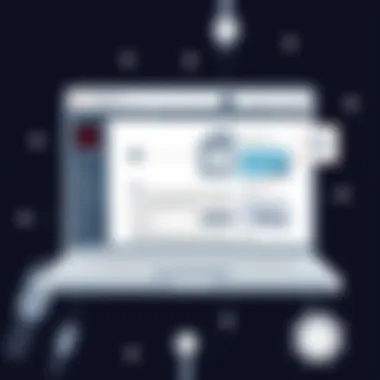
Understanding Adobe Reader's offerings—both free and paid—helps users make informed choices based on their needs. Whether you're a student looking for a simple solution to access academic articles, or a professional requiring advanced functionalities for document reviewing, knowing the ins and outs of what Adobe Reader provides can greatly enhance productivity.
Overview of Adobe Reader
Adobe Reader, also known as Acrobat Reader, is designed to enable users to view, print, and annotate PDF documents. Importantly, it supports various operating systems, such as Windows, macOS, iOS, and Android devices, ensuring easy access for all users. The core strength of Adobe Reader lies in its robust features, which cater to casual users and professionals alike.
For instance, one can easily interact with forms in PDF format, fill them out, and even sign documents electronically—a significant convenience for remote work.
"Adobe Reader remains a go-to application, especially for those dealing with PDF-heavy projects and documents. Its widespread usage speaks volumes about its reliability and functionality."
Brief History of Adobe Reader
The journey of Adobe Reader began in the early 1990s when Adobe Systems introduced the Portable Document Format as a means to present documents consistently across various platforms. Initially, the software was released under the name Acrobat Reader in 1993. Over the years, it adapted to changes in technology and user needs, evolving from a viewer to a comprehensive tool for document interaction.
Key milestones include:
- 1996: Adobe introduced Acrobat 3.0, introducing features such as annotations and form filling.
- 2008: The launch of Adobe Reader 9, which included support for rich media content.
- 2015: Adobe shifted to a subscription-based model for its products, impacting how users access Adobe Reader’s advanced features.
This historical perspective underscores not only the software's adaptability but also its central role in the way digital documents are used today. With the continuous development and updates, Adobe Reader has maintained its relevance as a leading force in PDF management.
Is There a Free Version of Adobe Reader?
The question of whether there’s a free version of Adobe Reader is fundamental, especially for individuals and organizations that lean on digital documentation. Many users may wonder if they need to open their wallets for basic functionalities, or if the free offering meets their needs. Understanding this not only helps users to make informed choices but highlights the capabilities that come without any cost attached.
Adobe Reader, in its free form, allows users to open and view PDF documents—a format that has become a standard in document sharing. This version is particularly appealing for casual users or students who often require quick access to PDF files without any strings attached. Moreover, the free version serves as a solid introduction to PDF files, ensuring that users don't feel overloaded by features they may not yet understand or utilize. However, it’s essential to consider some nuances about the features available to free users as well as the potential limitations.
Features of the Free Version
Adobe Reader, even in its free version, boasts a variety of features tailored for everyday use. These functionalities are often enough for basic tasks and will satisfy many casual needs. Here are some notable features:
- Viewing and Printing: Users can effortlessly open PDF files and print them. This is the core functionality, satisfying what many need for reading reports or sheets.
- Commenting Tools: It offers basic commenting capabilities, allowing users to add notes or highlights directly on documents. While it’s not as robust as more advanced features, it suffices for simple feedback.
- Filling Forms: Users can fill out PDF forms. This is particularly handy for applications or surveys that are often circulated in PDF format.
- Signature Capabilities: The ability to electronically sign documents is also part of the package. Users can type or draw their signatures and apply them to documents, facilitating smoother workflows.
The combination of these features reinforces the utility of Adobe Reader’s free version, making it appealing for users who engage with PDFs without the need for advanced editing capabilities.
Limitations of the Free Version
While the free version does offer a decent set of features, it comes with certain limitations that savvy users should be aware of. These constraints can be significant if one aims to do more than basic operations. Here’s what the free version lacks:
- Editing Features: Users cannot make significant edits to the PDF content. This limitation might frustrate those looking to modify text or images in an existing document.
- File Conversion: The ability to convert PDFs to other formats (like Word or Excel) is absent in the free version. This could be a dealbreaker for individuals needing to work with the content of PDFs more dynamically.
- Advanced Collaboration Tools: While commenting is available, users cannot utilize advanced collaborative features which are essential for team projects or environments where document sharing is frequent.
- Limited OCR Functionality: Optical Character Recognition (OCR) for scanned documents is rather limited or completely unavailable, which can stifle productivity in environments where this functionality is necessary.
To sum it up, while the free version of Adobe Reader is very useful, it does come with its set of constraints. Users need to assess their requirements to determine if the free offering will sufficiently meet their demands or if the paid version would be a more suitable choice.
"The free version acts as a gateway, providing core functionalities that address the needs of the most casual PDF users, but potential upgrades are always looming for those seeking efficiency and versatility."
For more comprehensive capabilities, users may want to consider moving to the paid alternatives offered by Adobe, which open up a far richer suite of features.
Comparison Between Free and Paid Versions
When discussing Adobe Reader, it’s crucial to delve into the comparison between the free and paid versions. This assessment helps users make an informed choice based on their needs. The free version provides essential tools for viewing PDFs, while the paid version opens the door to a plethora of advanced features that enhance productivity and collaboration. Understanding these differences is key for professionals who rely on PDFs in their daily operations.
Advantages of the Paid Version
The paid version of Adobe Reader, commonly known as Adobe Acrobat Pro DC, introduces a number of enhancements that make it worth considering for serious users. Here’s a breakdown of the advantages:
- Editing Capabilities: One of the standout features is the ability to edit text and images directly within PDF documents. This is a major plus for those who need to make quick changes without converting files back and forth.
- Comment and Review Tools: Paid users benefit from advanced commenting tools. This allows for a more effective reviewing process. Collaboration becomes seamless as team members can leave sticky notes, highlight text, and respond to comments in real time.
- Conversion Options: The paid version allows users to convert PDFs into other formats, such as Word or Excel. This is valuable for users who need to extract data or repurpose content.
- Document Security: Adobe Acrobat Pro DC includes features for advanced document security. Users can set password protection, permissions, and even redact sensitive information, ensuring confidentiality and compliance with legal requirements.
"Choosing the right version depends heavily on your workflow and the features you often use. For heavy users, the benefits of the paid version can far outweigh the costs."
Use Cases for Each Version
Understanding the right application for each version of Adobe Reader is essential to maximizing its utility. Here are some ideal scenarios for both the free and paid versions:
Free Version Use Cases
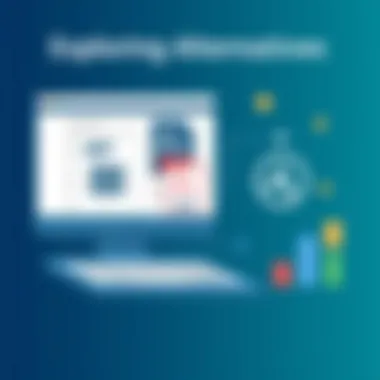
- Basic Viewing and Printing: For individuals who only need to read or print PDFs, the free version covers all necessary functions.
- Occasional Annotation: Users who need to highlight or add notes occasionally can make use of the basic annotation tools available in the free version.
- Educational Purposes: Students or casual users may find the free version sufficient for reading academic articles or tutorial PDFs.
Paid Version Use Cases
- Professional Document Handling: Business professionals handling contracts, proposals, or reports can leverage the editing and conversion capabilities to streamline their workflow.
- Collaborative Projects: Teams collaborating on documents would benefit from advanced commenting features, making feedback easy to manage.
- Secure Document Management: Industries that deal with sensitive information, such as healthcare or legal sectors, would find the security features vital in protecting their documents.
By assessing how each version aligns with specific tasks, users can confidently choose the best option that suits their PDF needs.
Common Queries About Adobe Reader
In an environment heavily reliant on digital documents, understanding the usability of Adobe Reader is crucial. Many users, whether they are students or professionals, often have key questions about its functionalities and safety. Addressing these common queries not only equips users with essential knowledge but also helps them to navigate their choices more effectively. This section seeks to clarify some of the most pressing inquiries regarding Adobe Reader, leading to a better user experience and informed decision-making.
Is Adobe Reader Safe to Use?
When it comes to software, safety is a top concern, and Adobe Reader is no exception. An important question arises: Is using Adobe Reader a gamble? Generally speaking, Adobe Reader has built a considerable reputation over the years as a reliable PDF reader. Adobe takes regular security updates seriously which mitigate vulnerabilities and ensure user data remains safe.
However, like any software, risks do exist. For instance, users must be aware of phishing attempts that may come through PDF documents. It's wise not to open attachments from unknown sources and to keep your software updated. To ensure more security, consider the following tips:
- Always download from official sources: Get Adobe Reader directly from the Adobe website rather than random sites.
- Enable Protected Mode: This feature in Adobe Reader safeguards against malicious attacks that might occur when opening untrusted PDFs.
- Regularly check for updates: Keeping your software up to date is one of the best ways to shield against vulnerabilities.
Ultimately, while Adobe Reader is generally safe, employing cautious habits makes safe use much more likely.
How to Install Adobe Reader for Free?
Installing Adobe Reader at no cost is a straightforward process, but a little guidance can make it even easier. Here’s a simplified approach:
- Visit the Adobe website: Go to Adobe's official site where you’ll find the free version readily available.
- Select your OS: The site detects your operating system automatically, but make sure it’s correct. If you need a different version, you can select it manually from the dropdown.
- Deselect Optional Offers: During installation, Adobe might present optional software that you may not want. If that’s the case, uncheck those boxes.
- Download and Install: Click the “Download” button and follow the prompts. You’ll be guided to save the file and once downloaded, double-click to begin the installation.
- Complete the Installation: Accept the terms and conditions, and follow any remaining prompts until Adobe Reader is fully installed.
By following these steps, you can get Adobe Reader up and running without spending a dime. For further assistance, check community inputs on sites such as Reddit to gather real user insights on the installation process.
"The key to mastering Adobe Reader is knowing how to utilize its many tools effectively, ensuring that you extract maximum value from this robust software."
Remember, knowing how to install and utilize Adobe Reader opens up a world of possibilities, especially in academic and professional settings.
Using Adobe Reader Effectively
Using Adobe Reader effectively is an essential component for leveraging its full potential, especially for those who rely on it for both personal and professional tasks. Understanding its capabilities can significantly enhance your productivity and streamline your workflow, whether you're a student handling lecture notes or a software developer reviewing technical documents. The importance of mastering the subtleties of Adobe Reader cannot be overstated; It aids in efficient document management and improves the way one interacts with PDF files.
Basic Functions of Adobe Reader
Adobe Reader provides a solid foundation of functionality to view, annotate, and print PDF documents. Here’s a closer look at some basic functions:
- Viewing PDF Files: At its core, Adobe Reader excels at simply displaying PDF files, ensuring that users can open documents without any hassle. You can explore content smoothly, flipping through pages like leafing through a real book.
- Annotation Tools: Users can highlight text, add notes, and even draw shapes to convey additional context. This is particularly useful for students or professionals who need to emphasize crucial points or give feedback on documents.
- Searching within PDFs: Need to find specific terms or phrases? The search functionality allows users to locate information rapidly without scrolling through pages endlessly.
- Form Filling: A handy feature, particularly for handling documentation in workplaces, Adobe Reader enables users to fill out forms digitally, eliminating the need for printing and scanning. It saves time and resources, keeping things moving at a brisk pace.
These basic functions lay the groundwork for utilizing Adobe Reader, making mundane tasks more efficient and productive.
Advanced Features of Adobe Reader
Once you get comfortable with the basic functions, Adobe Reader offers several advanced features that can significantly elevate your experience:
- Edit PDFs: The paid version of Adobe Reader includes capabilities to edit existing text and images within PDF documents. This can be particularly useful for developers and professionals who need to make instant revisions without altering the original file too drastically.
- Document Conversion: One of the standout features is converting PDFs to other formats like Word, Excel, or PowerPoint, which is invaluable when needing to reuse or repurpose document content.
- Collaboration Tools: Adobe Reader allows for comment integration where multiple users can leave input on a document for collaborative reviews. This can be essential in a team setting where gathering feedback is critical.
- Accessibility Features: For users who may have difficulty reading, Adobe Reader includes features that enhance accessibility, such as text-to-speech tools. This is an essential aspect that ensures inclusivity in document presentation and review.
Utilizing these advanced features arms users with the tools needed to navigate through PDF complexities, thus turning tedious document handling into a seamless experience.
Exploring the depth of Adobe Reader can lead to substantial gains in efficiency and productivity.
Alternatives to Adobe Reader
In the realm of PDF management, the options available to users can be as varied as a box of chocolates. While Adobe Reader is undoubtedly a powerful tool for viewing and performing basic tasks on PDF documents, it isn't the only game in town. The importance of exploring alternatives lies in the fact that different users have distinct needs. Some may prioritize lightweight software for quick access, while others might require robust features for more intensive tasks. Knowing your options can lead to more efficient work processes and potentially save you money.
Free PDF Reader Options
When it comes to free PDF readers, the market is loaded with interesting choices. Each one offers unique features that might appeal to different user preferences. Here’s a quick rundown:

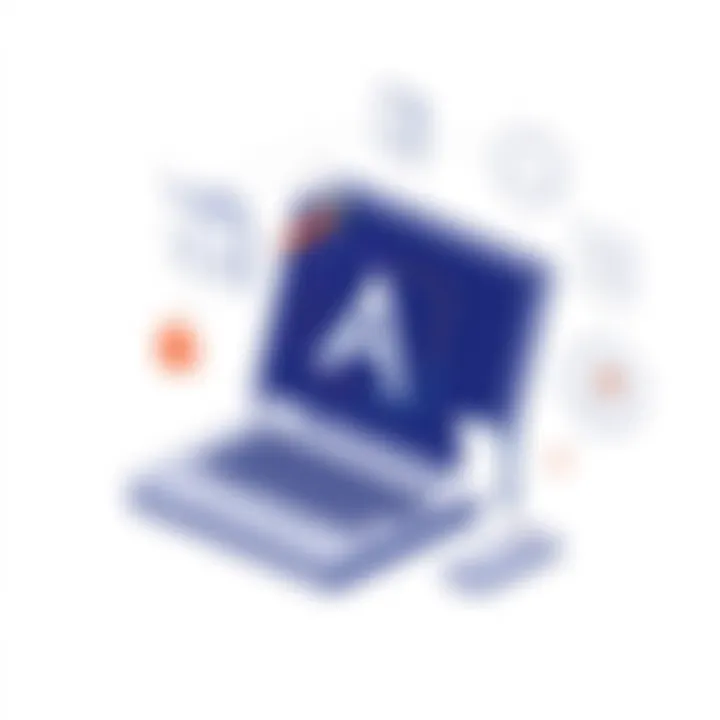
- Foxit Reader: Known for being lightweight and fast, Foxit Reader is a strong contender. It supports annotations and digital signatures—features that some users find handy for collaboration.
- SumatraPDF: Ideal for those who prefer a simple interface. This reader handles various file formats, including ePub and Mobi, thus catering not just to PDF aficionados.
- PDF-XChange Editor: This tool offers a mix of free and paid features. Users can create PDF files and add comments, which can be beneficial for academic and professional purposes.
- Okular: Particularly popular among Linux users, Okular allows easy viewing of PDFs with options for annotations and bookmarks.
It's essential to assess what you truly need in a PDF reader. Each software brings its own flavor and strengths, so think about how you work best.
Comparative Analysis of Alternatives
To make an informed choice, it's wise to compare the features of these alternatives with Adobe Reader's capabilities. The following points highlight key considerations:
- User Interface: Users often gravitate towards what feels intuitive. Adobe Reader has a familiar layout, but tools like Foxit offer customizable toolbars that might enhance your productivity.
- Functionality: While Adobe excels in comprehensive editing features, some alternatives provide enough functionality for everyday tasks without the overhead
- Resource Consumption: Lightweight readers like SumatraPDF can be a boon for users on older machines. They often run smoother and consume significantly fewer resources compared to larger applications.
- Support for Other Formats: If you deal with multiple file types, software like Foxit or Okular may serve you better than Adobe Reader, due to their multi-format support.
- Cost: Budget matters. Free versions of these alternatives may limit certain capabilities, but they often meet the needs of casual users quite well. Conversely, Adobe's paid options can become costly for those on a tight budget.
User Feedback on Adobe Reader
Understanding user feedback plays a crucial role in assessing any software product, including Adobe Reader. This section highlights the perceptions of both casual users and professionals regarding the software. Analyzing user feedback allows us to glean valuable insights beyond just the official specifications, helping potential users to evaluate Adobe Reader's functionality and effectiveness in varying contexts. These insights can reveal which features stand out and which aspects might require improvement, highlighting the overall user experience.
Positive User Experiences
Many users praise Adobe Reader for its reliability and functionality. Students often recount their experiences with the software during exams and projects. With the ability to annotate PDFs, many find it indispensable for taking notes directly on course materials. For instance, a student might describe how easy it was to highlight crucial passages and add comments without needing to print any pages. Such functionality improves efficiency and offers a seamless experience when navigating through lengthy documents.
Professionals also have a lot to say. Many in the IT field appreciate the software's capability to handle more complex tasks. For instance, graphic designers often rely on Adobe Reader's ability to accurately display PDF files with intricate graphics and formatting. It serves as a reliable tool for client presentations, where preserving visual integrity is paramount. User feedback indicates that having an interface that promotes easy navigation and quick access to vital features enhances productivity, confirming Adobe Reader's place in many workflows.
Moreover, numerous users commend the cross-platform availability of Adobe Reader. The ability to access files across devices without compatibility issues is frequently highlighted as a significant benefit. Users transitioning between desktops and mobile devices appreciate the consistent performance, finding it adaptable to various user needs.
Common Complaints from Users
Despite its many advantages, Adobe Reader is not without its criticisms. Users have pointed out that the software can feel hefty at times. When opening larger PDFs, some users experience lag, which can be frustrating, especially if working under a time crunch. The patience required during such moments can detract from an otherwise positive experience, making some users question whether lighter alternatives might serve their needs better.
Another common complaint pertains to the learning curve associated with advanced features. While new users may find the basic functionalities easy to grasp, tasks like creating forms or integrating with other Adobe products can be quite daunting. Feedback suggests that the abundance of options can lead to initial confusion. Users recommend clearer instructional materials and tutorials to help navigate these features more smoothly.
Additionally, the pricing model of Adobe's paid services tends to spark debate. While some see value in the premium offerings, others feel that the price point is steep, especially for those who only need basic features. Many voice their concerns on forums like Reddit, suggesting that Adobe should consider a more tiered pricing approach or discounts for students and educators.
User feedback remains a pivotal element in understanding how Adobe Reader fits into the software landscape—what works well, what doesn’t, and how it can continue to evolve. This community-driven perspective can inform potential developments, ensuring user needs are met as technology progresses.
Future Developments for Adobe Reader
As we venture into a more digital-centric world, the capabilities of software like Adobe Reader must continuously evolve. The advancement of Adobe Reader is crucial, not just for retaining its market position but also for meeting the ever-changing needs of users. Let’s explore what’s bubbling up in the landscape of PDF software and what might be around the corner for Adobe Reader.
Trends in PDF Software
The terrain of PDF software is not static; it's more like a shifting sand dune that adapts and changes form based on user needs. Here are some significant trends currently shaping the future of PDF management:
- Cloud Integration: With the rise of remote work, the integration of cloud storage platforms makes sense. PDF management that syncs easily with services like Google Drive or Dropbox enhances user accessibility. This is not just about storing documents; it's about collaborating in real-time without any interruptions.
- Mobile Optimization: The prevalence of smartphones has forced many developers to prioritize mobile-friendly interfaces. PDF readers must ensure that users can view, annotate, and even edit documents effectively on their devices. This fluidity between devices is becoming a non-negotiable expectation.
- AI and Machine Learning: There’s increasing fascination with how AI can enhance user experience. Features like smart text recognition or auto-generated summaries can revolutionize how people interact with PDFs. This trend is about making the software smarter, allowing it to learn and adapt to individual preferences.
- Security Features: With cyber threats lurking at every corner, enhanced security protocols are becoming paramount. Features like encryption, two-factor authentication, and secure sharing options are attracting attention as essential components for any dependable PDF software.
The future of PDF software is brighter with a focus on accessibility, collaboration, and security, ensuring users feel safe and connected.
Potential Features in Upcoming Versions
The anticipation of new features in Adobe Reader is palpable among users and industry experts alike. Here are some potential features that might find their way into the next iterations of Adobe Reader:
- Enhanced Annotation Tools: Real-time collaborative annotation capabilities may be introduced, letting multiple users comment and edit in a live setting. This could streamline feedback loops in professional environments.
- Smart Compression: An automatic feature that intelligently compresses files without sacrificing quality. This can save precious disk space and make sharing documents less cumbersome.
- Integration with Other Applications: Linking Adobe Reader with productivity apps like Notion could be a game changer. Think about seamlessly pulling data from PDFs into your project management tools without breaking a sweat.
- Voice Command Features: As voice technology matures, the ability to navigate through PDFs with voice commands can create a more hands-free experience for users, particularly in demanding situations or for those with disabilities.
Epilogue
The conclusion serves as a vital part of any discourse, summarizing insights gathered throughout the document while providing clear guidance for the reader. In this article, the exploration of Adobe Reader's free versus paid versions sheds light on significant distinctions that could notably affect user experience and decision-making.
Summary of Findings
The journey through the features and limitations of Adobe Reader reveals that the free version caters primarily to basic needs, such as viewing and annotating PDFs. However, it falls short in providing tools for extensive editing or conversion capabilities, which the paid version excels at. Users looking for advanced functionalities would likely find value in the subscription, which comes at a cost but offers a more comprehensive toolkit for professional and academic work.
Final Recommendations for Users
As professionals, students, or even casual users navigate their software environment, weighing the pros and cons of each version should prioritize individual needs. For those whose interactions with PDFs are minimal, the free version suffices to get the job done. On the other hand, if investment in a robust tool aligns with productivity goals, the paid version's rich feature set may be worth considering.
In summary, finding the right balance between cost and functionality is crucial for maximizing efficiency in handling PDF documents.
By understanding the distinctive offerings of Adobe Reader, users can tailor their choice to fit specific requirements without overspending or settling for inadequate tools.
For further guidance on software compatibility and usage, check these resources: