Top Virtual Machine Options for Windows 10 Users


Intro
In the realm of computing, virtualization has emerged as a pivotal solution for maximizing resources and enhancing productivity. Particularly for users operating on Windows 10, the availability of various virtual machine options offers a way to run multiple operating systems seamlessly. This guide aims to shine a light on these options, facilitating informed choices adapted to distinct user needs. In this exploration, we will dive into the features and system requirements of the leading virtual machines currently making waves in the industry, providing a thorough comparative analysis.
Understanding the right fit for your objectives can seem daunting, especially with the array of choices on the market. Whether you're a software developer looking to test applications across different environments, an IT professional managing multiple systems, or a student eager to learn, this article seeks to dissect various solutions including their advantages and shortcomings, ensuring you find a tool tailored to your requirements. Let's journey into the heart of virtualization, and explore what makes each solution worthy of your attention.
Preface to Virtual Machines
In today’s tech-savvy world, the significance of virtual machines can’t be overstated. They are powerful tools that provide isolation, flexibility, and efficiency. Professionals and students alike are exploring these capabilities to enhance their computing experiences. Whether it's for testing new software, running multiple operating systems, or even experimenting with system configurations, virtual machines open up multiple avenues for both learning and efficiency in software development.
Definition of Virtual Machines
A virtual machine, or VM as it's commonly abbreviated, is essentially a software-based emulation of a physical computer. Think of it as having an entire computer nested within your existing operating system. These VMs run an independent session and can execute tasks just like any standard physical machine, complete with its own operating system, storage, and software.
In technical terms, VMs operate on a host computer using a hypervisor, which manages the VMs resources and distributes them effectively. A good example is how Windows 10 users can run Linux-based systems simultaneously without the need for dual-boot configurations. This versatility is one reason VMs have carved out a critical niche in both corporate and individual tech settings.
Historical Context and Evolution
The journey of virtual machines is quite remarkable. The concept can be dated back to the 1960s when large, mainframe computers were used in organizations. Early virtual machines appeared on IBM systems, helping to maximize computing resources by allowing various users to access a single machine in isolated environments. Fast forward to the 1990s, when VMware popularized virtualization in personal computing, making it accessible to the everyday user.
With the 21st-century push towards cloud computing and globalization, the evolution of VMs has accelerated. Now, sophisticated VMs can be spun up in mere moments on cloud platforms, enabling businesses to adapt and scale rapidly. This historical context lays the groundwork for the state-of-the-art virtualization technologies we see today, continually evolving to meet the demands of modern computing.
Benefits of Using Virtual Machines
The advantages of incorporating virtual machines into your workflow are numerous and noteworthy:
- Resource Optimization: VMs allow multiple OS environments on a single physical machine, maximizing hardware utilization.
- Isolation: Different applications can run without risking interference or conflicts, a critical factor for testing unstable software.
- Snapshotting: Users can take snapshots of a VM state before making significant changes, allowing for easy recovery if things go south.
- Cost Efficiency: By using less physical hardware, organizations can save on maintenance, energy costs, and space.
"Virtual machines are like playing chess with your opponent while simultaneously checking your phone. They allow you to embrace complexity without getting overwhelmed."
Utilizing these benefits in industries ranging from education to enterprise has proven to define modern workflows. By understanding the nuts and bolts of virtual machines, tech enthusiasts and professionals can leverage these tools to foster innovation and efficiency.
Factors to Consider When Choosing a Virtual Machine
When contemplating the adoption of a virtual machine, various considerations come into play. The choice of software is not trivial; it's akin to selecting the right tool from a cluttered toolbox. Different applications have unique needs, and understanding the factors involved helps in making an informed decision.
System Requirements and Compatibility
System requirements are a fundamental cornerstone in the selection process of a virtual machine. It’s essential to ensure that your hardware is up to snuff, as an incompatible setup can lead to frustration akin to wearing the wrong size shoes. Take time to check the processor type, RAM, and available storage.
For instance, VMware Workstation Player usually demands a decent slice of RAM and a 64-bit processor, while Oracle VM VirtualBox is often seen as a bit more forgiving regarding older systems.
Incompatibility could not only hinder performance but also lead to additional costs in upgrades; hence, compatibility with your existing operating system, hardware specifications, and any other virtualization tools you might be currently using should be examined thoroughly.
User Interface and Ease of Use
Next up, consider the user interface and ease of use. The learning curve can vary widely from one virtual machine to another. A clunky interface can lead to lost productivity and can be a real headache.
For tech-savvy users, solutions like Microsoft Hyper-V might present a user-friendly experience with intuitive layouts, while those less experienced with technical configurations may find Parallels Desktop much more accessible.
To strike a balance, explore virtual machines that provide a good mix of straightforward navigation and comprehensive functionality. After all, the ability to find your way around effortlessly can make all the difference in your day-to-day tasks.
Performance and Resource Management
No matter how slick a virtual machine looks, performance becomes the heart of the matter. Heavy resource demand can slow down your host machine considerably, similar to how a crowded freeway can result in a serious traffic jam.
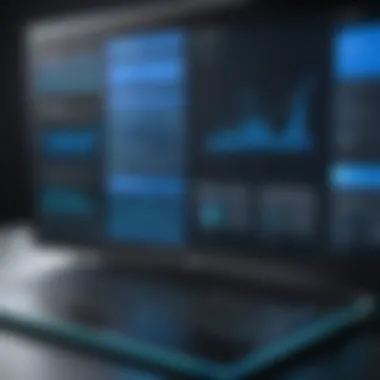
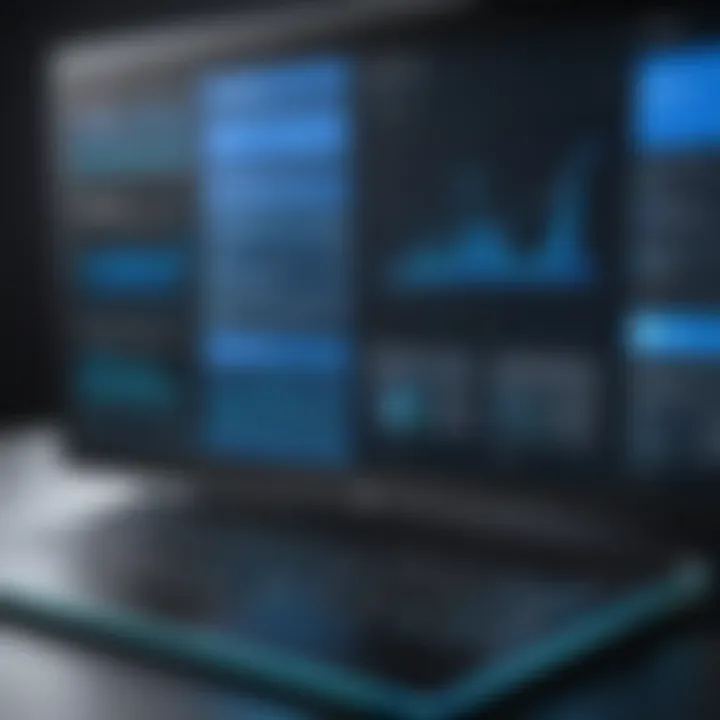
Evaluating resource management features is essential. Look for virtual machines that enable you to adjust resource allocation, such as CPU cores or memory retainment, based on your running applications. For instance, a tool that can dynamically allocate resources as needed can enhance performance and prevent dips in efficiency during critical tasks or program runs.
Support and Community Resources
Last but certainly not least, consider the availability of support and community resources. In the tech world, it's often said that a strong community can be a lifesaver. Access to forums, documentation, and troubleshooting resources can aid significantly should you encounter hurdles.
Platforms like VirtualBox boast large online communities where users share tips and solutions, while commercial products like VMware and Parallels usually provide robust customer support, albeit sometimes at a cost. Engage in user feedback through resources like Reddit for authentic experiences that can provide insights into the effectiveness of each virtual machine.
"It's not just about the software itself; understanding the ecosystem around it can be crucial to its long-term usability and support."
Top Virtual Machine Options for Windows
When it comes to virtual machines on Windows 10, the options available can feel a bit like a kid in a candy store. With a variety to choose from, understanding the unique features and capabilities of each solution is crucial for making an informed choice. The right virtual machine can streamline workflow, improve resource allocation, and even assist in software testing. This section dives deep into top contenders, highlighting the aspects that make each of them worthy of consideration. Whether it's for professional development, gaming, or educational purposes, each option brings something special to the table.
VMware Workstation Player
Features and Capabilities
VMware Workstation Player stands out as one of the go-to solutions for many users looking for a reliable virtual machine. Key characteristics of its features include support for both 64-bit and 32-bit guest operating systems, which opens up a wide range of options for users. Its ability to manage multiple virtual machines simultaneously without significant drops in performance is also a commendable trait. One unique feature is that it allows users to run a Linux virtual machine while working on a Windows machine seamlessly, providing versatility that benefits software developers and testers alike. This ease of switching between environments with minimal overhead makes it a popular choice in this article.
Pros and Cons
Like any tool, VMware Workstation Player has its pros and cons. On the plus side, it is renowned for its performance and stability, delivering a robust experience for users who need to juggle heavy workloads. However, it's not all sunshine and roses. The free version comes with some limitations, restricting advanced features that are only available in the paid Pro version. Users should consider these factors before jumping in. Its ability to handle multiple snapshots is another feature worth noting, providing an edge for anyone needing to revert to previous states quickly. Yet, advanced users might find some of its limitations frustrating when working on complex projects.
Use Cases
VMware Workstation Player is versatile and serves a variety of use cases. It's particularly useful for software developers who need to test applications on different operating systems. Educators can also benefit, allowing them to simulate various environments without needing multiple machines. The downside? It’s not the best fit for casual users who might find it overly complicated for simpler tasks. But for those requiring a robust environment for professional development or testing, it is undoubtedly a solid choice.
Oracle VirtualBox
Key Features
Oracle VM VirtualBox is well-known for its flexibility and open-source nature. One of its standout features is the ability to support a diverse array of operating systems as both hosts and guests. Users can create and run virtual machines for Windows, Linux, macOS, and even Solaris. Its user-friendly interface makes intricate configuration straightforward, thus appealing to both novice and veteran users. A unique aspect is the integration with cloud services, allowing users to manage their virtual machines remotely.
Advantages and Disadvantages
In addition to its versatility, Oracle VM VirtualBox boasts a rich feature set. One of its key strengths is that it is freely available, making it accessible for users without a budget. On the flip side, some users report performance issues especially when compared to other high-end alternatives. Additionally, the user community can be a double-edged sword; while resources are abundant, finding specific answers may sometimes require a bit of digging. Despite these drawbacks, its strong community support often compensates for the lack of official channels.
Recommended Applications
Oracle VM VirtualBox thrives in environments requiring diverse testing scenarios. Software developers aiming to configure applications for various operating systems will find it invaluable. Likewise, IT professionals can simulate different network environments for troubleshooting purposes. However, casual users seeking a swift, straightforward solution may find it a touch overwhelming with all the bells and whistles. Yet, for those willing to explore, it presents an ocean of opportunities.
Microsoft Hyper-V
Overview of Features
Microsoft Hyper-V, built into Windows 10 Pro and Enterprise editions, offers a robust set of features tailored to enterprise needs. Among its strengths is the ability to create dynamic virtual hard disks, a key feature that adjusts storage based on use. Users will find its backup and replication capabilities particularly noteworthy, as they lend peace of mind when it comes to data integrity. One distinction here is its deep integration with Windows, resulting in a seamless experience for users within the Microsoft ecosystem.
Strengths and Weaknesses
The strengths of Hyper-V lie in its strong security features, mainly due to integration with Windows Defender. However, it’s not without drawbacks; the learning curve can be a tad steep for users unfamiliar with virtualization technologies. Some users have also expressed concerns over its compatibility with non-Windows operating systems, making it less appealing for cross-platform deployment. This blend of powerful features and challenges makes it a fitting choice for users focused on Windows optimization, yet leaves a gap for those needing flexibility in OS selection.
Suitable User Scenarios
Hyper-V is particularly well-suited for IT professionals working within corporate environments, offering a powerful toolbox for server virtualization. Those needing enhanced security for sensitive operations will find its features advantageous. However, casual users or individual developers focusing on application testing across varied operating systems may find themselves limited, struggling to adapt Hyper-V’s offerings for their varying needs. In scenarios requiring deep Windows integration with fiscal optimization, though, Hyper-V truly shines.


Parallels Desktop
Functionality Highlights
Parallels Desktop is renowned for its intuitive interface designed particularly for Mac users who wish to run Windows. An outstanding feature is its Coherence Mode, allowing users to run Windows applications as if they're native Mac applications, providing a unique blend of functionality and aesthetics. This seamless integration draws a specific crowd who appreciate the ability to switch contexts without losing momentum. Its compatibility with various tools also makes it shine in productivity-focused environments.
Benefits and Drawbacks
The highlight of Parallels Desktop lies in its unparalleled user experience, particularly for those who cherish simplicity. However, it comes with a price tag that’s not exactly pocket change. Furthermore, while functionality is superb, heavy usage can lead to crashes, frustrating users who push the system to its limits. Balancing these pros and cons can help users make informed decisions about whether it’s the right fit for their setups.
Target Audience
With Parallels Desktop largely catering to Mac users, professionals who rely heavily on both macOS and Windows for their work find this option especially beneficial. It’s a favorite among creative professionals needing to run Windows-only software like certain design tools. However, users who primarily engage with Windows or those operating on a strict budget might find better value in other solutions. In summary, Parallels excels in offering a tailored experience for Mac enthusiasts while falling short for those outside this specific group.
Performance Comparison of Popular Virtual Machines
When it comes to selecting a virtual machine for Windows 10, performance stands tall as a deciding factor. In a virtual setup, efficiency significantly influences how smoothly applications run and how well resources are allocated. A deep dive into performance comparison of various virtual machines allows users to make a more informed choice, particularly for applications that demand higher processing power or complex system tests. Individuals from software developers to IT professionals can benefit from understanding how each option manages CPU usage, memory load, and overall system responsiveness.
Benchmarking Methodology
To ensure a thorough evaluation of virtual machines, it's crucial to establish a sound benchmarking methodology. In essence, benchmarking involves assessing the performance through controlled tests. The chosen methodology should therefore provide consistent and replicable results. Here’s a simple outline of how this can be executed:
- Defining Metrics: Consider the specific parameters to measure performance, like boot time, application load times, and resource consumption.
- Test Environment: Set up a standardized environment for all virtual machines to operate in similar conditions. This may include specifying hardware configurations, OS settings, and network conditions.
- Utilize Testing Tools: Employ reliable software tools such as PassMark PerformanceTest or Geekbench to quantitatively evaluate performance metrics.
With careful planning, the benchmarking process reduces variables that can lead to skewed results, ensuring fair comparisons across different solutions.
Resource Utilization Analysis
Resource utilization gives a clear picture of how each virtual machine manages system hardware. This involves examining how CPU, memory, and storage are used during operation. High utilization levels, while not inherently bad, can signal potential slowdowns or inefficiencies, especially in multi-application environments.
- CPU Management: Evaluating how effectively the virtual machine distributes CPU workload is essential, particularly under heavy processing tasks.
- Memory Use: Keep an eye on RAM consumption. Some applications may require more than what's available, leading to reliance on swap space, which can slow performance.
- I/O Operations: Disk read and write speeds can also vary. It’s wise to note how the VM handles these when multiple applications are running.
Greater insight into resource allocation often leads to important revelations about the trade-offs between performance and security, or the need for additional hardware to handle workloads effectively.
Real-world Performance Metrics
Real-world performance metrics bring the discussion of virtual machines down to everyday experiences. Users often care less about theoretical speeds and more about how well the machine runs applications they rely on day-to-day.
- User Satisfaction: Collecting feedback from experienced users can reveal how responsive each virtual machine feels in real scenarios. Platforms like Reddit can be useful for gathering community insights on performance.
- Common Use Cases: Test scenarios that match user needs across different industries, like software testing or web development, shed light on the practical performance of the machines.
- Troubleshooting Reports: Monitor often-reported issues like crashes or slowdowns while running significant operations, to understand limitations inherent in each VM.
The performance of a virtual machine can vary tremendously based on the specific tasks it is being used for. The ideal setup for software development may fall short in efficiency for tasks like gaming or graphic design.
User Experience and Feedback
In the realm of virtual machines, user experience and feedback take center stage, becoming essential factors that shape the reliability and effectiveness of these software tools. Everything starts from the moment a user installs the application. How intuitive is the interface? Are features easy to locate? The initial experience can significantly impact whether someone persists with a virtual machine or abandons it in frustration. Good user experience doesn’t just mean smoother operations; it serves as the backbone for system productivity, which is crucial for a wide array of users ranging from software developers to IT professionals.
Feedback plays a dual role in the landscape of virtual machines. On one side, it acts as a thermometer that gauges user satisfaction and pinpoints pain points within the software. On the flip side, it's a tool for developers who are striving for continuous improvement. Gathering and analyzing user insights can lead to faster troubleshooting and feature enhancements—essential for staying competitive in the market.
Key Considerations for User Experience:
- Interface Design: A clean and organized layout can simplify complex tasks.
- Accessibility of Features: Intuitive navigation can lead to increased productivity.
- User Support: Effective documentation and community forums can significantly improve user experience.
Ultimately, good user experience can enhance efficiency, while poor experience can quickly sour any perception of a product. Therefore, it’s imperative to incorporate user feedback into future iterations of a virtual machine.
Surveys and Community Insights


When assessing virtual machines, surveys can act like a beacon, guiding prospective users toward informed choices. Various platforms such as Reddit often serve as treasure troves of qualitative data, where experienced users share their insights.
These surveys can cover a range of aspects:
- Ease of Use: How quickly can new users get accustomed to the software?
- Performance: Are there noticeable slowdowns during resource-intensive tasks?
- Feature Set: Are there tools that users believe are missing?
Utilizing this kind of collective knowledge can often unearth gems that aren’t mentioned in official specifications or marketing materials. Many users appreciate taking the time to fill out these surveys because it feels like they contribute to the ecosystem. This information provides developers essential insights to make data-driven enhancements.
Common User Issues Resolved
Like any technology, virtual machines come with their own set of quirks. Knowing the common issues can be a lifesaver. Some typical problems encountered include:
- Performance Lag: Users often report that their virtual machine slows down considerably when running resource-heavy applications.
- Compatibility Problems: Not all features work seamlessly across different operating systems, leading to unexpected crashes or software failures.
- Network Configuration: Getting network settings right can be a headache for many users.
Fortunately, many users have documented solutions that can help navigate these challenges. For instance, tweaking resource allocations can remedy performance lags, and forums can be consulted for specific network setup guides.
By embracing user feedback not only does it shed light on common issues, but it also fosters a sense of community where users feel supported.
"Feedback is the breakfast of champions; it empowers developers to refine virtual machines."
Advanced Features of Virtual Machines
When delving into the realm of virtual machines, one finds that their advanced features significantly bolster their utility, especially in professional and developmental environments. These capabilities not only enhance user experience but also facilitate better productivity and resource management. Understanding these features is essential for anyone looking to optimize their virtual machine setup.
Snapshots and Cloning
One of the standout features in many virtual machine solutions is the ability to take snapshots. This functionality allows users to capture the exact state of a virtual machine at a particular moment. It's like taking a picture of your current setup, which you can return to later without losing any progress or data. For instance, in software development, a developer might spend hours configuring applications and testing code. By taking a snapshot just before running a particularly risky set of changes, they can easily revert to a stable environment if things go awry. This feature not only saves time but also offers peace of mind, especially when dealing with complex applications.
Cloning, on the other hand, is the process of creating an exact copy of the virtual machine, which can be exceptionally beneficial in environments where multiple similar configurations are needed. Developers can create a base image of an operating system with all necessary applications and tools, then clone that image for use by other team members. This not only maintains consistency across the projects but also streamlines the setup process, reducing the time in getting new team members up to speed.
Integration with Development Tools
When discussing integration with development tools, the scope widens considerably. Modern virtual machines can interact with a plethora of development environments and tools, ensuring that users can work in their preferred setup without any hitches. For example, whether it's Docker for containerization or Git for version control, being able to seamlessly integrate these tools into a virtual machine simplifies workflows tremendously.
This integration allows developers to test code in environments that mirror production settings. Virtual machines can run alongside various CI/CD pipelines, providing the flexibility to adapt quickly to changing requirements. Not only does this foster agile development practices, but it also aligns with the trend of continuous deployment and testing, where feedback loops are critical.
Furthermore, compatibility with IDEs such as Visual Studio or JetBrains simplifies the coding experience. Developers can craft their applications in a familiar environment while leveraging the advantages of virtual machines to manage dependencies and test across multiple OS versions in parallel. This kind of integration isn't just a nice-to-have; it’s a fundamental aspect of modern software development, enhancing efficiency and reducing the time from conception to production.
"The ability to revert changes through snapshots and clone entire environments unleashes a new level of efficiency and safety in software development."
Closure and Recommendations
The exploration of virtual machines tailored for Windows 10 yields significant insights, guiding individuals in selecting the right option for their unique needs. As virtualization continues to transform the tech landscape, understanding the distinct features and capabilities of each solution becomes crucial. An apt virtual machine choice not only streamlines workflows but also enhances productivity and resource management. Hence, condensed conclusion and actionable recommendations are essential for both novices and seasoned professionals.
Summary of Findings
Throughout this investigation, key takeaways emerged that can greatly influence the decision-making process. Each virtual machine option presents a unique flavor:
- VMware Workstation Player offers robust features and an intuitive interface, making it appealing for users who prioritize performance.
- Oracle VM VirtualBox excels in flexibility and cost-effectiveness, standing out for developers looking for an open-source platform.
- Microsoft Hyper-V integrates seamlessly with other Microsoft products, advantageous for enterprise environments.
- Parallels Desktop is tailored for users who need a smooth experience when running Windows applications on Mac, blending convenience and power.
The emphasis on performance measurements and user feedback paints a clearer picture of ease of use and reliability, ensuring that users can make decisions based on real-life experiences rather than hypothetical advantages.
Final Thoughts on Virtual Machines for Windows
In this fast-paced digital environment, the significance of virtual machines cannot be overstated. They serve not merely as technology but as enablers of innovation and efficiency. Whether you're developing software, testing applications, or running simulations, the right virtual machine is fundamental to your success.
A few considerations before making a choice:
- Evaluate the specific use cases: Different tasks require different support. Choose accordingly.
- Assess compatibility: Ensure that your selected virtual machine aligns with your existing hardware and applications.
- Look into community support: An active user community can provide valuable insights and troubleshooting resources.
"A virtual machine is not just a tool; it’s a gateway to experimentation and learning in a controlled environment."
Consider the journey ahead with virtual machines as a significant step towards enhancing your technical prowess and capacity for innovation.







