Understanding Bluebeam 2016: Features and Applications
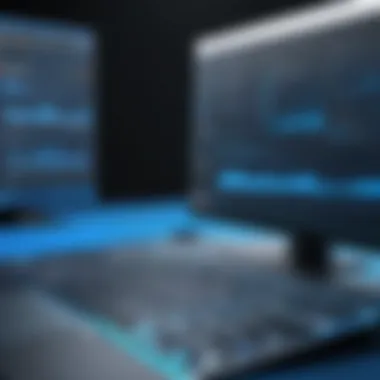

Intro
Bluebeam 2016 stands out as a prominent software solution tailored for professionals in the construction and design sectors. This article delves into its fundamental features and practical applications, providing a thorough understanding for users at various skill levels. The intent is to unravel how Bluebeam 2016 can enhance efficiency, improve collaboration, and streamline workflow in project management.
Software Overview
Key Features
Bluebeam 2016 offers numerous features that are central to its appeal in the industry. Some of the most notable functions include:
- PDF Creation and Editing: Users can create, edit, and mark up PDFs quickly and effortlessly. This flexibility facilitates seamless communication among project stakeholders.
- Collaboration Tools: Built-in tools enable multiple users to comment and make adjustments in real-time, fostering a more dynamic working environment.
- Document Management: The software supports robust file management systems, allowing easy organization and retrieval of documents.
- Takeoff and Estimation: Specialized tools aid in accurate takeoff and estimation, essential for budgeting and project planning.
- Integrated Workflows: The integration with other software solutions improves the overall workflow in design and construction tasks.
System Requirements
To ensure optimal performance, it is crucial to have the appropriate system specifications. Minimum requirements typically include:
- Operating System: Windows 7 or later versions.
- Processor: 1.8 GHz or faster.
- RAM: At least 4 GB, preferably 8 GB or more.
- Hard Disk: Minimum of 1 GB of available space.
- Display: A screen resolution of 1280 x 800 or higher.
Having the right configuration will contribute significantly to smooth operation, allowing users to leverage the software’s full potential.
In-Depth Analysis
Performance and Usability
Users have reported that Bluebeam 2016 combines power and ease of use. The interface is intuitive, making it accessible for both experienced professionals and newcomers. The performance metrics show reliable speed, even with large files, which is vital when dealing with comprehensive documentation in construction projects.
Best Use Cases
Identifying relevant scenarios where Bluebeam proves invaluable can further assist potential users. Some best use cases include:
- Construction Project Coordination: Teams can align their efforts more effectively when everyone uses the same platform for document sharing and collaboration.
- Architectural Design Review: Architects can quickly circulate designs for feedback, streamline revisions, and keep track of project changes.
- Legal Documentation: The software is adept at managing necessary documentation — reducing errors and ensuring compliance.
"Bluebeam revolutionizes the way construction professionals interact with documents and each other."
Closure
This comprehensive examination of Bluebeam 2016 reveals it not only as a tool but as an integral part of modern construction and design practices. As users explore its features in-depth, they can unlock significant advantages in project management. Understanding how to utilize Bluebeam efficiently can enhance collaboration, improve workflows, and lead to successful project outcomes.
Prologue to Bluebeam
Understanding Bluebeam 2016 is essential for professionals in construction and design sectors who seek to enhance their project workflows. Bluebeam Revu 2016 stands out as one of the most robust tools for PDF creation, editing, and collaboration. Its features cater to the unique needs of project teams aiming to streamline their processes. By exploring its functionalities, users can maximize their efficiency and productivity.
Origin and Development
Bluebeam was founded in 2002. The company aimed to innovate how professionals handle documents in construction and architecture. Since then, Bluebeam has evolved significantly, continuously integrating advanced features to meet industry demands. Bluebeam Revu 2016 is one reflection of this evolution. It introduces improved functionalities over its predecessors and focuses on fostering collaboration and document management.
The development of Bluebeam is tightly linked to industry trends, incorporating feedback from users to create solutions that address real-world challenges. This ongoing development assures users of a tool that adapts to their changing needs and improves usability. The dedication to understanding users contributed to Bluebeam's rise as a go-to software product for design and construction professionals.
Primary User Base
The primary users of Bluebeam Revu 2016 are professionals working in construction, architecture, and engineering. They often deal with numerous documents, drawings, and complex project requirements. This software enables them to collaborate effectively and manage documentation efficiently.
For architects and engineers, precise document handling and accurate annotations are crucial. Bluebeam offers tools that allow for high-quality markups, ensuring that all professionals are aligned on project specifications. Contractors find value in the software's capabilities to create and edit PDFs, simplifying communication with clients and vendors.
In summary, Bluebeam Revu 2016 serves a diverse range of users who rely on its advanced features to boost their project outcomes. By addressing these professionals' needs, Bluebeam solidifies its role as a pivotal tool in the construction and design industries.
Bluebeam Revu 2016 is not just another software; it’s a comprehensive solution that transforms how professionals interact with project data.
Key Features of Bluebeam
The significance of the key features of Bluebeam 2016 lies in their capability to streamline workflows and enhance productivity in the architectural, engineering, and construction (AEC) industries. This software provides essential tools that cater to the needs of professionals in these fields, making tasks like document handling and collaboration not just easier but also more efficient. Analysts have found that by utilizing Bluebeam, teams can reduce project turnaround times, minimize errors, and improve overall communication. Consequently, understanding the key features of Bluebeam 2016 is vital for leveraging its full potential in real-world applications.


PDF Creation and Editing
Bluebeam 2016 excels in its ability to create and edit PDF files, an essential requirement for professionals who deal with various project documents. The software supports the conversion of multiple file types into PDFs, including Word documents, Excel spreadsheets, and CAD drawings. This flexibility ensures that all stakeholders have access to standardized documents, which is essential for maintaining consistency across projects.
The editing capabilities are robust. Users can easily modify text, add images, and manipulate layouts. This means that in a fast-paced environment, teams can make necessary changes on the fly without any need for reprinting or redistribution of documents. Having the capability to merge or split PDF files enhances workflow further, allowing users to tailor documents based on project needs.
Markup and Annotation Tools
Another standout feature of Bluebeam 2016 is its comprehensive markup and annotation toolkit. This functionality enables users to add comments, highlight areas, and measure distances directly on the PDF documents. Customizable tool sets allow users to create a personalized workflow, improving individual efficiency.
Moreover, the ability to collaborate in real-time on marked-up documents is a critical advantage. Team members can engage with documents, share feedback, and resolve any queries without the need for lengthy email exchanges. The visually enhanced annotations help with clarity, ensuring that everyone is aligned on project objectives and changes.
Bluebeam's markup tools transform how teams communicate around project documents, fostering better collaboration and faster decision-making.
Document Management
In Bluebeam 2016, document management features play a crucial role in organizing files efficiently. The software includes a system for tagging and categorizing documents, which makes retrieval straightforward. This organization is especially useful when dealing with large projects with numerous stakeholders and revisions.
Another important aspect is the integration with cloud services. Users can store, share, and synchronize their documents with services like Dropbox and Google Drive. This feature simplifies teamwork, as members can access current documents from anywhere, at any time.
Installation and Setup
The Installation and Setup process of Bluebeam 2016 is crucial for every user. Proper installation ensures that the software runs smoothly, meeting its intended purpose. Understanding how to set it up correctly reduces frustration later on. The benefits are straightforward; an effective installation process can enhance productivity and user experience. Users will find that knowing the system requirements and how to navigate the installation can save time and prevent common issues down the line.
System Requirements
Before installing Bluebeam 2016, it is essential to know the system requirements. This information helps ensure that the software operates seamlessly on your device. Here are the minumum requirements:
- Operating System: Windows 7 SP1, Windows 8.1, or Windows 10.
- Processor: Intel or AMD processor at 1.5 GHz or faster.
- RAM: At least 4 GB, but 8 GB is recommended for optimal performance.
- Storage: Minimum 1.5 GB of available free disk space.
- Screen Resolution: 1280 x 800 or higher recommended.
- Graphics: DirectX 9 compatible video card with at least 256 MB of RAM.
Make sure that your system meets these requirements before proceeding. If your hardware or software does not meet these specifications, Bluebeam 2016 may not function as intended.
Installation Process
Once you have confirmed that your system meets the requirements, it is time for the installation. The process is relatively straightforward but should be followed carefully. Here are the steps to install Bluebeam 2016:
- Download the Software: Purchase Bluebeam 2016 from the official Bluebeam website and download the installation file.
- Run the Installer: Locate the downloaded file, usually found in the 'Downloads' folder. Double-click the file to start the installation.
- Follow the On-Screen Instructions: A setup wizard will guide you through the installation. Read the agreements and select your preferences where prompted. This includes choosing the installation type—standard or custom.
- Enter License Information: If you have a license key, you will need to input it during the installation process. This step validates your copy of the software.
- Complete Installation: Once all the required information is entered, let the installation complete. This may take several minutes. Ensure you do not interrupt this process.
- Restart Your Computer: After installation is finished, it is a good idea to restart your computer. This ensures that all new settings take effect.
By following these steps, users can perform a clean installation of Bluebeam 2016, positioning themselves for a more productive experience.
Important: Always have a backup of your files before installing new software. It’s a precaution that can save you from data loss.
Collaboration Tools in Bluebeam
Effective collaboration is crucial in the construction and design industries. Bluebeam 2016 provides a suite of tools to enhance communication among team members. These tools facilitate seamless interaction between stakeholders, reducing delays and misunderstandings. By integrating various collaboration features, Bluebeam enables users to work together efficiently, regardless of their locations.
The importance of collaboration tools outweighs the initial learning curve associated with their use. These functionalities allow for real-time updates and feedback, ensuring everyone is on the same page. Whether you are a project manager, architect, or contractor, mastering these tools can significantly increase overall project efficiency and clarity.
Review and Commenting Features
Review and commenting features within Bluebeam 2016 are designed to streamline feedback processes. Users can markup and comment directly on documents, which is essential for clear communication. These capabilities allow for precise annotations, ensuring that important points are highlighted for attention or action.
Some specific elements of these features include:
- Highlighting text to emphasize key areas of concern.
- Sticky notes for adding detailed comments or instructions.
- Drawing tools to illustrate changes or suggestions visually.
These tools mitigate potential miscommunication by allowing users to convey their thoughts visually and textually. Moreover, all comments and markups are time-stamped. This provides clarity on when feedback was given, helping establish accountability throughout the project.
Cloud Integration
Cloud integration is another significant aspect of Bluebeam 2016 that enhances collaboration. By utilizing cloud services, teams can store and access documents from anywhere. This flexibility is beneficial in today’s work environment where remote access is often necessary.


Key advantages of cloud integration include:
- Real-time access to documents, enabling instant updates and edits.
- Improved version control, ensuring that all team members work on the most current version.
- Efficient data sharing, simplifying the process of distributing files among team members.
In addition, the integration with services like Bluebeam Studio allows multiple users to work on the same document simultaneously. This feature significantly reduces the time needed for revisions and approvals, further enhancing workflow productivity.
Effective collaboration contributes to project success, making it essential for teams to leverage these tools in Bluebeam 2016.
Advanced Features and Tools
Bluebeam 2016 encompasses advanced features and tools that significantly enhance productivity and efficiency for users in the construction and design industries. These elements are designed to simplify complex tasks, thereby allowing professionals to focus on their primary activities rather than getting bogged down in technical details. The incorporation of advanced features not only streamlines workflows but also maximizes the capabilities of the software, facilitating better collaboration and quicker project turnarounds.
Custom Tool Sets
Custom Tool Sets are a hallmark of Bluebeam 2016, allowing users to create personalized tool configurations that align with their specific needs. This feature empowers professionals to design a tailored workspace that can enhance productivity. For instance, a user can compile frequently used markup tools into a single set, thereby reducing the time spent searching for specific functions. This customization is particularly useful for teams that may work on a variety of projects, offering flexibility to adapt to different requirements.
Additionally, Custom Tool Sets support consistency across team members. When everyone uses the same set of tools, it minimizes discrepancies in markups and annotations. Team leaders can establish a standardized set of tool configurations that maintain quality and accuracy throughout the project lifecycle.
The ability to export tool sets further enhances this feature. Users can share their custom collections with colleagues or across different projects, fostering a collaborative environment. By ensuring everyone has access to the same tools and functionalities, Custom Tool Sets not only improve individual efficiency but also bolster group productivity.
Batch Processing
Batch Processing is another integral feature within Bluebeam 2016 that significantly improves workflow efficiency. This function allows users to perform document actions on multiple files simultaneously, which is particularly advantageous in professions where large volumes of documents are frequently handled. Activities such as converting multiple files to PDFs or applying standardized markups can be executed in bulk, saving valuable time.
Batch Processing also helps in maintaining accuracy across a series of documents. Instead of applying changes individually, users can ensure that the same modifications are consistently applied across all files. This eliminates the potential for human error, which can occur when handling large quantities of documents.
Users can take advantage of this feature in various scenarios, such as preparing a series of reports for distribution or updating multiple plans in a construction project. By allowing users to automate repetitive tasks, Batch Processing not only enhances productivity but also allows professionals to focus on higher-level tasks that require critical thinking and creativity.
"The right tools can elevate your workflow, and Bluebeam’s advanced features are designed with that in mind."
User Interface Overview
The user interface of Bluebeam 2016 plays a significant role in how effectively users can operate the software. A well-designed interface enhances productivity and can substantially reduce the learning curve associated with new applications. In Bluebeam 2016, the layout and navigation options are crafted to cater to a diverse audience ranging from engineers to architects. Understanding the elements of the user interface can help users leverage the software to its maximum potential.
Navigation and Layout
Navigating through Bluebeam 2016 is intuitive, largely due to its ribbon interface and customizable toolbars. This design mirrors familiar environments in other productivity software, which aids in ease of use. The primary navigation tools are located at the top of the window, allowing for quick access to features like PDF creation, editing tools, and markup options.
Users can customize their workspace according to their workflow. For instance, frequently used tools can be pinned for easy access. Additionally, the document view is adjustable, enabling users to switch between single-page and multi-page displays. The tabbing system allows for multiple documents to be open simultaneously, facilitating quick comparisons or reference checks without losing context.
Accessibility Features
Accessibility is a crucial aspect of Bluebeam 2016. The software includes several features aimed at ensuring that all users, regardless of ability, can effectively engage with its functionalities. Important keyboard shortcuts allow for faster navigation without relying solely on mouse interaction, making it easier for users with motor impairments.
Furthermore, Bluebeam includes options for high contrast modes and customizable font sizes, enhancing readability for users with visual impairments. These adjustments can be crucial, especially in collaborative settings where documents may be shared among diverse teams.
"A robust user interface not only facilitates ease of use but also promotes inclusivity within the workplace."
Potential Challenges and Limitations
Understanding the Potential Challenges and Limitations of Bluebeam 2016 is essential for users. Although it is a powerful tool for managing PDFs in design and construction, no software is without its hurdles. Recognizing these challenges enables professionals to prepare and adapt their practices accordingly, leading to more effective outcomes.
Learning Curve
The learning curve associated with Bluebeam 2016 can be significant, particularly for users not familiar with PDF management software. New users may find the array of features overwhelming. For advanced capabilities, commands are not always intuitive. A user may struggle at first to navigate the interface or employ certain tools effectively.
It is beneficial to invest time in tutorials and practice sessions. Bluebeam provides resources such as webinars and user guides, which can be invaluable. Peer support from colleagues can also help. Joining communities on platforms like Reddit can further enhance understanding. With persistence, the complexity of the software can translate into improved efficiency and collaborative potential in design projects.
Compatibility Issues
Compatibility with other software and systems presents another challenge. Users may encounter difficulties when trying to integrate Bluebeam 2016 with existing workflows or third-party applications. Certain features may not operate well with older software versions or unconventional file formats, leading to frustration.


Moreover, differences in system requirements between different devices can cause several problems. Ensuring all team members are on compatible versions can be a tedious task, particularly in larger organizations.
To mitigate compatibility issues, maintaining clear communication about software versions is vital. Regular updates and testing can save time and resources. Users might also opt for PDF/A format to enhance compatibility across various platforms. It's advantageous to stay informed about updates from Bluebeam that might address these issues.
Troubleshooting Common Issues
In any software implementation, issues can arise. Understanding how to troubleshoot common problems is essential for optimizing users' experience with Bluebeam 2016. This section discusses typical challenges users might face and provides insights into resolving these issues effectively. Knowing how to troubleshoot can save time, reduce frustration, and improve overall productivity.
Installation Errors
Installation errors can derailed the entire setup process. It is crucial to resolve these issues quickly to ensure that the software can be utilized as intended. Common reasons for installation errors in Bluebeam 2016 include:
- Incompatibility with Operating System: Ensure that your system meets the specified requirements for Bluebeam 2016. Versions of Windows prior to Windows 7 are generally not compatible.
- Insufficient Disk Space: Verify that enough space is available on the device before installation. A lack of disk space might halt the installation process.
- Corrupted Installation Files: If the downloaded files are damaged, installation will not succeed. It's advisable to download Bluebeam 2016 from the official site to avoid such issues.
- Lack of Administrative Privileges: Without necessary permissions, the installation may fail. Always run the installer as an administrator.
When facing installation errors, checking each of these factors can typically lead to a solution. Troubleshooting these errors early makes the subsequent user experience smoother.
Performance Problems
Performance problems in Bluebeam 2016 can disrupt workflows and hinder productivity. Identifying these issues is the first step toward resolution. Common performance problems often include:
- Slow Application Response: This could stem from insufficient system resources. Users should ensure their computer meets the minimum specifications for running Bluebeam.
- Frequent Crashes: This may indicate software conflicts or insufficient memory. Close other applications that consume memory. Sometimes, updating the software can rectify these conflicts.
- Rendering Issues: When performance dips with large PDFs, checking if the installed RAM is adequate is essential. Increasing RAM can improve rendering speeds.
- Resource-Intensive Features: Features such as batch processing might slow down performance. Limiting simultaneous resource-intensive tasks can help maintain application stability.
In summary, understanding these common performance problems and their potential solutions can greatly assist users in maximizing their efficiency with Bluebeam 2016. Engaging with these troubleshooting techniques reinforces user competence and confidence in the software.
Best Practices for Effective Use
Understanding the best practices for utilizing Bluebeam 2016 is essential for maximizing efficiency and effectiveness in workflows. By implementing specific strategies, users can streamline processes and leverage the robust features of this software. The following sections will explore the utilization of shortcuts and templates, as well as integration with other software, highlighting their relevance and benefits.
Utilizing Shortcuts and Templates
Bluebeam 2016 offers a rich set of shortcuts and templates, which can significantly improve user productivity. Shortcuts allow for quicker navigation through the software, making common tasks more accessible. Users can create custom keyboard shortcuts for frequently used functions, enhancing speed and efficiency in the workflow.
Templates provide a standardized format for documents, making the documentation process more consistent. They can be customized to fit the unique needs of projects, ensuring that users do not start from scratch every time. This minimizes the time spent on setting up documents and ensures adherence to company standards.
To create an effective template in Bluebeam 2016:
- Identify repetitive tasks and standardize them in a template.
- Use features like header and footer sections to maintain consistency.
- Save time by establishing a library of templates tailored to different project types.
Inserting templates can be as simple as selecting from a pre-existing library within Bluebeam. This means users can focus on critical work instead of formatting, thus enhancing overall productivity.
Integrating with Other Software
Integration with other software solutions enhances the effectiveness of Bluebeam 2016. For professionals in construction and design, seamless connectivity between applications can lead to greater productivity. Interoperability allows users to transfer information without unnecessary duplication or conversion steps.
Bluebeam's API and integration capabilities enable smooth workflows with programs such as Microsoft Excel and project management tools. This allows users to leverage existing data and insights across platforms. Users can extract data from Bluebeam and analyze it in Excel, leading to better insights on project progress and resource allocation.
Here are some key points about integration:
- Choose compatible applications that complement Bluebeam’s features; this enhances overall efficiency.
- Regularly update integrations to maintain compatibility and security.
- Train team members on using both Bluebeam and integrated software for a cohesive workflow.
End
The conclusion of this article serves as a capstone to the extensive examination of Bluebeam 2016, emphasizing its key role in the construction and design sectors. The software's comprehensive features provide a robust framework that enhances productivity and streamlines workflows. One of the primary insights is the effectiveness of tools like PDF creation, markup, and annotation, which directly contribute to improved collaboration among teams.
Summary of Key Insights
In summary, Bluebeam 2016 presents various tools that address the specific needs of its user base. From the installation process to advanced features such as batch processing, every aspect is designed to facilitate a seamless experience. The user interface, while initially daunting for some, offers substantial accessibility features that cater to a wide range of users, ensuring that professionals can make the most of their software investment.
Key Insights Include:
- Effective PDF management and editing tools.
- Strong focus on collaboration through its cloud features.
- Custom tool sets that enhance user efficiency.
- Potential learning curve but manageable with resources.
The significance of these insights lies in their ability to empower users to leverage Bluebeam 2016 effectively. By understanding the functionalities, users can quickly adapt and incorporate them into their daily tasks.
Future of Bluebeam Software
Looking ahead, the future of Bluebeam software appears promising. As the construction and design industries evolve, the demand for innovative solutions is likely to grow. Users can expect ongoing improvements in collaboration tools and integration capabilities with other software.
The increasing focus on digital workflows and remote collaboration is likely to influence future developments. Bluebeam may continue to enhance its cloud services, responding to the growing need for accessible and real-time project management.







