Buying a Zoom License: A Complete Guide
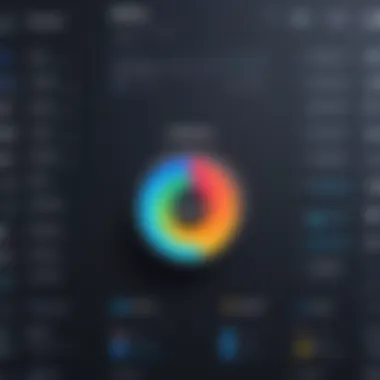
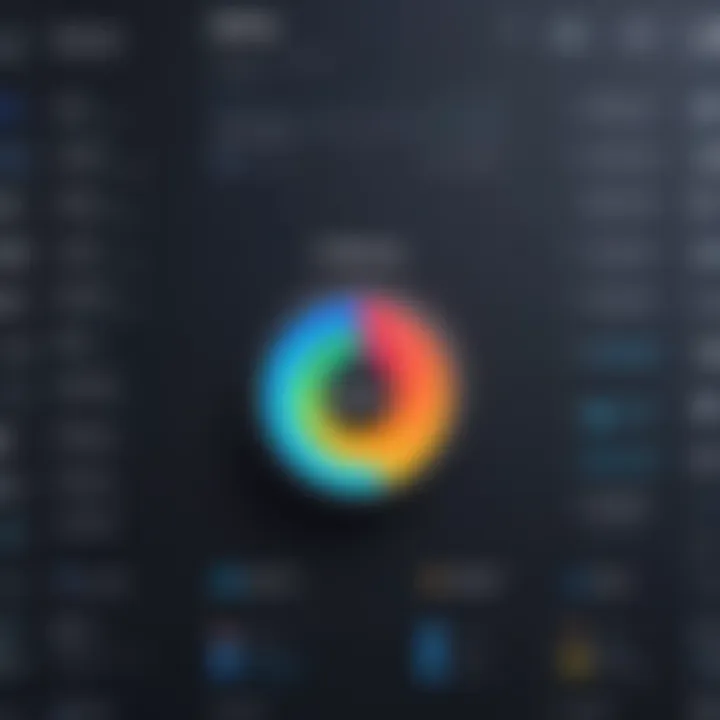
Intro
In the age of digital communication, virtual collaboration has taken center stage. For teams and individuals looking to connect, share, and interact seamlessly, choosing the right platform can be a defining factor. Among the myriad of options that exist today, Zoom has emerged as a leading choice. With its robust functionalities and user-friendly interface, it caters to various needs, be it business meetings, educational sessions, or personal get-togethers.
However, the journey to purchasing a Zoom license requires a keen understanding of the options available — tailor-fitted solutions depending on user needs. In this section, we will dissect the facets of Zoom licenses, guiding you through the essential considerations, license types, and pricing structures.
A well-informed decision not only saves time and money but also optimizes your experience, ensuring you harness the full potential of Zoom's offerings.
Software Overview
Key Features
Zoom stands out with an impressive suite of features designed for dynamic interactions. Here are some key offerings that can enhance your virtual experience:
- Video Conferencing: High-definition video calls with meeting limits ranging from 40 minutes to unlimited depending on the plan.
- Screen Sharing: Allows participants to share their screens effortlessly, making presentations a breeze.
- Recording Options: Users can record sessions either locally or in the cloud, providing flexibility for later review.
- Breakout Rooms: A highly beneficial feature for educators and large meetings, it lets you split participants into smaller groups.
- Integrations: Zoom plays well with various third-party applications, enhancing productivity and collaboration.
These features are designed with the user in mind, promoting smooth workflows and engagement during every meeting.
System Requirements
Before jumping into the purchasing process, it’s imperative to ensure system compatibility. Users must meet these minimum system requirements to enjoy optimal performance:
- Operating Systems: Windows 7 or later, macOS X with the latest updates, or Ubuntu.
- Processor: Dual-core 2 GHz or higher.
- RAM: At least 4 GB (8 GB recommended for best performance).
- Internet Connection: Stable broadband connection (upload and download speeds of at least 1.5 Mbps).
- Browser: Latest versions of Chrome, Firefox, or Safari for web access.
Meeting these requirements ensures that the software runs smoothly, reducing potential frustrations during crucial meetings.
In-Depth Analysis
Performance and Usability
When it comes to performance, Zoom rarely disappoints. Its reliability during high-traffic hours makes it trustworthy for important discussions. Users generally praise the ease of navigation, with features like the chat function and participant management easily accessible.
Furthermore, Zoom’s adaptive bandwidth technology helps maintain call quality, adjusting fluidly to fluctuating internet connections. Experimenting with various settings can also unlock additional customization for personal preferences.
Best Use Cases
Zoom's versatility means it finds applications across several sectors:
- Business: Perfect for remote teams needing regular touchpoints or onboarding new hires.
- Education: Ideal for virtual classrooms and interactive learning environments with features tailored for educators.
- Healthcare: Facilitates tele-health appointments, connecting providers and patients securely and conveniently.
- Events: Hosting large gatherings or webinars is straightforward, expanding your reach beyond geographical constraints.
In every instance, the platform enhances the ability to communicate effectively, making it indispensable in today’s interconnected world.
"Selecting the right license type can truly enhance your Zoom experience, streamlining workflows and ensuring you don't miss a beat in your collaborations."
With an eye on these insights, the next steps in purchasing the right Zoom license become more evident. Understanding these basics sets the foundation for an informed decision, ultimately leading to a smoother purchasing process.
Understanding Zoom Licenses
When navigating the vast landscape of online communication tools, understanding the nuances of Zoom licenses can feel like finding a needle in a haystack. For individuals and organizations alike, grasping the fundamentals of what a Zoom license encompasses is crucial. This comprehension becomes the bedrock upon which users can leverage Zoom’s features to enhance collaboration.
Definition of a Zoom License
A Zoom license fundamentally acts as a permission slip allowing users to access various functionalities within the Zoom platform. Depending on the type of license secured, users can host meetings, webinars, and collaborate through video and audio conferencing. In simplest terms, it’s akin to holding a ticket for a concert; the type of ticket—general admission, VIP, or backstage pass—determines the level of access one gets. For instance, a basic user may only be able to host 40-minute calls with multiple attendees, while a license like Zoom Business provides extended features such as custom branding and administrative controls.
Understanding the licensing structure allows users to make an educated decision on which kind fits their needs best. Whether for education, business meetings, or casual catch-ups, it’s important to select the appropriate license to maximize benefits and usability. With a smattering of options out there, becoming familiar with these licenses can save both time and money, while also improving the quality of virtual interactions.
Importance of Zoom for Virtual Communication
In a world that’s becoming increasingly digital, Zoom stands out as a powerhouse for virtual communication. From its inception, it carved a niche as a reliable tool for video conferencing, appealing to students, professionals, and everyone in between. The pandemic served only to heighten its popularity, as remote work and virtual classrooms became the norm.
Utilizing Zoom not only allows for face-to-face interactions, but also bridges the gap between individuals regardless of geographical barriers. Whether catching up with family or delivering a presentation to stakeholders, the importance of seamless communication cannot be overstated. It’s like being the glue that holds the team together or the thread that weaves connections across continents.
Furthermore, effective utilization of Zoom's features, like breakout rooms and screen sharing, enhances collaboration significantly. The capability to conduct interactive sessions paves the way for more engaging conversations, resulting in better outcomes for both personal and professional connections. Overall, understanding these facets of Zoom licenses sets the stage for users to optimize their virtual communication experiences and ensures that they can effectively assimilate technology into their everyday lives.
Types of Zoom Licenses
Understanding the various types of Zoom licenses is crucial for individuals or organizations aiming to enhance their virtual communication strategy. Each license type offers unique features and capabilities, catering to different user needs. Whether you're a student attending online classes, an IT professional managing corporate virtual meetings, or simply someone keen on maintaining a family gathering over the web, picking the right Zoom license can make a world of difference in your experience.
Zoom Free Account
The Zoom Free Account is a popular starting point for many users, especially those who are new to the platform. It allows individuals and small groups to host meetings with important limitations. Here are the key features of a Free Account:
- Meeting Duration: Sessions are limited to 40 minutes for group meetings. After this time, you have to restart the meeting, which can disrupt flow.
- Participant Limit: Up to 100 participants can join a meeting, which is adequate for small gatherings or classes.
- Basic Features: You still get fundamental functionalities such as screen sharing, virtual backgrounds, and breakout rooms.
While the Free Account provides a good taste of what Zoom has to offer, it might not meet the needs of larger organizations or more regular users.
Zoom Pro


For users looking to step up their game, the Zoom Pro license is a logical choice. It builds on the Free Account's features with several enhancements:
- Extended Duration: Meetings can last up to 30 hours, a welcome feature for those hosting webinars or extensive conferences.
- Participant Limit: This plan retains the ability to host up to 100 participants but allows the option to increase that limit for larger sessions.
- Reporting: Users can access meeting reports, which provide valuable insights into attendance and engagement.
By opting for the Pro plan, users gain access to features that elevate their virtual meetings, making them more productive and organized.
Zoom Business
Zoom Business is geared towards organizations, offering a suite of tools designed for team collaboration:
- Group Meetings: Up to 300 participants can be included, catering well to larger teams.
- Branding Options: Users can customize their meeting URLs and add their logo, lending professionalism to company presentations.
- Enhanced Admin Controls: This license offers sophisticated admin controls, allowing for better management of user roles and permissions.
With enhanced features tailored for businesses, this license aids in fostering effective teamwork, regardless of physical location.
Zoom Enterprise
For large companies that require robust communication solutions, the Zoom Enterprise license offers all the bells and whistles:
- Unlimited Participants: Meetings can accommodate a staggering number of participants, perfect for enterprise-level events.
- Dedicated Customer Success Manager: Enterprises get personalized support to address their unique challenges and goals.
- Advanced Admin Features: Including unlimited cloud storage, enhanced reporting, and analytics — critical for decision-making processes.
Zoom Enterprise license encapsulates the ultimate Zoom experience, focusing on scalability and support.
Comparison of License Types
When deciding which Zoom license suits you or your organization, it's essential to compare the different types. Here’s a quick look at how they stack up:
| Feature | Free Account | Zoom Pro | Zoom Business | Zoom Enterprise | | Meeting Duration | 40 mins | 30 hours | 24 hours | Unlimited | | Participant Limit | 100 | 100 | 300 | Unlimited | | Custom Branding | No | No | Yes | Yes | | Reporting | No | Yes | Yes | Yes | | Admin Controls | No | Basic | Advanced | Extensive |
This comparison will guide your choice based on user needs, allowing you to maximize the utility of your selected Zoom license.
License Features and Benefits
When it comes to investing in a Zoom license, understanding the features and benefits is crucial. These elements not only define the scope of what users can accomplish during their virtual meetings but also enhance collaboration and productivity. A Zoom license is more than just a ticket to host meetings; it's an indispensable tool for effective communication, especially in today’s fast-paced digital landscape.
Meeting Capacity and Duration
One of the pivotal features of Zoom licenses is the meeting capacity and duration. Different types of licenses come with varying limits on the number of participants and the length of meetings. For instance, a free account allows up to 100 participants but restricts meeting times to 40 minutes. On the other hand, the Zoom Pro account lifts these limitations, allowing for 24-hour meetings and an increased participant capacity, making it an excellent choice for businesses that require uninterrupted discussions.
- Pro Account: Meetings can extend for an unlimited amount of time, accommodating up to 100 participants.
- Business and Enterprise: These options push participant limits even higher, useful for large organizations or webinars.
Having the right capacity helps ensure that your team or students aren't left scrambling to find a new platform mid-meeting, thus maintaining workflow and focus.
Cloud Recording Options
The ability to record meetings in the cloud stands out as a key benefit of many Zoom licenses. This feature is particularly handy for those who need to reference discussions later or for attendees who could not participate live. With cloud recording, all meeting content—video, audio, and chat—is stored securely in Zoom's cloud infrastructure.
- Notable Advantages:
- Access recordings from anywhere with internet.
- Automatic transcription available, enhancing searchability for specific topics discussed.
This is something businesses might overlook but can significantly ease follow-ups and project tracking. It ensures that nothing slips through the cracks, making the investment worthwhile.
Administrative Features
Administrative capabilities can make or break organizational usage of Zoom. Features such as user management, role assignments, and in-depth analytics provide the oversight needed to run operations smoothly.
- User Management: Assign roles like hosts or co-hosts to streamline meeting moderation.
- Analytics Dashboard: Gain insights into meeting attendance, participation levels, and engagement metrics. This data is crucial for continuous improvement and adapting strategies based on user behavior.
Having administrative tools allows leaders to take charge effectively and ensure that team members comply with best practices, thus safeguarding the integrity of meetings.
Integration with Other Tools
Zoom does not operate in a silo. The platform's ability to integrate seamlessly with various collaboration tools adds another layer of value to its licenses. Integration with platforms like Slack, Google Workspace, and Microsoft Teams means that users can initiate Zoom meetings directly from their favorite applications, creating a fluid workflow.
- Advantages of Integration:
- Both time and effort are saved with scheduled meetings across platforms.
- Enhanced productivity—switching between apps can slow down workflows; integrated features keep the focus where it needs to be.
Through these connections, Zoom becomes a central hub for communication, streamlining collaboration efforts across organizations. It makes the entire experience more cohesive and less fragmented.
Effective use of integration can lead to increased engagement and productivity, minimizing friction in communication processes.
Overall, understanding these features helps stakeholders make informed decisions that align with their specific needs, ensuring they get the most out of their Zoom license.
Cost Structure of Zoom Licenses
Understanding the cost structure of Zoom licenses is crucial for anyone considering a purchase. When navigating this digital communication terrain, it's not just about affording an account; it's about ensuring you get value for your money. The cost effectiveness of a Zoom license can have a significant impact on your organization, influencing both operational efficiency and user satisfaction.
Pricing Models Explained
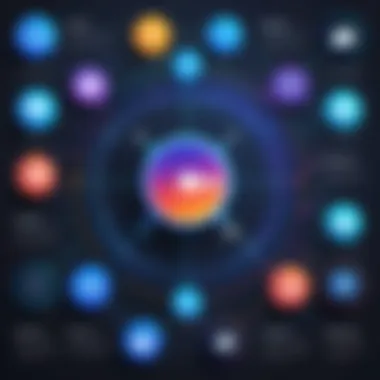
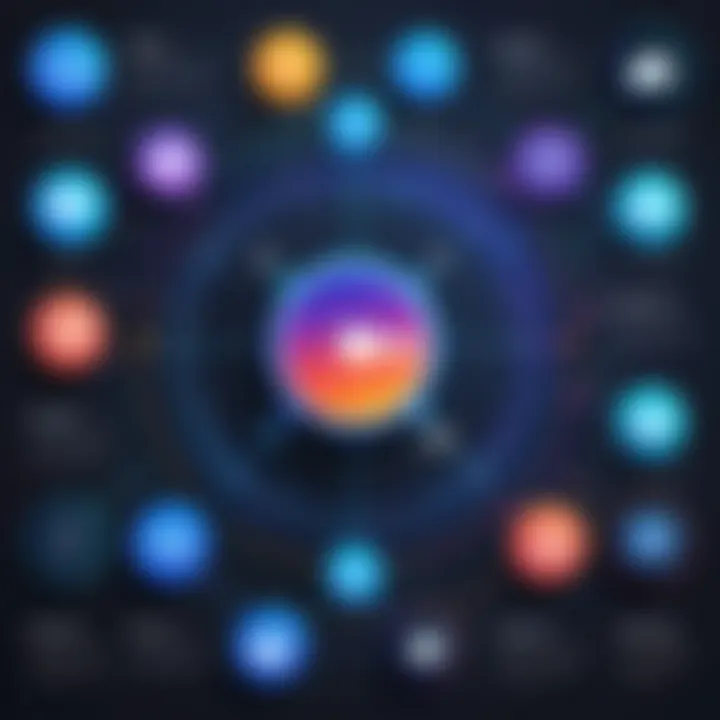
Zoom operates on a tiered pricing structure tailored for varying user needs. Each model caters to different audiences, from casual users to large enterprises. Here’s a breakdown of common pricing models:
- Free Account: Offers basic features without any financial commitment. Ideal for casual users or small groups needing occasional video calls.
- Pro Plan: Designed for freelancers and teams wanting more functionalities and longer meetings. This model often comes with a minimal monthly fee.
- Business Plan: Tailored for small to medium-sized businesses, it includes added features like admin controls and reporting, usually at a higher monthly cost.
- Enterprise Plan: Aimed at larger organizations needing extensive service features, with highly customizable pricing based on user count and specific requirements.
Each model reflects different service capabilities and intended use cases, which is essential to understand before making a decision.
Factors Influencing Costs
Various factors can affect the overall cost of a Zoom license. Recognizing these elements can help you make informed choices:
- Number of Users: More users often lead to higher costs. Licenses are typically priced per user, and as your organization grows, so does the financial outlay.
- Feature Set: The range of features required—like the availability of cloud storage, webinar options, or enhanced security—will influence which plan is best suited. A business with extensive needs might require a more expensive plan.
- Contract Terms: Some pricing structures offer discounts for annual commitments. While this may require an upfront investment, it typically leads to cost savings long-term.
- Customization Needs: If your organization has specific needs, such as integration with other tools or custom branding, be prepared to account for additional costs.
A solid understanding of these factors can not only aid in budgeting but also ensure that you select an option that truly aligns with your operational goals.
"Value isn’t always about the lowest cost; it’s about the right match for your needs."
By keeping these considerations in mind, you'll be more equipped to navigate the complexities of Zoom's pricing structure and ultimately select the most fitting license for your needs.
How to Purchase a Zoom License
Purchasing a Zoom license is akin to selecting the right tool for a job; it needs careful consideration. Getting this step right not only ensures you make the most of the platform's features but also saves time and money in the long run. For professionals in IT, software developers, and students alike, understanding the ins and outs of Zoom licenses is crucial, especially when team collaboration and efficient communication are paramount.
In this section, the focus is on a seamless approach to acquiring a Zoom license that aligns with both individual needs and organizational goals. The nuances of types and their corresponding benefits are discussed to enlighten the reader on how to navigate this purchasing landscape effectively.
Step-by-Step Guide
To start the process of obtaining a Zoom license, it's essential to follow a well-defined pathway:
- Identify Your Needs
Before diving into the licensing options, consider what you need from the platform. Is it for personal use or for a bigger team? - Visit the Zoom Website
Head over to zoom.us where you can find comprehensive information about all available licensing options. - Create an Account
If you don’t already have a Zoom account, sign up. This step will be essential, as you need an account to proceed with purchasing any licenses. - Explore License Options
Familiarize yourself with the different licensing types like Free, Pro, Business, and Enterprise, understanding their features and limitations. Don't skip the comparison charts; they’re a life-saver. - Select the Preferred License
After evaluating your requirements and considering the type of meetings you’ll conduct, select the license that fits best. - Add to Cart and Checkout
Once decided, add the license to your cart, proceed to checkout, and fill in your payment details. - Review Terms & Conditions
Always review the subscription agreements and terms of service before finalizing the purchase. It will save you headaches later. - Confirm Purchase
After payment, ensure you receive a confirmation email detailing your new license.
This step-by-step guide provides a robust framework that streamlines the purchasing experience, allowing for informed decisions at each stage of the process.
Choosing the Right License Type
Picking the right Zoom license is a crucial balancing act between available features and personal or team requirements. Each license brings its unique set of tools and capabilities that cater to different use cases.
- Zoom Free Account
The perfect starting point for casual users. While it has its limitations, such as a 40-minute cap on group meetings, it’s still a solid choice for occasional meetings. - Zoom Pro
A good fit for freelancers or small teams. With features like unlimited meeting duration and 1 GB of cloud recording, it upgrades your Zoom experience without breaking the bank. - Zoom Business
Tailored for small to medium-sized businesses that need more advanced features such as reporting, dedicated phone support, and custom personal meeting IDs. - Zoom Enterprise
Geared toward larger organizations that require extensive functionality, including large meeting capacities and enhanced administrative controls. This option is ideal for companies that accommodate a high volume of virtual meetings.
Key Points to Consider
When determining which license is best for you, always assess:
- The anticipated number of meetings you’ll hold
- The expected number of participants
- Required features like reporting, cloud storage, and integration capabilities
- Your budget, balancing cost against necessary functionalities
Choosing the right license impacts not just the user experience but also overall productivity. Weighing features carefully against your needs ensures you aren’t left high and dry.
"In the digital age, selecting the right tools can alter the fate of projects; your Zoom license is no exception."
Considerations Before Buying
When the rubber meets the road for effective virtual collaboration, considering the nuances of purchasing a Zoom license is crucial. Often, businesses and individuals might dive headlong into acquiring a license without fully grasping their specific needs and requirements. This section aims to outline why careful deliberation before making this decision is not just beneficial but necessary.
Assessing User Needs
The first step in your journey towards acquiring a Zoom license is understanding who will be using it and for what purpose. Examine the scope: Are you looking to host large webinars or small team meetings? Isn’t it better to tailor the license to fit your operational needs? Large organizations may require licenses with higher meeting capacities, such as the Zoom Business or Enterprise editions, whereas students or small teams might find the Pro plan quite sufficient.
To dissect user needs effectively, consider the following elements:
- User Type: Are they internal employees, external clients, or perhaps a mix?
- Meeting Frequency: How often will the meetings be held? Daily, weekly, or just on occasion?
- Feature Necessity: Delve into what features will actually be utilized. Do you need cloud storage for recordings, or is a simple meeting sufficient?
Assessing user needs isn’t just about collecting data; it’s about aligning expectations with capabilities. This ensures you won’t end up paying for bells and whistles you won’t actually use.
Evaluating Organizational Requirements
Understanding user needs dovetails seamlessly with evaluating organizational requirements. This is where the rubber really meets the road. The size and structure of your organization profoundly influence your choice of Zoom license. A startup with just a handful of employees may not need the extensive features offered by larger packages, while a multinational corporation might find the Enterprise plan indispensable.
Here are aspects to consider that will help in mapping your organizational requirements:
- Team Size: How many users need access to Zoom? This often dictates which tier is appropriate.
- Integration Needs: Will Zoom need to play nice with other tools in your tech stack? If you use tools like Slack or Microsoft Teams, look into how Zoom packages integrate with those.
- Scalability: Consider how your usage might change in the coming year or two. An organization in growth mode should factor this into the decision, as switching licenses can lead to complications down the road.
Remember, a well-rounded approach to evaluating organizational requirements can save costs and headaches later on. This foresight will help solidify the benefit of investing in the right Zoom license rather than constantly adjusting to new needs.
"In the realm of virtual collaboration, understanding needs isn't just a step—it's the foundation upon which successful strategies are built."
Engaging deeply with these considerations not only provides clarity but helps cultivate an environment where virtual tools can be harnessed most effectively. The right license serves as a backbone for seamless communication, and taking the time to ensure alignment between license features and organizational goals is time well spent.
Common Challenges in Licensing
Understanding the common challenges associated with Zoom licenses can save users a lot of headaches down the line. Whether you're a software developer setting up virtual teams, an IT professional managing employee licenses, or a student trying to connect with classmates, these challenges can impact how effectively you use the tool. It’s crucial to grasp the specific elements of these challenges to navigate them successfully and maximize your virtual collaboration experience.


License Misconfiguration
Misconfiguration of Zoom licenses often leads to poor user experience and operational inefficiencies. The intricacies involved in setting up a license can be daunting, especially for those not familiar with the platform. This typically occurs when there is a mismatch between the features expected by users and those provided by their chosen license. If you find yourself in a situation where your team cannot host larger meetings or lacks certain administrative capabilities, misconfiguration could be the culprit.
"Proper setup is as vital as picking the right tool; you can’t build a house without laying a solid foundation."
To prevent this issue, consider the following:
- Take inventory of your needs: Before selecting a license, make a clear list of requirements for your organization, such as the average number of attendees, required features, and administrative access.
- Test the waters: Use trial accounts initially to gauge if the selected license suits your needs before committing.
- Stay updated on Zoom’s features: Keep an eye on any updates or changes in license features that might affect configuration needs.
Opportunities for consultation with Zoom’s support team can also clear up any uncertainties. Don’t shy away from asking for help—it's better than muddling through on your own.
Navigating User Limits
User limits can be another tricky area to navigate. Each license type comes with its own set limits regarding how many users can join a meeting or how many licenses can be allocated. If you aren’t aware of these restrictions, the consequences can be disruptive, especially if many team members attempt to access a meeting simultaneously.
This matter can become particularly pressing as organizations grow or pivot their focus. Here’s how to effectively navigate these user limits:
- Know your license: Understand the maximum number of users allowed on your license. For example, a Zoom Pro license typically goes up to 100 participants, while a Business license can accommodate around 300.
- Plan meetings smartly: Schedule meetings at times when user attendance is predictable. For larger meetings, ensure to have enough licenses available to accommodate attendees.
- Adjust as needed: If user limits become an issue, don’t hesitate to upgrade your license in time rather than scrambling last minute during a critical meeting.
With a clear understanding of potential pitfalls such as license misconfiguration and user limits, you can make informed decisions that enhance both efficiency and productivity in virtual settings.
Maximizing the Use of a Zoom License
Getting a Zoom license isn't just a matter of purchasing it and moving on; using it to its full potential is what really counts. In today's fast-paced world, effective virtual communication can make or break projects. Understanding how to leverage Zoom effectively ensures that time spent online is not merely ticking boxes but creating value and collaboration. With so many options available within a Zoom license, knowing how to maximize these features is vital for efficiency.
Best Practices for Virtual Meetings
To ensure virtual meetings are not only productive but also engaging, following best practices can go a long way. Here are several approaches:
- Preparation is key: Before the meeting starts, summarize the objectives. Share the agenda ahead of time to ensure that all participants are on the same page.
- Test the technology: Run a system check of your hardware and software configuration, including internet connection, camera, and microphone. This minimizes disruptions during meetings and ensures a smooth experience.
- Foster engagement: Actively involve participants through questions, polls, or break-out sessions. This combats the potential for disengagement when folks are behind screens for extended periods.
- Time management: Keep an eye on the clock. Meetings that drag on can lead to fatigue; respect everyone's time by sticking to the agenda and ending as scheduled.
Adhering to these practices can inject a sense of productivity into your virtual gatherings and keep your team engaged.
Using License Features Effectively
Zoom licenses come with an array of functions that can elevate your meetings if utilized correctly. Here are some features worth exploring:
- Breakout Rooms: Perfect for team-based activities, breakout rooms allow participants to collaborate in smaller groups. Knowing when to utilize these can enhance teamwork.
"Breakout rooms provide a virtual space for first-hand collaboration, akin to small group discussions in a physical setting."
- Virtual Backgrounds and Filters: These features are useful not just for fun but to create a professional appearance. They can help minimize distractions if participants are in less-than-ideal environments.
- Scheduling and Calendar Integration: Integrating with tools such as Google Calendar or Outlook streamlines meeting scheduling. Ensure reminders are set up so that no meeting is overlooked.
- Recording Options: Leverage the cloud recording feature for documentation and future reference. Always inform participants that meetings are being recorded to maintain transparency.
By understanding and utilizing these features fully, users can harness the power of their Zoom license, turning routine meetings into impactful interactive spaces.
Support and Resources
In the world of virtual communication, having a reliable support system is crucial, especially when dealing with tools like Zoom. Understanding support and resources plays a significant role in maximizing the potential of the Zoom license you choose. It's not just about having the software; it's about knowing where and how to get help when things don't go as planned. This section delves into the importance of support options and how they can help users troubleshoot issues, enhance their experience, and ensure a smooth operation, whether you are conducting a business meeting or hosting a virtual class.
Accessing Zoom Support
Navigating the ins and outs of Zoom can sometimes feel like finding your way through a maze. Thankfully, Zoom provides multiple channels for support, making it easier for users to find assistance when needed. Here are some key support avenues:
- Help Center: The Help Center on Zoom’s website is a treasure trove of guides, FAQs, and articles that can help you with common issues. This resource is particularly handy for quick fixes.
- Live Chat: For those who prefer immediate feedback, Zoom offers a live chat option where you can speak with a support agent in real-time. This can be invaluable when you’re in the middle of a crucial meeting and need urgent help.
- Email Support: If your issue is less pressing and you don’t need an instant solution, emailing Zoom’s support is a great alternative. You can provide detailed information about your problem, and their team will respond promptly.
Additionally, it’s worth mentioning that having proper support can prevent misconfigurations that could disrupt your meetings. Knowing how to access support effectively can save you not only time but also a fair bit of frustration.
Community and Online Resources
Sometimes, the best tips and tricks come from the community itself. There are numerous online platforms and forums where Zoom users share experiences, solutions, and hacks that can enhance your overall experience. Here are a few of these valuable resources:
- Reddit Forums: On Reddit, dedicated subreddits often discuss Zoom tips, updates, and troubleshooting methods. Engaging here allows you to learn from other users' experiences or ask specific questions.
- Facebook Groups: There are numerous Facebook communities focused on using Zoom effectively for various purposes. These groups can be a fantastic way to connect with like-minded users and share insights.
- YouTube Tutorials: Video tutorials are a goldmine for visual learners. Creators often share in-depth guides covering everything from setting up your first meeting to advanced features like breakout rooms or webinar hosting.
Incorporating these community-based resources into your support network can provide practical solutions and foster a sense of belonging among users. As trusty as official support may be, sometimes the best insights come from fellow users who’ve walked the same path.
"The power of a good community can often outweigh that of even the most robust support service."
The End
As we've delved into the various aspects of acquiring a Zoom license, it becomes clear that understanding this territory is more than just essential—it's a necessity for anyone looking to maximize their virtual collaboration efforts. The choice between different license types can significantly impact both the quality of meetings and the overall productivity of an organization. As Zoom continues to evolve, staying informed about the latest features and pricing structures will help users make informed decisions.
Recap of Key Points
In this article, we've covered several pivotal elements concerning Zoom licenses:
- Types of Licenses: From the free account to the premium options like Business and Enterprise, each license caters to distinct needs.
- Features and Benefits: We discussed the varying capacities regarding participant limits and meeting duration, along with cloud recording features and administrative tools that enhance user experience.
- Cost Structure: A breakdown of the pricing models, coupled with factors influencing costs, provides insight into budgeting for Zoom licenses.
- Purchasing Process: A systematic walkthrough highlights how to choose the right license effectively.
- Challenges and Maximizing Use: Understanding potential obstacles like misconfigurations and tips for best practices in virtual meetings ensures users can navigate their options smartly.
Final Thoughts on Zoom Licensing
Zoom is not just a tool; it's an integral part of modern communication strategies. For software developers, IT professionals, and students alike, selecting the right license is about aligning the tool with the intended use—a task that, while seemingly straightforward, can become complex when factoring in organizational requirements and user expectations. Evaluating your needs and understanding the context in which you'll be using Zoom can lead to better collaboration and enhanced outcomes.
"Choosing the correct Zoom license isn't merely a decision—it's a strategic move toward efficiency and productivity in your remote interactions."
Equipped with the insights from this guide, you're better positioned to navigate the nuances of Zoom licensing, no matter if your needs are personal or professional. Whether you're setting up a small project or coordinating with large teams, having the right tools at your disposal can make all the difference.





