Your Guide to Buying Microsoft Excel for Mac Users
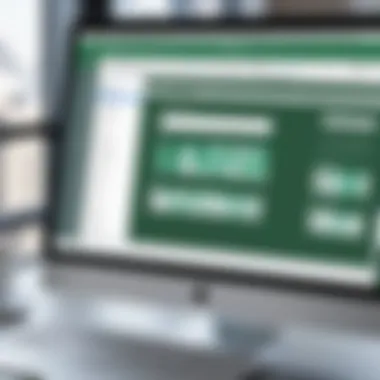
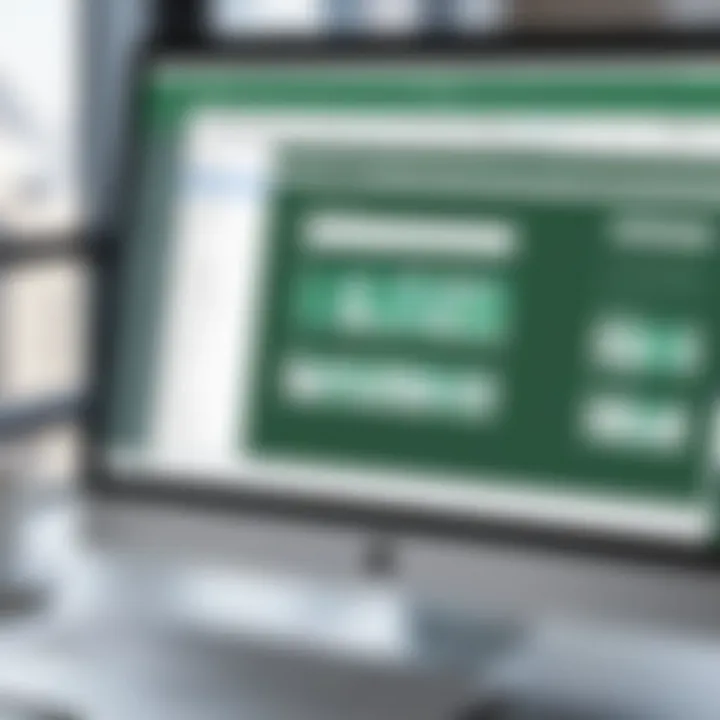
Intro
When it comes to handling data with an ease and efficiency that only powerful software can muster, Microsoft Excel emerges as a frontrunner, especially for Mac users. Whether you're a dedicated data analyst, a student grappling with spreadsheets, or an IT professional needing to refine data insights, Excel's capabilities can significantly enhance your productivity. However, choosing the right version of Excel tailored to your needs can seem like a daunting task. This guide aims to unravel the intricacies of purchasing Microsoft Excel for Mac, providing you with all the necessary insights and practical steps to make an informed decision.
In this comprehensive guide, we will explore the software's main features, system requirements, and installation processes. You'll also discover how to evaluate Excel's versatility and functionality against your specific needs. Let’s dive in!
Software Overview
Key Features
Microsoft Excel is adorned with a plethora of features that not only cater to basic spreadsheet activities but also elevate your data analysis prowess. Some of the standout features include:
- Data Management Tools: Excel offers powerful tools like tables, charts, and pivot tables that simplify data organization and visualization.
- Functionality with Formulas: With a vast library of formulas, users can perform complex calculations and data manipulations easily, reducing time spent on tedious manual work.
- Collaboration and Sharing Options: Excel provides integrated features like sharing workbooks and real-time collaboration, making teamwork less of a headache.
- Integration Capabilities: With compatibility across other Microsoft Office applications, linking data from different sources becomes a seamless experience.
These features not only add a layer of efficiency but also empower users to handle extensive data operations with confidence.
System Requirements
Before diving headfirst into purchasing Microsoft Excel for Mac, it's crucial to check whether your system can support the software. Here are the basic requirements you'll need to consider:
- Operating System: macOS Sierra (10.12) or later is necessary for optimal performance.
- RAM: At least 4 GB of RAM is recommended, especially if you're juggling large spreadsheets or running complex calculations.
- Disk Space: Ensure you have around 10 GB of available disk space to comfortably accommodate installation and routine updates.
- Processor: A multi-core Intel processor boosts performance, enhancing your overall experience while working with Excel.
In-Depth Analysis
Performance and Usability
Excel's performance on a Mac can be remarkable, provided that the system fits the necessary specs. Users often note its speed and responsiveness, especially when handling sizable datasets. The interface is also streamlined for Mac users, offering a crafted experience that integrates well with macOS design principles.
In terms of usability, Excel is relatively user-friendly. The interface remains consistent, ensuring that both newcomers and experienced users can navigate functionalities smoothly. For those new to Excel's vast world, online tutorials and built-in help features provide essential guidance.
Best Use Cases
Determining whether to invest in Excel largely depends on how you plan on using it. Here are some best use cases:
- Academic Research: Students can leverage Excel for data analysis, statistical operations, or organizing research data into digestible formats.
- Business Analytics: Professionals in business settings often employ Excel for creating financial reports, conducting market analyses, and tracking sales performance.
- Project Management: Organizations can use Excel to manage budgets, schedules, and resources efficiently.
- Personal Finance Tracking: Individuals managing their budgets and investments can find Excel invaluable for financial planning and monitoring expenses.
"Microsoft Excel isn’t just for accountants; it’s a tool for professionals across various sectors for data-driven decision making."
Finale
As you consider purchasing Microsoft Excel for Mac, weigh the features against your needs, ensuring that the product aligns with your expertise and tasks. With the right tools at your disposal, you'll be equipped to handle data challenges, transforming raw inputs into insightful outputs.
Understanding Microsoft Excel for Mac
When it comes to managing data, Microsoft Excel stands out as a powerhouse, even more so for users with Mac systems. This software is not just a spreadsheet tool; it's a cornerstone for various professional environments, including fields such as finance, engineering, and data analysis. Whether you are handling budgets, analyzing performance metrics, or simply organizing information, understanding how Excel functions on Mac is integral to maximizing its potential.
With Excel for Mac, users access a robust set of features designed to enhance productivity. It's designed to seamlessly integrate into the Mac ecosystem, allowing users to take advantage of Mac-specific functionalities while enjoying the comprehensive capabilities of Excel. This unique combination opens doors for improved user experience, granting capabilities such as ease of sharing across Apple devices and compatibility with other Mac applications. In any professional setting, harnessing the power of Excel equips users to present data in meaningful ways and make analyses easily digestible.
The Importance of Excel in Professional Environments
In a world driven by data, Excel often serves as the go-to application in many workplaces. Its ability to facilitate complex calculations, create compelling charts, and organize vast amounts of information cannot be overstated. When professionals rely on Excel, they gain tools necessary for effective decision-making.
What differentiates Excel from other software is its versatility. For accountants, it’s the backbone to managing and analyzing financial data. Marketers, on the other hand, utilize its capabilities for tracking campaigns and interpreting customer data. Even educators have found solace in Excel for grading and tracking student progress. Every industry has embraced this tool, and rightly so. It’s not merely a spreadsheet; it’s a platform that fosters collaboration and efficient workflows.
"If you want to work in data, knowing Excel is not just recommended; it's practically required."
Key Features of Microsoft Excel on Mac
When focusing on Excel for Mac, one must appreciate the distinctive features that elevate its functionality:
- User Interface Tailored for Mac Users: The familiar Mac interface integrates seamlessly, providing a user-friendly experience that improves productivity.
- Functionality and Formulas: Excel supports a myriad of advanced formulas and functions that are essential for complex analyses. Whether using VLOOKUP, pivot tables, or statistical analysis functions, the features available are geared for depth and detail.
- Comprehensive Charting Tools: Visualizing data is made easier with interactive charts and graphs that can adapt to the data set. This allows for quick insights to be communicated effectively.
- Collaboration Features: Excel for Mac offers real-time collaboration, meaning multiple users can work on a document simultaneously. This feature is essential for teams that need to remain agile and informed.
- Add-Ins and Integrations: The ability to enhance Excel’s functionality with add-ins helps users tackle niche requirements. Additionally, it plays well with other Mac apps, making it easy to import or export data across different platforms.
Understanding these aspects aids in recognizing how Excel not only meets but anticipates the needs of its users, reinforcing its position in professional and personal contexts.
System Requirements
When considering the purchase of Microsoft Excel for Mac, understanding the system requirements is paramount. This section serves as a crucial building block. Failing to meet the adequate specifications can lead to frustrating performance issues or even prevent installation altogether. A solid grasp of what your Mac needs helps you avoid unnecessary expenses and ensures a smoother experience with the application.
Minimum System Specifications
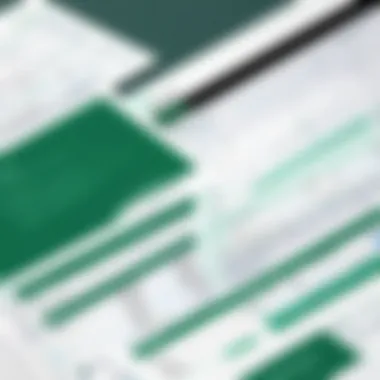
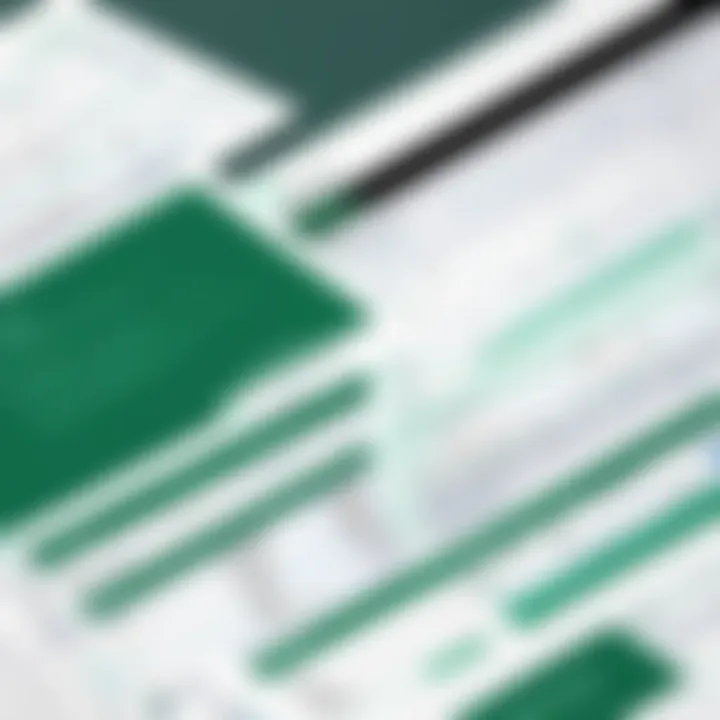
To effectively run Microsoft Excel on your Mac, it’s essential to acknowledge the minimum system specifications. Matching these requirements is the bare minimum for functionality, but it won’t provide the best performance. Let's break this down:
- Operating System: macOS Sierra (10.12) or later. Using an outdated OS might limit your software's capabilities.
- Processor: Intel processor with a minimum of 1.6 GHz. While this doesn't sound high-tech, it’s the basic engine running Excel.
- RAM: 4 GB of RAM. Insufficient memory can lead to sluggish performance, especially when multitasking.
- Hard Disk Space: At least 10 GB of storage available. This ensures space not just for Excel, but also for other essential files and updates.
Meeting these specifications can work, but it’s like fishing with a rusty hook—likely to leave you with subpar results.
Recommended System Specifications
For those who wish to harness the full potential of Excel, considering the recommended system specifications is a wise move. These parameters pave the way for a snappier, more efficient experience when using the software:
- Operating System: The latest version of macOS, ideally macOS Monterey (12) or later. Staying updated means access to the latest features and security patches.
- Processor: A dual-core Intel processor (2.0 GHz or higher). The faster the processor, the smoother Excel runs, particularly when handling large datasets.
- RAM: 8 GB or more. Investing in additional RAM pays off, especially in a professional environment where efficiency is key.
- Hard Disk Space: At least 15 GB of free space. This allows room for updates and additional features as Excel evolves over time.
Having these robust specifications is like upgrading from a compact car to a high-performance vehicle — you’ll notice a world of difference while cruising through your spreadsheets.
"The right system requirements are your first step towards being a spreadsheet maestro."
Understanding these aspects equips you to make an informed purchase decision, setting the stage for your journey through Microsoft Excel for Mac.
Where to Purchase Microsoft Excel for Mac
Finding the ideal place to purchase Microsoft Excel for Mac is crucial for streamlining your experience and ensuring you're receiving all available support and post-purchase options. With various buying avenues today, understanding the distinctions can be as important as the software itself. You wouldn’t want to stumble into pitfalls if you can avoid them, right? Let's dive into where you can grab your copy of Excel, weighing the pros and cons of each method.
Official Microsoft Store Options
Purchasing Microsoft Excel directly from the official Microsoft Store is akin to having a safety net below you. You can expect a seamless transaction along with extras like dependable customer service, software updates, and potential cloud integration features. Here’s what’s in store:
- Authenticity: When you buy directly, you know the product isn’t a knockoff. No worries about counterfeit software that may lead to functionality issues later.
- Customer Support: Official purchases often come with extended support options, which can be invaluable for first-time users or businesses relying heavily on Excel for their operations.
- Updates: You can easily access the latest features and security updates, ensuring your version of Excel is always up to par and running smoothly.
However, one downside is the price, which might be on the steeper end. Still, when reliability and comprehensive support are your priorities, this route can often justify the extra cost.
Retailer Alternatives
Shopping around at authorized retailers can offer options that more align with your budget without sacrificing authenticity. Buying from brick-and-mortar stores like Best Buy or online tech outlets can yield a range of options:
- Competitive Pricing: Retailers frequently run promotions on software and bundles. If you keep your eyes peeled, you might snag a great deal.
- Physical Copies: If you prefer something tangible, you can find DVD versions at stores. It can feel a bit nostalgic, especially for those used to physical media.
- Expert Advice: Staff at these locations can often provide insights and answer questions on the product's uses and features, which can be particularly handy.
Keep an eye out for limited-time offers; sometimes, these promotions can save you a hefty sum. However, ensure you’re purchasing from trustworthy stores to avoid any unauthorized copies that might haunt your digital landscape.
Online Marketplaces: Pros and Cons
Online marketplaces like Amazon and eBay offer a plethora of choices, catering to various needs and preferences. This route might be tempting with its allure of convenience and possibly lower prices. Here’s what you need to consider:
Important Consideration: Before buying from any marketplace, double-check seller ratings and reviews. Don’t let a good deal turn into a regrettable purchase.
Benefits:
- Broader Selection: You might find different versions, bundles, or even slightly used software at a fraction of the original price.
- Customer Reviews: Scanning through reviews can give you a good idea on what to expect from the software ahead of time, helping you make a more informed decision.
Drawbacks:
- Risk of Counterfeits: The open nature of these platforms can sometimes lead to less reputable sellers offering counterfeit or used codes that might not activate.
- Ambiguous Customer Support: Once you purchase through these avenues, you may find yourself at the mercy of the third-party seller for support, which can lead to headaches.
In summary, while you can potentially save a dollar or two by searching through online marketplaces, the risk involved could echo down the line.
Navigating where to purchase your copy of Microsoft Excel for Mac can sometimes feel like a winding road, but understanding your options gives you a solid compass to guide your choice. Whatever route you choose, keep your goals and required support in mind, and you’ll find a solution that meets your needs.
Pricing Models
Understanding the pricing models for Microsoft Excel is crucial for both budgeting and usability. Different models cater to a wide range of users, from students to IT professionals. Choosing the right pricing strategy can greatly influence not just the initial cost, but also long-term satisfaction with the software. Essentially, this decision impacts how, when, and for what purpose you will utilize Excel. Let's break down what this involves.
One-Time Purchase vs. Subscription
When it comes to purchasing Microsoft Excel for Mac, the user is often faced with a decision between a one-time purchase or a subscription model. Each option has its own strengths and weaknesses that appeal to different types of users.
A one-time purchase gives you the advantage of paying upfront for the software. This is a straightforward choice if you prefer to own your software outright. In this case, the license is yours for life, and you can create spreadsheets without being tied to ongoing payments. However, the downside is that upgrades are not included; you may need to shell out more cash down the line if a newer version comes out that you wish to adopt.
On the other hand, a subscription model, such as Microsoft 365, provides you with access to the latest updates and features as soon as they’re released. This can be very appealing if you want to take advantage of enhanced functionalities often and require cloud features such as OneDrive for storage and sharing. However, while this model may seem more flexible, it does require continuous payments, which can add up over time.
"Choose wisely between owning and renting. Your work, your needs, make the price less painful"
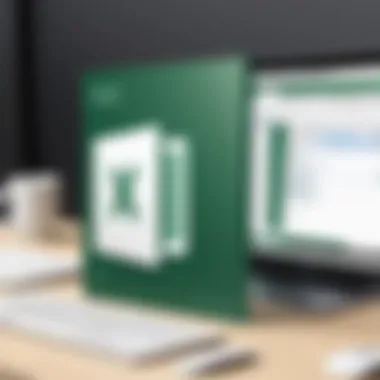
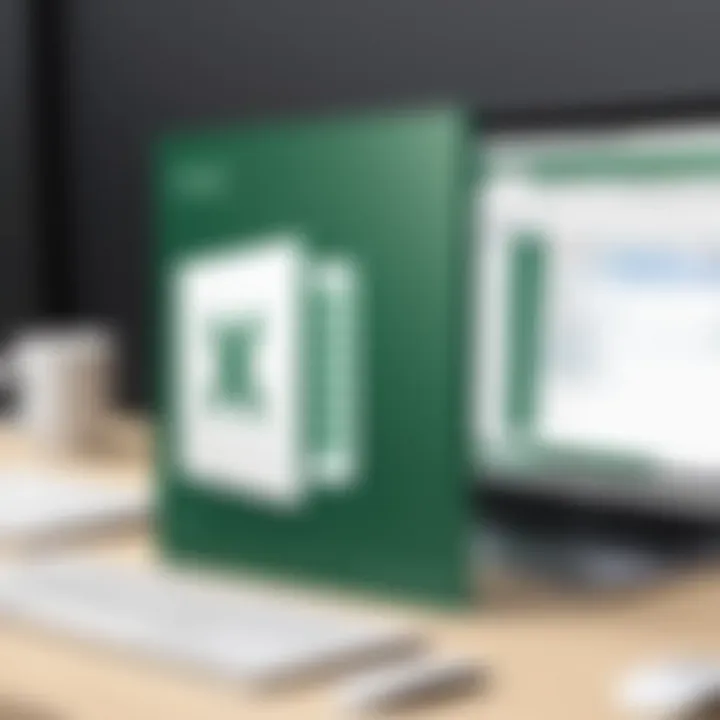
Ultimately, the decision rests on how you plan to use Excel. If you engage with data analytics or large projects regularly, a subscription may serve you better, despite the higher long-term cost. Alternatively, a one-time purchase could suit occasional users, aligning with their sporadic budgeting needs.
Student and Educational Discounts
Educational institutions often provide students with considerable discounts on software products, including Microsoft Excel. This is a significant benefit for students not only looking to save bucks, but also to become familiar with industry-standard tools for their future careers.
Students can frequently acquire Microsoft Excel through the Microsoft Education program, which offers unique deals. In some instances, eligible pupils might get access to the entire suite of Microsoft Office tools for little to nothing. The verification process is generally straightforward; you may have to .edu email address or other proof of enrollment.
Benefits of Educational Discounts:
- Cost Savings: Reduce expenditure on essential software tools while studying.
- Skill Development: Gain proficiency in Excel, a key competency in multiple fields such as finance, marketing, and data science.
- Future Opportunities: Enable yourself with tools that bolster your marketability post-education.
Installation Process
The installation process is a crucial step in acquiring Microsoft Excel for Mac. It dictates how smoothly you will transition from downloading the software to effectively utilizing its robust features. A proper installation not only ensures that all functionalities operate as intended but also helps mitigate common software issues that may arise without correct setup. Taking the time to do it right can save hours of troubleshooting later on, which is a bonus in any busy professional's life.
Downloading Microsoft Excel
Downloading Microsoft Excel is the first step in the installation process. Here’s what you typically need to consider:
- Where to Download: You can download Excel from the official Microsoft Store or authorized resale partners. Ensure that you are getting the genuine software, as third-party sites might offer outdated or problematic versions.
- Purchase Confirmation:
If you’re following a purchase, you should receive a confirmation email with a download link. Make sure to keep this email handy; you might need it again. - Operating System Compatibility:
Always verify that your current MacOS version can support the version of Excel you want. Each update might bring with it specific requirements that you should keep an eye on. Otherwise, you could end up with software that doesn't function properly.
While downloading, it’s a good idea to check your internet connection. A stable connection ensures that the download process won’t drop mid-way, which can complicate things down the line.
Step-by-Step Installation Instructions
Once you have successfully downloaded Microsoft Excel, it's time for the installation. Here’s a straightforward guide to follow:
- Locate the Downloaded File:
Go to your Downloads folder where you saved the installation file. Generally, it’s named something straightforward like . - Launch the Installer:
Double-click the installation file to initiate the installer. You might need to validate your Mac's security settings, especially if it’s from an unidentified developer. A simple tweak in your System Preferences can set things straight here. - Follow the Prompts:
The installer will guide you through the setup process. Be prepared to read the license agreement, which can sometimes feel like reading a legal novel. However, it’s essential to understand what you’re agreeing to. - Choose Installation Type:
You may be prompted to select either a complete installation or a custom setup. The complete installation is often the best route unless you have specialized needs or limited disk space. - Complete Installation:
After confirming your selections, click on the “Install” button. Your Mac may ask for your administrator password at this stage, so have that handy. - Launch Excel:
When the installation concludes, you can either run Microsoft Excel directly from the installer or find it later in your Applications folder. If all goes well, you will see Excel popping up, ready for your data wrangling!
In closing, a seamless installation process is an important rite of passage to full software utilization. Whether you're a beginner or a seasoned pro, following these steps can put you on a solid path to harnessing the power of Microsoft Excel for your projects.
Essential Tips for First-Time Users
When you’re stepping into the realm of Microsoft Excel for Mac for the first time, there’s a boatload to consider. This tool is robust and versatile, but for the uninitiated, it can resemble a labyrinth with many twists and turns. This section sheds light on the core necessities and best practices that get you off to a smooth start, ensuring that you not only use Excel effectively but also enjoy the journey.
Navigating the User Interface
Excel’s user interface might throw a few curveballs at newcomers. The ribbon at the top is your primary control panel, broken into tabs like Home, Insert, and Formulas. Each tab unveils features specific to your needs. For the untrained eye, it can look cluttered, but each button has a purpose.
- Familiarize Yourself with the Tabs: Spend some time clicking through each tab to see what tools are available. You might discover functions that can streamline your work.
- Customizing the Toolbar: You can personalize the Quick Access Toolbar by adding your favorite features. This makes your workflow more efficient.
- Practice Makes Perfect: Don’t hesitate to experiment with different buttons and features. It’s a hands-on way to learn.
Basic Functions and Formulas
In Excel, formulas and functions are the bread and butter. They bring data to life, transforming numbers into insights that matter. For beginners, starting with the basics is essential. Understanding how to input and manipulate data with formulas can seem daunting, but once you get the hang of it, you’ll wonder how you ever worked without these tools.
- Entering Data: Click on any cell and start typing—it's that simple. To edit, double-click or press F2 to modify the contents.
- Basic Arithmetic Operations: The basic operators are + (addition), - (subtraction), * (multiplication), and / (division). For example, you can easily find the sum of cells A1 through A10 by typing in another cell.
- Using Cell References: Instead of hardcoding numbers, you can reference them from other cells. This means if the number changes, your calculations update dynamically.
Tip: Excel automatically recalculates formulas whenever relevant data changes, making it a powerful tool for real-time data analytics.
- Popular Functions to Know:
- to find the mean of a set of numbers.
- to tally up entries.
- statements to create logical tests in your spreadsheet.
Becoming familiar with these basics equips you with a solid foundation, enabling you to explore Excel’s more advanced capabilities in no time.
Exploring Features Beyond Basic Functions
In the realm of data management, Microsoft Excel shines particularly for its versatility. While basic functions such as addition, subtraction, and data entry form the fundamental backbone, it’s the advanced features that truly bridge the gap between a novice user and a proficient analyst. Harnessing these capabilities can significantly enhance both productivity and data insight, making it all the more crucial for anyone considering Excel on Mac to understand them thoroughly.
Advanced Data Analysis Tools
One of the standout advantages of utilizing Microsoft Excel is its suite of advanced data analysis tools. These features enable users to sift through substantial datasets, distill insights, and visualize data in actionable formats. Not every professional has the luxury of being a data scientist, yet with tools like PivotTables and Power Query, Excel ensures that you don't need a PhD to understand your data.
- PivotTables allow users to summarize large volumes of data quickly and easily. With a drag-and-drop interface, users can pivot their data, filter it down, and display results in succinct summaries. Imagine you have sales data from multiple regions; a simple click can show which areas are underperforming without scouring through endless rows and columns.
- Power Query provides another layer of sophistication. It not only enables users to import and shape data from varying sources but also allows for creating complex queries with relative ease. This feature is valuable when you need to extract relevant data from a larger dataset or combine data from multiple files seamlessly.
Utilizing such tools enhances analytical processes, allowing users to focus on what matters most—drawing meaningful conclusions from data. Advanced features like these pave the way for a deeper understanding of trends and anomalies.
Collaboration and Sharing Options
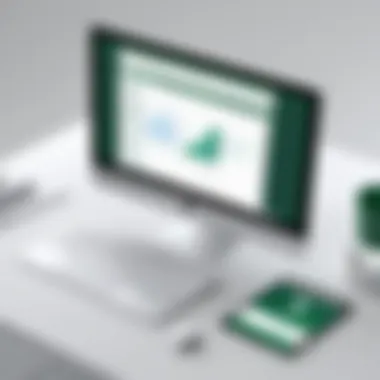

In today’s interconnected work environments, collaboration capabilities are almost as vital as the functionalities themselves. Excel recognizes this need and integrates several options to facilitate working in tandem with others.
- Real-time collaboration is significant for team-oriented projects. This allows multiple users to work on the same workbook simultaneously. Changes appear in real-time, which not only streamlines the process but also reduces the need for constant email ping-pong over revisions.
- Sharing options have also become more user-friendly. With one click, you can share your workbook via OneDrive or SharePoint, enabling access for peers or managers who might need to review or contribute directly. Sharing doesn’t end there; when you share a document, you gain the ability to set permissions. This ensures that your sensitive information remains protected, controlling who can edit or only view the document.
In a world that thrives on collaboration, these features are invaluable. Effectively utilizing them can elevate team efficiency and foster a more cohesive work process.
"Data is the new oil, and Excel is the refinery. Mastering its features is no longer optional but a necessity in making sense of the modern data landscape."
Understanding these advanced features—not just brushing over the basics—offers users a competitive edge. For developers, IT professionals, and students aiming for academic excellence, investing time in exploring these tools can result in more insightful, efficient, and productive workflows.
Common Issues and Troubleshooting
In the realm of software, especially one as multifaceted as Microsoft Excel for Mac, issues can crop up when least expected. This section is vital as it arms users with the know-how to tackle common errors that may hinder productivity. Understanding these challenges can not only save time but also alleviate the frustration that comes with troubleshooting software anomalies. By knowing what problems are likely to arise and how to address them, users create a smoother experience.
Installation Errors
When a user embarks on the journey of installing Microsoft Excel, the anticipation can quickly turn to concern if installation errors emerge. These errors can stem from various sources. Some common installation hurdles include corrupted installation files, incompatible system settings, or insufficient user permissions. Often, the installer may simply halt abruptly, leaving one puzzled over the next steps.
Here are a few common installation errors and ways to resolve them:
- Corrupted Installer File: Sometimes, files do not download correctly, leading to errors during installation. To resolve this, ensure you download directly from the official Microsoft website and verify the file integrity.
- Incompatible Mac Version: Excel has certain system requirements. If you try to install a version that’s not compatible with your current macOS, the installation will fail. Always check compatibility before proceeding.
- Permission Issues: Occasionally, user permissions can block installation. Right-click the installer, select "Get Info," and ensure permissions are set correctly.
Using these solutions can make installation seamless, turning what could be a nightmare into a mere bump in the road.
Functionality Problems
After installation, users might face functionality problems that can restrict their ability to utilize Microsoft Excel to its fullest potential. This includes issues like crashing apps, slow performance, or missing features. While frustrating, many of these concerns have straightforward fixes.
Consider the following common functionality issues and their remedies:
- App Crashing: If Excel crashes frequently after opening, it may be beneficial to check for updates. Running the latest version can fix numerous bugs. Navigate to Help > Check for Updates to ensure you are up to date.
- Slow Performance: Excel can slow down due to excessive files or add-ins running in the background. Disable unnecessary add-ins via the Tools menu and consider cleaning up your worksheets to improve speed.
- Missing Features: If certain expected features are absent, it’s worth ensuring you’ve purchased the right version of Excel that includes those functionalities. Additionally, check Microsoft’s website for any available add-ons that may enhance your experience.
With a bit of troubleshooting savvy, users not only overcome these hurdles but also enhance their understanding of the software’s capabilities.
"Being prepared for the inevitable bumps in the road makes the journey smoother and more enjoyable."
Whether dealing with installation headaches or functionality glitches, grasping these issues can transform a potential headache into a mere learning experience, making the use of Microsoft Excel on Mac more enjoyable and effective.
Alternatives to Microsoft Excel for Mac
For many looking to delve into data analysis or number crunching, Microsoft Excel is often the first choice that leaps to mind. However, just because it’s a popular tool doesn't mean it’s the only fish in the sea. Understanding alternatives to Microsoft Excel for Mac is crucial, as they can offer similar features at times more affordable or tailored to specific needs. Whether you’re a developer, an IT professional, or a student, exploring these options can elevate your productivity and provide new perspectives on data handling.
Reliance on a single piece of software can stifle creativity and efficiency, so considering other choices is more than just helpful; it’s essential.
Free and Open Source Software Options
Finding the right tool to manage data doesn’t have to drain your wallet. Free and open source software options have burgeoned, providing robust functionalities that often rival pricier alternatives. Programs like LibreOffice Calc and Apache OpenOffice Calc stand out for their user-friendly interfaces and significant strengths in handling spreadsheets without the need for a subscription.
Benefits of Free and Open Source Options:
- Cost-Effective: Free alternatives can significantly reduce expenditure for students and startups alike.
- Community Support: Many open-source projects have vibrant communities, offering forums for troubleshooting and sharing tips.
- Customizability: Users can modify code or request enhancements tailored to unique workflows.
One prominent choice is LibreOffice Calc, which is favored for its compatibility with Excel formats. Another solid contender is Gnumeric, known for its lightweight nature and speed, making tasks feel less cumbersome.
While these options may lack some advanced Excel functionalities, they often suffice for a majority of users, especially for those whose requirements involve basic data manipulation and analysis.
Epilogue and Final Considerations
Investing in Microsoft Excel for Mac can seem like a daunting task, especially for those who might not be fully aware of their own needs or how the software fits into their professional toolkit. However, this guide has illuminated various aspects of purchasing Excel, shedding light on critical factors that warrant careful consideration.
Reflecting on Your Needs
Before rushing into a purchase, it's crucial to reflect on your specific requirements. Ask yourself:
- What tasks will I be performing with Excel? If your focus is mostly on basic spreadsheets, you might not need the more robust features offered in the latest versions.
- How frequently will I use the software? Regular users may benefit more from a subscription model, given the constant updates and support that can enhance productivity.
- What is my budget? Balancing quality and cost can be tricky; knowing your financial limits up front can help streamline your options.
By contemplating these questions, you can significantly decrease the chances of overspending or opting for a version of Excel that doesn't meet your operational needs.
The Value of Proficiency in Excel
Understanding and mastering Microsoft Excel is an invaluable skill in today’s work landscape. For professionals, students, and even casual users, proficiency in Excel translates into greater efficiency, better data management, and enhanced analytical capabilities. These advantages can range from simple data entry to intricate financial modeling.
- Career Advancement: Employers often seek individuals who can leverage Excel for data analysis. Having a strong command of the software can set you apart in a competitive job market.
- Collaboration: Excel’s sharing capabilities allow for seamless teamwork. Being adept at using Excel means you can contribute more effectively in collaborative settings, leveraging features that others might not fully utilize.
- Problem-Solving: Excel is a powerful tool for data visualization and interpretation. By mastering formulas and functions, you empower yourself to turn raw data into actionable insights, which is critical in most professional environments.
"Excel is not just a tool; it’s a bridge to understanding and manipulating your data like a pro."
By reflecting thus on your needs and recognizing the transformative value of proficiency in Excel, you align your investment not just with software capabilities, but with future opportunities.







