Harnessing Canva and Google Slides for Creative Excellence
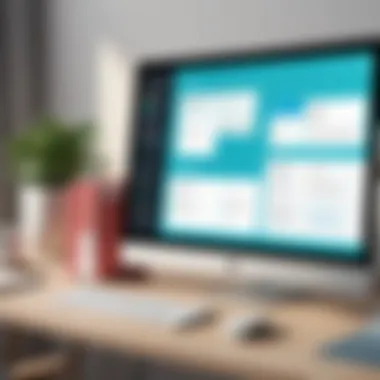
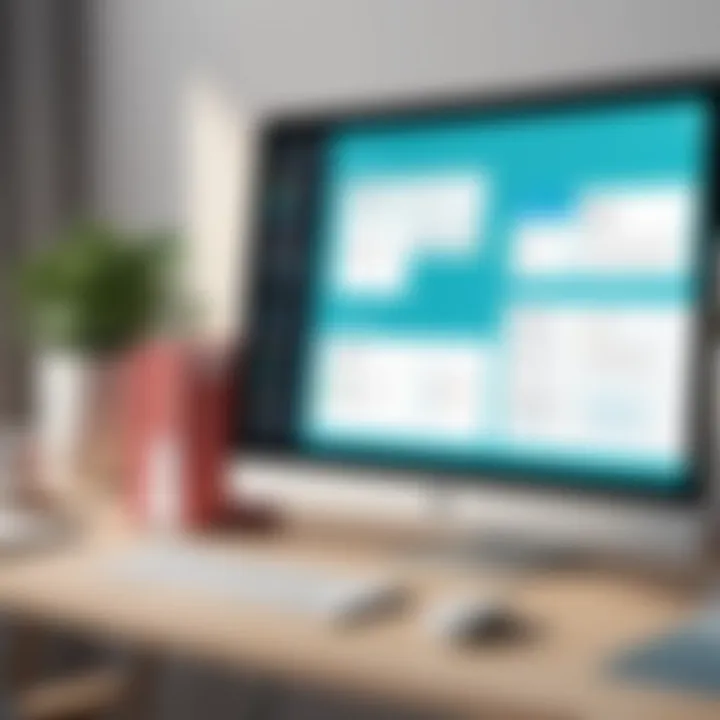
Intro
In today’s fast-paced world, the synergy between creativity and technology is crucial. Canva and Google Slides are two tools that exemplify this integration. This article aims to explore their capabilities and how they complement each other, especially in enhancing productivity across various fields. Educators, business professionals, and creative individuals can benefit immensely from understanding these platforms.
Each tool has its distinctive features and strengths, making them valuable in different contexts. Canva is known for its design flexibility, while Google Slides offers robust collaboration features. By examining these attributes, users can learn how to effectively apply these tools together for improved project outcomes.
Software Overview
Key Features
Canva:
- Design Templates: Extensive library for various projects.
- User-Friendly Interface: Intuitive drag-and-drop functionality.
- Image Editing Tools: Built-in features for customization.
Google Slides:
- Collaboration Tools: Real-time editing for teams.
- Integration with Google Drive: Easy access to documents and presentations.
- Presentation Mode: Seamless transitions for audience engagement.
Both tools have unique functionalities that cater to different user needs. Canva excels in design creativity, while Google Slides shines in presentation and collaboration.
System Requirements
Canva:
- Web browser with internet access.
- Optimal performance on Google Chrome, Firefox, and Safari.
Google Slides:
- Internet connection for full features.
- Compatible with most web browsers.
Both platforms operate primarily online, making them accessible from various devices without heavy installation requirements.
In-Depth Analysis
Performance and Usability
Canva provides a seamless design experience. Users can create visually appealing graphics quickly. The tool is optimized for both desktop and mobile use, allowing flexibility in creating designs on the go. In terms of usability, Canva is straightforward, making it ideal for beginners and those with limited graphic design skills.
On the other hand, Google Slides offers solid performance for collaborative efforts. Its real-time editing feature is indispensable for teams that need to work synchronously or asynchronously. The platform can effectively handle moderate to large presentation files without significant lag.
Best Use Cases
- Education: Teachers can use Canva to create engaging visual aids. Google Slides enables real-time class presentations and group projects.
- Business Presentations: Canva helps in designing impactful slides, while Google Slides facilitates seamless teamwork during presentations.
- Creative Projects: Artists can leverage Canva for unique visuals, integrating them into Google Slides for pitches or showcases.
These use cases highlight how both tools can be utilized in tandem to enhance the overall user experience.
"The integration of Canva and Google Slides fosters an environment where creativity and collaboration can thrive, leading to superior results across various disciplines."
As we progress in this article, we will uncover more details on maximizing the use of Canva and Google Slides together, enhancing productivity and creativity.
Foreword to Canva and Google Slides
In the digital age, tools that enhance creativity and productivity are crucial for professionals and students alike. This section introduces Canva and Google Slides, two platforms that are widely respected for their capabilities in design and presentation creation. Understanding how these tools operate and serve their audience is essential. Proper utilization can yield better visual communication, making it easier for users to convey their ideas effectively, whether in educational settings, business meetings, or creative projects.
Overview of Canva
Canva is a graphic design tool that simplifies the design process. It provides users with a vast library of templates, images, and design elements. Its user interface is designed for convenience, allowing even those with no design experience to create visually appealing graphics. The platform is versatile, catering to a range of design needs including social media posts, flyers, and infographics.
Canva also supports collaboration, enabling multiple users to work on a single design project in real-time. This function is especially beneficial in team environments where quick feedback is often necessary. Users appreciate the drag-and-drop functionality, which further streamlines the design process. Integrating Canva into a workflow can enhance the quality and efficiency of visual projects.
Overview of Google Slides
Google Slides is part of Google's suite of productivity tools and serves as a cloud-based presentation application. It allows users to create, edit, and share presentations in real-time. Its seamless integration with other Google services enhances its functionality. Users can easily incorporate data from Google Sheets or images from Google Drive into their slides. This connection ensures that projects can be updated instantaneously.
The platform's collaborative features are one of its standout offerings. Multiple users can work on a presentation simultaneously, which fosters effective teamwork. Google Slides also supports comments and suggestions, ensuring that feedback is easily integrated. The ability to present online means that users can share their work universally, making it an effective tool for both educational and professional purposes.
Key Features of Canva
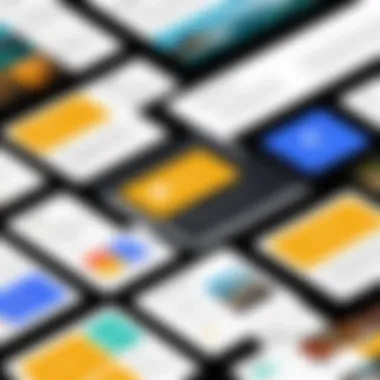
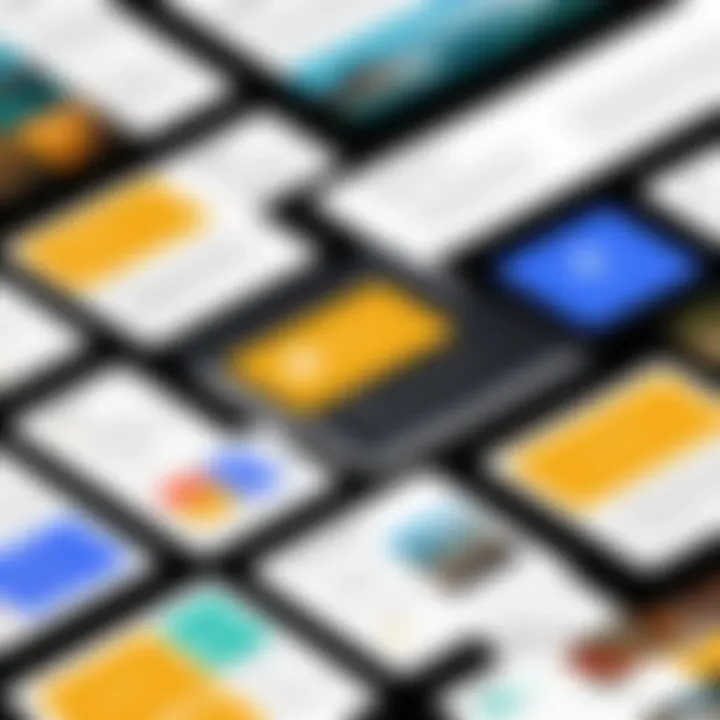
In the realm of digital design, Canva stands out due to its user-friendly interface and extensive features that cater to a wide range of users, from novice designers to seasoned professionals. Understanding these features is crucial when considering how Canva functions within the broader context of tools like Google Slides. This section highlights the essential elements of Canva that enhance its usability and effectiveness in various applications.
Design Capabilities
Canva offers a rich set of design capabilities that empower users to create visually compelling content without the need for advanced graphic design skills. The platform comes equipped with a multitude of elements such as images, icons, and fonts, allowing users to mix and match according to their preferences. One important aspect is its drag-and-drop functionality, which simplifies the design process significantly. Users can easily adjust and organize elements to fit their layout, enabling a fast-paced workflow.
Moreover, Canva supports various dimensions tailored for specific formats like social media posts, presentations, and banners, which streamlines the design process. Users can also experiment with different layouts and design types without starting from scratch, enhancing creativity while saving time. These capabilities permit users to produce professional-grade designs that maintain high visual standards while being practical.
Templates and Customization
The variety of templates available in Canva is a defining feature. Users can choose from thousands of professionally designed templates that cater to numerous categories. This extensive selection not only inspires creativity but also accelerates the production time of materials. Each template serves as a solid foundation upon which further customization can occur.
Customization is where Canva shines brightly. After selecting a template, the user can alter text, colors, and layouts to match their specific branding or personal style. This flexibility ensures that materials created within Canva are not only visually appealing but also uniquely representative of the user’s vision.
"Canva’s vast library of templates and the ability to customize those templates allows users of all skill levels to produce high-quality designs quickly."
Key Features of Google Slides
Google Slides serves as an essential tool for creating and delivering presentations. This section outlines the key features of Google Slides, emphasizing both the collaborative nature of the platform and its dynamic presentation capabilities. Understanding these features can significantly enhance user experience and engagement in various contexts.
Collaboration Tools
One of the standout features of Google Slides is its collaboration tools, which allow multiple users to work on a presentation simultaneously. This feature is particularly beneficial in today’s remote working environment, where teamwork can occur across geographical boundaries. Users can see real-time changes, comment on slides, and chat with each other within the interface. This fosters a highly interactive space, enabling immediate feedback and streamlined workflow.
The ease of sharing presentations is another integral part of Google Slides. Users can simply share links with specific permissions, allowing others to view or edit. This flexibility is essential for teams needing to adapt quickly. Educators can use this feature to collaborate with students, giving them opportunities to contribute to group projects.
"Real-time collaboration has transformed how teams communicate. Google Slides offers a platform where every voice can be heard, regardless of location."
Presentation Features
Google Slides includes several presentation features which enhance the overall effectiveness of delivering content. For instance, it offers a variety of templates to streamline the creation of visually appealing presentations. Users can choose from professional designs that align with their subject matter and branding needs.
Additionally, Google Slides supports different media integration. Users can incorporate images, videos, and links directly into their slides. This allows for more engaging content that can cater to varied learning styles in educational settings. Furthermore, built-in transition effects and animation options enable users to create dynamic presentations that maintain audience interest.
Another significant advantage is the ease of access across devices. As a cloud-based application, users can access their presentations from any device with internet connectivity. This means presentations can be edited on the go, ensuring content remains current and adaptable.
In summary, the features of Google Slides not only facilitate collaboration but also enhance presentation quality. Understanding these functionalities can empower users to utilize the platform more effectively.
Integrating Canva with Google Slides
Integrating Canva with Google Slides is an important topic in this article as it explores how two powerful tools can enhance user experience in a cohesive manner. Canva offers outstanding design features that enable users to create visually appealing content, while Google Slides provides functionality that supports collaboration and presentation delivery. Together, they offer a comprehensive solution for various needs such as educational presentations, business reports, and creative projects.
The integration of Canva with Google Slides allows users to take advantage of Canva's design strengths while utilizing Google Slides' presentation capabilities. It is crucial to understand the synergies created when these platforms are used in tandem. This integration improves productivity and enhances creativity. Users can design in Canva and seamlessly import their work into Google Slides for a polished final product, making it a valuable skill for professionals, educators, and students alike.
Process of Integration
Integrating Canva with Google Slides involves a straightforward process. Below are the steps to successfully combine the features of both tools:
- Create a Design in Canva: Start by selecting a template or designing a slide from scratch in Canva. This step is crucial as it allows you to utilize Canva's extensive library of design elements, fonts, and images.
- Download Your Design: Once your design is complete, download it in one of the supported formats, such as PNG or JPEG. Choose the format based on how you will use the image later in Google Slides.
- Open Google Slides: Launch your Google Slides presentation where you want to insert your Canva design.
- Upload the Design: Drag and drop the downloaded image into your Google Slides presentation, or use the Insert menu and select the image option to upload the file. This method maintains the design integrity while leveraging Google Slides’ collaborative tools.
- Adjust Placement and Size: After inserting, adjust the placement and size of the design in your slide to fit seamlessly with the existing content.
By following these steps, you can easily blend the creativity of Canva with the functionality of Google Slides, bringing together the best of both platforms.
Benefits of Integration
Integrating Canva with Google Slides provides several benefits that enhance user experience:
- Enhanced Visual Appeal: Users can produce high-quality graphics that improve the overall look of presentations. This aesthetic enhancement is vital for making information more engaging and persuasive.
- Streamlined Workflow: The integration simplifies the design process. There is no need to use complicated software or multiple applications to create a professional presentation.
- Simplicity of Use: Both platforms are user-friendly, making it accessible for people with varying levels of technical skills. This ease of use encourages more individuals to create visually impactful presentations without encountering steep learning curves.
"Integrating complementary tools like Canva and Google Slides maximizes creativity and productivity, transforming how we approach presentations and design."
- Collaboration Opportunities: Google Slides enables real-time collaboration, allowing teams to work together efficiently. By integrating Canva designs, all team members can contribute to creating cohesive and visually engaging presentations.
- Diverse Applications: The combined capabilities can be utilized in various fields, from education to business. Presenters can deliver more compelling and visually stimulating content in classrooms or meetings.
Practical Applications in Education
In the realm of education, the integration of technology provides significant transformative potential. Canva and Google Slides serve as prime examples of tools that can enhance teaching and learning outcomes. Their combination addresses various needs within educational settings, such as fostering engagement, simplifying lesson planning, and promoting collaboration among students and educators.
The practical applications of Canva and Google Slides in education hinge on their ability to visualize information and present it in an engaging way. Educators increasingly seek creative avenues to enhance lesson delivery, making these tools valuable in their arsenals. Knowing how to utilize them effectively can lead to improved comprehension and retention of information among students.
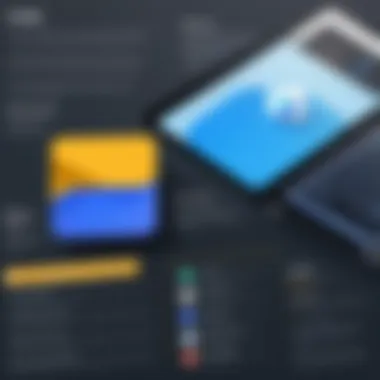
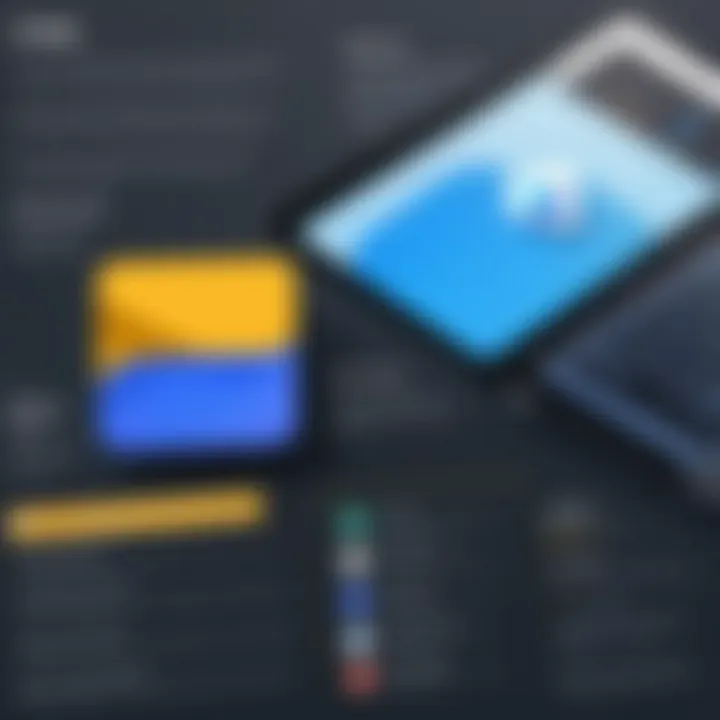
Creating Lesson Presentations
Canva allows educators to create visually appealing lesson presentations with ease. It provides a plethora of templates tailored for educational purposes. These templates can streamline the development process, saving valuable time while ensuring that content remains engaging. Google Slides complements this by offering a platform for real-time collaboration.
When creating lessons, teachers can
- Select appropriate templates: Choose designs that foster clarity and suit the subject matter.
- Integrate multimedia elements: Incorporate images, videos, and infographics from Canva, enhancing the lessons' visual appeal.
- Structure content clearly: Use bullet points and concise language to maintain students' attention.
- Use consistent branding colors: Establish a cohesive look that reinforces personal or institutional identity.
This combination results in high-quality lessons that resonate with students on both visual and intellectual levels. By embedding interactive elements in their presentations, educators can keep learners actively involved, thus improving learning outcomes.
Engaging Students with Visuals
Visual learning is essential in modern education. Research indicates that students retain information better when it is presented through engaging visuals. The integration of Canva’s design capabilities with Google Slides facilitates this approach effectively.
Educators can leverage visuals from Canva in several ways:
- Create dynamic infographics: Infographics can present complex information in digestible formats, aiding comprehension.
- Utilize charts and graphs: These visual representations can simplify data interpretation, enhancing analytical skills.
- Design customized illustrations: Unique illustrations can convey stories or concepts that resonate with learners, fostering a deeper understanding.
- Incorporate animations: Subtle animations can emphasize key points without overwhelming the narrative flow.
By choosing visual elements wisely, teachers can capture their students' attention and keep them engaged throughout the learning process. Education becomes more appealing and interactive, allowing learners to develop a multifaceted understanding of the material.
"Visual aids are not just enhancements; they can significantly transform the learning experience for students of all backgrounds."
Practical Applications in Business
Understanding the practical applications of Canva and Google Slides in a business context is essential for leveraging their full potential. Both tools serve distinct functions yet complement each other, promoting enhanced productivity and creativity. Business professionals increasingly seek out solutions for effective presentation and marketing strategies, which these platforms can certainly provide. By integrating design capabilities with collaboration features, users can create impactful content that resonates with their target audience.
Developing Marketing Materials
Canva offers a robust design platform tailored for marketing needs. Users can create visually appealing graphics, social media posts, and promotional materials efficiently. The drag-and-drop interface simplifies the design process, making it accessible even for individuals with limited design experience. Businesses can maintain a consistent brand identity by utilizing brand kits and templates within Canva.
When it comes to Google Slides, it provides a user-friendly environment for developing presentation materials. Marketers can incorporate Canva-designed visuals into their Google Slides presentations, enhancing the overall appeal of their campaigns. Here are some benefits of this integration:
- Customizable Templates: Users can select from various templates in both Canva and Google Slides, allowing customization to match branding.
- Visual Storytelling: Effective marketing often relies on compelling visuals. Canva’s tools facilitate this aspect, empowering teams to convey messages clearly through slides.
- Access to Stock Images: Canva provides access to a vast library of stock images and graphics, which can enrich marketing materials.
- Export Options: Materials created in Canva can be easily exported into formats compatible with Google Slides, ensuring a seamless workflow.
Streamlining Team Collaboration
Collaboration is vital in any business environment. Google Slides excels in this regard, providing real-time collaborative editing and commenting. Teams can work together on presentations, making changes and suggestions instantaneously. This aspect is crucial when tight deadlines loom or when rapid adjustments are needed during the development of marketing strategies.
Integrating Canva within Google Slides further enhances this collaborative process. Here’s how it contributes:
- Shared Access: Both platforms allow for shared access, meaning teams can work on campaigns using design templates and presentations unitedly.
- Feedback Mechanisms: Using Google Slides, team members can give feedback on Canva designs directly within the presentation. This reduces delays caused by misunderstandings or miscommunication.
- Version Control: Google Slides keeps track of changes made to the presentation, which is particularly useful when teams iterate on a design or marketing pitch.
Effective collaboration paired with strong design capabilities leads to remarkable results in marketing and presentation efforts.
By understanding these practical applications, professionals can utilize Canva and Google Slides more effectively, ensuring that they convey their messages with clarity and impact in any business setting.
Techniques for Effective Presentations
Creating impactful presentations requires skill and discernment. This section addresses the vital techniques for effective presentations when using Canva and Google Slides. Effective presentations not only convey information but also engage the audience. Fundamental to this process is the integration of design best practices and engagement strategies that resonate with viewers.
Design Best Practices
Effective design in presentations is essential for clarity and understanding. Importance lies in making the information accessible and visually appealing. Here are some key best practices:
- Consistent Theme: Use a unified color palette and typography throughout your presentation. This gives a professional appearance and maintains visual coherence.
- Clear Layout: Arrange content logically. Break text into bullet points and graphics to facilitate understanding. Prioritize white space, allowing the audience to absorb information without feeling overwhelmed.
- Quality Visuals: Use high-resolution images and graphics. In Canva, you can create custom graphics that enhance your message. Ensure visuals relate directly to your content to avoid unnecessary distractions.
- Limit Text: Aim for concise and impactful text. Summarize key points, and avoid lengthy paragraphs. Speak verbally to expand on what’s on the slide.
Implementing these design best practices can significantly improve the effectiveness of a presentation while ensuring that the content remains the focus.
Engagement Strategies
Engaging an audience is crucial for the success of any presentation. This section focuses on specific strategies that enhance audience participation and retention:
- Interactive Elements: Incorporate polls or questions to stimulate interaction. Tools available in Google Slides facilitate real-time feedback from viewers. This can create a dynamic environment.
- Storytelling: Frame your content within a narrative. Using storytelling captivates audiences and makes data more relatable. This approach connects emotionally with listeners, making the content memorable.
- Visual Summary: At the end of each section, include a visual summary. This helps reinforce key messages. Utilize Canva to create infographics that distill complex information into digestible visuals.
- Audience Involvement: Encourage questions and discussions. Allocating time for interaction not only fosters a two-way conversation but also allows participants to engage more deeply with the subject matter.
"The art of presentation is the art of persuasion. Engaging your audience can be as vital as the information you deliver."
User-Focused Review of Their Performance
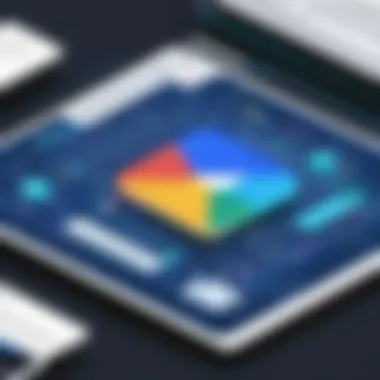
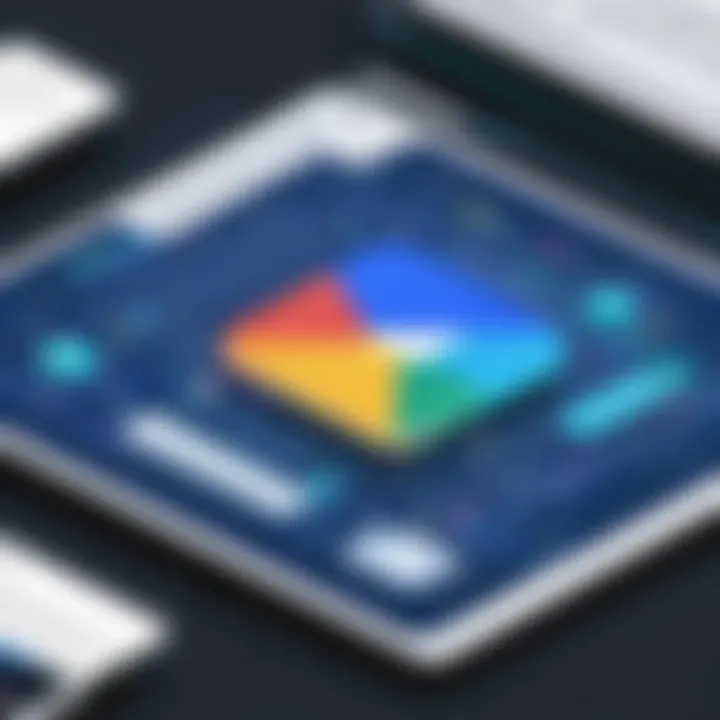
Understanding how users perceive and utilize Canva and Google Slides together is essential. Feedback from the users not only helps to identify strengths and weaknesses but also sheds light on practical elements that enhance productivity. This review focuses on insights and suggestions from two key user groups: educators and business professionals. Analyzing their experiences provides an informed perspective on how these tools meet different needs.
Feedback from Educators
Educators have found Canva and Google Slides to be powerful allies in the classroom. Their feedback often emphasizes several key aspects:
- Ease of Use: Educators appreciate the user-friendly interface of both tools. Canva’s drag-and-drop features simplify the design process, making it accessible for teachers without graphic design expertise. Google Slides offers similar simplicity, allowing teachers to create presentations quickly.
- Visual Engagement: Teachers frequently highlight the importance of visuals in capturing student attention. The flexibility of Canva’s templates and graphics enriches their presentations. They value the ability to customize content tailored for different learning styles.
- Collaboration: Many educators mention the superior collaboration abilities that Google Slides provides. Real-time editing by students fosters engagement and teamwork. This feature is crucial for group projects, where students can contribute simultaneously.
"The combination of Canva's visuals with Google Slides' collaboration functionality has remarkably transformed my lesson plans. Students are more engaged and willing to participate." - A High School Teacher
However, there are some criticisms as well. Some teachers experience challenges with integrating elements from Canva into Google Slides effectively, often citing formatting issues. This has prompted discussions on the need for improved compatibility.
Feedback from Business Professionals
Business professionals, on the other hand, provide a slightly different perspective, reflecting their focus on productivity and presentation quality. Their feedback can be summarized as follows:
- Brand Consistency: Many professionals appreciate the branding capabilities within Canva. They can create presentations while maintaining a consistent brand image. This is particularly important for marketing teams, where visual identity plays a significant role in communication.
- Dynamic Presentations: Feedback often underscores the importance of creating engaging presentations. Business professionals utilize Canva's graphic design features to elevate the quality and impact of their slides. The ability to integrate animations and transitions in Google Slides effectively enhances the viewer's experience.
- Time Efficiency: Many remarks include the efficiency gained by combining both tools. Canva allows users to create high-quality presentations quickly, which can then be polished further in Google Slides. This process reduces the time typically spent on presentation design.
Nevertheless, there are also concerns. Professionals mention occasional issues with template limitations in Canva, which may restrict creativity. Additionally, there are comments about the learning curve associated with mastering both platforms.
Troubleshooting Common Issues
Troubleshooting common issues is a vital aspect of using Canva and Google Slides efficiently. As users depend on these tools for various tasks, understanding how to address problems can significantly enhance productivity. Technical difficulties and collaboration challenges can emerge unexpectedly and might disrupt workflow. By familiarizing oneself with potential issues, users can minimize frustration and maintain focus on their creative endeavors.
Technical Glitches in Canva
Technical glitches in Canva can sometimes hinder the user experience. These glitches may manifest as slow loading times, issues with saving designs, or problems with the export function. To troubleshoot these problems, a user can take several basic steps:
- Check Internet Connection: Canva is a web-based platform. A stable internet connection is essential for optimal performance.
- Clear Cache: Sometimes, accumulated cache data can slow down the application. Clearing the browser cache can resolve this issue.
- Update Browser: An outdated browser can cause compatibility problems. Regularly updating to the latest version can help avoid these glitches.
- Use Different Browsers: If glitches persist, switching to another browser may provide a different experience.
- Contact Support: If none of the above resolves the issue, reaching out to Canva's help center might be necessary for assistance.
Collaboration Challenges in Google Slides
When collaborating on Google Slides, users might encounter a range of challenges. These may include difficulties with permissions, version control, or connectivity during real-time collaboration. Here are some approaches to addressing these challenges:
- Permissions Review: Each user must have the appropriate access to the document. Double-check that sharing settings are correct for all collaborators.
- Comments and Suggestions: Use the commenting feature to communicate effectively with other users. This can clarify points and prevent misunderstandings.
- Version History: Google Slides allows users to view and restore previous versions. This tool can be critical when a mistake occurs or when changes need to be undone.
- Stable Connection: As with Canva, ensuring a reliable internet connection is crucial during collaboration. A drop in connectivity can lead to missed updates.
- Browser Extensions: Sometimes, browser extensions can interfere with Google Slides functions. Disabling them temporarily may resolve unexpected issues.
Effective troubleshooting techniques are essential for ensuring that tools like Canva and Google Slides function at their best, allowing users to focus on creativity rather than resolving issues.
Future Developments in Software Integration
In an era where technology moves rapidly, the future of software integration like that between Canva and Google Slides holds great significance. Integrating these platforms not only enhances user experience but also increases overall productivity. The heightened demand for seamless workflow solutions drives developers to innovate. As such, understanding emerging technologies and anticipating future trends becomes essential for users and designers alike. This article provides a thorough examination of future developments in software integration, stressing the benefits and considerations that require attention.
Emerging Trends in Design Software
Design software is evolving quickly, driven by user feedback and technological advancement. One notable trend is the increasing use of artificial intelligence. AI tools can automate repetitive tasks in Canva and Google Slides, helping users complete projects faster. These include auto-suggestions for designs or templates based on previous preferences. Moreover, cloud-based features are becoming standard. Users can access their projects from various devices anytime, supporting flexible working environments.
Another trend revolves around collaboration tools. As remote work becomes more common, integrated features that allow real-time collaboration grow critical. Both platforms are likely to incorporate more interactive elements, making it easier for multiple users to work on the same project simultaneously. Enhanced communication options might also be on the horizon, such as direct messaging integrated within the applications. This eases the sharing of ideas and feedback during project development.
Potential Upgrades for User Experience
Addressing user experience is paramount for both Canva and Google Slides. Future updates will likely focus on improving user interfaces. A more intuitive design can provide better navigation and usability. Enhancements could include customizable dashboards tailored to specific user needs, allowing quicker access to essential tools and resources.
Furthermore, personalization features may emerge, with platforms learning user preferences to suggest templates or design elements automatically. This tailored approach can enhance efficiency and encourage creativity, making it easier to produce unique content.
Integrating third-party applications is another direction worth exploring. Allowing users to connect various tools into the workflow can streamline processes and enhance productivity. For instance, integration with project management software can aid in tracking the progress of collaborative works.
By embracing future developments, users of Canva and Google Slides can expect a more integrated, efficient, and user-centered experience. These advancements will not only transform how projects are created but also how teams collaborate and share ideas.
Culmination
The conclusion serves as a vital framework for understanding the significance of integrating Canva and Google Slides. As two robust platforms, they hold unique strengths that collectively enhance productivity and creativity in various settings. It is essential to recognize how their integration can streamline workflows and improve the quality of presentations and designs.
Summary of Key Insights
In evaluating Canva and Google Slides, several key insights emerge:
- Versatile Design Tools: Canva offers a broad range of design capabilities that cater to both novice users and experienced designers. The availability of templates simplifies the creation process while maintaining a high aesthetic quality.
- Seamless Collaboration: Google Slides excels in its collaboration tools, enabling real-time editing and feedback. This makes it a preferred choice for teams needing to work together, whether in educational or professional contexts.
- Integration Benefits: Integrating Canva with Google Slides allows users to leverage the design strength of Canva alongside the collaborative features of Google Slides. This combination facilitates a more efficient workflow and enhances the end product—a polished, visually appealing presentation.
- Real-World Applications: Both tools find utility in diverse fields such as education, business, and creative projects, demonstrating their versatility. Educators can create engaging lesson presentations while businesses can develop compelling marketing materials.
"Combining the design capabilities of Canva with the collaboration features of Google Slides transforms how presentations are created and shared, ultimately leading to enhanced engagement and understanding."
Final Thoughts on Canva and Google Slides
The integration of Canva and Google Slides is an illuminating example of how tools can complement each other to amplify effectiveness. As industries continue to adapt to remote work and digital collaboration, the importance of utilizing such integrated technologies will only rise. With careful consideration of user needs and project requirements, individuals can harness the benefits of both platforms. Therefore, investing time in understanding these features and applications not only enriches the user experience but also substantially elevates the quality of presentations and creative outputs.







