Creating Slideshow Presentations with Canva


Intro
Creating effective slideshow presentations is an essential skill across various fields, from business meetings to educational seminars. The rise of digital tools has made it easier to craft presentations that not only convey information but also engage the audience. One such tool that has gained significant popularity is Canva.
Canva provides a user-friendly platform tailored for individuals who might not have an extensive background in graphic design. Its vast array of templates and design elements simplifies the process, allowing users to create visually appealing slideshows with relative ease. In this article, we will take a detailed look at how to utilize Canva effectively for presentation creation, covering its key features, usability, best practices, and tips for maximizing impact.
Software Overview
In understanding any tool, it is crucial to have a solid grasp of its overall structure. Canva has carved out a strong niche for itself in the realm of online design software. Its versatility allows it to cater to both novice users and more experienced individuals looking to enhance their presentation skills.
Key Features
Canva offers several key features that are particularly beneficial for creating slideshow presentations:
- Templates: A vast selection of professionally designed templates tailored for various purposes.
- Drag-and-Drop Functionality: Easy to use, making customization quick and intuitive.
- Graphic Elements: Access to millions of images, icons, and fonts to enrich presentations.
- Collaboration Tools: Users can invite team members to edit and provide feedback in real-time.
- Export Options: Presentations can be downloaded in multiple formats, including PDF and PowerPoint.
System Requirements
Before diving into the details of using Canva, it is important to understand the system requirements:
- Internet Connection: Required for accessing Canva online.
- Supported Browsers: Works best with updated versions of Chrome, Firefox, Safari, or Microsoft Edge.
- Device Compatibility: Accessible via desktop or mobile devices.
In-Depth Analysis
To better grasp how Canva performs as a tool for creating presentations, let’s look deeper into its usability and where it excels.
Performance and Usability
Canva’s performance is consistently reliable. The user interface is designed to be intuitive, which minimizes the learning curve. Users can quickly navigate through menus and find relevant tools without feeling overwhelmed. The responsiveness of the platform allows for a smooth experience, even while handling complex designs.
Best Use Cases
Canva shines brightest in several scenarios:
- Business Presentations: Ideal for creating professional decks for meetings.
- Educational Purposes: Useful for students and teachers alike, facilitating engaging lectures.
- Personal Projects: Great for creating slideshows for weddings, parties, or any events.
"Canva represents a bridge between creativity and accessibility, making design achievable for everyone."
Foreword to Canva
Canva is a versatile graphic design tool that simplifies the creation of visual content, including slideshow presentations. Designed with user-friendliness at its core, Canva caters to individuals from various fields, such as business, education, and personal projects. Its accessibility allows users, regardless of design skill, to produce aesthetically pleasing and professional presentations quickly.
The significance of incorporating Canva into your presentation-making process lies in its array of features. With a library full of templates and design elements, users can quickly create engaging slideshows that stand out. Instead of spending hours on design, Canva enables users to focus on the content and overall message of their presentation. Therefore, understanding how to use this platform effectively becomes essential for delivering impactful presentations.
Overview of Canva
Canva serves as an online design platform that provides a straightforward interface for users. It offers a multitude of templates, fonts, images, and graphics that are easily accessible. Its drag-and-drop system allows users to organize elements without the need for extensive graphic design knowledge.
The platform is cloud-based, meaning users can access their projects from anywhere with an internet connection. Further, Canva offers both free and paid account options, giving users the flexibility to choose based on their needs. The ease of use combined with an exhaustive range of design assets accelerates the presentation creation process significantly.
Significance of Slideshow Presentations
Slideshow presentations play a crucial role in communication across different contexts. They allow presenters to convey information in a structured manner. Effective presentations can educate, inform, and persuade audiences. This is especially important in professional settings, where clarity and presentation can influence decision-making processes.
Using a tool like Canva for creating slideshows enhances the visual aspect of communication. Audiences may engage more with visual content, leading to better retention of information. Balancing images, text, and other media elements can foster greater understanding. Therefore, understanding the significance of slideshow presentations is paramount for anyone looking to share ideas or data effectively.
Getting Started with Canva
Getting started with Canva is an essential step for anyone looking to create impactful slideshow presentations. The platform offers a user-friendly interface and a wealth of tools that help users turn ideas into visual content without requiring advanced design skills. Understanding the basics of Canva can enhance the effectiveness and engagement of your presentations, whether for academic purposes or professional settings.
Creating an Account
To begin using Canva, creating an account is the first necessary action. This step is straightforward. You can sign up using your email address, Google account, or Facebook account. Each of these options takes only a few minutes. After registering, a confirmation email may arrive, which you need to verify your account.
Once your account is active, exploring the different features Canva offers becomes possible. You can access templates, graphics, and tools that aid in crafting slides. Having an account also allows you to save your projects for future editing. Consequently, this can be a remarkable advantage for students and professionals who need time to refine their presentations.
Navigating the Interface
After logging into your Canva account, you encounter a well-organized interface. The layout comprises various sections that simplify the design process. On the left panel, you find categories such as templates, elements, uploads, text, and more. This organization ensures that users can locate items quickly.
The central area displays your current project. Here, design changes occur in real-time, allowing instant feedback on adjustments. You can easily drag and drop elements into your slide. The top of the screen features options such as "File," "Edit," and "Share," enabling additional functionalities like saving and exporting.
A key point is that Canva provides tutorials within the platform. These tutorials give guidance on harnessing the full potential of the tools available. Familiarizing yourself with these tutorials can enhance your effectiveness in creating presentations.
It's crucial to note that understanding the layout and functionalities of Canva significantly influences the quality of your final output. Engaging with the platform initially will provide confidence and skill in producing visually appealing slideshows efficiently.
Choosing the Right Template
Selecting the appropriate template is crucial in the slideshow creation process using Canva. A well-chosen template can significantly improve the overall effectiveness of a presentation. It establishes the visual tone and framework for the content you wish to convey. Without a fitting template, your slides might feel disjointed or poorly organized, affecting audience engagement.
Templates not only provide a starting point but also save time. With many professionally designed options available, users can quickly find layouts that complement their ideas. A good template resonates with the subject matter, aligning with the theme of the presentation while supporting the narrative you aim to deliver.
Exploring Template Options
Canva offers a diverse array of templates to cater to various needs. Users can access templates designed for different fields, such as business, education, technology, or creative arts. This variety ensures that any presenter can find a fitting design that aligns with their content.
Here are some template categories often recognized on Canva:
- Business templates for pitches and reports.
- Educational templates for class presentations.
- Creative templates for portfolios or art exhibitions.
Selecting the right template boils down to understanding the context of your presentation. Take note of the message you want to convey and the audience you are addressing. Always explore templates that reflect professionalism, clarity, and engagement potential.
Tailoring Templates to Fit Needs
Once you have selected a template, the next step is tailoring it to fit your specific needs. Customization allows you to adjust the colors, fonts, and layouts, ensuring that the presentation accurately represents your style or brand. Customizing is where one can infuse personal elements that contribute to the uniqueness of the presentation.
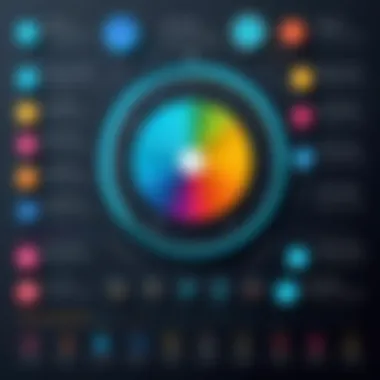
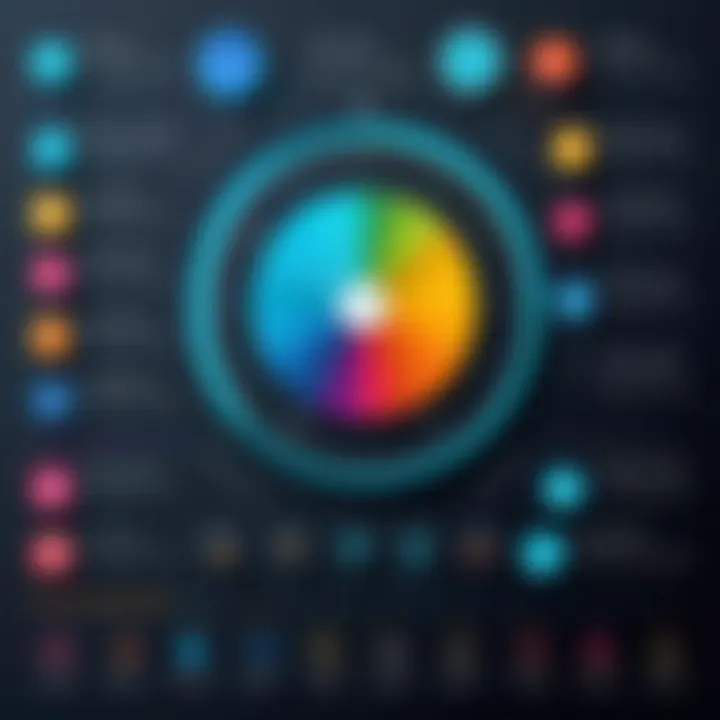
Here are key aspects to consider when tailoring your template:
- Color Scheme: Choose colors that align with the message and the audience’s preferences. For corporate settings, opt for subdued colors, while educational presentations might benefit from brighter shades.
- Fonts: The choice of font should enhance readability. Avoid overly decorative fonts; instead, favor clean and professional ones.
- Layout Adjustments: Sometimes, a template might need structural changes. Feel free to move text boxes, images, or sections to create a flow that suits your content better.
Adjusting templates to align with your presentation goals is not just about aesthetics; it enhances comprehension and retention for your audience.
Incorporating Content Effectively
Incorporating content effectively into a slideshow presentation is essential for engaging your audience and conveying your message clearly. Content serves as the backbone of any presentation; therefore, understanding how to mix various forms of content can enhance the overall impact. When you create a slideshow, the challenge lies in selecting and organizing your content in a way that it flows smoothly while keeping the audience’s attention.
Adding Text and Graphics
Text and graphics hold immense value in presentations. The right balance between them can communicate complex ideas succinctly. Text should be clear and concise; otherwise, it risks overwhelming the viewer. Use bullet points to break down information. Consider the appropriate font size to ensure legibility across devices. A font size of around 24 points is recommended for body text, while titles can be larger for emphasis.
Graphics complement text by visually illustrating ideas. They can range from charts to infographics, and using them aids in making data more digestible. For developers and professionals, technical diagrams might be effective. When adding graphics, always strive for clarity. Avoid cluttered images that could confuse the audience.
“Always prioritize clarity when adding elements to your presentation.”
For a successful slide, combine a strong title, a limited amount of text, and a relevant graphic. For example:
- Title: Key Features of Our Latest Software
- Bullet Points:
• User-friendly Interface
• Enhanced Security Measures
• Real-time Collaboration - Graphic: A clean infographic that summarizes each feature.
Moreover, consider the alignment of your text and graphics. A structured layout helps in maintaining focus.
Utilizing Images and Videos
Images and videos can significantly boost engagement if used wisely. They can evoke emotions and illustrate points that text alone cannot. High-quality images give a professional touch to your slideshow. Use images that reflect your message while remaining clear and focused. Avoid stock images that feel generic or irrelevant; these can lessen your credibility.
Videos, on the other hand, can be beneficial for demonstrations or tutorials. Ensure they are of high quality and concise. Aim to keep video clips under two minutes to maintain attention. By embedding videos, you transform static presentations into dynamic experiences, especially in fields like software development where demonstrations of projects are crucial.
When selecting video content:
- Make sure the video is relevant to your topic.
- Pay attention to the loading time; ensure your internet connection is stable.
- Always run a test before your presentation to avoid technical difficulties.
In summary, a balanced combination of text, graphics, images, and videos can transform your slideshow. Use each element with intent, ensuring they align with your presentation goals. This approach not only informs but also captivates your audience.
Customizing Your Slideshow
Customizing your slideshow is a crucial step in the presentation creation process. It allows the creator to personalize the content, ensuring it aligns with specific goals and audience expectations. A well-customized slideshow not only looks polished but also serves to effectively communicate the intended message.
When you customize your presentation, you have the opportunity to reflect your brand identity or personal style. This means choosing appropriate colors, fonts, and layouts that resonate with your audience. Overall, customization enhances the viewer's experience. It makes the content visually appealing and easier to digest, which can lead to greater engagement.
Notice that every presentation is unique. Customizing means going beyond just using default templates. Instead, you should consider how each design choice affects the overall message. Understanding your audience is vital here; what works for a corporate setting might not be suitable for an educational presentation.
Changing Colors and Fonts
The choice of colors and fonts plays a significant role in any presentation. Colors can evoke emotions and set the tone. For example, blue often conveys trust and professionalism, while red can indicate urgency or passion. When changing colors, it is essential to stick with a palette that is coherent and matches the theme. Canva provides a straightforward way to customize colors. You can choose from pre-set palettes or create a custom one, ensuring consistency across slides.
Fonts also need careful consideration. A readable font enhances understanding. Common sans-serif fonts like Arial and Helvetica work well for digital displays. It's advisable to limit your presentation to two or three different fonts to maintain a clean look. Canva allows you to easily select from a variety of fonts, making it simple to find the right style for your content.
Consistency is key: Maintain uniformity in colors and fonts to ensure your presentation looks professional.
Adjusting Layouts and Design Elements
Layouts and design elements frame your content. Adjusting these aspects optimally will allow you to highlight crucial information. When changing layouts in Canva, think about the hierarchy of information. Key points should be apparent at a glance.
Consider using grids or frames for images and text. This can create a pleasing flow and ensure that the audience can follow along without confusion. Ensure that there is enough white space, as it helps avoid a cluttered look.
Additionally, incorporating design elements like lines, shapes, and icons can guide the viewer's eye and emphasize vital information. These elements should complement the content without overwhelming it. Utilizing Canva's drag-and-drop feature ensures that you can experiment with various layouts freely.
Customization is not just about aesthetics; it directly impacts how your message is perceived. The aim here is for your audience to absorb and retain what you present.
Enhancing Visual Appeal
Enhancing visual appeal is a crucial aspect of creating effective slideshow presentations. The presentation's design can significantly affect how your audience perceives and engages with the content. Visual appeal involves the combination of design elements such as colors, typography, layout, and images. It is essential to consider these elements carefully to create a presentation that not only conveys information but also captivates the audience's attention.
Using the right colors can evoke certain emotions and set the tone for your presentation. For instance, blue often signifies trust, while green can represent growth or a fresh perspective. Additionally, the consistent use of fonts contributes to the overall cohesion of the presentation. Using too many different fonts can lead to chaos, while a uniform style enhances understanding and retention.
Moreover, the arrangement of visual elements on the slides must guide the viewer's attention effectively. Proper spacing and alignment can make a significant difference in readability. The goal is to create a visual hierarchy that highlights the most critical points without overwhelming the audience.
The benefits of enhancing visual appeal are notable:
- Improved attention and retention of information
- Increased engagement from the audience
- Professional appearance that reflects well on the presenter
- Better emotional connection with the audience
In the following sections, we will explore specific strategies for enhancing visual appeal, focusing on using animation and transitions, and implementing high-quality graphics.
Using Animation and Transitions
Animation and transitions are powerful tools that can add dynamism to your slideshow. They can help create a more engaging experience by guiding the audience's focus from one point to another. However, it is essential to use these features thoughtfully.
Using subtle animations can aid in the storytelling process. For example, introducing bullet points one at a time can keep the audience focused on the current topic without being distracted by upcoming points. This technique allows for a gradual unfolding of information, making it easier for the audience to absorb the content.
Transitions between slides also play a key role. Smooth transitions can maintain the flow of the presentation, while overly elaborate effects may detract from the message. Choosing the right balance is crucial.
Implementing High-Quality Graphics
High-quality graphics are indispensable for enhancing the visual appeal of any presentation. Using sharp, clear images can enhance professionalism and credibility. This is especially relevant in today's digital age, where audiences are more discerning than ever.
Graphics can include photographs, icons, and infographics. It is vital that these elements are relevant to the content being presented. For instance, an infographic can succinctly represent statistics or processes, reinforcing the message without overwhelming text.
When selecting graphics, consider the following:
- Ensure images are free for use or royalty-free to avoid copyright issues.
- Use images that are high-resolution to prevent pixelation.
- Align graphics with your overall theme and color scheme for coherence.
A national high quality graphic can highly influence your presentation. This not only captures attention but makes your points memorable.
In summary, enhancing visual appeal through animation, transitions, and high-quality graphics is essential for creating impactful presentations. A careful approach to these elements will greatly improve audience engagement and retention.


Integrating Interactive Elements
Integrating interactive elements into your slideshow presentations is crucial. It engages the audience, making the content more memorable and dynamic. While static presentations can convey information effectively, adding interactivity enhances the experience. This section will cover how to incorporate links, buttons, and multimedia content to create a more engaging presentation.
Adding Links and Buttons
Links and buttons are fundamental interactive elements that can vastly improve the navigation of your slideshow. They allow you to direct your audience to relevant resources without cluttering your slides with excessive information. Consider the following benefits of using links and buttons in your presentations:
- Enhanced Navigation: By including links, you let viewers explore specific topics or additional resources. This streamlines the information while maintaining interest.
- Call to Action: Buttons can serve as calls to action, prompting viewers to take steps like registering for an event or visiting a website.
- Improved Engagement: Interactivity fosters engagement, prompting users to participate rather than passively absorb content.
To create buttons or links in Canva, select the shape you want to use as a button. Then, click on the link icon in the top right of your screen, and insert the appropriate URL. Consider using distinct colors or icons to make these elements stand out.
Embedding Multimedia Content
Embedding multimedia content is another effective way to enrich your presentation. Videos, audio clips, and animations can convey information more dynamically. These elements capture attention and clarify complex ideas.
Here are key points to remember when embedding multimedia content:
- Relevance: Ensure that any multimedia content you add aligns directly with your presentation topic. Irrelevant content can distract rather than inform.
- Quality: Use high-quality videos and audio files to maintain professionalism. Low-quality files can undermine your credibility and the overall presentation quality.
- File Size and Compatibility: Be mindful of file sizes to ensure your presentation runs smoothly. Large files may lead to long loading times or crashes. Check compatibility on the platform where you will present.
For example, to embed a video in Canva, go to the "Elements" tab and select "Videos." You can search for stock videos or upload your own. Click the video, and it will automatically insert into your slide.
Incorporating interactivity through links, buttons, and multimedia content transforms your slideshow from a mere presentation into an engaging experience that captivates your audience.
By focusing on integrating these interactive elements, you enhance the overall effectiveness of your slideshow presentations, providing a richer experience for your audience.
Reviewing and Editing Your Presentation
Reviewing and editing your presentation is crucial in ensuring that your message is both clear and impactful. This phase allows you to step back and assess the effectiveness of your content and design choices. Effective reviewing highlights areas that need improvement, ensuring your presentation meets its objective.
The process typically begins with a thorough preview. This is not merely a passive viewing but an active examination that involves checking the flow of content, the readability of text, and the coherence of graphics with the overall theme. A well-structured slideshow should maintain audience engagement and facilitate understanding.
Previewing Your Slideshow
When you preview your slideshow, intention matters. It is essential to assess the pacing. Each slide should have an appropriate amount of content, neither overcrowded with information nor too sparse. Take note of:
- Timing: Ensure that each section is allocated appropriate time. This provides space to absorb content without rush.
- Transitions: Observe how one slide flows into the next. Smooth transitions encourage comprehension.
- Consistency: Check for uniformity in fonts, colors, and design. Consistency enhances professional appearance.
With Canva, the preview option allows for a polished look at how your slideshow will play out. While reviewing, consider seeking outside opinion. Feedback from peers can unveil insights you might overlook.
Making Final Adjustments
Once the preview is complete, it's time to make final adjustments. This step may include refining text for clarity or modifying images for better visibility. The goal is to eliminate distractions that undermine your message. Key areas to focus on include:
- Content Accuracy: Verify facts or figures. Inaccuracies can damage credibility.
- Text Optimization: Shorten lengthy paragraphs. Clear and concise text enhances engagement.
- Visual Quality: Ensure images are high resolution. Blurry visuals detract from professionalism.
- Call to Action: If applicable, re-evaluate your prompts for audience action. They should be unambiguous and compelling.
Effective reviewing and editing can significantly elevate your presentation. By prioritizing these elements, you can create a slideshow that resonates with your audience and achieves its intended impact.
"A presentation is not just about delivering data. It's about crafting a narrative that reflects your vision."
This phase serves as a final opportunity to merge creativity with technical precision, ensuring that your hard work translates into an effective communication tool.
Exporting and Sharing Your Slideshow
Exporting and sharing your slideshow is a critical step in the presentation creation process. Its significance lies in ensuring that your creative efforts reach the intended audience effectively. Depending on the platform or medium used to share, different export formats can enhance visibility and engagement. Furthermore, sharing on social media and other platforms can extend the reach of your presentation. This section will delve into important export formats, options available in Canva, and best practices for sharing content beyond the confines of personal access.
Export Formats and Options
Canva offers a variety of export formats to cater to different needs when finalizing your slideshow. The choice of format can directly affect how your presentation is viewed and interacted with. Here are some common formats provided by Canva:
- PDF: Ideal for print and distribution; maintains design integrity across devices.
- PowerPoint: Useful for users who may want to edit or customize the presentation further.
- MP4: Great for animated presentations filled with video content; perfect for online sharing.
- Image Formats (JPG, PNG): Beneficial for social media posts where visuals are key.
It's essential to consider the audience and the context of your presentation when choosing the format. For instance, a PDF might suit formal business meetings, while an MP4 format might be more engaging for online audiences.
Export settings in Canva are straightforward, allowing the user to select the desired format easily. Customize your options based on the nature of the content, paying attention to visual quality, size limitations, and the intended distribution channel.
Sharing on Social Media and Other Platforms
Once a slideshow is exported, sharing it effectively is crucial for maximizing its impact. Social media platforms provide diverse channels where presentations can gain traction and reach. Here are several considerations for sharing your slideshow successfully:
- Direct Sharing: Canva allows users to generate a shareable link which can be posted directly on platforms like Facebook, Twitter, or LinkedIn. Links provide easy access for your audience.
- Dedicated Posts: Create engaging posts that summarize your slideshow. Use compelling visuals and concise text to draw attention. When sharing, consider using relevant hashtags to increase visibility.
- Engagement Options: Encourage interaction by asking your audience to leave comments or questions. This can lead to constructive discussions and further amplify the reach of your presentation.
Moreover, consider the target audience's preferences when selecting the platform for sharing. Each platform has unique demographics and engagement styles. For instance, LinkedIn may be more suited for professional presentations, while Facebook may leverage a broader audience.
"The way you share your presentation can enhance its perception and effectiveness."
In summary, the export and sharing process is integral to the overall presentation experience. By understanding the various formats available and exploiting social media's extensive reach, creators can ensure their message is not only spread but also achieves its intended purpose.
Best Practices for Effective Presentations
Creating effective slideshow presentations requires more than just aesthetic appeal. The principles of effective presentation are crucial to ensure your message resonates with your intended audience. Knowing these best practices can enhance the clarity and impact of your presentations, whether in educational settings, corporate meetings, or personal projects. Each element from understanding your audience to balancing text and visuals plays a vital role in conveying your ideas accurately and engagingly.
Understanding Your Audience
When developing a presentation, it is paramount to have a clear understanding of whom you are addressing. Different audiences have unique preferences, expectations, and levels of expertise regarding the topic at hand. Therefore, tailoring the content to suit your audience can significantly improve receptiveness and engagement.
- Identify Audience Needs: Evaluate what your audience already knows and what they seek to learn. This can guide the depth of your content and the technicality of your language.
- Consider Cultural Context: Recognize the cultural backgrounds of your audience members which may influence their interpretation of visuals and text.
- Use Appropriate Tone: The language and tone of your presentation can affect how your message is received. A formal tone might be suitable for corporate settings, while a more casual approach could work well in educational or creative environments.
By concentrating on the audience, you foster a connection that makes for a more compelling presentation. You are not just delivering information; you are engaging in a dialogue that enhances understanding.
Balancing Text and Visuals
Another significant aspect of designing an effective presentation is balancing the amount of text and visuals used in your slides. Slides cluttered with too much text can overwhelm viewers and detract from the overall message. Conversely, a visual-only presentation may confuse the audience if the visuals lack context.
- Limit Text Quantity: Aim for concise bullet points or short sentences. This allows your audience to absorb information quickly rather than reading dense paragraphs.
- Strategic Use of Visuals: High-quality images, graphs, charts, and videos can provide a visual representation of your data, making complex information more accessible. Ensure these elements are relevant and clarify your points rather than confuse.
- Consistency in Design: Maintain a consistent style in fonts, colors, and layouts across all slides. This promotes a cohesive look and feel, enabling the audience to focus on your message rather than on varying designs.
These best practices serve as guidance for not only presenting information but also for cultivating an environment where communication flourishes. In doing so, you increase the likelihood that your key points will be understood and remembered.
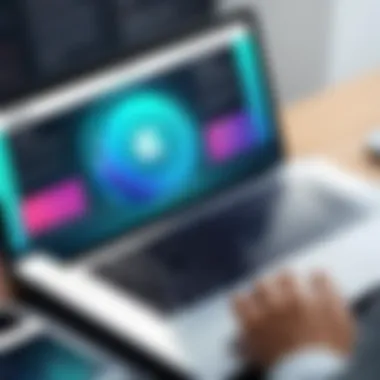

"Successful presentations are less about the slides and more about the connection between the presenter and the audience."
Case Studies: Successful Slideshow Presentations
In the realm of presentation creation, case studies serve as crucial benchmarks. They illustrate how effective slideshow presentations can influence decision-making, deliver key information, and inspire action. By analyzing successful examples, we uncover methods and strategies that not only enhance design but also reinforce narrative and engagement. This section aims to dissect two prominent contexts in which slideshow presentations thrive: corporate settings and educational proposals. Each case study highlights specific elements, benefits, and considerations pivotal to maximizing audience impact.
Corporate Presentations
Corporate presentations play a vital role in conveying important business information, securing investments, or delivering training. The effectiveness of these presentations lies in their clear structure, compelling visuals, and precise messaging. Successful corporate slideshows often employ a consistent template to foster brand identity and professionalism. Consider the following elements:
- Strong Opening: An engaging intro sets the tone. It should summarize the purpose and capture the audience's attention immediately.
- Data Visualization: Charts and graphs can transform complex data into understandable formats. A successful corporate presentation frequently uses these visual elements to highlight key performance indicators (KPIs) or market research findings.
- Call to Action: Providing a clear call to action at the end prompts stakeholders to take necessary steps based on the information presented.
Incorporating these strategies not only aids in clarity but also enhances retention of the information shared. For instance, a technology firm might present new software features by using side-by-side comparisons and live demonstrations to illustrate capabilities effectively.
Educational Proposals
In educational contexts, presentations often serve to propose projects, deliver findings, or support arguments. The approach differs slightly from corporate presentations but remains focused on clarity and engagement. Successful educational proposals require a clear logic structure and a strong narrative flow. Here are the key elements:
- Thorough Research: This forms the backbone of any educational proposal. Presenters must include references and data to substantiate claims and arguments.
- Visual Learning Aids: Students and educators respond well to images, infographics, and videos that complement and reinforce the spoken content.
- Engagement and Interaction: Proposals benefit from encouraging audience interaction. Quizzes or discussion points can keep the audience engaged and facilitate deeper understanding.
For example, a student proposing a community project might employ testimonials and photographic evidence to showcase necessity and potential impact, creating a compelling narrative that resonates with stakeholders.
"Effective presentations not only inform but also inspire action and understanding."
By exploring these case studies, users can learn how to craft their own successful presentations. The nuances in corporate and educational contexts reveal how customization and targeted messaging lead to successful outcomes. \ \ Understanding these examples fosters knowledge that transcends mere technique to encompass thoughtful design and narrative development. This ensures that each presentation made with Canva is not only aesthetically pleasing but also impactful.
Common Challenges and Solutions
Technical Issues
Technical difficulties can significantly hinder the effectiveness of a presentation. Users may face issues such as connectivity problems, software glitches, or hardware limitations. Familiarity with common technical challenges allows for better preparation and smoother execution.
To mitigate technical issues, it is important to consider the following:
- Internet Connection: Ensure you have a reliable internet connection. A stable connection helps prevent interruptions while editing or saving presentations.
- Browser Compatibility: Canva works seamlessly on most modern browsers. It is wise to keep your browser updated to avoid glitches caused by older versions.
- Device Performance: Sufficient RAM and processing power are vital. Users should close unnecessary applications that may slow down their device.
- Exporting Issues: Users may encounter problems when exporting presentations. Always check the file format and settings to ensure they match the intended use.
"Technical problems, when resolved, can enhance the overall skill in using the software effectively."
Design and Content Misalignment
Design and content alignment is crucial for an effective presentation. Misalignment can confuse the audience or dilute the main message. Users should aim for harmony between the visual and textual elements of their slides. Here are key considerations to ensure proper alignment:
- Consistent Style: Use a uniform color palette and font styles throughout the presentation. This helps in strengthening brand identity or thematic coherence.
- Balanced Layout: Maintain an even distribution of text and images. Overcrowding slides with content may overwhelm viewers, while empty spaces can leave the audience disengaged.
- Focused Messaging: Each slide should convey a single idea or point. Avoid cramming multiple messages into one slide.
- Image Relevance: All images used should directly support the content. Misleading or irrelevant visuals can distract from the main points being communicated.
By addressing these challenges, users can improve their presentation outcomes. The solutions provided serve as a guide to help navigate through technical barriers and maintain design integrity.
Comparative Analysis: Canva vs. Other Tools
In the landscape of digital presentation tools, understanding the strengths and weaknesses of Canva compared to other platforms is essential. This analysis offers insight into how these tools stack up in various aspects such as features, usability, and overall effectiveness in creating slideshow presentations. A thorough examination not only highlights where Canva excels but also reveals areas that may require consideration when selecting the right tool for a specific need.
Feature Comparisons
Canva stands out in several key areas related to its features when juxtaposed with other presentation tools like Google Slides or Microsoft PowerPoint.
- Templates: Canva offers a vast library of templates that cater to diverse industries and styles. Users can find presentation templates suitable for marketing, education, and corporate settings, among others. While Google Slides provides templates too, their variety is not as extensive.
- Design Elements: Canva excels with customizable design elements such as icons, shapes, and advanced graphics compared to PowerPoint, which can feel somewhat limited in creative design options. Canva allows for more flexibility and creativity concerning visual aesthetics.
- Integration Options: The platform integrates easily with various apps, such as Dropbox and Google Drive, simplifying the process of adding external content. In contrast, PowerPoint often requires manual uploads, which can be tedious.
- Collaborative Features: Both Canva and Google Slides shine in collaborative aspects, but Canva offers additional features like comments and feedback directly on designs. This is a clear advantage for teams working on presentations.
Despite its advantages, it's crucial to recognize Canva's limitations. For instance, while it offers extensive design capabilities, it may not handle intricate animations and slide transitions as effectively as PowerPoint. Therefore, the choice of tool should depend on the specific needs of the user or team involved.
Usability and Accessibility
Usability and accessibility are vital components that determine how effectively a tool can be employed by different users. Canva is known for its user-friendly interface, which is particularly appealing to individuals who may not have technical design skills.
- Interface: The drag-and-drop functionality of Canva allows users to easily manipulate design elements. This is a stark contrast to the more complex interfaces of tools like PowerPoint that might overwhelm novice users.
- Learning Curve: New users can quickly familiarize themselves with Canva due to its intuitive layout. This is not always the case with other professional tools, which can have a steep learning curve. Users can create impressive presentations with little to no prior experience.
- Accessibility Features: Canva offers features that consider different accessibility needs, such as text alternatives for images. However, while it provides some resources, it lags behind Google Slides in terms of accessibility, which includes offering tools for users with disabilities.
In summary, when evaluating usability and accessibility, Canva demonstrates strengths that benefit casual users and those new to design. Professionals seeking advanced functionalty might still prefer other tools. However, the key lies in identifying specific needs and goals, thus ensuring the right choice for presentation tasks.
It's essential to choose the right tool based on specific needs and the audience to maximize the effectiveness of your presentations.
Future of Slideshow Creation
The future of slideshow creation is an essential topic in this article as it highlights the direction in which presentation tools like Canva are evolving. Understanding these shifts can help users adapt their strategies for more effective communication. The advancements in design practices and technological integrations are changing how we create and share presentations. By staying informed about future trends, users can enhance their skills and ensure their content remains engaging and relevant.
Emerging Trends in Design
The design landscape is continually transforming, driven by user expectations and advancements in technology. Some significant trends in presentation design include:
- Minimalism: Presentations are shifting toward a cleaner aesthetic, focusing on crucial information without clutter. This approach emphasizes the message, making it accessible and digestible.
- Dynamic Content: As businesses and educators aim for more interactive experiences, incorporating dynamic elements like animations and video backgrounds is becoming popular. These features capture audience attention and improve engagement.
- Custom Illustrations: Personalized graphics are on the rise. Custom illustrations add uniqueness and resonate better with audiences compared to stock images.
- Color Psychology: The strategic use of colors to evoke emotions is gaining traction. Understanding color meanings can guide presenters in choosing palettes that reflect their message and intention effectively.
These trends not only enhance visual appeal but also reinforce the communication of ideas in a clearer way.
Technological Advancements
Technological progress is a driving force behind the evolution of slideshow creation tools. Key advancements include:
- AI-Driven Design Tools: Intelligent design suggestions based on content are becoming standard. These features allow users to create visually appealing presentations without extensive design knowledge.
- Cloud Collaboration: The shift to cloud-based platforms facilitates real-time collaboration. Teams can work together from different locations, promoting efficiency and creativity in slideshow development.
- Augmented Reality (AR): Integrating AR into presentations can provide immersive experiences. This technology helps illustrate complex ideas and grab the audience’s attention differently.
- Analytics Integration: Tools that offer analytics can track how viewers interact with presentations. Understanding audience engagement helps in refining content for better performance.
As technology continues to evolve, users must embrace these changes to stay ahead in their presentation efforts. Understanding these advancements ensures they utilize platforms like Canva more effectively, creating impactful presentations.
Closure
In this article, we have explored the intricacies of creating slideshow presentations using Canva, a robust tool that combines user-friendliness with powerful features. The significance of mastering presentation techniques cannot be overstated, particularly for software developers, IT professionals, and students who often need to convey complex information in clear and compelling formats.
Effective slideshows serve multiple purposes. They enhance communication, allow for easy organization of ideas, and maintain audience engagement. With Canva, users can streamline the design process, allowing for a focus on content rather than getting lost in intricate design tasks. The platform’s templates and customization options enable presenters to craft visually appealing slides that resonate with their target audience.
It is crucial to consider certain elements when finalizing presentations:
- Clarity: Ensure that each slide communicates its message clearly and succinctly.
- Aesthetics: Pay attention to the visual harmony of slides. Colors, fonts, and images must complement each other.
- Consistency: Maintain a cohesive style throughout the slideshow for professional delivery.
Moreover, embracing best practices fosters better presentations. Understanding your audience, balancing visuals with text, and integrating interactive elements can transform a standard presentation into a memorable experience that leaves a lasting impact.
"A good presentation is like a fine piece of art; every brush stroke counts."
In summary, creating engaging and professional slideshow presentations in Canva requires more than just technical skills. It demands a thoughtful approach to design and content delivery. By leveraging the insights shared in this article, users can elevate their presentations to new heights, ensuring they leave a strong impression across various fields, be it business, education, or personal projects.







