In-Depth Review of GoodSync Version 10 Features


Software Overview
GoodSync Version 10 stands out in the realm of file synchronization and backup tools. As technology evolves, so do the needs of users desiring more efficient solutions to manage their data. This version introduces a suite of features tailored for both novices and seasoned tech professionals alike, facilitating seamless data management.
Key Features
GoodSync Version 10 brings an array of features that set it apart from its earlier iterations. Here’s a look at some of the standout functionalities:
- Real-time Syncing: This feature allows for instantaneous synchronization between your devices, ensuring that your files are always up-to-date. This is particularly useful in collaborative environments where multiple users access and modify the same files.
- Cross-Platform Support: Whether you’re a user of Windows, Mac, or Linux, GoodSync has you covered. The ability to work across different operating systems means that teamwork isn’t hindered by compatibility issues.
- Multiple Syncing Options: From one-way sync to two-way sync, GoodSync provides flexibility depending on your specific needs. This allows for customized syncing strategies that can optimize workflow and reduce errors.
- Security Features: The software employs encryption methods to ensure that your data is protected during transit and storage. This is especially critical for sensitive information.
- Ease of Use: The interface has been overhauled for clearer navigation. Even if you're not a tech whiz, you will find it intuitive.
System Requirements
For anyone considering a leap into GoodSync Version 10, it's important to check that your system meets the necessary specifications. Here’s a quick rundown:
- Operating Systems: Windows 7 and above, macOS 10.12 and later.
- Processor: Minimum of 1 GHz.
- RAM: At least 2 GB, but 4 GB is recommended for optimal performance.
- Disk Space: Users should ensure at least 200 MB of free disk space for installation.
Fulfilling these requirements can significantly improve your software experience.
In-Depth Analysis
Diving deeper into GoodSync Version 10, it’s essential to explore how the features translate into performance and usability, as well as the contexts in which the software truly excels.
Performance and Usability
Users have reported that the syncing process is faster than previous versions, thanks to improvements in algorithms. This ensures that files are synchronized with minimal delay, which anyone managing large data sets will greatly appreciate.
The usability aspect shines through the user-friendly interface. The learning curve has been notably reduced. Even those who are not particularly tech-savvy can navigate through different functions with relative ease. In fact, the built-in tutorial guides help new users get up to speed without feeling overwhelmed.
Best Use Cases
GoodSync Version 10 can cater to various scenarios, making it a versatile tool in a professional's arsenal:
- Business Collaborations: Teams working on shared projects can benefit from real-time syncing, avoiding version conflicts.
- Personal Backups: Individuals can keep their important documents safe, syncing between personal devices like a laptop and desktop.
- Remote Work: With the increase in working from home, users can ensure their home and office files are perfectly in sync.
Whether in a corporate setting or for personal use, GoodSync Version 10 provides substantial value in managing data. In sum, it effectively addresses a wide array of synchronization and backup needs, thus proving to be an invaluable asset for those who depend on dependable data management solutions.
Intro to GoodSync
In today's environment, where data is both critical and highly fluid, understanding file synchronization tools like GoodSync holds significant relevance. The digital realm presents a myriad of challenges, particularly in terms of data loss and the seamless transfer of information across various platforms. GoodSync offers a solution that caters to both personal and professional needs.
Overview of File Synchronization
File synchronization involves ensuring that files are the same across multiple locations, including local devices and cloud accounts. Essentially, when one file is updated in one location, that change gets mirrored in another. This process is vital for numerous reasons: it helps maintain data integrity, optimizes access to the latest versions of files, and prevents data loss due to device failures. Consider a team of software developers collaborating on a project; without efficient synchronization, they could easily fall out of step with each other's updates, leading to errors and miscommunication. The importance of this tool cannot be overstated—it’s the backbone of collaborative efficiency in the modern workspace.
Purpose of GoodSync
GoodSync's core purpose is to facilitate robust synchronization and backup solutions. Whether it’s for personal use—like keeping photo collections up to date across devices—or for larger enterprises managing sensitive client data, GoodSync enhances the process significantly. Its capabilities extend beyond basic file transfer; it incorporates advanced features such as real-time syncing and scheduling options. These functionalities take the hassle out of managing files, allowing users the peace of mind that their data is secure and accessible.
Adapting to technological advancements and user needs, GoodSync stands out with its versatility. It supports numerous operating systems and cloud services. This flexibility not only broadens its user base but also allows for a more integrated user experience across different environments. As we delve deeper into this article, it's crucial to understand that the foundation of GoodSync’s effectiveness lies in its ability to simplify complex file management processes, ultimately empowering users to focus on their primary tasks rather than worry about technical hurdles.
Key Features of GoodSync Version
Understanding the key features of GoodSync Version 10 is vital for effectively navigating its capabilities. This version distills years of user feedback and technological advancement into tools that enhance productivity and reliability in file synchronization. Here, we’ll provide insights into specific elements that stand out, examining how they add value for users ranging from casual file organizers to professionals managing vast datasets. The benefits are manifold, as understanding these features can lead to better data management practices and streamlined workflows.
User Interface Enhancements
The user interface (UI) in GoodSync Version 10 has notably evolved to improve user experience. One of the core focuses was to streamline operations by simplifying menu navigation and making frequently used tools more readily accessible. The layout is cleaner, aligning itself with modern design principles that prioritize usability and efficiency.
For instance, the dashboard has been revamped; users can now view sync and backup status at a glance without digging through layers of settings. This change alone saves precious minutes, especially for IT professionals who monitor multiple tasks simultaneously.
Another enhancement is the drag-and-drop functionality, which allows for easier file and folder transfers between sync locations. No longer do users have to bounce between screens to set up synchronization; instead, they can simply select their files and watch as GoodSync effortlessly manages the transfer.
"With the updated user interface, GoodSync is more than just functional; it’s a joy to use. It feels intuitive, like it was designed with input from actual users rather than engineers alone."
Improved Sync Algorithms
When it comes to file synchronization, the algorithms employed can mean the difference between a smooth operation and a frustrating experience. GoodSync Version 10 introduces upgraded sync algorithms that not only enhance speed but also increase the accuracy of file transfers.
These algorithms have been designed to minimize data loss, a crucial factor for professionals handling sensitive information. With the new process, files are compared via block-level synchronization, meaning only the parts of the files that have changed are updated. This efficiency helps to conserve bandwidth and reduces the load on the server, particularly for users with large files or extensive directories.
Moreover, the predictive capabilities of these algorithms foresee potential conflicts before they arise, allowing users to resolve them proactively rather than reactively. This improvement further stabilizes syncing tasks, providing peace of mind.
Advanced Backup Options
GoodSync Version 10 doesn't just focus on synchronization; it also elevates the backup experience to new heights. The advanced backup options allow users to create multiple backup sets, each tailored to specific needs and scenarios.
A real-time backup feature ensures that data is automatically backed up as changes occur. This is particularly useful for businesses that rely on continuous data flow. A lost file can be a massive setback; thus, real-time backups mitigate risks significantly.
Additionally, scheduling options have become more flexible. Users can define custom schedules that suit their pace, whether that be daily, weekly, or even hourly. This adaptability is crucial for those in fast-paced environments.
Key Features of Advanced Backup Options:
- Versioning Support: Keep track of previous file versions, which can be essential for recovery.
- Cloud Backup Integration: Work seamlessly with platforms like Dropbox and Google Drive.
- Selective Backup Types: Choose what to back up, allowing for customization based on user priorities and needs.
Technical Specifications
Understanding the technical specifications of GoodSync Version 10 is crucial. Why? Because they play a paramount role in determining how well the software performs based on the user’s setup. Each detail, from the system's hardware requirements to the platforms it supports, can directly impact user experience. A mismatch in specifications can lead to underwhelming performance or even a failure to operate effectively.
System Requirements
When considering GoodSync Version 10, the system requirements stand out as a fundamental aspect. Having a clear picture of what is needed ensures that users can optimize the software’s functionality. Here's a detailed look into the minimum and recommended requirements:
- Operating System: GoodSync operates effectively on various versions of Windows, including Windows 7, 8, and 10, as well as on macOS. Users of Linux will require additional adaptations, as GoodSync is not natively supported.
- Processor: A minimum CPU of 1 GHz is required, but a dual-core or better is recommended for optimal performance.
- RAM: At least 2 GB of RAM for basic functionality is a must, though 4 GB or more improves multitasking and speed during backup processes.
- Storage: Sufficient free disk space, ideally 200 MB, should be available for program files. However, considering that backup operations may create additional data, excess space is advisable to prevent interruptions.
- Network: A stable internet connection is crucial, especially for cloud-based features.
With this clear breakdown, users can assess whether their current systems can handle GoodSync’s robust features without a hiccup.
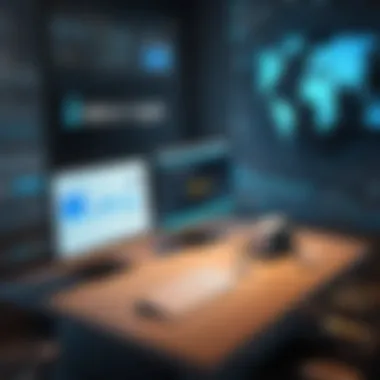
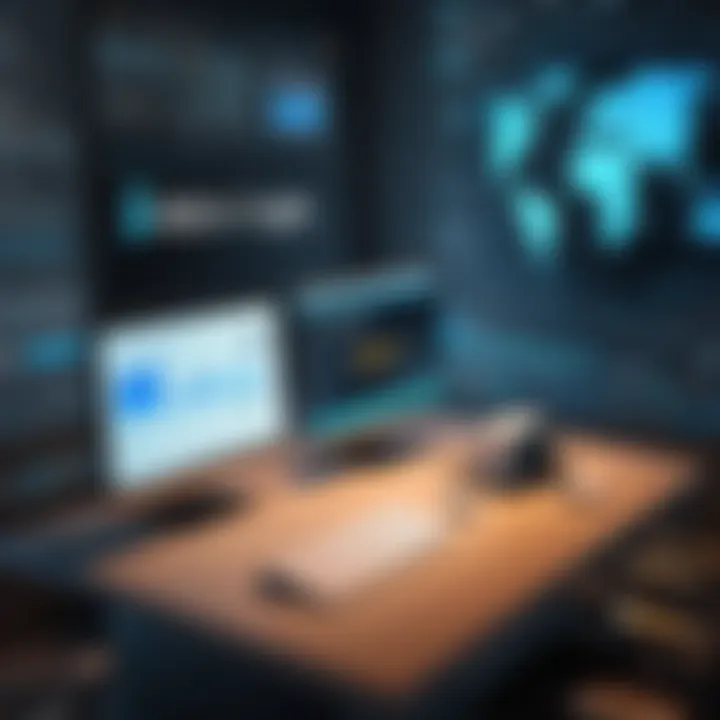
Supported Platforms
The supported platforms further define GoodSync's accessibility and usability in diverse environments. Each platform has distinct advantages, which allows users to seamlessly integrate GoodSync into their workflows. The following platforms are supported:
- Windows: GoodSync is specifically optimized for Windows environments, making it a go-to for many enterprise and personal users alike who rely heavily on Windows workstations.
- macOS: With the increasing number of Mac users, GoodSync provides functionality tailored to Apple’s ecosystem, ensuring compatibility with macOS features and functions.
- Mobile Devices: GoodSync offers a mobile application that allows users to sync files on-the-go. Available for both Android and iOS, it enhances user convenience.
- Cloud Integration: GoodSync supports several cloud storage services, such as Google Drive, Amazon S3, Dropbox, and others, enabling users to sync their files across different cloud platforms effortlessly.
In summary, understanding technical specifications, including system requirements and platform compatibilities, is vital. It not only helps users to make informed decisions but also maximizes the performance of GoodSync Version 10. By aligning the software’s capabilities with the right environment, users can experience full-fledged functionality without setbacks.
"Matching the system specifications with software is akin to having the right key for a locked door; without it, the potential remains untapped."
This comprehensive understanding equips users to harness GoodSync's full potential, ensuring smooth file synchronization and backup experiences.
Installation Process
Installing GoodSync is a pivotal step for anyone aiming to harness its powerful file synchronization and backup capabilities. The process isn’t just about ticking boxes; it sets the foundation for ensuring that your files are in sync, accessible, and secure. A well-executed installation can save a significant amount of time and trouble down the line. If the installation is a breeze, users can dive straight into using the software without any hitches. This section offers crucial information about the installation process, highlighting the steps involved as well as some common issues that might pop up.
Step-by-Step Installation Guide
To get GoodSync up and running, follow the steps below:
- Download the Installer: Start by visiting the GoodSync website and download the latest version of the installation file suitable for your operating system.
- Run the Installer: Locate the downloaded file, generally in your Downloads folder, and double-click it to run the installer.
- Accept Terms and Conditions: Once the installer opens, you will be prompted to read and agree to the software's license agreement. Make sure to review this carefully before proceeding.
- Choose Installation Type: Next, you’ll be typically prompted to select between a standard or custom installation. For most users, the standard option is sufficient. However, if you have specific requirements, opt for the custom installation.
- Select Installation Location: If you chose custom installation, you'll need to specify where you want GoodSync to be installed on your system. The default location is usually fine for most.
- Finish Installation: Click the ‘Install’ button. The software should begin installing and this may take just a minute or two. Once finished, a completion screen will appear, allowing you to launch GoodSync immediately or later.
- Initial Configuration: Upon opening GoodSync for the first time, you may be prompted for initial setup steps, such as linking your cloud account or setting preferences.
Completing these steps with care ensures that GoodSync is correctly installed and will help you avoid potential sync snafus.
Common Installation Issues
While the installation process is usually straightforward, a few issues can arise. Here are some common problems you may encounter:
- Insufficient Disk Space: Before starting, make sure you have enough disk space for installation. A lack of space might cause the installation to abort halfway.
- Antivirus Interference: Sometimes, antivirus software may mistakenly flag GoodSync as a potential threat. If the installer is blocked, temporarily disable your antivirus or create an exception for GoodSync during installation.
- Compatibility Issues: Always check that your operating system meets the compatibility criteria. Trying to install on a non-supported version can lead to failure.
- Network Connectivity Issues: If you're using the internet to download the installer, ensure your connection is stable.
- Admin Privileges: If you're using a work computer or something similar, make sure you have the necessary permissions to install software. Lack of administrative rights can hinder the installation process.
By being aware of these potential stumbling blocks, you can better prepare yourself for a smooth installation. Should you encounter problems, consider reaching out to the GoodSync community on platforms like Reddit for shared experiences and solutions.
"Taking the time to correctly install GoodSync can save you countless hours of future headaches in managing your files efficiently."
Understanding the installation process in detail helps ensure that users are equipped to tackle any issue that may arise during setup, leading to a more effective utilization of GoodSync's features.
Real-World Applications
Understanding the real-world applications of GoodSync Version 10 is essential because it bridges the gap between theoretical functionality and everyday practicality. In various settings, from individual users managing personal data to businesses strategizing data backup and recovery, GoodSync has established itself as a valuable asset. The importance of this section lies in illustrating how GoodSync can resolve common challenges in file management and underscore its versatility across different environments.
With increasingly digital lifestyles, data organization and retrieval are paramount. GoodSync offers a solution that caters to both personal and professional needs, assisting users who might face hurdles like accidental data loss or cumbersome manual file management. Whether it’s syncing photos from a family vacation, maintaining a project folder in various locations, or preserving critical company documents, GoodSync proves effective in streamlining processes.
Personal Use Cases
GoodSync shines in the personal user space, providing not just a tool but rather a peace of mind with data management. Imagine a user who frequently travels; they might need to access files from multiple devices. Using GoodSync, they can ensure their latest documents, photos, and other essential files are synchronized across their laptop, smartphone, and tablet automatically.
Here are several scenarios:
- Backup of Important Personal Files: Many individuals worry about losing precious memories, like photographs and videos. GoodSync allows users to set automatic backups to both local storage devices and cloud services, reassuring them their data is safe.
- Home Office Efficiency: In recent years, more people work from home, needing to juggle files between home and work environments. GoodSync helps sync work documents, ensuring that updates reflect in real-time across devices without the fuss of manual transfers.
- Collaboration with Family or Friends: Users can create shared folders for collaborative projects, like family planning trips or shared schoolwork. GoodSync keeps everyone on the same page regarding the latest edits or additions.
Enterprise Implementations
For businesses, the stakes can be even higher. The loss of critical data could lead to significant operational disruption or even a complete standstill. GoodSync can offer enterprises a robust file synchronization and backup solution that enhances productivity and mitigates risk.
Consider the following implementations:
- Office File Synchronization: Many organizations have teams working remotely. GoodSync's ability to ensure that files are always up-to-date across different local and remote servers allows teams to collaborate effectively, no matter where they are located.
- Disaster Recovery Plans: Companies can utilize GoodSync to initiate backups during off-hours, reducing the burden on bandwidth and system resources while ensuring that data is backed up regularly. This proactive measure can be critical for disaster recovery strategies.
- Regulatory Compliance: In industries subject to regulatory obligations concerning data management, GoodSync aids in maintaining compliance. Regular backups guarantee data integrity and audit trails that are essential during compliance audits.
In essence, the versatility of GoodSync Version 10, as showcased through these real-world applications, presents not only a practical approach to file synchronization but also enhances both personal and professional productivity. As data management needs continue to evolve, GoodSync remains a cornerstone solution.
User Experiences
When assessing any software tool, especially one as critical as GoodSync for file synchronization and backup, user experiences illuminate the actual functionality and performance beyond the technical specs. GoodSync Version 10 has gained attention because it effectively meets various user needs, emphasizing reliability and efficiency in diverse environments. The shared narratives from both long-time and new users offer insight into the software's capabilities and potential drawbacks, allowing prospective users to make informed decisions.
Feedback from Long-Time Users
Long-time users of GoodSync often highlight a few key advantages derived from their prolonged interaction with the software. They appreciate the stability and reliability that version 10 brings to file syncing. These users have noted improvements over previous versions, particularly in the speed of syncing processes, citing faster transfer rates which greatly enhances productivity. Stability during these operations—no more unexpected crashes or data loss—has cultivated a loyal user base.
Moreover, the flexibility of GoodSync in handling various sync scenarios means that experienced users have implemented it in complex environments, balancing between personal projects and professional obligations. They often rave about the customizability, which allows them to set up selective sync options and automate frequent tasks with a few clicks. This convenience is a game changer for those managing multiple devices or needing to back up diverse files regularly.
Some feedback does point out a learning curve. Long-time users suggest that the plethora of features could overwhelm newcomers, but they emphasize that once familiar, the depth truly adds value. Many long-term users suggest utilizing the comprehensive documentation available on GoodSync's website, aiding in navigating these features effectively.
"GoodSync remains my go-to for file synchronization because it has evolved with my needs while remaining robust in handling everything I've thrown at it."
— A Long-Time User
Reviews from New Users
Conversely, new users often approach GoodSync with a fresh perspective, providing valuable insights on initial usability and overall impressions. For many, the installation process is a smooth experience. They find the interface intuitive, which is a strong first impression. The modern layout and logical arrangement of features facilitate quick access to the essential functions, important for those unfamiliar with file synchronization tools.
New users express appreciation for the guided setup process. It helps them quickly understand how to configure settings for backup and sync—definitely a plus when dealing with important files. However, not all feedback has been glowing; a few new users mention experiencing initial confusion with some advanced features. Some suggest the need for more beginner-level tutorials or support resources to bridge the gap between understanding basic operations and exploring more sophisticated features that GoodSync offers.
Another noteworthy point from new users is the sense of security that comes with using GoodSync. They often remark on the comprehensive support offered through community forums, where they can share experiences and ask questions. This synergy gives them a sense of community and shared learning, making the transition into using the software much more comfortable.
Comparison with Previous Versions
When assessing any software, especially one as pivotal as GoodSync, it's essential to look back at prior iterations. Understanding how GoodSync Version 10 compares with its predecessors, particularly Version 9, provides invaluable context. This comparison is not just about features but also about the user experience, stability, and overall functionality that enhances productivity. Users benefit from this framework, as it helps them decide whether upgrading to the newest version aligns with their needs.
Version vs. Version
GoodSync Version 9 was a notable release that laid a strong foundation for file synchronization and backup processes. However, with the introduction of Version 10, several enhancements have been implemented that are worth noting:
- Performance Boost: Version 10 presents improvements in speed and efficiency. A user may find that it completes tasks faster, meaning less waiting around.
- User Interface Updates: The interface has been polished, offering a more intuitive design. Users have reported an easier learning curve with the updated layout, which is vital for minimizing downtime.
- Feature Additions: Version 10 incorporates new features such as a more robust selection of sync options and enhanced error detection mechanisms that help identify problems before they become critical issues.
These changes reflect not just an upgrade but a response to user feedback, showing that GoodSync has a finger on the pulse of what customers desire.
Notable Updates and Changes
To dig a little deeper, the notable updates in GoodSync Version 10 include:


- Advanced Synchronization Methods: It offers more sophisticated methods for syncing files across devices. This is particularly useful for those managing large volumes of data where precision and reliability are non-negotiable.
- Revised Backup Scheduling Options: The updates include flexible scheduling features, allowing users to customize their backup routines. This flexibility can be a game-changer, particularly for businesses handling sensitive information that requires regular backups.
- Improved Notification System: The notification system has been enhanced, now providing clearer communication on sync status and errors. This detail is essential in ensuring users remain informed and can act swiftly to resolve any issues.
"With these updates, GoodSync is not just keeping up with industry trends—it's setting them."
Security Features
In an age where data breaches and security concerns loom large, the significance of security features in software, particularly in file synchronization tools like GoodSync, cannot be overstated. These features don’t just add a layer of protection; they ensure users can trust the integrity and confidentiality of their data.
GoodSync Version 10 implements various state-of-the-art security measures that cater to the demanding requirements of today's data management landscape. The highlighted components include data encryption mechanisms and robust user privacy considerations that are critical for both individuals and organizations.
Data Encryption Mechanisms
Data encryption stands at the forefront of security protocols in GoodSync. This mechanism involves converting data into a coded format that can only be accessed or decrypted by users who possess the appropriate key. GoodSync uses advanced encryption standards, such as AES-256, which is regarded as unbreakable at present. Here’s why this matters:
- Protection from Unauthorized Access: Encrypted data is gibberish to anyone who lacks the keys to decrypt it. Whether data is in transit or at rest, its security is maintained.
- Compliance with Regulations: In fields where sensitive data is handled—like healthcare or finance—encryption helps meet compliance requirements, safeguarding organizations from substantial fines and reputational damage.
- Syncing Sensitivity: Since GoodSync allows synchronization across multiple platforms, the end-to-end encryption ensures files remain secure irrespective of where they’re accessed or hosted.
Encrypted synchronization means that users can enjoy peace of mind—knowing their data is sealed tighter than a drum.
"In this digital age, protecting your data isn’t just smart; it's essential. A breach could mean disaster for both personal and professional data."
User Privacy Considerations
User privacy should always be a top priority for any software. In GoodSync Version 10, steps have been taken to ensure that users maintain control over their data at all times. Privacy isn’t just about keeping data safe; it also includes preventing unwanted exposure. Here are a few pivotal elements:
- Data Minimization: GoodSync ensures it only collects data that is essential to provide the requisite service. This limits potential exposure in the event of a data breach.
- User-Controlled Access: Users can manage permissions, determining who can access what data. This self-determination fosters trust and transparency.
- Transparent Policies: GoodSync clearly communicates its privacy policies, allowing users to understand how their data is used, thus reinforcing their trust in the platform.
Understanding how a tool handles your data is crucial. It’s what sets respectable software apart in a crowded market full of platforms that may not prioritize user privacy. Regarding GoodSync, users can synchronize their important files knowing there's a robust safety net in place, retaining control and confidentiality.
In summary, the security features like data encryption and user privacy considerations in GoodSync Version 10 are not just add-ons; they are foundational elements that establish the software's credibility in an ever-evolving landscape of data management.
Troubleshooting Common Issues
When it comes to any software, particularly one as pivotal as GoodSync, encountering issues can feel like hitting a brick wall. This section dives into the intricacies of troubleshooting common issues that users might face while using GoodSync Version 10. Understanding these problems is essential not only for seamless operation but also for optimizing performance and ensuring data integrity. Let’s break down the importance of troubleshooting in a methodical manner.
The Importance of Troubleshooting
Troubleshooting is not just about fixing problems; it's about prevention and ensuring smooth operations. By being aware of potential challenges and how to tackle them, users can save time, maintain productivity, and prevent data loss. Moreover, being equipped to solve these issues enhances the overall user experience, instilling confidence in the software’s reliability. Here's why this aspect is crucial for users:
- Prevent Data Loss: Timely troubleshooting can stop further issues, preserving your critical data.
- Enhance Performance: Addressing problems early minimizes disruptions.
- User Empowerment: Knowing how to troubleshoot equips users with the skill to resolve issues independently, minimizing reliance on customer support.
Addressing these common sync problems and understanding the corresponding errors and their solutions forms a baseline for effective usage of GoodSync.
Common Sync Problems
Syncing files should ideally be a seamless experience, but sometimes things don’t go as planned. Here’s a look at frequent synchronization problems users might encounter:
- File Not Syncing: At times, files simply won’t sync despite the setup being correct. This often stems from permission issues, or the files being locked by another application.
- Slow Sync Speed: Users might notice that syncing takes much longer than expected. This can happen due to large file sizes, limited bandwidth, or too many files being synced at once.
- Duplicate Files: Occasionally, GoodSync may create duplicate files during the sync process if it finds conflicting versions. This can lead to confusion and require manual intervention to rectify.
- Unrecognized Changes: If you’ve made changes to files and they aren't registering in GoodSync, it could mean that the file path has changed or the program needs a manual refresh.
Understanding these common sync problems can pave the way for effective solutions that enhance productivity and usability.
Error Messages and Solutions
Encountering error messages can be frustrating, but they are often the key to diagnosing issues effectively. Below are some common error messages users might see, along with straightforward solutions:
- "Sync Failed": This message generally points to connection issues. Check your internet connection and verify if the remote storage service is online. Restarting the application often helps in re-establishing the sync.
- "Permissions Denied": A classic message that indicates that GoodSync is trying to access files or folders without sufficient permissions. Make sure you have the right access and, if needed, adjust the file permissions through your computer's settings.
- "File In Use": This error indicates that the file you are trying to sync is open in another application. Close that program and attempt to sync again.
- "Disk Full": Letting you know your destination drive lacks space for sync. Check for available space and clean up unnecessary files to accommodate the sync.
Despite the setbacks, knowing how to interpret these error messages and apply the right remedies can significantly enhance your experience and efficiency with GoodSync.
Integration with Other Tools
Integrating with various tools is essential for enhancing functionality and ensuring seamless workflows. GoodSync Version 10 takes this crucial aspect into serious consideration, allowing users to connect their file synchronization processes with other software solutions. This flexibility is vital, especially for professionals who rely on a range of applications in their daily operations. Such integrations expand usage possibilities and streamline operations, enabling users to gain dynamic control over their data management tasks.
Compatibility with Cloud Services
GoodSync Version 10 boasts impressive compatibility with numerous cloud services. The integration with popular platforms such as Google Drive, Dropbox, and OneDrive presents a significant advantage for users. This compatibility ensures that files can be easily synchronized or backed up to the cloud, making it accessible from any device connected to the internet.
- Convenience: Users can work on files stored locally or in the cloud without hassle. Data is always up-to-date, simplifying the process of maintaining current versions.
- Automatic Syncing: With set up syncing rules, users can automate their backups, reducing the risk of data loss. Any changes in files are reflected instantly across all devices connected to the cloud, enhancing productivity.
- Multi-User Access: For teams, this feature is especially useful. Multiple users can access and modify shared files, ensuring collaboration is smooth and effective.
To utilize these advantages, users simply need to authorize GoodSync to link with their chosen cloud service, which is a straightforward process. After that, syncing becomes a walk in the park.
"Integration with cloud services transforms how professionals handle their files, making GoodSync an invaluable tool."
Linking with Productivity Apps
In addition to cloud services, GoodSync Version 10 also facilitates linking with various productivity applications. This capability is a game changer for users. By connecting to tools like Microsoft Outlook, Slack, and Trello, GoodSync enhances overall workflow efficiency.
- Improved Task Management: For instance, linking GoodSync with Trello enables users to ensure that their documentation for specific projects is always backed up and current. This relationship between project management and file synchronization keeps everything in sync.
- Streamlined Communication: Integrating with Slack or similar communications tools allows teams to receive alerts about file updates, improving communication among team members. Users can directly know when key documents have been modified.
- Data Organization: By using Microsoft Outlook in tandem with GoodSync, users can manage emails and attachments efficiently. This makes archiving and backup tasks more manageable, as users can ensure that all important correspondence is secure and accessible.
The capability to seamlessly integrate preferred productivity applications allows users to maximize their efficiency, making their workflow smoother and eliminating potential lags that could impact project timelines.
In summary, the integration features in GoodSync Version 10 are not just add-ons; they significantly transform how users manage their files and workflows. By bridging the gap between file synchronization and essential productivity tools, it positions GoodSync as an indispensable asset to any tech-savvy professional.
Performance Metrics
Understanding the performance metrics of GoodSync Version 10 is crucial for users, especially those who work in IT and software development. These metrics not only inform the user about the program's operational speed and resource efficiency, but they also help identify any potential bottlenecks that could hinder performance in large-scale applications. Performance metrics allow users to make informed decisions regarding the application's suitability for their tasks, whether it's synchronizing files between devices or performing backups across different storage solutions. Therefore, having a solid grasp of these performance elements can guide users in utilizing GoodSync to its fullest potential.
Speed and Efficiency
GoodSync Version 10 prides itself on its speed and efficiency, essential characteristics that substantially impact user experience. The program employs optimized algorithms that significantly reduce the time taken to sync files, ensuring changes are captured and reflected in near real-time. This is particularly beneficial for users who deal with large datasets or frequently modify files.
Key considerations regarding speed and efficiency include:
- Incremental Synchronization: Instead of copying entire files, GoodSync identifies and syncs only the altered segments. This reduction in data transfer not only saves time but also minimizes network load.
- Multi-threaded Processing: The software can handle multiple file operations simultaneously, which allows it to use available resources optimally. For users with robust hardware, this translates into even faster task completion.
- Network Optimization: Users utilizing cloud services often encounter delays due to bandwidth constraints. GoodSync mitigates this by prioritizing tasks based on their size, ensuring that larger, more pressing jobs proceed without causing a backlog.
The speed enhancements in Version 10 mean significant productivity gains for users, especially in environments where every second counts.
Resource Consumption


Another critical aspect is resource consumption, which speaks volumes about how efficiently GoodSync utilizes system resources during operations. A high-performance application should not hog system memory or CPU, causing slowdowns in other applications.
Aspects of resource consumption to evaluate include:
- Memory Usage: GoodSync efficiently manages memory, ensuring that it runs smoothly even on machines with limited RAM. Users can run multiple applications concurrently without experiencing a lag attributable to GoodSync's processes.
- CPU Utilization: The software is designed to demand minimal CPU resources during file syncing, allowing the user's primary processes to maintain speed. Users have reported that the application runs undercover without noticeable effects on their machine's performance.
- Energy Efficiency: In environments where machines run for extended periods, such as servers or cloud-based solutions, GoodSync's efficiency translates into lower energy consumption, which can lead to cost savings over time.
"An efficient application is one that performs its tasks without necessitating sacrifice in performance of other concurrent activities. GoodSync strikes this balance remarkably well."
Overall, by utilizing GoodSync Version 10, users can achieve optimal performance without compromising their machine's efficiency. With well-thought-out improvements in both speed and resource utilization, this software stands as a solid choice for those needing reliable file synchronization and backup solutions.
Cost Analysis
When considering any software tool, especially one designed for file synchronization and backup like GoodSync, understanding the cost implications becomes paramount. Cost analysis isn't merely about the price tag of a product; it encompasses the value derived from its features, benefits, and the potential savings it may offer in the long run. In fact, a well-executed cost analysis can provide valuable insights that steer purchasing decisions, especially for software developers, IT professionals, and students who often operate under budget constraints.
Understanding the costs associated with GoodSync Version 10 involves examining both the upfront investment and ongoing expenses. By assessing various pricing tiers and conducting a cost-benefit evaluation, users can determine if the software aligns with their specific needs and financial capabilities.
Pricing Tiers
GoodSync Version 10 offers several pricing tiers that cater to different user needs, whether for personal use or enterprise-level applications. The tiers are structured to provide flexibility depending on the scale of synchronization needed.
- Individual Plan: Designed for personal users who need basic functionalities for syncing files across a limited number of devices.
- Family Plan: Aimed at families or small groups, this plan allows multiple users to collaborate on file management without a hefty price.
- Business Plan: Tailored for small to medium businesses requiring more extensive features, including advanced backup and team collaboration capabilities.
- Enterprise Plan: Designed for large organizations with specific needs, it offers extensive customization options and higher levels of support.
Each plan has its own unique features, from basic syncing capabilities to advanced scheduling options and automated backups. Thus, users should carefully assess their requirements versus the benefits provided in each pricing tier.
Cost-Benefit Evaluation
Evaluating the cost against the benefits provided by GoodSync is crucial for any potential user. For instance, while the initial price point might seem steep for some tiers, the potential for time savings and improved efficiency can offer significant returns.
Factors to consider in this evaluation include:
- Time Saved: Automating file synchronization means less manual work, freeing up time for more important tasks.
- Reduced Risk of Data Loss: With its robust backup capabilities, the software minimizes the risk of losing important data, which could otherwise result in costly recovery efforts.
- User-Friendly Interface: A learning curve is often a hidden cost. GoodSync’s ease of use can quickly pay for itself as users become more efficient in managing their files.
- Scalability: As needs grow, GoodSync offers the ability to upgrade plans, ensuring that users only pay for the features they require at any given time.
"Knowing the cost-effectiveness of your tools can make all the difference in achieving your goals efficiently."
Ultimately, whether for personal or professional use, understanding these financial aspects can empower users to maximize their investment in this powerful software.
User Support and Resources
When diving into GoodSync Version 10, the crucial aspect of user support and resources cannot be overlooked. It acts as a lifeline for users, guiding them through the intricacies of file synchronization and ensuring that both novice and experienced users can make the most out of the software. With a solid support system, users can troubleshoot issues, explore features, and optimize operations without wrestling with frustration. Access to helpful resources fosters user confidence and satisfaction.
Documentation and Help Guides
GoodSync provides extensive documentation and help guides, which are indispensable for anyone looking to maximize their experience. The written materials cover a wide array of topics, ranging from installation procedures to configuration tips. Users can benefit from detailed narratives that outline step-by-step instructions, making complex processes feel straightforward.
Also, these guides are frequently updated to reflect new features or improvements in Version 10. Users can easily find explanations of terms and technical jargon that might otherwise be intimidating. The following are key elements of the documentation:
- Installation Protocols: Clear instructions help users install GoodSync without a hitch.
- Feature Guides: Dive deeply into new features and updates, ensuring users understand the full capabilities of the software.
- Troubleshooting Sections: These parts aim to address common pitfalls and provide guidance for error resolution.
The clarity of the guides often reflects the effort put into creating user-friendly documentation. End-users can find the materials in the software's main interface or on the GoodSync website. This accessibility is essential—no one wants to wade through complicated texts when a simple answer is desired.
Community Forums and Feedback
The role of community forums in the user support ecosystem cannot be emphasized enough. GoodSync's community forums serve as a platform for users to interact, share experiences, and seek advice. It is a collaborative environment where questions can be posed, and answers can be sourced from fellow users and experts alike.
Some benefits of engaging in these forums include:
- Peer Support: Users can learn from one another's queries and solutions, often experiencing real-time problem-solving.
- Feature Discussions: Users discuss their perspectives on existing features and suggest ideas for future enhancements, which can influence software evolution.
- Real-Life Scenarios: Members share their real-world applications and experiences with GoodSync. This can provide insights not found in official documents, helping others envision practical use cases.
Engaging in community forums allows users to express their feedback on the product, promoting a sense of belonging among users. It also cultivates a rich well of knowledge that both new and seasoned users can tap into, reinforcing the value of collective experience in navigating technical challenges.
"The user community is a treasure trove of insights that can turn a difficult task into a manageable one."
In summary, user support and resources are as vital as the software itself. They ensure that users feel supported through their journey with GoodSync Version 10, transforming potential frustrations into manageable solutions.
Future of GoodSync
The ever-evolving landscape of software demands that applications adapt and innovate. GoodSync is no exception. The future of this file synchronization tool is not just a matter of adding a few shiny new features, but understanding the undercurrents that shape user needs and technological advancements. As businesses and personal users increasingly rely on efficient data management tools, GoodSync must navigate this changing environment with foresight and agility.
Focusing on the future of GoodSync involves contemplating key elements such as user feedback, competitive landscape, and emerging technologies. By analyzing these aspects, users can anticipate how GoodSync will continue to provide robust services in synchronization and backup.
Anticipated Features in Upcoming Versions
While no one has a crystal ball, there are several logical advancements we can expect from GoodSync in future updates. Based on trends within the software industry and user requests, here are a few anticipated features:
- Enhanced Cloud Integration: As it stands, supporting multiple cloud platforms like Dropbox or Google Drive has improved user accessibility. Upcoming versions may broaden this integration, making syncing with emerging cloud services seamless.
- Advanced Automation Options: Automation is the name of the game in efficient syncing. Users are likely to appreciate improvements that allow for more customizable automation rules, decreasing manual input.
- AI-Powered Syncing: Artificial intelligence could play a vital role in recognizing patterns in user data. Predictive algorithms may help in determining the best syncing times, thereby optimizing both efficiency and speed.
"With AI, syncing becomes smarter, adapting to user habits rather than following a static rule set."
- Increased Security Protocols: As data theft and privacy concerns mount, users will demand even stronger security. GoodSync might incorporate advanced encryption techniques or multi-factor authentication as standard features.
In summary, the forthcoming features in GoodSync will likely address its current limitations while leveraging technology trends to enhance user experience.
Trends in File Synchronization Technology
Understanding the future of GoodSync also means recognizing the emerging trends within file synchronization technology. The following trends provide a glimpse into how GoodSync might align itself with the broader shifts in this domain:
- Real-Time Syncing: Instant updates are becoming increasingly crucial. More users want their changes reflected across devices and platforms in real time. GoodSync will likely aim for instant notifications or live footages of changes.
- Decentralized Storage Solutions: The rise of decentralized systems could challenge conventional cloud storage. GoodSync might integrate with peer-to-peer networks to provide users with secure and direct synchronization options.
- Cross-Platform Functionality: The demand for seamless experiences across mobile and desktop platforms is peaking. Future versions of GoodSync would need to ensure consistent functionality and user interface tweaks across all devices.
- Environmental Awareness: Sustainability in tech is gaining traction. GoodSync may explore energy-efficient syncing methods, utilizing resources more responsibly.
By keeping an eye on these trends, GoodSync can position itself not just as a player but as a leader in the realm of file synchronization tools.
Closure
In summing up the discussion surrounding GoodSync Version 10, it is crucial to reflect on several key aspects that underline its significance in the realm of file synchronization and backup solutions. The evolution of this software not only exemplifies progress in technology but also responds to the growing needs of users, ranging from individuals to large enterprises.
Final Thoughts on GoodSync Version
GoodSync Version 10 presents significant advancements over its predecessors. It excels in user interface design and enhances performance through improved algorithms. These elements link to the core purpose of the software, which is to make file management as seamless and efficient as possible. Users have noted the intuitive layout as a breath of fresh air, making it more accessible even for those not particularly tech-savvy. Moreover, the incorporated backup options offer peace of mind, especially in an age where data security is paramount. The combination of speed, reliability, and usability makes GoodSync a cornerstone for anyone serious about their data management strategies.
Recommendations for Users
For users considering adopting or upgrading to GoodSync Version 10, here are some recommendations to maximize its potential:
- Assess Your Needs: Before diving into the software, take time to understand your specific requirements, whether it's syncing across devices or backing up essential data.
- Leverage the Documentation: Make use of the documentation and help guides provided. These resources can simplify the learning curve and enhance your experience.
- Stay Updated: Regularly check for updates and new features. GoodSync consistently evolves, and keeping the software up to date ensures access to the latest innovations.
- Participate in Community Forums: Engaging with user forums can provide insights and tips from other users, enriching your overall understanding and capability with the tool.
- Take Advantage of Free Trials: If you are uncertain about committing, consider utilizing any available free trial period. This can provide insights into the software’s day-to-day functionality.







