Mastering 2D Design in SketchUp Free: A Complete Guide
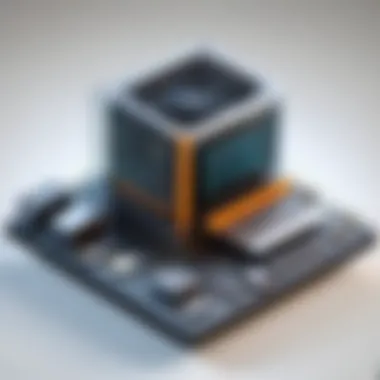
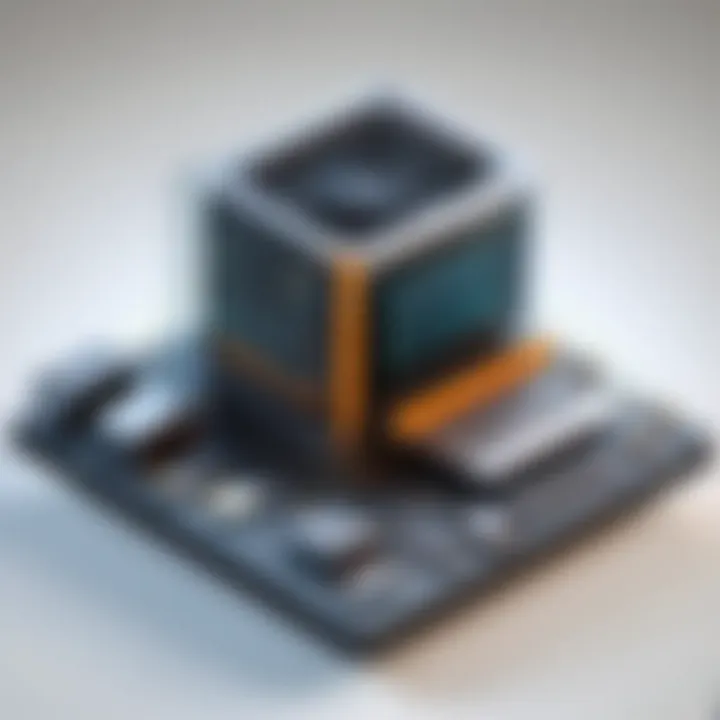
Intro
In the ever-evolving world of design, SketchUp Free has emerged as a powerful tool for creating stunning 2D models. This guide aims to delve into the fundamentals of drawing in SketchUp Free, providing users with the necessary tools, techniques, and best practices to navigate the software effectively. Designed for those at any skill level, this resource will address common pain points and enhance your understanding of SketchUp’s capabilities in 2D design.
Software Overview
SketchUp Free stands out thanks to its user-friendly interface and robust set of features. This makes it ideal for a diverse range of users, from professionals to students exploring new creative avenues. To fully appreciate what SketchUp Free offers, let’s examine some key features and requirements.
Key Features
- Intuitive Interface: The layout is designed for ease of use, allowing users to easily locate tools and functions.
- Tool Variety: Includes essential tools such as the Line tool, Rectangle tool, and Circle tool for creating basic shapes.
- 3D Integration: Although focusing on 2D, the software also allows for 3D modeling, giving users the ability to advance their designs.
- Cloud-Based Storage: All designs can be saved and accessed through the cloud, enhancing collaboration and accessibility.
- Export Options: Users can export their designs in various formats, which is crucial for sharing and further development.
System Requirements
Before diving into 2D drawing, it’s important to confirm your system meets the necessary requirements:
- Browser: Latest versions of Chrome, Firefox, or Safari are recommended for optimal performance.
- Internet Connection: A stable connection is essential as SketchUp Free is a cloud-based application.
- Operating System: Compatible with Windows and macOS via browser.
In-Depth Analysis
Performance and Usability
Users report SketchUp Free as being highly responsive, making it suitable for both quick drafts and detailed designs. The interface promotes a natural workflow, streamlining the design process. The inclusion of video tutorials and community forums aids in onboarding new users and resolving issues.
Best Use Cases
- Education: Perfect for students learning design principles.
- Architectural Drafting: Useful for creating floor plans or layouts.
- Product Design: Ideal for designing prototypes in a 2D space.
"SketchUp Free allows for rapid iteration, making it indispensable for those in design education or freelance work."
Utilizing SketchUp Free not only enables users to express their ideas but also provides various opportunities to expand their design skills. This guide aims to equip you with the knowledge needed to harness this powerful tool effectively.
Intro to SketchUp Free
SketchUp Free serves as a powerful tool for many who are seeking to expand their skills in 2D design. It is crucial for users to understand what SketchUp Free offers and how it can be beneficial for creating various designs. In this section, we will explore the fundamental aspects of SketchUp Free and explain why it serves as an essential starting point for both beginners and experienced users alike.
Overview of SketchUp Free
SketchUp Free is a web-based version of the popular 3D modeling software, SketchUp. The tool is designed to provide accessibility by allowing users to draw and visualize 2D designs directly from their web browser. This eliminates the need for any installations. As a result, it's ideal for students, educators, and amateur designers who want to learn without upfront costs. Users can create simple sketches or complex designs without being overwhelmed by advanced features found in more comprehensive software.
Some of its notable capabilities include a user-friendly interface and a wide range of tools that assist in creating accurate designs. Because it is web-based, users can access their projects from any device that has internet connection, providing flexibility in design work.
Key Features of SketchUp Free
SketchUp Free has several key features that set it apart from other drawing software. Understanding these features is essential to effectively leveraging the program:
- User-Friendly Interface: The organized layout makes navigation easy, especially for newcomers. This simplicity reduces the learning curve.
- Basic Drawing Tools: SketchUp Free includes essential tools such as the Line Tool, Rectangle Tool, and Circle Tool, perfect for creating 2D layouts. Having these tools available is vital for effective drawing.
- Cloud Saving: All designs are saved in the cloud, ensuring that users don’t lose their work. This also allows users to share designs with others easily.
- Collaboration Features: SketchUp Free allows projects to be shared and collaborated on in real-time, making it suitable for teamwork and group projects.
- Integration: The tool integrates smoothly with other platforms. This means users can import textures, images, and other design elements into their projects easily.
These key features highlight the versatility of SketchUp Free, making it suitable for a diverse user base, from students to professionals engaged in design work.
"SketchUp Free democratizes design by bringing powerful visualization tools to everyone, at no cost."
Understanding SketchUp Free is the first step in mastering 2D design. The combination of accessibility, practicality, and a rich toolset makes it a prime choice for anyone interested in the art of drawing.
Setting Up Your SketchUp Free Account
Establishing a SketchUp Free account is an essential step for individuals looking to delve into 2D drawing using this versatile software. Understanding this process can optimize your experience, ensuring that you have access to myriad features offered by SketchUp. An account is needed to save your projects, access templates, and the ability to collaborate with others.
Creating a SketchUp Account
To start drawing in SketchUp Free, creating an account is straightforward. You visit the official SketchUp website and click on the option to sign up. The registration process typically requires a valid email address, a preferred username, and a password. Once you fill in these details, you may need to confirm your email before gaining full access. This verification step helps protect your account from unauthorized access.
One notable highlight of signing up is the potential to integrate with Google Drive or other cloud storage services. This means that you can store your work safely online and have the freedom to access it from different devices.
- Visit the website: Navigate to the SketchUp site.
- Fill in your information: Provide an email and create a password.
- Verify your email: Check for a confirmation message in your inbox.
By following these steps, you ensure that your SketchUp experience is set up to be seamless and efficient.
Navigating the Interface
After creating your account, the next logical step is to familiarize yourself with the SketchUp Free interface. Understanding the layout is essential for efficient workflow.
Upon logging in, you will be greeted by the main dashboard. Here, you can access existing projects or start a new one. The layout includes several key functionalities, displayed in a clear and intuitive manner.
The toolbar on the left side houses most of the essential tools you will need for drawing. Icons represent tools like the Line, Rectangle, and Circle, which can be immediately accessed. At the upper part of the screen, you will find options for saving your work, sharing designs, and specific settings that you can adjust according to your preferences.
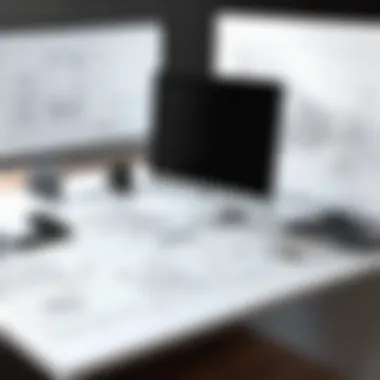

You can also notice a menu bar at the top providing drop-down options for further tools and settings. Familiarizing yourself with these features will enhance productivity.
For a quick guide:
- Toolbar: Main drawing tools are here.
- Menu Bar: Access settings and additional functions.
- Project Panel: Manage your projects and templates.
Ultimately, taking the time to navigate and understand the interface of SketchUp Free sets a solid foundation for effective use of its many 2D drawing capabilities.
Understanding Basic 2D Drawing Tools
Understanding the basic 2D drawing tools in SketchUp Free is an essential step for any user serious about creating effective designs. This section explores the fundamental tools, which serve as the building blocks for all your 2D drawing tasks in the software. Mastering these tools not only aids in creating precise designs but also enhances overall efficiency and creativity. Each tool has unique features tailored to perform specific tasks, making it crucial to understand their functionalities and applications.
Line Tool
The Line Tool is arguably the most fundamental tool in SketchUp Free when it comes to 2D drawing. This tool allows you to draw straight lines between two points. Its simplicity belies its importance; it serves as the backbone for more complex shapes and designs. Whether you are outlining a structure or creating intricate patterns, the Line Tool lets you maintain accuracy and control over your work.
To activate the Line Tool, you can either select it from the toolbar or use the shortcut key. After selecting, just click to set the starting point and then click again to set the endpoint of your line.
Some benefits of the Line Tool include:
- Precision: Control your dimensions with high accuracy.
- Versatility: Use for various tasks ranging from simple sketches to detailed designs.
- Ease of Use: Minimal learning curve for beginners.
Keep in mind that snapping to existing geometry can improve the precision of your lines. Adjust the line's properties, such as color and thickness, using the entity info panel after drawing your line.
Rectangle Tool
The Rectangle Tool allows you to draw rectangles and squares quickly and precisely. It is another vital tool for 2D design, especially useful for creating walls, windows, or any quadrilateral shapes in your drawing. This tool provides functionality that allows designers to input specific dimensions, ensuring accuracy when creating objects.
To use the Rectangle Tool, select it from the menu, click to define one corner of the rectangle, and then drag to define the opposite corner. By holding down the Shift key, you can create perfect squares.
The benefits of using the Rectangle Tool include:
- Quick Execution: Ideal for creating geometric shapes quickly.
- Modifiability: Easily adjust dimensions after creation.
- Alignment: Allows for exact alignment by snapping to grid or edges.
Be aware that adjusting the rectangle's attributes once created can be done through the entity info panel, offering further customization for your design.
Circle Tool
The Circle Tool is essential for when you require circular shapes in your 2D drawings. This tool simplifies the process of creating arcs, circles, and ellipses. It has straightforward functionality, yet offers various applications, from designing wheels to rounded structure edges.
To create a circle, access the Circle Tool, click to set the center point, and then drag outward to define the radius. The Circle Tool also allows for specifying the number of segments, which enhances the smoothness of your circles and arcs.
Advantages of the Circle Tool include:
- Smooth Curves: Allows for creation of smooth circular shapes.
- Customizable Segments: Choose how detailed your circle will be, balancing between smoothness and file size.
- Integration: Can be combined with other shapes to create complex designs.
This tool, like the rest, can also adjust in dimension and attributes later on, ensuring your designs can evolve as your project does.
Advanced 2D Drawing Techniques
Understanding advanced 2D drawing techniques in SketchUp Free is crucial for users aiming to enhance their design skills. These techniques allow for precision, creativity, and efficiency in your projects. Advanced methods can help you create complex features and a more professional appearance in your drawings. Ultimately, mastering these skills can save time and improve the quality of your designs, making the drawing process smoother and more enjoyable.
Using the Tape Measure Tool
The Tape Measure Tool is a fundamental feature when working with dimensions in SketchUp Free. It serves various purposes that enhance the accuracy of your designs. First, it measures distances between points without altering the model. This is particularly useful for checking lengths and ensuring everything fits within a designated space.
The Tape Measure Tool is essential for maintaining precision in measurements that define relationships between various elements.
Additionally, the tool helps create guide lines, which can simplify complex designs. By clicking on a point and dragging, you can create a temporary line that can help in the placement of other shapes or elements. Understanding how to effectively use this tool can greatly improve the usability of your designs.
To use the Tape Measure Tool, follow these steps:
- Select the Tape Measure Tool from the toolbar.
- Click on the first point you want to measure.
- Drag to the second point and note the distance.
- To create a guide line, click and drag from a point to a location where you need reference.
It's important to familiarize yourself with the settings of this tool to make the most effective use of it.
Creating Patterns and Multiple Shapes
Creating patterns and multiple shapes in SketchUp Free opens up endless design possibilities. This feature can enhance your drawings by allowing repetition of elements in a systematic way. When designing architectural features, for instance, being able to replicate window designs or floor patterns can save time.
You can create patterns in several ways. Using the Copy tool is one method to duplicate an object; you simply select the shape, press control, and drag to create duplicates. This can create uniformity across your design, making it visually appealing.
Another way to create multiple shapes is by using the Array tool. This tool allows you to arrange copies in a specified pattern, such as circular or linear. Understanding how to manipulate this tool can provide a more dynamic feature to your designs.
When considering patterns, think about the overall layout and how repetitions can elevate your work. For example, diagonal lines can break monotony and introduce an element of movement.
In summary, advanced techniques like using the Tape Measure Tool and creating patterns can significantly enhance your design process in SketchUp Free. These methods allow for precision and creativity to flourish without compromising quality.
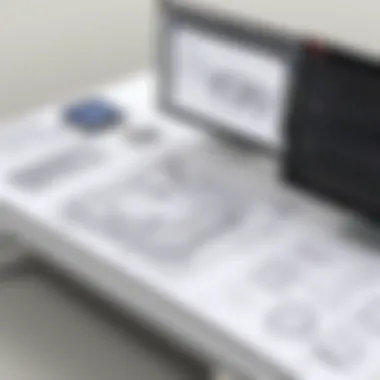

Incorporating Dimensions and Annotations
Incorporating dimensions and annotations into your designs is crucial in SketchUp Free. Doing so enhances clarity, ensuring that your designs communicate the necessary information effectively. Dimensions provide critical measurements for construction and physical realization of designs. Annotations offer explanations, notes, or descriptions that can help others understand your intent and vision.
When including dimensions, consider key aspects such as scale and precision. Using consistent units throughout your design avoids confusion and makes interpretation easier for anyone reviewing your drawings. Make sure dimensions do not overlap or clutter the design. Annotations should be legible and placed thoughtfully to support rather than distract from the main elements of the design. By paying attention to these details, you make your designs more professional and actionable.
Adding Dimensions to Your Design
Adding dimensions in SketchUp Free is a straightforward process. Begin by selecting the Tape Measure Tool. This tool allows you to create guideline measurements that can inform your design decisions. To place dimensions accurately, make sure to select points of interest within your drawing. You can click and drag from one point to another, establishing clear distances.
Once you have your guidelines,
- Select the Dimension Tool from the tool tray
- Click on the starting point, then the endpoint.
- A dimension line appears, showing the measurement with a clear indicator of the distance.
For precision, you can modify the dimension's appearance in the Entity Info panel. It allows you to change the font size, style, and other attributes, ensuring it fits well within the aesthetic of your design. Remember, dimensions should always be clear and easy to read, promoting an understanding of the layout and spatial relationships among components.
"A well-annotated design not only conveys information but also reflects a designer’s professionalism."
Using Text in SketchUp Free
Using text effectively in SketchUp Free enhances your design's communicative power. This element acts as a vital tool for conveying specific messages or instructions to viewers. You can add descriptive texts, labels, or notes in various ways, supporting the dimensions added earlier.
To include text:
- Select the Text Tool from the toolbar
- Click on the location where you want the text to appear.
- A dialog box opens where you can enter your desired text.
After placing the text, you can move and resize it. Ensure that the font size complements the overall design and maintains visibility for viewers. It’s recommended to keep the text concise, focusing on clarity and relevance. In contexts where your design might be viewed by others, appropriate labeling can significantly reduce misunderstanding.
In summary, incorporating dimensions and text in your SketchUp Free designs is not only about adding features; it is about enhancing communication and practical usability of your artwork.
Organizing Your SketchUp File
Organizing your SketchUp file is essential for effective 2D drawing. Good organization helps streamline your workflow and improves the overall design experience. Without a systematic approach, projects become cluttered, making it difficult to navigate and edit elements. Proper file organization enhances collaboration among team members and ensures clarity in complex designs.
Key Benefits of Organizing Your File:
- Enhanced Clarity: A well-structured file reduces confusion about different elements in your design.
- Ease of Editing: Easier access to layers and groups speeds up modifications.
- Improved Collaboration: When files are systematically arranged, multiple users can work together more effectively.
Consideration for organizing files should start as soon as you begin your project. Develop a system that works for you and stick to it. Here are two fundamental ways to manage your SketchUp files:
Layer Management
Layers in SketchUp act like transparent sheets where you can control visibility. They help keep your drawings clean and organized. Each layer can hold different objects, making it easier to isolate components when needed.
Benefits of Layer Usage:
- Visibility Control: Easily hide or show layers to focus on specific elements.
- Organization: Group related elements together, allowing for a clearer workspace.
- Protecting Work: Lock layers that you do not want to change accidentally.
To create and manage layers, use the Layers panel. Start by naming each layer according to its function. For example, you might have layers for furniture, walls, or electrical details. This helps you identify what exists in your design without guessing.
Grouping Elements
Grouping elements provide another layer of organization in your SketchUp file. This method allows you to combine several objects into a single unit, making handling complex designs simpler.
Advantages of Grouping:
- Batch Editing: Modify all items in a group simultaneously.
- Easier Manipulation: Move, rotate, or scale a group as one entity, saving time.
- Reduces Clutter: Keeps the workspace organized, minimizing the number of individual elements.
To group objects, select the elements you wish to combine. Right-click and choose Make Group. This process can be repeated to create sub-groups if necessary. Naming groups can further enhance organization, similar to layers.
“A well-organized SketchUp file minimizes the potential for error and enhances user efficiency.”
By employing consistent layer management and grouping strategies, you empower yourself to create compelling 2D designs with ease. Embracing these techniques not only improves workflow but also fosters a deeper understanding of your projects.
Finalizing Your 2D Drawing
Finalizing your 2D drawing in SketchUp Free is a significant step in the design process. This phase is where creative ideas become concrete, ready to be shared and utilized. Proper finalization ensures that your work is not only visually appealing but also functional for its intended use. Effective finalization includes exporting your work and sharing your designs, which can make a significant impact on your project outcomes.
One of the primary benefits of this step is the ability to present your designs in various formats suitable for different audiences. Considerations at this stage include the desired format, quality settings, and specific requirements based on where or how the design will be used. Furthermore, organizing your drawings aptly and ensuring that they meet industry standards can enhance both clarity and professionalism.
"Good design is about making a connection with your audience, and finalization is where that connection is realized."
Exporting Your Work
Exporting your work is crucial for sharing, presentation, or printing purposes. SketchUp Free offers various export options that allow users to output their designs in formats such as PNG, JPG, or PDF. Each format serves different purposes, so choosing the right one is important.
To export your drawing, follow these steps:
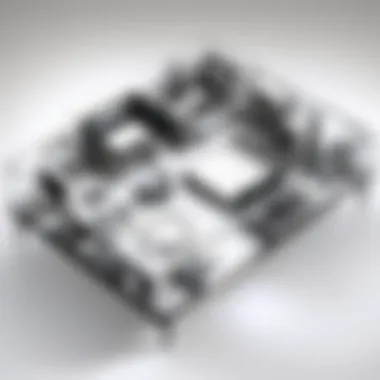
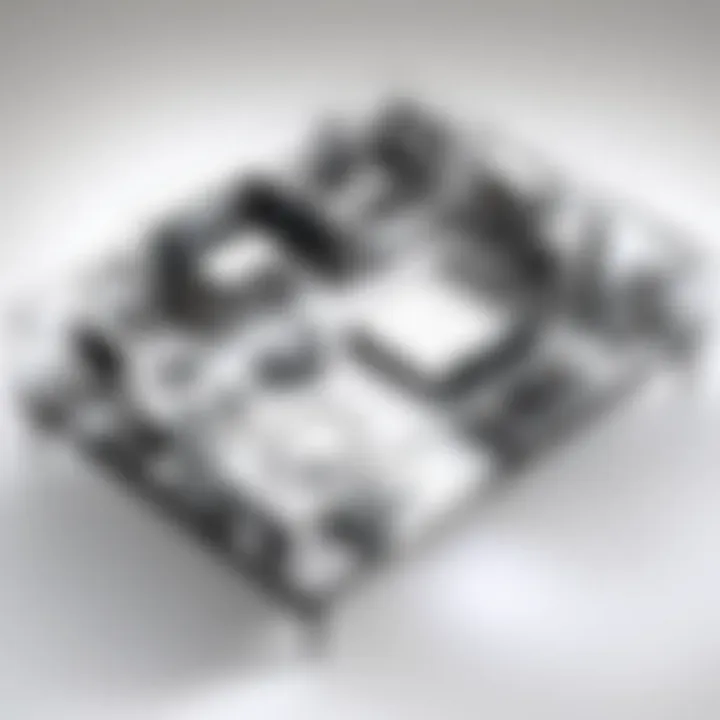
- Click on the File menu.
- Select the Export option.
- Choose the desired file format from the list provided.
- Set your export options, including resolution and quality.
- Specify the save location and finalize the export.
Remember to review your exported file to make sure everything looks as intended. It is also helpful to consider the audience when determining which file format to use. For instance, PNG files are excellent for web use, while PDF files are popular for print.
Sharing Your Designs
Sharing your designs effectively can enhance collaboration and feedback opportunities. SketchUp Free allows users to share designs directly online. This can be done through links or by integrating with other platforms. Moreover, you might choose to share designs via social media platforms like Facebook or specialized forums like Reddit.
To share your designs, you can:
- Use the Share option in SketchUp Free.
- Generate a shareable link.
- Post on social media or relevant communities to reach a broader audience.
Collaborating with others on projects can uncover new perspectives, which is valuable for refining your designs. Be open to feedback and use it to elevate your work to new heights.
Common Pitfalls and How to Avoid Them
Understanding the common pitfalls that users face in SketchUp Free is vital for anyone embarking on a journey of 2D design. Mistakes can range from simple operational errors to more complex misunderstandings of the software's capabilities. Identifying these missteps can significantly enhance the learning curve and improve overall design efficiency.
Mistakes New Users Make
New users often struggle with basic functionalities, leading to frustration and wasted time. Some common errors include:
- Ignoring Tutorials and Guides: Many users dive straight into projects without accessing available resources. This can result in a steep learning curve and inefficient workflow.
- Inconsistent Layer Management: New users frequently do not utilize layers effectively. This can make it difficult to edit specific elements later on. Understanding how to apply layers can streamline the design process.
- Overusing Tools: Using too many tools or not understanding their purposes can lead to cluttered designs. For instance, misusing the rectangle tool instead of the polygon tool can create unnecessary complications.
- Lack of Saving Practices: It is common for beginners to forget to save their work frequently. Losing progress can be discouraging, and establishing good saving habits early can prevent downtime.
Being aware of these pitfalls allows users to take proactive measures to avoid them.
Tips for Efficient Workflow
To optimize your experience in SketchUp Free and enhance efficiency, consider the following strategies:
- Utilize Keyboard Shortcuts: Familiarize yourself with useful keyboard shortcuts for tools you frequently use. This can drastically reduce the time spent navigating menus.
- Plan Your Designs: Spend some time sketching or planning your designs on paper before jumping into SketchUp. This can lead to clearer ideas and reduce trial and error in the application.
- Keep Your Work Organized: Regularly organize your layers and groups. This makes it easier to navigate your project and find elements quickly.
- Regular Backups: Create backups of your projects regularly. Using services like Google Drive can help ensure your work remains secure and accessible from anywhere.
Following these tips can help new users develop efficient workflows and create high-quality designs.
"Anticipating and preparing for pitfalls can transform your experience with SketchUp Free from frustrating to rewarding."
By being aware of possible mistakes and adopting efficient work strategies, designers can make the most of their time in SketchUp Free.
Resources for Further Learning
Continuing education is crucial for mastering SketchUp Free. As a versatile tool for 2D design, the software requires ongoing exploration of its features and capabilities. Accessing various resources enhances one's understanding and skill level, whether you are a beginner or looking to advance your abilities.
Online Tutorials and Courses
Online tutorials and courses provide structured learning pathways. These resources are beneficial for self-directed learners. Platforms like YouTube offer countless video tutorials. These videos demonstrate specific tools and techniques within SketchUp Free. Users can visualize processes as they follow along. Moreover, sites like Udemy provide paid courses with comprehensive content.
Benefits of online tutorials include:
- Accessibility: Learn at your own pace, anytime and anywhere.
- Variety: Choose from different teaching styles and formats.
- Depth of Information: Many courses cover advanced topics not found in the official documentation.
Developing skills through these tutorials makes users proficient in quickly adapting to new features or updates.
SketchUp Community and Forums
The SketchUp community and forums serve as platforms for interaction among users. Engaging in discussions with peers can provide insights that tutorials may not cover. Websites such as Reddit have active SketchUp forums where users share experiences and ask for advice. The sense of community fosters learning and allows for collaborative problem solving.
Benefits of participating in forums include:
- Real-time Assistance: Immediate help with a variety of issues.
- Networking: Connect with other professionals or hobbyists in the field.
- Diverse Perspectives: Gain insights from different user experiences, which can inspire creative solutions.
Involvement in these communities is essential. It keeps users updated on latest trends and techniques while encouraging interaction in a shared passion for design.
The End
In concluding our guide on drawing 2D in SketchUp Free, it is essential to highlight the significance of the knowledge gained throughout this article. The understanding of tools, techniques, and workflows is not just about functionality but also about enhancing one's design capability. By utilizing SketchUp Free effectively, users can translate their ideas into visual formats, thus amplifying creativity.
Recap of Key Points
Throughout our exploration, several key points emerged:
- Understanding Basic Tools: We discussed the importance of foundational elements like the Line, Rectangle, and Circle tools.
- Advanced Techniques: Utilizing the Tape Measure tool and creating complex patterns showed how to enhance basic shapes into more intricate designs.
- Dimensioning and Annotation: Adding dimensions and text to designs clarified the presentation of ideas.
- File Organization: Effective management of layers and grouping elements ensures a clean and organized workspace.
- Final Steps: Exporting and sharing designs are crucial when transitioning from a conceptual stage to a final presentation.
- Common Mistakes: Awareness of common pitfalls can save time and streamline productivity.
- Continuous Learning: Engaging with online resources and community forums can significantly improve drawing skills.
Recapping these points not only reinforces learning but also prepares the reader to apply these insights practically in their projects.
Encouragement to Practice
The journey of mastering SketchUp Free does not end here. Practicing regularly with the tools discussed in this guide is vital to solidifying understanding and improving skills. Start with simple designs and gradually incorporate more complex elements as confidence grows.
Utilizing available resources such as online tutorials or engaging in community discussions on forums like Reddit can dramatically aid in progress.
"Every great artist was first an amateur."
Consistency in practice leads to innovation. So, take time to explore, experiment, and create. Keep challenging yourself with new designs and try to replicate existing works to understand the nuances of 2D drawing.







