Comprehensive Exploration of OneDrive Features
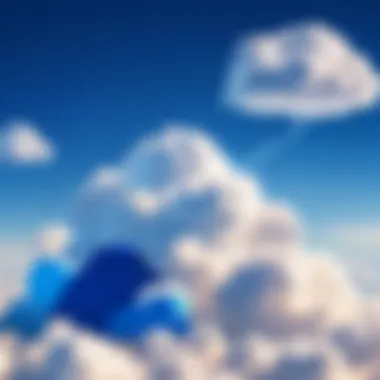
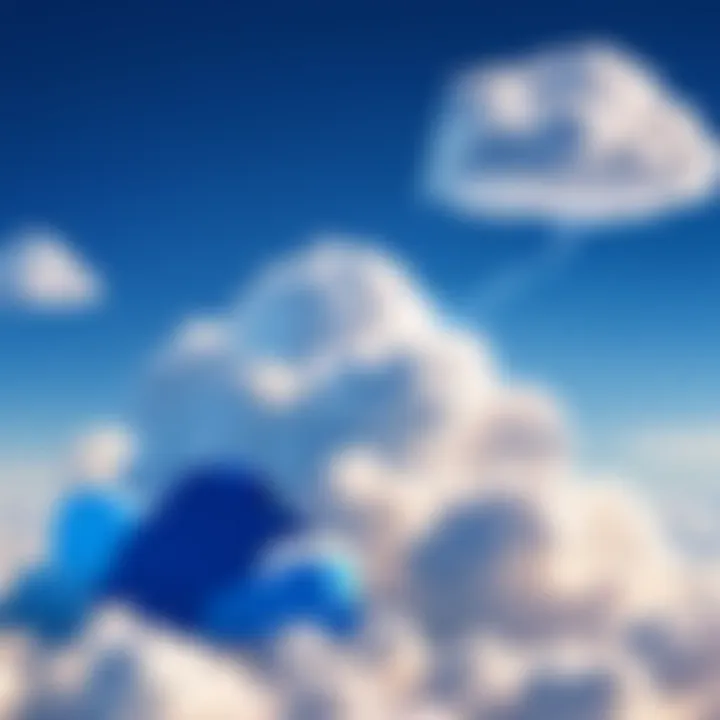
Intro
In today's world, where digital solutions are crucial for both personal and professional life, OneDrive stands out as a formidable player in the realm of cloud storage. Microsoft's solution provides not just a place to park files, but an entire ecosystem for collaboration, sharing, and efficient workflow. As more individuals and businesses turn to digital solutions, understanding the capability of OneDrive becomes essential. This article dives into its features, offering insights that can help users unlock the full potential of this platform.
Software Overview
Key Features
OneDrive comes packed with features designed to cater to a wide array of users. Notably:
- Cloud Storage Capacity: Users can enjoy storage ranging from a modest 5GB in the free tier all the way up to several terabytes for paid subscriptions.
- File Sharing and Collaboration: Sharing files is as simple as a click. This feature allows easy collaboration on documents in real-time, making team projects much easier.
- Advanced Security Measures: From file encryption to two-factor authentication, OneDrive aims to keep your data secure.
- Integration with Microsoft Suite: It works seamlessly with other Microsoft products like Word, Excel, and PowerPoint, creating a cohesive environment for document management.
- Personal Vault: A secured folder that requires additional identity verification to access, ensuring that important files are even more safe.
These features elevate it from mere cloud storage to an essential tool for individuals and teams alike, enabling efficiency in day-to-day tasks.
System Requirements
When it comes to utilizing OneDrive effectively, ensuring compatibility with your system is key. Here are the basic requirements:
- Operating Systems: Windows 10, Windows 11, and macOS are fully supported. For mobile, apps are available for both iOS and Android.
- Internet Connection: A reliable internet connection is necessary for syncing files and accessing stored data.
- Microsoft Account: Users need to have a Microsoft account to set up OneDrive. For organizations, Enterprise accounts are also supported.
With these system requirements in mind, users can ensure a smooth experience with OneDrive.
In-Depth Analysis
Performance and Usability
OneDrive's performance is something to write home about. The service is designed to offer fast sync speeds, which can significantly reduce wait times when uploading or downloading files. The usability of the interface is straightforward, with a clean layout that even non-tech-savvy users can navigate easily. Many find the drag-and-drop functionality a significant advantage, enhancing their workflow. Users have reported that the integration with Microsoft Office products makes collaboration seamless, allowing simultaneous editing and updates.
Best Use Cases
The applications of OneDrive are diverse. Here are some of the best use cases:
- Professional Collaboration: Teams can share and edit documents in real-time, reducing the need for back-and-forth emails.
- Storing Personal Documents: Users can keep important personal documents like passports or certificates secured but accessible.
- Backup Solution: It acts as a reliable backup option for important files, ensuring they are never lost due to hardware failure.
- Education and Learning: Students can keep their assignments organized and collaborate easily on projects with classmates.
OneDrive's flexibility enables it to adapt to various needs, empowering users in unique ways.
"Cloud storage isn't merely about storage—it's about enabling teamwork and efficiency across the board."
Whether for business or personal use, understanding OneDrive's capabilities is key to harnessing its full potential.
Prelude to OneDrive
In today’s digital age, understanding the nuances of cloud storage is crucial for both personal and professional environments. OneDrive, Microsoft's flagship cloud storage solution, has cemented itself as a player in this space. This section will dive into OneDrive’s significance, its capabilities, and how it aligns with the evolving demands of users.
Overview of Cloud Storage Solutions
Cloud storage has revolutionized the way we manage data. At its core, it provides an efficient and scalable way to store files, access them from different devices, and share them with others. Unlike traditional storage methods, which can be limited by physical constraints, cloud storage removes those boundaries. Here are some highlights of its advantages:
- Accessibility: Users can access their files from anywhere, as long as they have internet connectivity.
- Collaboration: Multiple users can edit documents in real time, making teamwork smoother than ever.
- Cost-Effectiveness: With scalable options, users pay only for the storage they need.
- Data Recovery: Loss of physical drives becomes a thing of the past, thanks to backup solutions.
These features make cloud storage invaluable for both businesses and individual users. However, with many players in the market—such as Google Drive and Dropbox—OneDrive has carved out its own niche, particularly among users of Microsoft products.
The Emergence of OneDrive
Launched initially as Windows Live Folders in 2007 and later rebranded as OneDrive in 2014, this platform has evolved along with the needs of its user base. The push towards a more integrated experience with Microsoft’s Office Suite has driven OneDrive’s growth. This evolution has stemmed from:
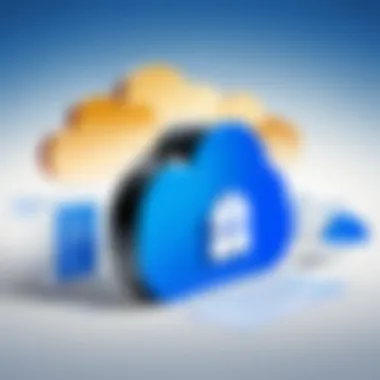
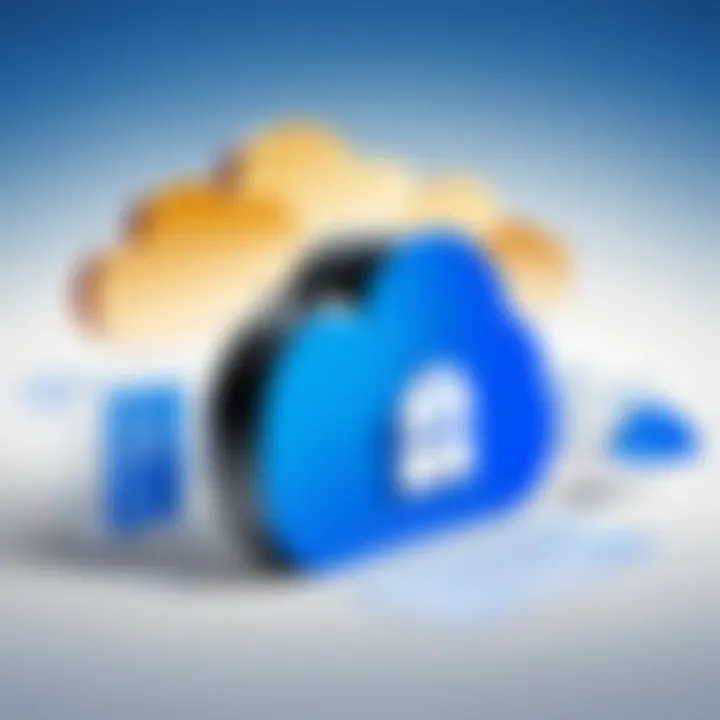
- Integration: Direct compatibility with Microsoft Office applications has made it easier for users to collaborate on documents directly from Word or Excel.
- User Experience: The interface is designed to be straightforward and intuitive, minimizing the learning curve for new users.
- Cross-Platform Capabilities: OneDrive operates seamlessly across various platforms, whether you are working on a Windows device or an Apple one, ensuring a unified experience.
OneDrive’s capabilities align well with the needs of IT professionals and software developers, particularly those working within environments that prioritize collaboration and data secureity. Given its rich feature set, understanding OneDrive becomes essential for any stakeholder looking to optimize their work processes in the digital landscape.
"With the growth of remote work and digital collaboration, solutions like OneDrive are not merely conveniences; they’re opportunities for efficiency and adaptability in an evolving work environment."
Thus, as we traverse through the remaining sections of this article, we will dissect OneDrive’s core functionalities and how it can be leveraged to enhance productivity and data management.
Core Features of OneDrive
Understanding the core features of OneDrive is crucial to fully appreciate its utility and adaptability in various contexts. From personal storage needs to professional environments, these features form the backbone of what OneDrive offers. The landscape of digital storage is changing rapidly, and OneDrive has positioned itself as a viable solution that balances functionality with user convenience. Here we’ll delve into the defining attributes that set OneDrive apart and clarify why they matter to everyday users.
User-Friendly Interface
OneDrive's interface is designed with the user in mind, making it easy to navigate for anyone, regardless of their tech-savvy status. The layout is clean and intuitive, allowing users to quickly find their files without fumbling around. Features like drag-and-drop for uploading files make it feel almost like a native application on a desktop. The color-coded folders and recognizable icons enhance the visual experience, making management of files straightforward. Having a user-friendly interface is important because it means less time spent figuring out how to use the service and more time focused on productivity.
Flexible Storage Options
Flexibility in storage is a hallmark of OneDrive. With tiered storage plans, users have the ability to select the amount of space that matches their needs. For personal users, a free tier offering 5 GB is available, which is sufficient for light users who don’t store large files. For businesses, integration with Office 365 provides much greater storage limits, essential for large projects. OneDrive's ability to scale its space means that as your needs evolve, your storage solutions can seamlessly adapt without having to switch platforms. It's like having a closet that expands when you need to store more clothes.
Sharing and Collaboration Tools
Collaboration is at the heart of OneDrive, making it an essential tool for teams and groups.
Real-Time Collaboration
One standout feature is real-time collaboration. Users can simultaneously edit documents, see changes as they happen, and communicate through comments. This dynamic nature makes it a compelling choice for project teams who need consistent and timely updates. The key characteristic here is its ability to facilitate a collective environment, transforming a singular document into a shared experience. The benefit lies in ensuring that everyone is on the same page while minimizing email chains and version control woes. However, while it's enlightening to work together in real time, there might be a learning curve for users unfamiliar with simultaneous editing features.
Managing Permissions and Access
Tied closely to collaboration is the capability of managing permissions and access. Users can easily set who can view or edit files, ensuring sensitive documents remain under wraps. One of its key features is the granularity of permission settings. You can allow anyone with the link to view a file or restrict it to specific individuals. This helps to safeguard information while still allowing for flexible sharing options. Understanding how to navigate these settings is strongly advised for effective communication and maintaining privacy, but it might seem a bit overwhelming at first to a new user.
Integration with Microsoft Office Suite
OneDrive’s seamless integration with the Microsoft Office suite further enhances its appeal. For those already using applications like Word, Excel, and PowerPoint, OneDrive provides a streamlined experience. You can easily save documents directly to OneDrive during work sessions, ensuring that you never lose progress. This predominately saves time and enhances workflow efficiency. The synergy created through this integration not only boosts productivity but also adds a layer of convenience; users can access their files from any device via the cloud without worrying about compatibility issues.
Cross-Platform Functionality
Lastly, OneDrive shines with its cross-platform functionality. Available on Windows, macOS, iOS, and Android, it allows users to seamlessly transition between devices. Whether you are working from a laptop in your office or accessing files from a smartphone halfway across town, OneDrive ensures your documents are just a click away. This cross-compatibility means that users can remain productive without being tethered to a specific device. The experience may vary slightly across platforms, and while it generally runs smoothly, the mobile app can sometimes feel a bit less responsive compared to its desktop counterpart.
Advanced Functionalities
The realm of cloud storage extends beyond mere storage capacity; it incorporates features that significantly enhance user experience. In this milieu, OneDrive’s advanced functionalities emerge as pivotal tools that cater not only to individual users but also to collaborative teams working on projects more complex than mixing a cocktail. Each feature is designed to save time and enhance productivity, which is essential for professionals and students alike.
File Versioning
In an age where collaboration is king, file versioning stands out as a vital functionality within OneDrive. This allows users to track changes made to a document over time, which means you can go back on a Friday afternoon to retrieve that perfect line of code or pivotal data you accidentally altered.
Instead of losing work, you can review past versions, compare them, and even restore earlier stages of a document. This not only safeguards against unintended changes but also promotes a transparent collaboration environment. In practice, this might mean a student pulling up a research paper drafted weeks ago or a software developer reviewing previous iterations of a code file — saving their hides on multiple fronts.
- Key Benefits of File Versioning:
- Enhanced Collaboration: Multiple authors can go back and see all changes without stepping on each other’s toes.
- Error Recovery: Accidentally deleted critical material? Not a problem!
- Audit Trails: For professionals, knowing who did what and when can be essential from a compliance standpoint.
Photo and Video Management
Managing visual media can often feel like herding cats, but OneDrive offers robust tools for photo and video management. Users can upload, categorize, and even share their media files effortlessly. Getting lost in endless folders is a thing of the past — well, maybe not entirely, but OneDrive sure makes it easier to find what you need.
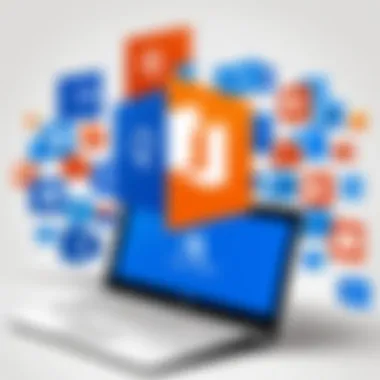
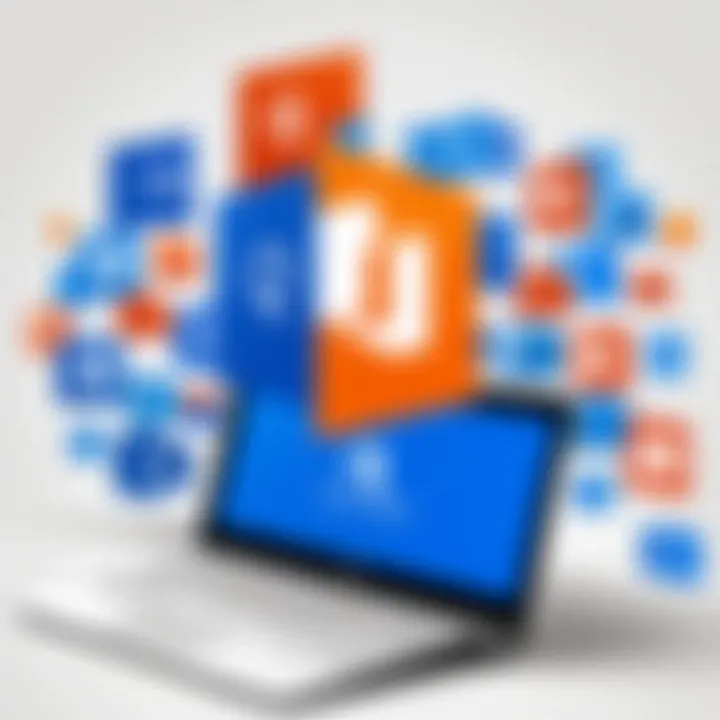
The integration of automatic organization features can help users classify media files more efficiently. For instance, the automatic tagging of photos based on content enables quick searching, so whether you’re looking for that vacation picture from three years ago or need a video clip for a presentation, it's just a search away. This functionality elevates sharing experiences, allowing individuals to create quick galleries for events or projects.
- Advantages of Photo and Video Management in OneDrive:
- Automatic Organization: Reduces clutter in your digital life.
- Easy Sharing Options: Simplifies sending files to colleagues or friends.
- Optimized Storage: Efficient algorithms guarantee that you don’t use more space than necessary, hence saving the day in terms of storage quotas.
Offline Access and Syncing
In situations where network availability resembles a mirage in the desert, offline access and syncing features prove invaluable. OneDrive allows files to be accessed even when the internet is nowhere to be found — ideal for individuals working in remote areas or during flights.
The synchronization technology seamlessly updates files once an internet connection is restored. Imagine a student working on an assignment while on a train, only to have their edits saved automatically the moment they arrive at their destination and re-establish connection. This kind of functionality grants users peace of mind, knowing their work is continuously backed up.
- Features of Offline Access and Syncing:
- Work without Limits: No internet? No problem.
- Automatic Updates: No manual intervention needed, ensuring your files are always up-to-date.
- Integrated Experience: A coherent experience across various devices — your documents always in sync whether used on a laptop or mobile phone.
Smart Search Capabilities
Finding files in a sea of data can be like trying to locate a needle in a haystack, but with OneDrive’s smart search capabilities, users can harness the power of sophisticated algorithms to find exactly what they're looking for. Incorporating intelligent search features that can sift through not just filenames but content within documents and even images.
This can be particularly beneficial for professionals who often work with extensive databases and require quick access to specific details. A student might appreciate the ability to search for a term in lecture notes across numerous documents, avoiding the hassle of flipping through pages.
- Notable Aspects of Smart Search in OneDrive:
- Content Awareness: Find specifics buried within files instead of sifting through endless folders.
- Speed and Efficiency: Less searching, more doing — that should be the motto.
- Intuitive Suggestions: Based on user behavior, OneDrive learns and can offer smart suggestions for common searches.
"Smart search is not just a convenience; it is a transformative feature that speaks to the efficiency of modern workflow. Users spend less time searching and more time creating."
These advanced functionalities underscore the power of OneDrive in today’s digital workspace, adapting to user needs while enhancing productivity and collaboration. For anyone looking to streamline file management and increase efficiency, understanding these features is critical to maximizing OneDrive's potential.
Security and Privacy Considerations
In an era where digital information flows like water, the significance of security and privacy cannot be overstated. For users of OneDrive, these considerations become paramount. When dealing with sensitive documents, whether professional reports or personal finance details, understanding how OneDrive secures your data is crucial. The platform offers several layers of security to protect files against unauthorized access while maintaining user privacy—a balance that is often hard to achieve in today's landscape.
Data Encryption Practices
Encryption is one of the cornerstones of data security. OneDrive employs encryption at multiple levels. At rest, data stored in OneDrive is encrypted using Advanced Encryption Standard (AES) with a 256-bit key. This means your files are converted into a format unreadable to anyone without the appropriate decryption key. Therefore, even if someone were to gain unauthorized access to the physical storage systems, the data remains secure.
In transit, OneDrive also implements encryption. This process secures your data as it travels over the internet to and from Microsoft servers. When you upload files or sync changes, a secure connection ensures your information isn't intercepted. The use of Transport Layer Security (TLS) helps bolster this protection, ensuring that your data remains confidential throughout its journey.
"Encryption acts like a lock on your front door; it may deter casual intruders but remain accessible for those with the key."
Two-Factor Authentication
Two-factor authentication (2FA) is another vital security feature that enhances the safety of your OneDrive account. It requires users to provide two forms of identification before accessing their account. Typically, this involves something you know (your password) and something you have, like a mobile device capable of receiving a verification code.
This added step makes it significantly harder for a malicious actor to gain access to your account, even if they somehow manage to compromise your password. According to studies, accounts protected by 2FA are far less likely to become victims of cyberattacks.
To enable 2FA on OneDrive, users can follow these steps:
- Go to the Microsoft account security settings.
- Select "Two-step verification" and follow the prompts to set it up.
- Verify your identity by providing a secondary method, generally a mobile phone.
By employing 2FA, you not only protect yourself but also foster a culture of security within your team or organization.
Compliance with Privacy Regulations
Navigating the myriad of privacy regulations can be daunting. OneDrive has taken significant strides to ensure compliance with key legal frameworks such as the General Data Protection Regulation (GDPR) in Europe and the Health Insurance Portability and Accountability Act (HIPAA) in the United States.
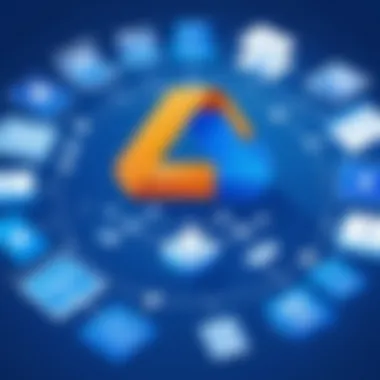
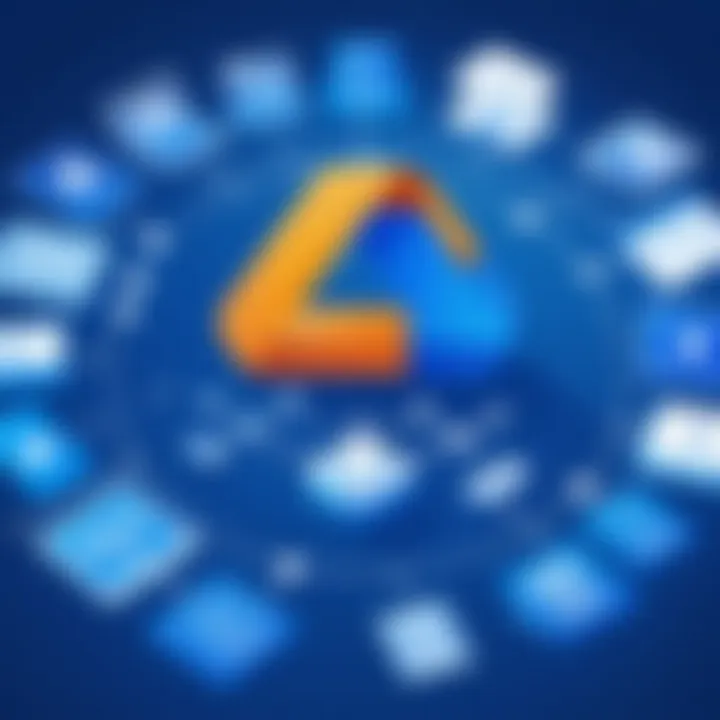
By adhering to these regulations, OneDrive helps ensure your personal and professional data is handled with care. For instance, under GDPR, users have rights regarding their personal data, such as accessing it, requesting changes, or even demanding its deletion. Microsoft has set in place the necessary features that allow users to exercise these rights easily.
Moreover, OneDrive's commitment to transparency is evident in its privacy policies, which clearly outline how data is collected, used, and shared. This approach not only builds user trust but ensures that businesses relying on OneDrive can comply with legal obligations without fear of implicit penalties associated with data mishandling.
In summary, focusing on security and privacy considerations is not merely an afterthought in the use of OneDrive; it is a fundamental aspect. With encryption practices safeguarding data, two-factor authentication keeping unauthorized users at bay, and compliance with privacy regulations ensuring proper data handling, OneDrive provides a robust framework for secure cloud storage tailored for various user needs.
Comparative Analysis
Understanding the competitive landscape is key when evaluating OneDrive's capabilities. In a world where digitization is on everyone's lips, discerning the nuances between various cloud services can make or break a decision for users. This section serves to outline how OneDrive stacks up against significant players in the sphere of cloud storage. Here, we will scrutinize each service while reflecting on specific elements, benefits, and considerations that matter to users.
OneDrive vs. Other Cloud Services
Google Drive
When we think of cloud storage, Google Drive often pops into mind. This platform stands out owing to its strong integration with Google Workspace, making collaboration straightforward for teams spread across different locations. One of its hallmarks is the ample storage space offered under their free tier, which attracts users in droves.
Unique Feature: The ability to comment and suggest edits in real-time on documents draws attention. This collaboration feature is vital for teams needing to work on projects concurrently.
While the sharing options are flexible, some users raise concerns over privacy and data ownership. It's worth contemplating if a user-centric experience justifies any unease surrounding these aspects.
Dropbox
Next up is Dropbox. It gained a reputation for its ease of use and file-sharing simplicity. Particularly favored among creative professionals, its straightforward interface allows seamless uploads and sharing. Power users take to its selective sync feature that permits users to choose which files to sync to their devices, preventing unnecessary clutter.
Unique Feature: The Paper tool, which enables users to create documents for collaborative projects, has garnered praise.
Nevertheless, Dropbox’s free plan offers less storage compared to alternatives. Users may find themselves considering an upgrade sooner than anticipated, which may not suit every budget.
Box
Rounding out our analysis is Box. What sets Box apart is its robust compliance for businesses. This makes it a favorable choice for organizations that need to adhere to strict regulations regarding data management. Many firms rely on Box for its emphasis on enterprise-level collaboration and security.
Unique Feature: Box Notes allows for real-time editing, just like Google's offerings, positioning it as a strong contender in the enterprise sphere.
On the downside, Box's user experience has been criticized for being a bit less intuitive than its counterparts, which can slow down adoption among new users.
What Sets OneDrive Apart
What really makes OneDrive distinctive is its seamless integration with other Microsoft tools, which many organizations already utilize. Advanced sharing controls and robust security features serve as compelling reasons to opt for OneDrive. The service doesn't just tick boxes; it addresses practical user needs, striking a balance between accessibility and functionality. Furthermore, with persistent updates and feature enhancements, OneDrive continues to evolve, keeping up with the changing demands of users.
> "In an era of digital transformation, choosing the right cloud solution is less about the tool and more about how it aligns with your workflow and ecosystem."
This comprehensive comparative analysis outlines important aspects to consider when weighing your options in cloud storage. It's not just about features but also how they fit within your existing workflows and security needs.
Ending
In this article, we have explored OneDrive’s multifaceted capabilities, reflecting its growing significance in the realm of cloud storage. A well-rounded conclusion helps tie together the various threads discussed, providing clarity on OneDrive’s role in both personal and professional uses.
Recap of OneDrive's Key Features
One of the core elements to understand about OneDrive is its user-oriented design. Among its notable features:
- User-Friendly Interface: The layout and navigation are intuitive, making it accessible for both tech-savvy individuals and novices.
- Flexible Storage Options: Users can opt for different plans that cater to varying storage needs, from light users to enterprises requiring vast amounts of data handling.
- Sharing and Collaboration Tools: Real-time editing and comment features ease teamwork, allowing users to synchronize their efforts efficiently.
- Integration with Microsoft Office Suite: Seamless connectivity with applications like Word, Excel, and PowerPoint enhances productivity.
- Cross-Platform Functionality: Whether on a desktop or mobile device, OneDrive ensures you have your files at your fingertips.
- Advanced Security Features: Data encryption, two-factor authentication, and compliance with privacy regulations bolster user confidence in data safety.
These features encapsulate the practical benefits OneDrive offers, affecting how individuals and organizations manage their digital assets.
Final Thoughts on Adoption
Adopting OneDrive as your go-to cloud storages service could make a marked difference in how you handle file management. Given the shift towards digital workflows, such a platform provides not just storage but a comprehensive solution for collaboration and productivity.
It’s essential to grasp the practical side of OneDrive. As more organizations look for ways to facilitate remote work, understanding tools like this can inform best practices in digital collaboration. While its advantages are numerous, one must also consider the service's limitations in comparison to competitors, weighing factors such as cost, storage limits, and compatibility with existing systems.
Ultimately, OneDrive stands out not just as a storage solution but as a bridge for comprehensive workflow solutions. By embracing its full capabilities, users can significantly enhance their professional or personal productivity.







