Top Free Virtual Machine Software for Mac Users


Intro
In today's tech-savvy world, virtual machines (VMs) are becoming increasingly popular, especially among those using Mac systems. This software allows users to run multiple operating systems on a single machine, making it an invaluable tool for software developers, IT professionals, and students aiming to test apps or learn about different environments. With various free VM options available, it’s crucial to understand what’s out there and how these tools can cater to your needs.
Software Overview
When it comes to choosing a free virtual machine program for your Mac, a few standout options offer user-friendly interfaces alongside robust functionality. This section will guide you through some of the most notable free VM software, providing an overview of their key features and system requirements.
Key Features
Some features to pay attention to when evaluating VM software include:
- Cross-platform Support: This allows users to run different operating systems side by side.
- Snapshot Functionality: Users can take snapshots of their virtual machines, which is handy for testing changes without permanent alterations.
- Cloning Capabilities: Efficiently clone existing VMs to save time during setup.
- USB Device Support: Some programs enable USB access in the virtualized environment, which can be critical for certain applications.
Each of these features can greatly enhance your user experience, depending on what you need the virtual machine for.
System Requirements
Every VM software has different hardware requirements to function optimally. Typical considerations might include:
- RAM: A good rule of thumb is to allocate at least 4 GB for the VM to run smoothly alongside your host operating system.
- Processor: Look for a multi-core CPU; hyper-threading can also provide performance benefits.
- Disk Space: Enough free disk space is essential not just for the VM itself but for the applications you intend to run.
It’s worth noting that older Macs may face limitations based on their specifications, requiring you to check compatibility with your particular model.
"Choosing the right VM software can dramatically enhance your workflow. For Mac users, there are free options that do most of the heavy lifting without costing a dime."
In-Depth Analysis
Once you've grasped the software overview, let’s delve into an analysis of how these virtual machines perform in real-world scenarios.
Performance and Usability
The performance of VM software can vary widely based on the underlying hardware and the specific application demands. Programs such as VirtualBox and Parallels Desktop for Mac offer strong performance metrics and user-friendly interfaces, though they might perform differently depending on the task.
Usability also plays a significant role. A user-friendly interface can make it easier for those new to virtual machines, enabling them to focus on their primary tasks rather than wrestling with complex setups.
Best Use Cases
Free VM software can be extraordinarily beneficial in several scenarios, including but not limited to:
- Software Development and Testing: Create isolated environments to test different builds without affecting your primary operating system.
- Learning: Ideal for students studying computer science or IT, giving them hands-on experience with various operating systems and configurations.
- Legacy Application Support: Run older software that might not be compatible with the latest macOS versions without needing extra hardware.
Understanding Virtual Machines
Virtual machines (VMs) represent a cornerstone of modern computing, especially significant in the realm of software development and IT environments. Understanding how these digital constructs work is pivotal for any professional or student aspiring to excel in technology. With the ability to run multiple operating systems on a singular physical device, virtual machines offer a playground for testing, development, and learning.
Definition and Functionality
At its core, a virtual machine is a software emulation of a physical computer, allowing users to run different operating systems and applications in isolated environments. This functionality is made possible by a hypervisor, which allocates the underlying hardware resources to each VM as needed. Think of it as a bridge that hides the complexities of physical hardware while delivering the full power of computing to multiple users and applications simultaneously.
The functionality of VMs extends beyond mere virtualization of hardware; they offer an environment where applications can be tested under various operating conditions without the fear of affecting the host system. This is particularly useful for developers who need to ensure compatibility across different platforms. For instance, a developer working on a macOS app may require testing it in a Windows environment without a second physical machine.
Benefits of Using Virtual Machines
The advantages of adopting virtual machines are manifold:
- Resource Efficiency: VM setups often lead to better utilization of existing hardware, avoiding the need for costly physical machines.
- Isolation: VMs offer a safe environment to run risky applications or test new software without the possibility of corrupting the base OS. If one VM crashes, others on the same host remain unaffected.
- Snapshot Capabilities: Users can take snapshots of their virtual machine states. This function is invaluable for reverting to a previous state after testing new software or configurations.
- Multi-Platform Testing: As agility in the software development life cycle becomes crucial, VMs allow for the quick switch between different OS environments, facilitating efficient and precise testing across various setups.
"In the world of software development, having the ability to simulate different environments can save both time and frustration."
For students and IT professionals alike, the benefits do not only lie in testing and development but extend to education. Virtual machines provide a platform for experimenting with systems, learning about network configurations, or practicing troubleshooting skills in a controlled setting. It empowers learners by allowing them to tinker and explore without the fear of extra costs or system failures.
The Landscape of Virtual Machine Software for Mac
Exploring the realm of virtual machine software for Mac isn't just a casual stroll through various applications; it’s akin to embarking on a journey through a digital landscape filled with opportunities and challenges. In this day and age where technology constantly evolves, understanding the landscape of available virtual machine options becomes indispensable for a wide array of users—be they seasoned IT professionals, software developers, or students diving into the world of computing. Choosing the right software affects everything from system performance to your workflow efficiency. This section pulls back the curtain on this landscape, shedding light on the many choices out there and what they bring to the table.
Overview of Available Options
When faced with several virtual machine options for Mac, discerning individuals find themselves grappling with questions of functionality, performance, and ease of use. There’s a myriad of software solutions like VirtualBox, QEMU, and Parallels Desktop Lite, each carrying its own weight of features and capabilities.
- VirtualBox: A widely admired open-source option, notable for its cross-platform capabilities and flexibility. It provides a solid environment for running other operating systems while being wholly free.
- QEMU: It serves as a powerhouse for emulation and virtualization, known for its performance and powerful features, but it can require a bit of technical know-how to get started.
- Parallels Desktop Lite: This option finds favor among Mac users for its intuitive interface and seamless integration with the macOS ecosystem. While it’s intentionally simplified for ease of use, it comes with some limitations compared to the more robust offerings.
This variety underscores the significance of thoroughly evaluating each option based on your specific requirements, be it compatibility, performance, or support for different operating systems.
Free vs. Paid Software
The divide between free and paid virtual machine software can feel like walking a tightrope. While the allure of free software often makes it tempting, particularly for newcomers or budget-conscious users, it’s crucial to weigh what you gain against potential pitfalls.
- Free Software: Often open-source, these tools like VirtualBox and QEMU offer substantial functionality without a price tag. The benefit is clear: access to powerful tools while saving cash. Yet, users may find themselves facing limitations in support or advanced features that paid versions might provide.
- Paid Software: A solution like Parallels Desktop offers an array of features, including customer support and performance optimizations that can be critical in a professional setting. Unlike most free software, paid options often come with user-friendly interfaces that simplify complex tasks, making them worth the investment for those who require reliability and enhanced performance.
When navigating this landscape, consider your individual needs—if you're just testing the waters, free software might be enough. However, for intensive or critical workloads, investing in paid software could very well pay dividends in the long run.
In short, understanding the differences between free and paid options is essential in making an informed decision, especially in a rapidly evolving tech landscape.
Top Free Software Solutions for Mac
Exploring top free virtual machine software for Mac is crucial for anyone who wants to simulate additional operating environments without heavy costs. This section will give a comprehensive overview of trustworthy options that users can consider, driven by unique features and user experiences. The importance of choosing the right software cannot be overstated; it may significantly influence performance, compatibility, and ease of use. An informed decision could save time and resources down the line.
VirtualBox
Features
VirtualBox stands out in the VM landscape with its robust feature set. It supports a plethora of operating systems, making it a flexible choice for users. Key characteristics include shared folders, seamless mode for UI integration, and snapshots that allow for easy recovery. This makes VirtualBox quite popular as it caters well to the needs of developers and users who experiment frequently. One unique aspect is its cross-platform functionality; you can run it on different host systems. The major advantage here is its adaptability, while some may find the interface slightly cluttered at first glance.
Installation Guide
Installing VirtualBox is typically straightforward but can be a little tricky for newcomers. Users need to download the DMG from the official site, mount it, and drag the icon to the Applications folder. The simplicity of this installation process makes VirtualBox a regular choice among Mac users. However, a unique feature is its support for command-line installations through Homebrew, which can streamline setups for tech-savvy users. Yet, the downside for some might be that they can face permissions issues during installation, requiring extra steps.
User Experience
User experience with VirtualBox varies, but it is overall favorable. It is known for being user-friendly once familiar with the UI. Many find transitioning between virtual machines smooth due to its seamless feature. The advantage of extensive community support enhances this experience, providing answers to common questions. However, users sometimes mention performance lags when running multiple VMs simultaneously, which can be a drawback for heavy usage.
QEMU
Key Features
QEMU is known as a powerful and versatile emulator, particularly for users focusing on advanced functionalities. Its ability to execute virtual machines using hardware virtualization is a critical selling point. A notable characteristic is the extensive architecture support it offers; users can run almost any OS they see fit. This unique feature brings the advantage of flexibility but might lead to a steeper learning curve for those not familiar with it. For users who need deep customization, QEMU excels.
Configuration Steps
The configuration steps for QEMU can be daunting, to say the least. Users can set it up through the command line, requiring knowledge of terminal commands. The detailed documentation serves as a valuable resource for many. Key to its charm is the ability to create tailored setups, depending on the user's specific needs. However, success also relies on understanding the myriad options available, which can feel overwhelming for beginners. This balance of complexity and power could deter less experienced users.
Performance Insights
When it comes to performance, QEMU shines in scenarios where efficient resource allocation is a must. Many users have reported superior performance in terms of resource management under heavy loads due to its lightweight nature. The unique aspect of having a responsive experience even on lower-end hardware becomes a major advantage for budget-conscious developers. Conversely, some find the initial setup time and complexity to be drawbacks, particularly if straightforward usability is a priority.
Parallels Desktop Lite
Core Features
Parallels Desktop Lite is often lauded for its seamless integration with macOS. Core features include simple switching between operating systems and sharing files between virtual and real environments. Its core characteristic is the intuitive interface, making it user-friendly even for non-tech savvy individuals. This makes Parallels Desktop Lite a choice among casual users. However, it lacks some advanced capabilities found in its paid versions, making it less appealing for power users.
Setup Process
Setting up Parallels Desktop Lite typically involves downloading from the App Store, which simplifies access for Mac users. Its setup process is smooth, with guided prompts that make it almost foolproof. This ease is an advantage that can be very appealing for those who may be intimidated by traditional VM setups. However, the limitation in customization options can be seen as a disadvantage if you're looking to tweak intricate settings.
User Feedback
User feedback for Parallels Desktop Lite tends to be overwhelmingly positive. Users often appreciate its speed and efficiency, especially when switching between Windows and macOS environments. It seems to resonate well with those who primarily operate within the Apple ecosystem. The downside noted by some users, however, is that while it is free, full functionality only comes with paid plans, which may deter some from fully committing to the software.
Installation Process for Software
The installation process for virtual machine software is a pivotal step that influences both the usability and performance of the software on a Mac. Without a proper installation, even the most powerful VM software won't function as intended. Therefore, understanding this process thoroughly cannot be overstated. It encompasses various facets, such as checking system compatibility, following an organized installation procedure, and navigating past any hiccups that may arise. Each of these elements contributes to a seamless experience, ensuring that users can maximize the benefits of virtualization without unnecessary headaches.
System Requirements
Before diving into the installation of any VM software, one must consider the system requirements. Each software package has its own set of demands, usually detailed on its official website. Basic parameters often include:
- Operating System Version: Most VM applications require at least macOS High Sierra or later, but versions can vary.
- Processor Type: Intel-based Macs generally perform better, while some software can work with M1 chips.
- RAM: A minimum of 4GB of RAM is typically needed; however, 8GB or more is recommended for optimal performance.
- Disk Space: Users should ensure ample free space is available, as VMs can consume significant storage with guest operating systems and applications.
- Graphics Support: Some VM programs leverage hardware acceleration; thus, a capable graphics card is beneficial.
These requirements help to steer the selection of VM software to align with individual needs, minimizing the risk of running into issues later on.
Step-by-Step Installation Guide
Installing VM software can be as straightforward as pie if you follow the steps laid out carefully. Here's a step-by-step guide to install a popular VM application, VirtualBox:
- Download the Software: Head over to the VirtualBox official website, grab the latest version for macOS, and save it to your local drive.
- Open the Installer: Locate the downloaded .dmg file and double-click it to mount the installer.
- Run the Installer: Drag the VirtualBox icon into the Applications folder to initiate installation.
- Check Security Settings: If prompted, navigate to System Preferences > Security & Privacy to allow the installation from Oracle.
- Complete the Setup: Once the installation finishes, open VirtualBox from the Applications folder and follow any prompts to set up your first virtual machine.
By following these steps, you can avoid missteps that often lead to installation headaches.
Common Installation Issues
Even a well-structured installation process can sometimes hit a snag. Here are some of the common issues users face and how to tackle them effectively:
- Permissions Issues: If you encounter a message regarding permissions, it's often because macOS is preventing the execution of the software. Adjust your Security & Privacy settings to allow installations from identified developers.
- Incompatible OS Version: Confirm that your version of macOS meets the software requirements. If not, consider upgrading your OS or selecting a different VM solution.
- Insufficient Disk Space: The installation might fail if space is tight. Always ensure you have sufficient space before starting.
"An ounce of prevention is worth a pound of cure"—this holds true in software installations. Proper preparation can save a lot of trouble later.
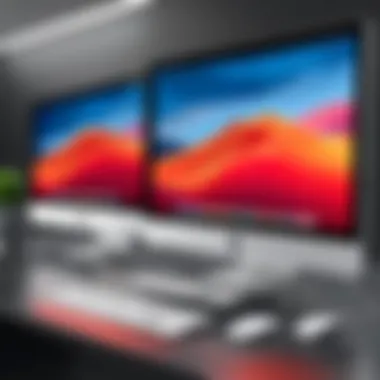
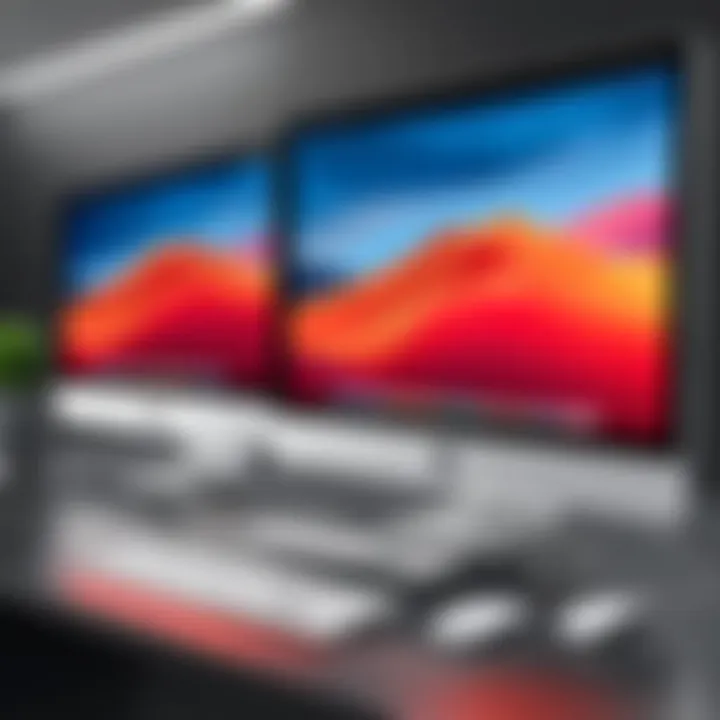
- Corrupted Download: Occasionally, a download may not complete properly. If installation fails, consider redownloading the software.
By knowing these potential roadblocks, you can be better equipped to overcome them and ensure a smooth installation experience.
Setting Up Virtual Machines
Setting up virtual machines (VMs) is a cornerstone of utilizing VM software on a Mac, offering developers and IT professionals a flexible working environment. This process is more than just clicking through installation prompts; it's about creating a space where different operating systems can coexist. Understanding how to set up VMs equips users to test applications in diverse environments, troubleshoot compatibility issues, and develop software without interference from their primary MacOS system.
Whether you are simulating a server environment or isolating projects, the setup phase is crucial. A well-configured VM allows users to allocate resources wisely and avoid lag or unresponsive tasks, ultimately leading to a smoother experience. It’s about creating an environment tailored to your workflow, which can significantly cut down on development time and errors.
Creating a New
When creating a new VM, the focus is on defining its characteristics— like the OS, memory, and hardware resources. It's important to precisely select the right parameters for your needs. A VM can host anything from a lightweight Linux environment to a heavy-duty Windows installation.
- Step-by-step guide:
- Open your chosen VM software (like VirtualBox or QEMU).
- Select "New" to begin the creation process.
- Choose the operating system you want to install.
- Assign resources based on your machine’s capabilities and what you are running.
- Finalise the setup and start the VM.
Configuring Settings
Configuring VM settings is a meticulous task. Users must align their virtual environment with their needs, tweaking various parameters until they find the sweet spot for performance.
Memory Allocation
Memory allocation is like giving resources to your virtual machine; you want to make it robust enough to handle workloads. When deciding how much RAM to assign, consider both the demands of the guest OS and the capabilities of your host system. A big selling point here is flexibility; many VM tools let you adjust this on the fly.
Key characteristics to note include:
- Dynamic Management: Allocate maximum RAM limits, ensuring your Mac retains enough for its operating system.
- Performance Optimization: More RAM often equates to better performance but requires balance to avoid host system overload.
Pros: - Enhanced VM responsiveness.
- Ability to run more applications within the VM. Cons:
- Oversights can lead to system slowdowns.
Storage Options
Selecting storage options introduces a variety of methods for data management within VMs. From hard disk image files to shared folders, the choices span a range of use cases.
One prominent storage characteristic is dynamic versus fixed allocation. Dynamic allocations grow with use, saving space until necessary. Fixed allocations reserve all the space upfront, leading to better continuity in performance. Both come with their pros and cons:
- Dynamic Storage:
- Fixed Storage:
- Pros: Efficient use of disk space.
- Cons: Can lead to slower performance during rapid resizing.
- Pros: More predictable performance but can be wasteful.
- Cons: Takes up disk space immediately, limiting other uses of storage.
Installing Operating Systems
The final leg of the setup journey is installing operating systems onto your newly created VM. Typically, this embeds the OS installation in the VM environment as if it were a physical machine. First, secure an installation disk image (like an ISO file) of the operating system you wish to install. Then:
- Load the disk image in your VM settings.
- Boot the VM, and the OS installation process will kick off.
- Follow the on-screen instructions, similar to setting up a new computer.
With the OS installed, you're ready to explore its capabilities within a contained environment, ensuring your main Mac system remains untouched. This step allows not just experimentation, but also a robust platform for software development, testing, and learning.
Using Software Effectively
Using virtual machine (VM) software efficiently is pivotal for maximizing the potential of your Mac's computing resources. It's not just about running another operating system; it’s about enhancing your workflow, improving application testing, and isolating environments for development. However, tapping into the full capabilities of VM software requires some finesse. A careful balance of performance, proper configurations, and an understanding of common challenges can significantly impact the productivity of users, especially developers and IT professionals.
Performance Optimization Tips
To squeeze every ounce of performance from your VM, consider the following strategies:
- Adjust Resource Allocation: Ensure you dedicate enough RAM and CPU cores to your VM without starving your host system. A good rule of thumb is to allocate around 50% of your system's RAM to the VM but leave enough for the native environment.
- Use SSDs: If possible, install your VM software on a solid-state drive. This delivers substantially faster read and write speeds than traditional hard drives, drastically reducing startup and application load times.
- Virtual Hardware Selection: Tailor the virtual hardware settings based on what your guest OS needs. For instance, if you're running a Linux distribution solely for lightweight tasks, you might not need to allocate extensive GPU resources.
- Install Guest Additions: Most virtualization software, like VirtualBox, offers guest additions or tools that can be installed to improve performance. These optimize graphics, shared folders, and clipboard operations.
- Turn off Unused Features: Disable unnecessary visual features such as animations or 3D acceleration if not required. It can conserve resources, making your VM run smoother.
Common Challenges and Solutions
When working with VM software, users may encounter several hurdles. Here’s how to navigate them:
- Slow Performance: If your VM is sluggish, check for resource allocation. It might be necessary to increase the RAM or CPU cores allocated. Also, consider closing unnecessary applications on the host to free up resources.
- Network Connectivity Issues: Sometimes, VMs may struggle to connect to the internet or local networks. Verify your network settings and ensure the VM network adapter is configured correctly. Bridged or NAT configurations may resolve this problem.
- Compatibility Problems: Issues may arise with some applications not working as expected in a VM. Always check the compatibility list of the software with the operating system you plan to run.
- Storage Management: Running out of disk space can halt your operations. Regularly monitor the space used by your VM and adjust the size of virtual disks according to the data in use.
Networking Configuration
Configuring networking in a virtual machine is crucial for connecting with other systems and the internet. The approach generally varies based on the type of network setup you choose:
- NAT (Network Address Translation): This is a common setup where your VM shares the host’s IP address. Ideal for internet access without additional configurations, but it may limit interactions with other devices in the network.
- Bridged Networking: This mode allows your VM to appear as a separate entity on the local network, enabling it to communicate with other devices. It's vital for situations where you need to mimic server-client setups.
- Host-Only Adapter: This configuration connects the VM to the host solely, useful for testing and running isolated environments without outside interference.
Understanding these networking components ensures effective communication, whether you're testing software applications or managing network services. Keep in mind, a well-configured network can prevent a good deal of headaches and streamline processes, especially in development environments.
"The right configurations turn a virtual machine from an afterthought into a powerhouse in your tech toolkit."
By honing in on these aspects, users can truly leverage virtual machine software, making their experience smooth and efficient, from resource management to seamless networking. Whether you're a software developer focused on testing or an IT professional managing multiple environments, these practices will bolster your VM effectiveness.
Advanced Features in Software
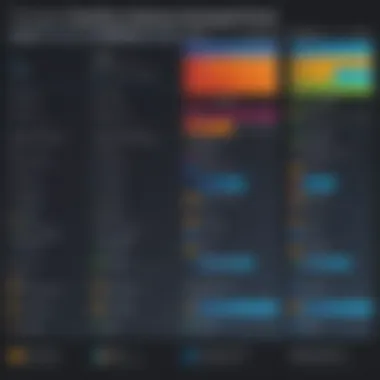
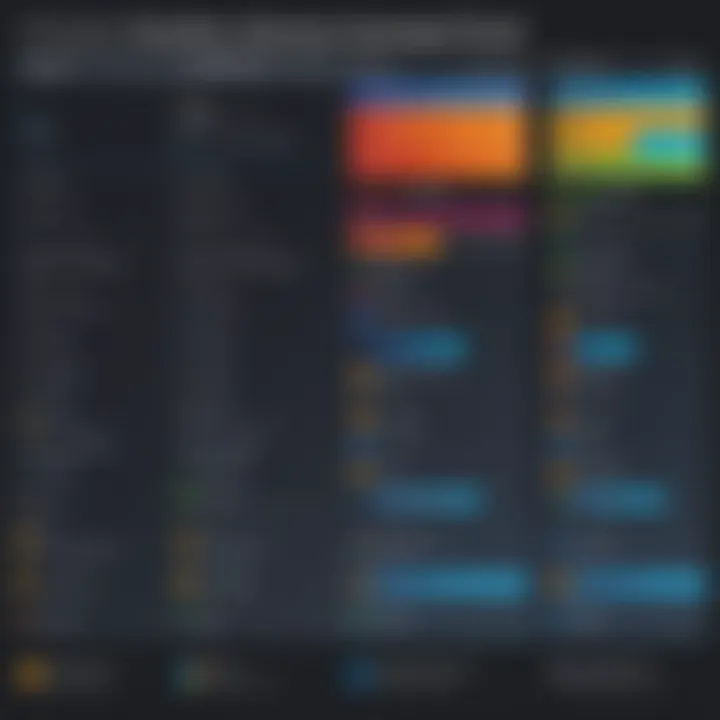
When it comes to choosing virtual machine (VM) software, simply having the ability to run various operating systems is just the tip of the iceberg. The advanced features in VM software can significantly enhance functionality, improve efficiency, and tailor the experience to meet specific needs. These features empower users—be they developers, IT professionals, or students—to maximize their productivity and make the most out of their VM environments.
Snapshots and cloning are two such features that ensure flexibility and safety when testing new applications or configurations. On the other hand, integration with other tools takes the utility of VM software to new heights, allowing users to harness the power of diverse applications seamlessly. Understanding these advanced features serves not just as a discussion topic, but as a fundamental aspect of leveraging virtualization technology to its fullest potential.
Snapshots and Cloning
Snapshots are like having a safety net when you walk a tightrope. They allow users to capture the current state of a virtual machine at any given moment. This means that if anything goes haywire after a new update or configuration change, users can easily revert back to a known stable state. Such functionality is particularly crucial in development environments where changes are frequent, and not all changes yield positive results.
For example, imagine a developer experimenting with new software settings. By taking a snapshot before diving into these experiments, they can revert to that snapshot in a blink—avoiding the nuisance of having to reinstall or reset everything from scratch. Snapshots can also be useful for educational purposes, where students can explore different operating systems or settings without the risk of permanently altering the setup.
Cloning, on the other hand, goes a step further by allowing users to create exact copies of existing virtual machines. This is particularly handy when needing to set up multiple similar environments for testing or training. Instead of starting afresh for each new VM, a user can simply clone an existing one—preserving all configurations and apps.
Integration with Other Tools
As software ecosystems become more complex, the need for integration comes to the fore. The ability of VM software to work in concert with other tools can significantly streamline workflows. For instance, integrating with cloud platforms or development environments provides users with powerful capabilities, such as centralized management, enhanced scalability, and collaboration features.
Integration can take many forms, from connecting VMs to popular databases to deploying CI/CD (Continuous Integration/Continuous Deployment) tools right within a VM. This ensures a seamless development cycle, making it easier for software developers and IT professionals to do their jobs more effectively.
Some VM solutions also offer APIs (Application Programming Interfaces) that allow users to automate tasks or integrate with third-party services. Such capabilities not only save time but also create a more cohesive working environment, thereby enhancing productivity.
In summary, advanced features like snapshots, cloning, and integration with tools can transform how users interact with VM software. By investing the time to understand and leverage these features, one can unlock a whole new level of efficiency and capability.
Comparative Analysis of Free Software
When diving into the realm of free virtual machine software for Mac, it's essential to have a structured approach to understand not only what these tools offer individually, but also how they stack up against each other. A comparative analysis serves as a beacon, illuminating the unique attributes and capabilities of various software options, while guiding potential users towards informed decisions.
This analysis focuses on several key elements: performance metrics, user feedback, compatibility with different operating systems, and specific features that may appeal to distinct user needs. By evaluating these components, users can pinpoint what best aligns with their requirements, whether they’re software developers needing robust testing environments, IT professionals managing multiple services, or students seeking an efficient learning platform.
Performance Metrics Comparison
Performance metrics serve as the backbone of any comparative analysis. They provide quantifiable benchmarks regarding how each VM software performs under various conditions. Some critical indicators include:
- Boot Time: The time it takes for the virtual machine to become operational after launch.
- Resource Utilization: How efficiently the software uses CPU, memory, and storage resources. Higher efficiency often leads to improved performance.
- Response Time: The time it takes for users to see results after commands are inputted. A lower response time enhances user experience and productivity.
In practical terms, a product like VirtualBox may excel in boot time, while Parallels Desktop Lite could outshine its competitors in resource management. A side-by-side comparison can clarify these distinctions, enabling users to understand which software will best suit their workflow. Metrics should also reflect real-life use cases; for example, software performance can vary widely based on the applications running within the VM.
User Ratings and Reviews
User ratings and reviews provide qualitative insights that often highlight aspects not immediately apparent in performance metrics. A few reasons why these are invaluable include:
- Community Feedback: Reviews can reveal common issues or praise that experienced users share, offering perspectives that can greatly influence a user's choice.
- Use Case Examples: Many reviews provide context-specific anecdotes that help prospective users visualize how the software could be beneficial or problematic in their particular scenarios.
- Ongoing Support: Users often discuss the level of community and official support available, which can be a deciding factor for those who might need assistance or resources down the line.
Collecting and analyzing reviews from platforms like Reddit or dedicated software forums grants potential users a clearer picture of what day-to-day experience might look like. Star ratings can be very telling, yet it’s the detailed comments that usually reveal the heart of the matter. One user might praise the speed of VirtualBox but warn others about its occasional compatibility issues, providing a well-rounded basis for evaluation.
"Finding the right VM solution is like finding the perfect tool for a craftsman. It makes all the difference in the end product."
Future Trends in Virtual Machine Software
The landscape of virtual machine technology is changing at a rapid pace. Understanding these trends is crucial for anyone looking to stay ahead in the realms of software development, IT management, or academic projects. In this section, we’ll take a closer look at two main areas worth exploring: emerging technologies and potential developments that specifically impact Mac users.
Emerging Technologies
As advancements in hardware and software continue to progress, several emerging technologies are influencing the direction of virtual machine software. Here are a few noteworthy developments:
- Containerization: While virtual machines package entire operating systems, containers share the host OS’s kernel, which leads to significant efficiency. Tools like Docker have made waves, enabling developers to deploy applications with much lighter footprints. This trend could reshape VM software as applications shift towards microservices architectures.
- Serverless Computing: The idea of serverless architectures ties closely to VMs. Developers can focus on writing code without the hassles of server management. As serverless technology grows, VM platforms might integrate with cloud services, allowing users to easily deploy and manage workloads.
- Machine Learning & AI Integration: Virtual machines can harness the power of AI for enhanced performance. Predictive analytics can help optimize resource allocation, directly impacting speed and efficiency. This blend of VM tech with machine learning opens up fascinating opportunities, particularly for complex simulations or data analysis tasks.
"The adoption of newer technologies such as containerization and serverless computing is making virtual environments more adaptable and agile. These trends redefine how we utilize resources and approach development workflows.”
Potential Developments for Mac Users
For Mac users, the potential developments in virtual machine technology are equally significant. These advancements promise to enhance usability and efficiency:
- Improved Compatibility with macOS: Developers are working on optimizing VM solutions to ensure seamless integration with macOS. Ensuring that users can run Windows or Linux applications without hiccups will likely be a key focus area.
- Better Resource Management: Future versions of VM software aim to provide better tools for managing memory and CPU usage. This ensures that running multiple virtual machines doesn’t inadvertently bog down system performance. Efficient resource allocation is vital, especially for power users who need to juggle several VMs at once.
- User-Friendly Interfaces: As technology evolves, so does user expectation. Expect more intuitive interfaces that simplify the VM setup process. This will be particularly appealing to novice users who may feel overwhelmed by complex configurations. Clear guidelines, wizards, and tutorials will make virtual machine software more accessible to the average Mac user.
- Integration with Apple’s Ecosystem: With Apple focusing on coherence across its devices, integrating VM software with tools like iCloud and Continuity could provide added convenience. Imagine a VM solution that can share files effortlessly between your Mac, iPhone, and iPad.
The End
Understanding and utilizing virtual machine (VM) software on a Mac is no small feat. This article has delved deep into various free options available for users, highlighting their unique features, installation processes, and performance insights. As we wrap up, it's crucial to reiterate why knowledge in this field remains indispensable not only for IT professionals but also for casual users who may benefit from running different operating systems or testing software.
The essence of this guide has been to arm readers with the necessary information to make informed choices. Choosing the right VM software is pivotal—getting it wrong could lead to performance bottlenecks or compatibility issues that impede productivity.
Benefits abound when venturing into the realm of VMs. Users can safely experiment with new applications, conduct training, or even run outdated software without compromising the host system. Moreover, the cost-effectiveness of opting for free solutions cannot be overstated, especially for students or startups with tight budgets. Yet, as we have discussed, it is essential to weigh the pros and cons of each software option against your specific requirements.
As the tech landscape evolves, so will the capabilities of virtual machines. Keeping abreast of these changes can provide significant advantages in managing multiple tasks or projects seamlessly. This article aims not just to inform but to serve as a launching pad for further exploration into the myriad possibilities that VM technology offers.
Therefore, it's clear that the knowledge distilled here is not just for today but a stepping stone for tomorrow's challenges in the tech domain.
Summary of Key Points
- Understanding Virtual Machines: They create isolated environments that replicate physical hardware, allowing various operating systems to run on a single machine without interference.
- Benefits of Using VMs: Enhanced security, resource management, and the ability to test applications in different settings highlight their advantages.
- Software Options: A thorough examination of VirtualBox, QEMU, and Parallels Desktop Lite provided a glimpse into the best free software available for Macs.
- Installation and Setup: Detailed instructions ensured that users could navigate the installation process with ease and confidence.
- Best Practices: Knowing how to optimize performance and address common challenges is key to leveraging the power of VM software effectively.
Final Recommendations
For those ready to dive into the world of virtual machines, here are a few key takeaways:
- Choose Wisely: Each software option has its strengths; assess what aligns best with your needs.
- Experiment Safely: Use snapshots and clones to protect your original setup—this way, you can experiment without the fear of system crashes or data loss.
- Stay Updated: Follow industry trends to keep your software current with the latest updates and features, ensuring the best performance.
- Community Engagement: Engage with user forums on platforms like reddit.com or even specialized groups to share insights and troubleshoot common issues.
- Consider Future Uses: Think about how you'll use VM software not just now, but in the long term. Flexibility is the name of the game in tech, and choosing software that can adapt with you is vital.







