Comprehensive Guide to Google Voice Settings on iPhone
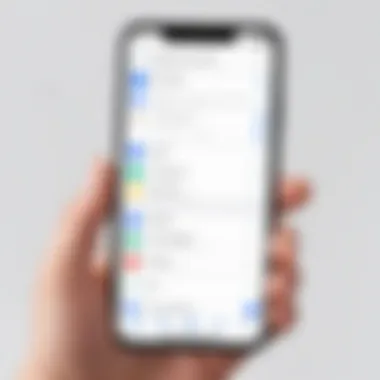
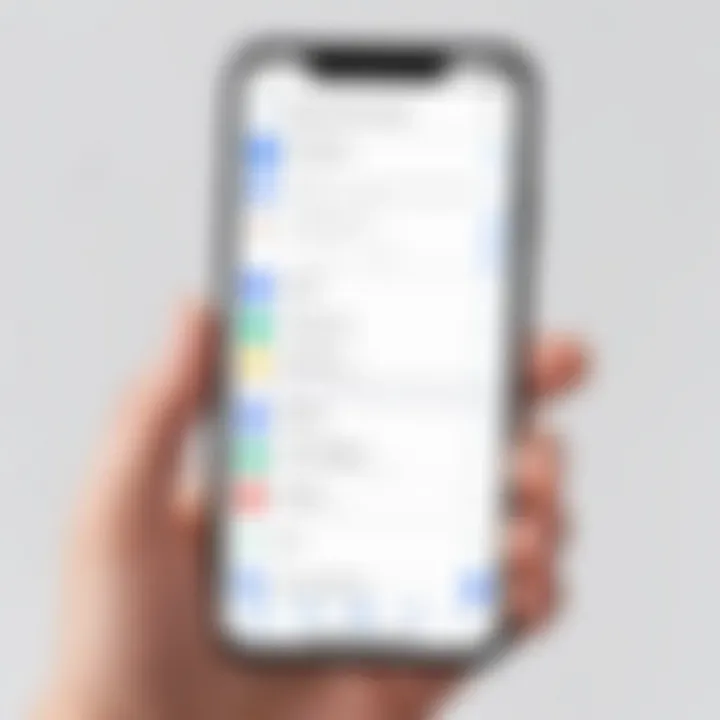
Intro
In the ever-evolving landscape of communication tools, Google Voice stands out as a versatile solution, especially for iPhone users. This guide offers a detailed look at the settings and features that can enhance your Google Voice experience on Apple's mobile platform. Whether you are a newcomer seeking guidance or an experienced user aiming to refine your setup, this comprehensive resource will shed light on essential aspects that can optimize how you use Google Voice.
Understanding the key configurations of Google Voice is crucial for efficient management of personal and professional communications. This guide aims to unpack the various settings, including how to set up the application, customize features, and troubleshoot issues that may arise during usage. By the end of this guide, readers will have a solid grasp of Google Voice functionalities tailored specifically for the iPhone, enabling them to leverage the app to its full potential.
Software Overview
Google Voice offers a wealth of features designed to simplify communication. It combines various functionalities including call forwarding, voicemail transcription, messaging, and number management into a single user-friendly interface, particularly for iPhone users. For those who rely on streamlined communication tools, understanding the nuances of this application is key.
Key Features
- Call Forwarding: Direct calls to your preferred number, ensuring you never miss an important call.
- Voicemail Transcription: Converts voice messages into text, making it easy to read missed communications at a glance.
- Text Messaging: Send and receive SMS directly from the app.
- Customizable Voicemail Greeting: Personalize your voicemail greetings for different contacts.
- Multiple Device Syncing: Access your Google Voice number across devices, maintaining continuity in your conversations.
System Requirements
For optimal performance, ensure your iPhone meets the following criteria:
- Operating System: iOS version 12.0 or later.
- Storage Space: At least 100 MB of free space, depending on voice message storage and app updates.
- Network Connection: Wi-Fi or mobile data required for full functionality.
In-Depth Analysis
A deep dive into Google Voice reveals not only its strengths but also the practical areas where this tool shines for iPhone users.
Performance and Usability
Google Voice is known for its intuitive interface. Users generally find it straightforward to navigate through calls, messages, and settings. The application performs efficiently under varied network conditions, although users may experience occasional delays during high-traffic periods. Overall, its user-centered design caters well to both inexperienced and adept users, ultimately enhancing their communication methods.
Best Use Cases
Google Voice serves different communication needs effectively. Here are some scenarios where it excels:
- Frequent Travelers: Using a single number for international connectivity while avoiding exorbitant roaming charges.
- Small Business Owners: Managing business calls without divulging personal numbers, maintaining professionalism.
- Students: Consolidating communication channels for academic discussions and fostering connections among peers.
"Google Voice acts as a bridge in communication, connecting various technologies into a single platform that is easily accessible, particularly for mobile users."
By understanding these features and uses, users can make informed decisions about integrating Google Voice into their daily communication habits. As such, this guide serves both as an introduction and a comprehensive resource for tapping into the full capacity of Google Voice on iPhones.
Understanding Google Voice
Understanding Google Voice is crucial for users who want to fully utilize the application on their iPhone. This section will explain how Google Voice operates, the importance of its features, and how it can benefit users in today’s fast-paced communication landscape. For those engaging in remote work, learning environments, or managing personal contacts, Google Voice offers a streamlined solution that integrates seamlessly with everyday tasks.
Overview of Google Voice
Google Voice is a telecommunication service that provides users with a unique phone number that can be used for voice calls, text messaging, and voicemail. It enables users to make and receive calls over the internet, offering a versatile alternative to traditional mobile service. Originally designed to cater to those requiring flexibility in communication, Google Voice has evolved into a comprehensive tool for both personal and professional use. Users can access their Google Voice account from various devices, enhancing convenience.
The service allows users to port their existing phone numbers, providing continuity during transitions between different platforms. This flexibility can be particularly beneficial for individuals who switch carriers or want a dedicated line for business communications. Moreover, Google Voice encapsulates features that are consistently updated, ensuring users have access to the latest tools and options.
Key Features and Benefits
Google Voice offers a myriad of features that cater to diverse user needs. Here are some of the key attributes:
- Unified Communication: Users can manage calls, texts, and voicemail in one place. This unification simplifies the communication process, allowing easy access to all messages and calls.
- Call Forwarding and Screening: Google Voice provides options to forward calls to other numbers and screen incoming calls, reducing unwanted interruptions. This is essential for those who prioritize productivity and need control over their communication.
- Voicemail Transcription: One standout feature is voicemail transcription. Users receive text versions of voicemails, allowing quicker scanning of messages without needing to listen to them all.
- Integration with Other Google Services: The seamless integration with Google apps is another benefit. Users can connect Google Drive, Calendar, and more, facilitating a more integrated digital experience.
- Affordable International Calling: Google Voice offers competitive rates for international calls, making it a favorable choice for global communication. Users can stay connected with family, friends, or clients without incurring hefty phone bills.
Considering these features, understanding Google Voice becomes vital. It not only enhances communication efficiency but also empowers users with innovative tools aligned with modern demands.
"Google Voice provides flexibility and control over communication, making it a relevant choice in both personal and professional realms."
Recognizing these elements lays the foundation for effectively configuring and using Google Voice on an iPhone.
Installing Google Voice on iPhone
Installing Google Voice on an iPhone is an essential step for users who wish to utilize this versatile communication tool. Understanding why this installation phase is critical can streamline the process. Google Voice offers unique functionalities, such as call management and voicemail services that leverage the capabilities of the iPhone. Therefore, careful adherence to the installation procedures ensures seamless integration with the device's native features. Moreover, the process does not require advanced technical skills, making it accessible to a wide range of users from different backgrounds.
Downloading the App
Downloading Google Voice on an iPhone is straightforward. Here are the steps to follow:
- Unlock your iPhone and open the App Store.
- In the search bar at the bottom, type "Google Voice" and press search.
- Locate the app in the search results, usually marked with a distinctive green icon featuring a phone and a speech bubble.
- Tap on the Get button to start the download. If required, enter your Apple ID password or use Face ID/Touch ID to authorize the download.
- Once the download completes, the app will appear on your home screen, ready for use.
It's essential to ensure a stable internet connection during the download process to prevent interruptions.
Initial Setup Process
After successfully downloading the Google Voice app, the next step is the initial setup process. Here’s how you can effectively set it up:
- Open the App: Tap on the Google Voice icon to launch the application for the first time.
- Sign In or Create an Account: If you already have a Google account, simply sign in. If not, you will need to create one. This is important as Google Voice operates under your Google account.
- Choose a Google Voice Number: The app will prompt you to select a Google Voice number. This number is crucial as it will be used for making calls and sending texts. You can choose a number from the available options, usually based on your area code.
- Grant Permissions: You will need to allow the app to access your contacts, microphone, and notifications. This approval is important for the app to function effectively. Without these permissions, the app may not provide proper call and messaging features.
- Configure Settings: After the account setup is complete, you can navigate to the settings menu to adjust preferences based on your needs. This includes voicemail settings, call forwarding options, and notification preferences.
By following these steps, users can ensure that Google Voice is properly installed and configured on their iPhone, setting the stage for an efficient and productive communication experience.
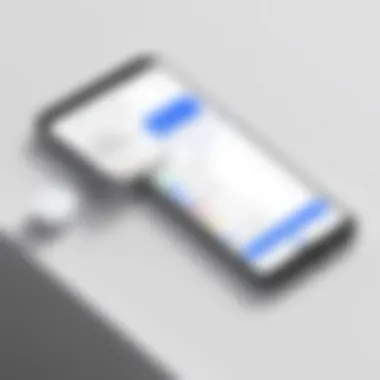
Navigating the User Interface
Understanding how to navigate the user interface of Google Voice is essential for an effective user experience. For both casual users and those who rely on the app for business communications, familiarity with the layout can significantly enhance usability. Once installed, the layout provides access to various features and settings, making it imperative to grasp its structure promptly.
In this section, we will dissect the main components of the Google Voice interface, focusing on their functionalities and how they contribute to a streamlined experience.
Main Dashboard Overview
Upon launching Google Voice, users are greeted with the Main Dashboard. This central hub is where all primary activities unfold. It displays received calls, messages, and voicemails, allowing users to manage their communications efficiently. The layout is designed keeping usability in mind, ensuring that important information is accessible without excessive scrolling or searching.
Key features of the Main Dashboard include:
- Recent Calls: Shows a list of missed and answered calls, with options to return calls directly from here.
- Text Messages: Displays ongoing conversations, allowing for quick replies.
- Voicemail Notifications: Alerts users about new voicemails, simplifying the process of accessing and responding to messages.
The dashboard also integrates notifications, keeping users informed about various activities within the app. Understanding this initial screen lays the groundwork for maximizing the use of Google Voice.
Understanding the Menu Options
The Menu Options in Google Voice enable users to delve deeper into app functionality. Located usually at the top or side of the dashboard, these options offer various tabs to manage settings, access preferences, and utilize additional features.
Some of the primary menu options are:
- Calls: Users can make new calls or manage existing ones. It's essential for voice communications.
- Messages: This tab allows users to start new conversations or view message threads.
- Voicemail: By tapping on this option, users can listen to their voicemail messages and manage them effectively.
- Settings: Users can customize their experience, adjusting preferences such as notifications, call forwarding, and account settings.
"Proper navigation of the app leads to a more efficient communication experience."
Each section in the menu is designed to make the user interaction smooth. Familiarity with these options allows users to switch between functionalities without feeling overwhelmed. Understanding how to navigate through the interface is vital for users who want to get the most out of Google Voice.
Customizing Google Voice Settings
Customizing Google Voice settings is crucial for users who want to optimize their communication experience. This feature allows you to tailor various elements of the service to your specific needs and preferences. Such customization enhances usability and functionality, ensuring that Google Voice becomes a valuable tool rather than just an additional application on your device. Customizing settings can help manage notifications, control call forwarding, and adjust text messaging preferences, forming a more streamlined communication pathway.
Managing Account Preferences
Managing account preferences is one of the first steps you should consider. It is here you can configure how your personal information is displayed and how you communicate with contacts. You can adjust your voicemail greeting, notification settings, and even your preferred calling options.
Users can specify whether incoming calls should ring on their Google Voice number, allowing for greater control over who can reach them. For example, you may set the app to only forward important calls while silencing marketing or spam-like calls. This aspect is especially important for maintaining professionalism if you use Google Voice for business. Moreover, managing your preferences also includes linking your Google account, which allows for seamless integration of services and improves usability.
"Taking the time to properly configure account preferences will ensure you maximize the functionality of Google Voice.”
Setting Up Call Forwarding
Call forwarding is another important feature that enhances how you manage calls. By setting up call forwarding, you can decide which numbers can reach you directly and which ones should be diverted. For instance, it helps you maintain privacy by allowing calls from your Google Voice number while keeping your personal number private.
To set this up, follow these steps:
- Open Google Voice on your iPhone.
- Go to Settings.
- Find the Call Forwarding section.
- Input the numbers you wish to forward calls to and specify if you want to ring them simultaneously or in sequence.
This flexibility means that even if you miss a call, you can still connect with the caller via voicemail, which can be set up to notify you through email or text. This feature is particularly relevant for professionals who need to ensure they don’t miss vital calls.
Text Messaging Settings
Text messaging settings in Google Voice offer an array of options that can significantly improve your messaging experience. You have the ability to manage how and when you receive notifications for new messages, which can be beneficial in reducing interruptions during work or personal time.
In the settings, you can enable or disable notifications, set up filters for SMS messages, and even block unwanted numbers from contacting you.
Consider these key points when configuring your text messaging settings:
- Notification Tones: Choose custom tones for different contacts or message types, making it easier to identify important messages at a glance.
- Reply Options: Set preferred ways to reply to messages, whether via Google Voice or linked SMS services.
- Sync with Other Devices: Ensure your text settings sync across devices to maintain continuity in your messaging workflow.
Such attention to detail allows for a highly personalized experience, aligning with specific user needs whether casual or professional. The ability to adjust these settings can greatly influence how effectively you use Google Voice as your messaging platform.
Integration with iPhone Functionality
Understanding the integration of Google Voice with iPhone functionality is crucial for maximizing the utility of the app. Google Voice seamlessly enhances communication by allowing users to manage calls, messages, and voicemail through their iPhone while leveraging Apple's native features. This integration not only simplifies user experience but also unlocks advanced functionalities that would not be available otherwise.
One of the core benefits of this integration is the ability to sync contacts directly from your iPhone into Google Voice. This means users do not have to enter contacts manually, streamlining operations significantly. Additionally, integrating Google Voice with Siri allows for hands-free control, making it convenient to place calls or send messages on the go.
Utilizing these functionalities helps maintain productivity and ease of use. It also offers a more cohesive experience for users who rely on their iPhones for both personal and professional communication. Below are two important aspects of this integration that will be discussed in detail.
Syncing Contacts
Syncing contacts is an essential step when setting up Google Voice on an iPhone. This feature allows you to access all your iPhone contacts directly within the Google Voice app. The process is straightforward and enhances the user experience by providing easy access to contacts without manual entry.
To sync your contacts:
- Open the Google Voice app on your iPhone.
- Go to Settings by tapping on the gear icon.
- Select Contacts and enable the sync option.
By syncing your contacts, you ensure that whenever you make a call or send a message, your contacts are readily available. Moreover, any changes made to your iPhone contacts will automatically reflect in Google Voice, keeping your communication up to date.
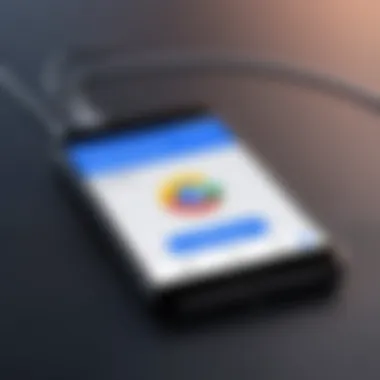
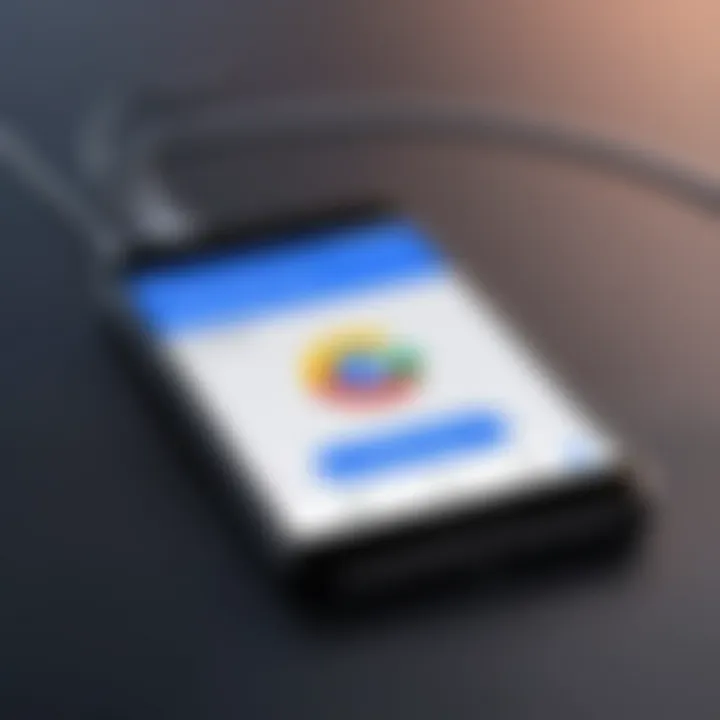
This feature not only saves time but also minimizes the risk of contacting the wrong person, which could occur if contacts were handled separately.
Using Google Voice with Siri
Using Google Voice with Siri transforms how you interact with your phone. This integration allows for voice-activated commands, making it easier to communicate hands-free. Users can initiate calls, send messages, or check voicemail simply by speaking to Siri. This functionality is particularly useful for professionals or students who multitask.
Here is how to set it up:
- Activate Siri by saying "Hey Siri" or holding the home button.
- To make a call, say, "Call [Contact Name] using Google Voice."
- To send a text, say, "Send a message to [Contact Name] via Google Voice."
This feature can lead to significant efficiency gains, allowing for quicker communication without needing to navigate through apps or screens. It also ensures safety during driving or other activities where manual smartphone use is impractical.
Overall, the integration of Google Voice with iPhone functionality offers an enhanced user experience. By syncing contacts and using Siri, users can achieve a more streamlined and efficient communication process.
Managing Google Voice Calls
Managing Google Voice calls is crucial for optimizing your communication on your iPhone. This feature centralizes call management, ensuring effective use of the service while allowing users to maintain professional and personal boundaries. By understanding how to make and receive calls effectively and configuring voicemail, users can enhance their experience with Google Voice.
Making and Receiving Calls
Making and receiving calls through Google Voice on your iPhone is straightforward yet powerful. To initiate a call, open the Google Voice app. From the main dashboard, tap the dial icon. This action allows you to enter a phone number or select a contact from your synced lists.
Key advantages include:
- Cost-Efficiency: Using Google Voice can significantly reduce costs for international calls. The service offers competitive rates compared to traditional carriers.
- Convenience: Once configured, Google Voice allows users to use one number for various devices. This simplifies the communication process.
- Access to Features: Google Voice provides features like call screening, call blocking, and personalized greetings, which can enhance overall phone interactions.
Receiving calls is equally intuitive. You will receive calls directly through the Google Voice app even when your iPhone is locked. Ensure that notifications are enabled for the app to avoid missing any calls. This capability facilitates seamless communication, whether for personal matters or business needs.
Voicemail Configuration
Voicemail configuration is a critical component of managing calls with Google Voice. By default, Google Voice provides an intuitive voicemail system that offers various customization options.
To set up your voicemail, go to the Google Voice settings menu within the app. Here, you can record a personalized greeting. This feature allows you to communicate a professional image or a more casual vibe, depending on your needs.
Considerations for effective voicemail management include:
- Transcription Services: Google Voice can transcribe voicemails, making it easy to quickly understand missed messages.
- Notification Settings: Adjust notification settings to ensure you get alerts for new voicemails. Proper notifications help you stay updated with missed communications.
- Archiving Messages: You can archive, delete, or mark voicemails as heard within the app. This function is essential for keeping your voicemail inbox organized and manageable.
With these steps, you can refine how you handle calls and voicemails, maximizing Google Voice's potential to facilitate better communication.
"Customizing your Google Voice calling settings can enhance not just convenience but also ensure you maintain professionalism in your interactions."
In summary, managing Google Voice calls effectively on your iPhone involves understanding calling functionalities and configuring voicemail settings accurately. This approach leads to an efficient and robust communication strategy for both personal and professional use.
Troubleshooting Common Issues
In the realm of communication applications, Google Voice provides a reliable platform for managing calls and messages. However, issues can arise that impede its performance. Recognizing and resolving these problems is essential for maintaining an effective user experience. Troubleshooting common issues enhances the overall satisfaction with the service, ensuring users can rely on Google Voice for their communication needs. This section explores several prevalent problems and offers practical solutions to enhance usability.
Problems with Call Quality
Poor call quality can disrupt conversations, leading to misunderstandings and frustration. Users might experience dropped calls, echoing, or static noise. These issues are often related to network connectivity rather than the application itself. Here are some steps to improve call quality:
- Check Signal Strength: Ensure you are in an area with good cellular or Wi-Fi signal.
- Switch Networks: If possible, toggle between cellular data and Wi-Fi. Some users report better quality on one over the other.
- Restart the App: Close and reopen Google Voice. This can refresh the connection.
- Update the App: Regular updates may include fixes for bugs that affect call quality.
Following these steps can often resolve minor issues. However, persistent problems may require further investigation, such as testing with different devices or networks.
Issues with Notifications
Notifications play a critical role in ensuring users stay informed about missed calls and messages. When these alerts fail, it can lead to significant disruptions. Issues with notifications may manifest as:
- Missing alerts for incoming calls.
- Delayed notifications for new messages.
- Trouble customizing notification settings.
To address these problems, consider the following methods:
- Check Notification Settings: Ensure notifications are enabled in both Google Voice settings and the iPhone settings.
- Turn Off Do Not Disturb Mode: This feature may silence alerts. Check to confirm it is not activated.
- Reinstall the App: Removing and reinstalling Google Voice can reset notification settings, potentially solving any issues.
Users can also provide feedback through support forums or Reddit for potential insights from others facing similar issues.
Resolving Sign-In Problems
Sign-in difficulties are common across many applications, including Google Voice. These issues can stem from various factors, such as incorrect passwords or account settings. Common symptoms include:
- Inability to access the account despite entering correct details.
- Continuous prompts for login information.
- Unexpected logout while using the app.
To troubleshoot these sign-in problems, consider the following:
- Verify Credentials: Double-check the username and password for accuracy. Typographical errors can cause access issues.
- Use Password Recovery: If the password is forgotten, utilize Google’s recovery options to reset it.
- Clear Cache: Occasionally, clearing the app’s cache or data can help refresh login credentials.
- Check Account Status: Ensure that the Google account is active and not locked due to suspicious activity.
Regular maintenance and awareness of these issues can significantly enhance the interaction with Google Voice on iPhone. Addressing these common issues promptly ensures a seamless communication experience, aligning with user expectations.
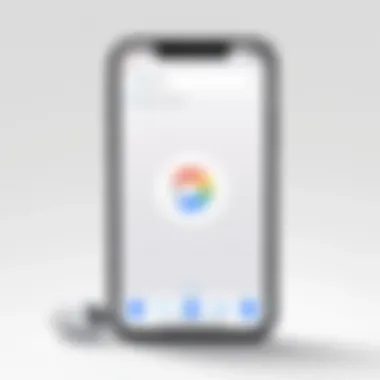
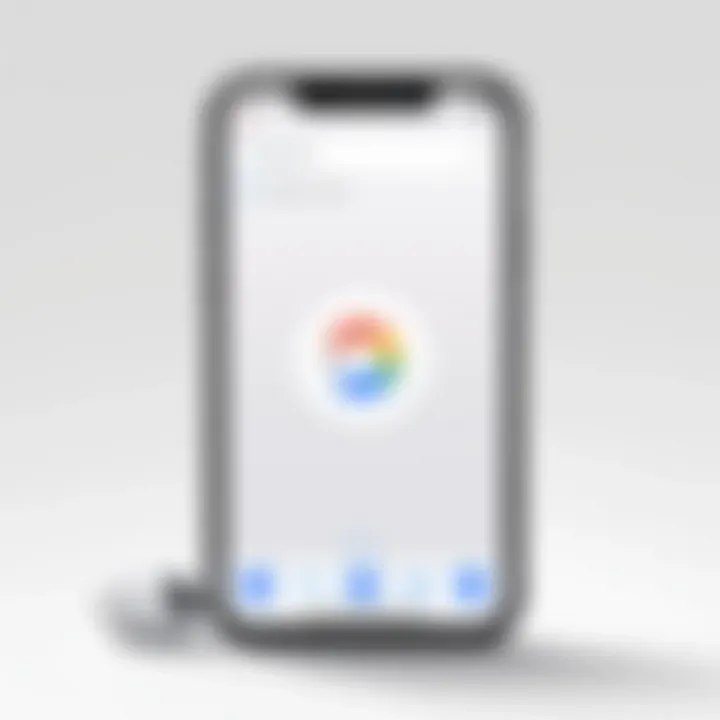
Advanced Features of Google Voice
The advanced features of Google Voice greatly enhance its value for users who rely on effective communication tools. Understanding these features can provide a significant advantage in both personal and professional settings. Two standout options are call screening and blocking and using Google Voice for business purposes. Knowing how to use these features can increase privacy, streamline communication, and improve overall productivity.
Call Screening and Blocking
Call screening allows users to decide which calls to answer and which to ignore. When activated, incoming calls will prompt the caller to state their name before they connect. This feature offers a simple yet effective way to manage unwanted calls. Users can easily evaluate whether to accept or decline the call based on the caller's introduction.
To set up call screening:
- Navigate to the Google Voice app on your iPhone.
- Go to Settings.
- Find the Call Screening section and toggle the option to Enable.
You can also manage blocked numbers, which is crucial for maintaining a peaceful communication environment. Here’s how:
- Go to Settings again.
- Select Blocked Numbers to see the list.
- You can add new numbers or remove existing ones.
Blocking numbers helps in reducing spam and unwanted disruptions. Users often find it saves a lot of time and frustration, concentrating only on important calls.
"Call screening provides peace of mind and allows users to take control over their incoming communication."
Using Google Voice for Business
For professionals, Google Voice is not just a personal tool; it can be essential for business communications. Many organizations utilize Google Voice for its various functionalities that enhance productivity.
Some benefits of using Google Voice for business include:
- Unified Communication: Combine calls, texts, and voicemails in one easy-to-use platform.
- Number Portability: Businesses can switch carriers without losing their existing number.
- Cost Efficiency: Avoid excessive charges often associated with traditional phone systems.
- Flexibility: Employees can work remotely and stay connected seamlessly.
Setting up Google Voice for business purposes involves:
- Going to the official Google Voice website or app.
- Choosing a business plan suitable for your needs.
- Configuring settings based on your organizational structure.
Google Voice offers additional features like voicemail transcripts, which can further assist in managing customer interactions. These functionalities solidify Google Voice's position as a valuable asset for modern businesses.
By taking advantage of the advanced features in Google Voice, users can ensure an effective communication strategy tailored to their specific requirements.
Maintaining Privacy and Security
In today's climate, where digital communication is essential, maintaining privacy and security in applications such as Google Voice is crucial. The sensitivity of voice calls and text messages amplifies the need for robust security measures. By prioritizing privacy, users can protect themselves from unwanted intrusions and potential misuse of their personal information. Moreover, knowing how to secure an account enhances user confidence in the service, leading to a more comfortable and reliable communication experience.
Two primary elements focus on privacy and security within Google Voice: Two-Factor Authentication and Account Security Settings. Each contributes to a layered security approach, minimizing risks associated with unauthorized access and data breaches.
"In an age where data is currency, protecting your digital assets is more important than ever."
Setting Up Two-Factor Authentication
Two-Factor Authentication (2FA) offers an additional layer of security beyond just a password. When enabled, it requires a second form of verification, typically involving a temporary code sent to your device. By using 2FA, if someone attempts to access your Google Voice account, they cannot do so without also having access to the secondary device where the code is sent.
To set up 2FA in Google Voice, follow these steps:
- Open the Google Voice app on your iPhone.
- Navigate to the Settings menu, usually found by tapping on your profile picture or icon.
- Select Security.
- Find the 2-Step Verification option.
- Follow the prompts to verify your phone number.
- Choose your method of receiving codes, either via SMS or an authenticator app like Google Authenticator.
- Enter the code you receive and confirm the setup.
This additional step significantly reduces the chance of unauthorized access to your account. Consider it a simple but effective way to bolster your account’s security.
Managing Account Security Settings
Account security settings provide users with control over their privacy. Within Google Voice, certain configurations can help enhance security and ensure that personal data is kept safe. Users should review and modify settings according to their preferences. Here are some key aspects:
- Account Recovery Options: Make sure your recovery options, such as email and phone numbers, are up to date. This action ensures recovery access if you lose your login.
- Activity Monitoring: Google Voice allows users to see recent activity, including sign-ins and usage. Regularly checking this can alert you to any suspicious activity.
- Last Sign-In Information: Review the last sign-in details that also show the location and device used. If anything seems unfamiliar, it may warrant a password change.
- Review Permissions: Periodically assess any third-party apps connected to your Google account. Disconnect any that you no longer use or trust.
To adjust these settings, navigate to the Google Account page through the Google Voice app. Under the Security section, you will find all necessary options to manage security settings effectively.
Alternatives to Google Voice
Exploring alternatives to Google Voice is crucial for users who seek enhanced services or features that might better suit their needs. While Google Voice has significant advantages, not every user may find it ideal. Hence, understanding various options ensures informed choices. Users should consider several factors including pricing, features, user interface, and compatibility with other services.
Comparing Other VoIP Services
When considering alternatives to Google Voice, it is essential to look at several other VoIP services. Some notable services are Skype, RingCentral, and WhatsApp. Each of these services has unique features that cater to different needs:
- Skype: Offers video calling, voice calls, and an instant messaging feature. It is widely used for personal and professional purposes, boasting a user-friendly interface. Additionally, it allows for calling traditional phone numbers at competitive rates.
- RingCentral: This is touted as a robust business communication solution. Beyond standard calling features, it provides advanced functionalities such as video conferencing and team messaging. It is ideal for medium to large businesses focusing on unified communications.
- WhatsApp: This app focuses on messaging and calling over the internet. Its end-to-end encryption raises its security standing. While more casual in nature, it is effective for connecting with contacts over mobile devices without relying on cellular minutes.
Each of these alternatives holds benefits that may align with specific requirements. Understanding these details can help in choosing the right service for communication needs.
Evaluating User Needs
To determine the best alternative, users should evaluate their individual needs and circumstances. Consider the following factors:
- Usage Frequency: Assess how often you make calls or send messages. Frequent users might benefit from a service that offers unlimited calling or message plans.
- International Communication: For users who communicate across borders, look for services that provide competitive international rates or free international messaging.
- Integration with Existing Tools: Evaluate how well the service integrates with other tools you use, such as email platforms or project management software.
- Budget: Determine how much you are willing to spend. Some services offer free tiers, while others may require subscriptions.
Taking time to evaluate these aspects can lead to more informed decisions and enhance overall user satisfaction with the chosen voice communication service.
"Choosing the right VoIP service is essential for ensuring effective communication and maximizing the use of available tools."
Ultimately, understanding the various alternatives to Google Voice, along with comparing them based on user requirements, is a valuable step for ensuring optimal communication experiences.







