Managing Multiple Signatures with Adobe Acrobat
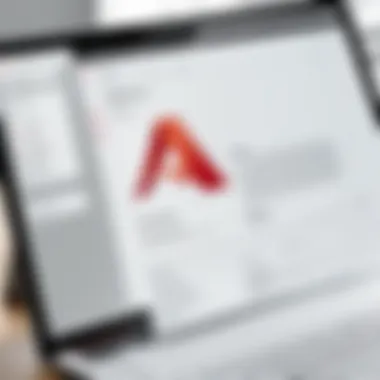
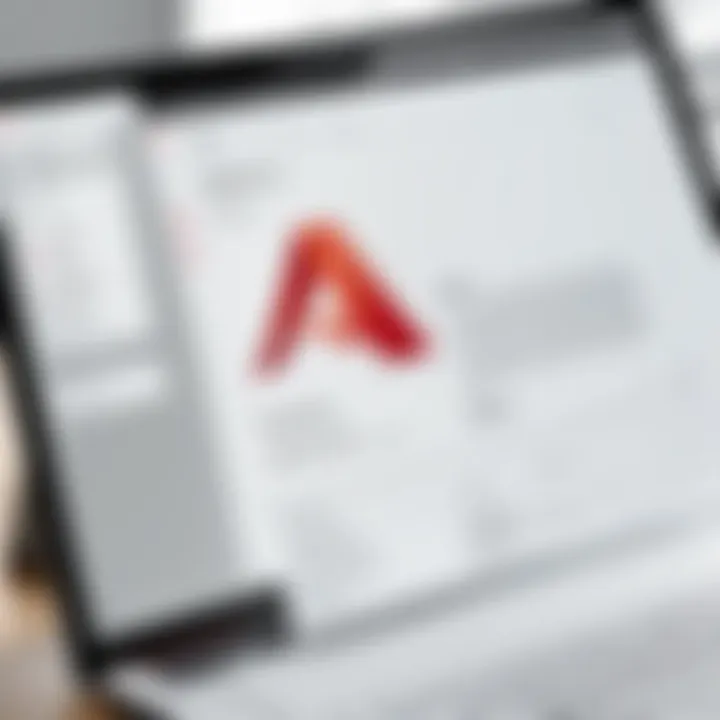
Intro
In today's fast-paced digital world, securing documents carries a weight that cannot be ignored. As we transition from traditional methods to electronic communications, financial reports, legal contracts, and personal files now require not only our attention but also our authentication. Adobe Acrobat stands out as a leading tool in this regard, offering robust features for managing digital signatures. However, what happens when you need to handle multiple signatures for various stakeholders? This article seeks to unravel the challenges and solutions associated with managing multiple signatures effectively in Adobe Acrobat.
Software Overview
Understanding the functionality of Adobe Acrobat is essential for anyone looking to navigate multiple signatures efficiently. It’s the Swiss Army Knife of digital document management, allowing users to edit, convert, and organize PDF files while ensuring security via signatures.
Key Features
Adobe Acrobat is brimming with features tailored for handling signatures:
- Multiple Signature Management: Easily include and manage several signatures in a single document without the hassle.
- Document Security: Options to set permissions and ensure that only authorized parties can sign and edit.
- Digital Certificates: Facilitate secure signing with cryptographic security.
- Signature Workflow: Create efficient and customizable signing workflows to streamline processes.
These features contribute to making Adobe Acrobat not just user-friendly but indispensable for professionals handling sensitive information.
System Requirements
Before diving into usage, verify that your system meets the requirements:
- OS: Windows 10 or later, macOS versions 10.14 or later.
- RAM: At least 4 GB recommended for optimal performance.
- Disk Space: Around 3.5 GB of available disk space.
- Internet Connection: Required for product activation and license verification.
"Understanding the requirements and features of Adobe Acrobat is the first step toward mastering its signature capabilities."
In-Depth Analysis
Once you have the software up and running, it’s time to delve into its core functionalities that facilitate multi-signature management.
Performance and Usability
Adobe Acrobat’s performance is generally reliable, allowing users to process documents quickly, even when multiple signatures are involved. The interface is intuitive, with accessible tools for adding, verifying, and managing signatures. Users often navigate through menus or utilize keyboard shortcuts to enhance their efficiency, making tasks feel seamless.
However, new users might initially find some features a bit overwhelming. With great power comes a learning curve. A little time spent exploring tutorials can go a long way.
Best Use Cases
Various scenarios make the use of multiple signatures in Adobe Acrobat invaluable:
- Legal Contracts: Often require multiple parties to sign, necessitating clear tracking of who has signed and when.
- Financial Approvals: Companies may need several stakeholders to authorize budgets or reports, making multiple signatures critical.
- Academic Collaborations: Researchers may collaborate on papers requiring numerous authors’ approvals in a single document.
- Remote Work Applications: With teams spread out, managing digital signatures becomes more essential than ever.
In each case, the ability to manage and track multiple signatures not only enhances security but also promotes authenticity, fostering trust among stakeholders.
Understanding Adobe Acrobat and Its Signature Capabilities
Digital signatures have evolved into a cornerstone of secure communication and documentation in today's world. The ability to add multiple signatures to a document, especially in professional and educational settings, points to the growing need for a streamlined process that maintains the integrity and security of files. Adobe Acrobat stands out as a leading tool in this space, offering features tailored for both novice users and seasoned professionals. Grasping the capabilities of this software is crucial for anyone looking to navigate the complexity of signatures in a digital environment.
Brief Overview of Adobe Acrobat
Adobe Acrobat, a product of Adobe Systems Incorporated, has a long-standing reputation for its versatility in managing and manipulating PDF files. It can convert various formats into PDFs and allows for easy editing, combining, and commenting on documents. However, what sets Adobe Acrobat apart is its robust handling of digital signatures.
The software supports both certified and self-signed signatures, providing options that cater to varying needs. For example, users can create signature fields directly within a document, making it simple for others to add their signatures in designated places. This capability not only enhances the usability of PDF forms but also reinforces the security measures embedded in the document.
Signatures in the Digital Age
In the digital era, the reliance on physical signatures has diminished significantly. Instead, electronic signatures have sprung up, ushering in a more efficient way of handling paperwork. In this context, a signature isn’t merely a scribble at the end of a document; it represents consent, approval, and authenticity. The legal validity of digital signatures varies across jurisdictions, yet many countries have adopted laws acknowledging electronic signatures as valid and binding.
With tools like Adobe Acrobat, individuals and organizations can easily adopt digital signatures into their workflows, thereby simplifying contract execution and document verification. The convenience, combined with the added layer of security, makes it an appealing option for professionals across fields. For instance, in real estate, contracts often require multiple signatures. Adobe Acrobat facilitates a smoother approach, allowing stakeholders to sign documents from anywhere, reducing time and enhancing collaboration.
"In today's fast-paced world, the ability to sign documents digitally is not just an option; it's a necessity."
Furthermore, the integration of authentication methods, such as two-factor authentication, ensures that digital signatures provide a significant level of trust. Overall, understanding these capabilities is essential, as it empowers users to effectively manage their documents while ensuring security and compliance.
The Importance of Digital Signatures
Digital signatures have carved out a significant niche in the modern landscape of electronic communications and transactions. Their relevance can't be brushed aside, especially when considering the ongoing shift towards paperless solutions and increasing reliance on technology. In this section, we will unpack the critical dimensions of digital signatures, highlighting why they matter so much in today’s digital world.
Legal Validity of Digital Signatures
The legal framework supporting digital signatures is robust, varying across jurisdictions but universally accepted in many regions. In the United States, for instance, the Electronic Signatures in Global and National Commerce Act (ESIGN) ensures that electronic signatures hold the same weight as traditional handwritten signatures. This law was a game-changer, clearing the air for businesses and individuals alike about the legitimacy of their electronic dealings.
Moreover, in many countries around the world, similar regulations exist, reinforcing the legal status of digital signatures. They offer a sense of assurance that transactions done remotely or digitally are legally binding, thus reducing the risks of potential disputes.
The following points underline the legal significance of digital signatures:
- Authentication: Digital signatures verify the identity of the signers, ensuring that the individual who signed is indeed who they claim to be.
- Integrity: They ensure that the document hasn’t been tampered with after signing. Any alteration would be easily detectable.
- Non-repudiation: Once a signature is applied, the signer cannot deny having signed the document. This aspect is crucial for enforcing agreements or contracts between parties.
"The use of digital signatures transcends mere convenience; it's an essential cog in the legal machinery of our digital society that fosters trust and reliability."
Benefits of Using Digital Signatures
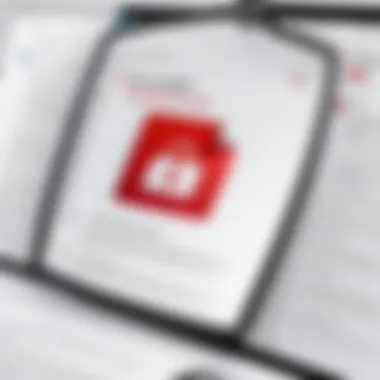
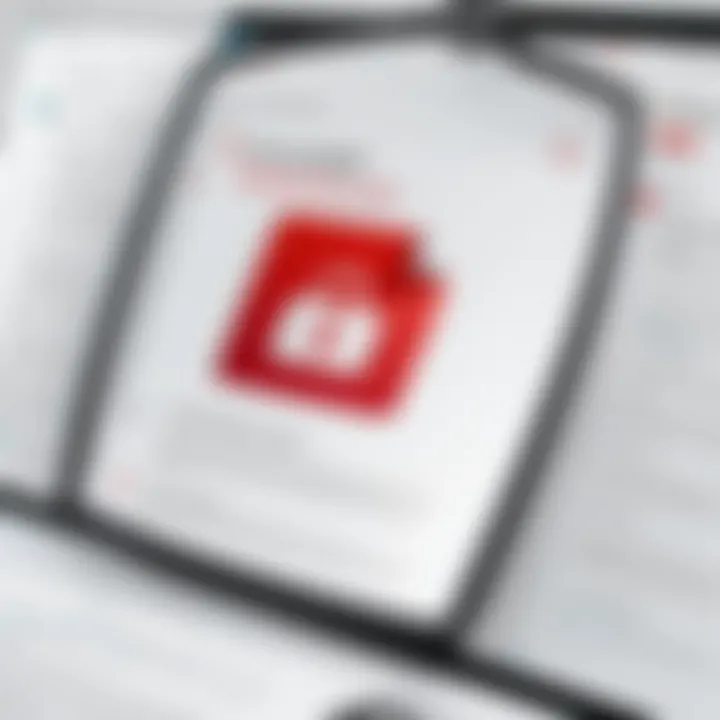
The benefits of embracing digital signatures extend well beyond the realm of legality. From streamlining business operations to enhancing security, they represent a modern approach to documentation that aligns with tech-based efficiencies. Here are a few compelling advantages:
- Time Efficiency: Gone are the days where documents required physical signatures, hopping from one postal address to another. With digital signatures, documents can be signed promptly, allowing for greater speed in transactions.
- Cost Savings: Reducing paper usage and minimizing the need for physical storage translates to lower operational costs. Plus, eschewing traditional mailing processes cuts down on postage fees.
- Enhanced Security: Digital signatures leverage encryption technology to secure documents. This security aspect is crucial, particularly in sensitive transactions like financial agreements or contracts involving confidential information.
- User-Friendly Technology: Many tools, including Adobe Acrobat, offer intuitive interfaces for creating and managing signatures. This usability opens the door for more individuals to engage with digital documentation without needing extensive training.
Through these multifaceted benefits, it becomes clear that digital signatures are not just a trend, but a fundamental transformation in how we engage with documents and agreements in our increasingly digital world. As we move forward, understanding how to leverage these signatures effectively is pivotal for anyone engaging in digital transactions.
Setting Up Multiple Signatures
Setting up multiple signatures in Adobe Acrobat isn't just a handy feature; it’s a game changer for anyone managing important documents. This process ensures that different stakeholders can validate their approval, thus enhancing the reliability and trustworthiness of electronic communications. By knowing how to configure multiple signatures effectively, users can facilitate smoother transactions and mitigate the risk of unauthorized access or alterations.
Creating Signature Fields
To create signature fields, begin by opening the document in Adobe Acrobat where signatures are needed. This allows you to clearly define where each signature will go. It’s crucial to position these fields correctly, as they signal to users precisely where they need to sign. Here’s how you can do this:
- Open the Document: Launch your document in Adobe Acrobat.
- Select the ‘Prepare Form’ Tool: This can typically be found in the 'Tools' pane. It simplifies the process of adding various fields.
- Choose Signature Field: Look for the option to add a signature field. This is where users can click or tap to sign.
- Drag and Drop: Position the signature field by dragging it to your desired location on the document.
- Adjust Properties: Right click on the field and adjust its properties — such as naming it or setting validation options — to ensure it meets your requirements.
Because a well-placed signature field enhances user experience, it minimizes confusion and allows for a seamless signing process. Moreover, making your document visually clear can prevent delays and misunderstandings down the road.
Configuring Signature Options
Once the signature fields are in place, configuring signature options is the next step in this intricate labyrinth. Having a strategy on how signatures are managed can significantly streamline the signing process. Here are best practices to keep in mind:
- Specify the Signing Order: Define whether signatures need to be added sequentially or if they can be collected simultaneously. This can optimize efficiency if multiple signatories are involved.
- Set Permissions: Determine who has the rights to edit, add, or view the document. Restricting access ensures that only authorized users can interact with the signature fields.
- Enable Notifications: Some workflows benefit from alerts that inform stakeholders when it’s their turn to sign. This adds a layer of accountability and keeps everyone in the loop.
- Utilize Adobe’s Security Features: Options like password protection, encryption, and digital certificates can provide assurance that the document remains untampered.
While configuring signatures, remember that clarity and accessibility are key. If users find the signing process convoluted, it undermines the entire purpose of using digital signatures.
By properly setting up multiple signatures in Adobe Acrobat, businesses and individuals alike can foster a streamlined, secure, and efficient approach to document management. This investment in time and thought can result in greater compliance, enhanced cooperation among parties, and, ultimately, smoother transactional workflows.
Adding Signatures in Adobe Acrobat
Adding signatures to documents in Adobe Acrobat is not just a handy feature; it's essential in today's digital era. The ability to incorporate multiple signatures seamlessly enhances the efficiency of workflows and ensures that documents maintain their integrity. When dealing with contracts, agreements, or official documents, the presence of digital signatures signifies consent and adds a layer of security, ensuring the legitimacy of the document.
One key benefit of adding signatures in Adobe Acrobat is that it allows multiple stakeholders to review and approve documents with relative ease. Instead of passing physical copies around, professionals can gather necessary approvals faster, streamlining processes that could otherwise be tedious. This efficiency is particularly valuable in business transactions, where time is of the essence.
Moreover, using Adobe Acrobat's signature features minimizes the risk of fraud. The software provides various methods for authentication, bolstering document security. This is crucial for organizations handling sensitive information in an age where data breaches are increasingly common. Therefore, understanding how to add signatures effectively not only boosts productivity but also upholds the integrity of digital communications.
Methods for Adding Signatures
- Using the 'Sign' Feature
Adobe Acrobat includes a notable 'Sign' feature that allows users to create, save, and reuse signatures. This method is quick and user-friendly, making it accessible even for those who might not be tech-savvy. Users can draw their signatures, type them, or upload an image, providing flexibility to suit personal preferences. - Drawing with a Mouse or Touchscreen
For a more personalized touch, users can draw their signatures using a mouse or on a touchscreen device. This method captures the authentic feel of traditional signatures, making documents appear more legitimate. It's straightforward: simply select the drawing option, and scribble away! - Utilizing a Digital Certificate
For professionals looking to add an additional layer of authentication, a digital certificate can be employed. This method involves a few more steps, as users must first set up their certificates. However, once established, it ensures that your signature is encrypted and verified, further enhancing document security.
Utilizing the Fill & Sign Tool
The Fill & Sign Tool stands out as one of Adobe Acrobat's most user-friendly features for adding signatures. It simplifies the process significantly, allowing users to not only sign documents but also fill out forms quickly and effortlessly.
By clicking on 'Fill & Sign', users can easily navigate to where they need to sign, without extensive clicking through menus. Here’s how it works:
- Select the Tool: Once you open your PDF, locate the Fill & Sign option, typically found in the right-hand panel.
- Choose Sign: Upon selecting 'Sign', you have options to either add a new signature or select one you have already saved.
- Place Your Signature: After creating or selecting your signature, simply drag and drop it to the desired location in the document.
This tool proves to be invaluable, especially for remote teams and during times when physical signatures are impractical. Users often find that this approach is a massive time-saver, ensuring that documents can be signed on the fly, even during a busy workday.
"The Fill & Sign tool has changed the game for how we handle contracts. We used to wait days for signatures; now it takes minutes!" – A recent user testimonial.
Using Adobe Acrobat to add signatures transforms the way we manage and authenticate documents in professional and personal settings. Understanding it not only enhances efficiency but also reinforces the trustworthiness of the documentation process. Thus, mastering these signature techniques is fundamental for anyone looking to navigate the complexities of digital documentation.
Best Practices for Multiple Signatures
Navigating through the complexities of multiple signatures in Adobe Acrobat isn’t just a walk in the park. It requires a well-thought-out strategy to ensure that each signature meets legal standards and that your documents remain secure and coherent. When handling multiple signatures, a few best practices can make all the difference in your experience and outcomes. These practices enhance security, streamline workflows, and ultimately elevate the use of digital documents.
Prioritizing Security in Signatures
In this day and age, where cybersecurity threats loom large, prioritizing security in your digital signatures is non-negotiable. The value of a document often hinges on the authenticity of the signatures it bears. Hence, adopting stringent security measures is crucial.
- Use Strong Passwords: Ensure that any document that requires signatures is protected by strong, complex passwords. This is a straightforward step that adds a layer of security to your documents. A weak password can be the difference between security and potential data breach.
- Digital Certificates: Invest in digital certificates issued by trusted Certificate Authorities (CAs). These certificates verify the identity of users, establishing a credible link between the signature and the signer.
- Enable Document Security Settings: Adobe Acrobat allows users to configure security settings on documents. Use these features to control who can view, comment, or sign your documents. Lockdown settings are particularly useful for documents that might circulate among various stakeholders.
Blockquote:
"Maintaining document integrity is akin to safeguarding a treasure; both require vigilance and the right tools."
- Regular Audits: Consider conducting regular audits on documents with multiple signatures. This practice can help catch errors early and reassure that security measures are upheld. Make verification a part of your process.
By putting these security measures in place, you can enjoy peace of mind knowing that your documents are backed by authentic signatures and protected against unauthorized access.
Streamlining the Signature Process
Efficiency in the signature process is another pivotal element. When deadlines approach, the last thing you want is a cumbersome signing process. Here are some tips to streamline your workflow:
- Use Template Features: Adobe Acrobat allows users to create signature templates that can be reused across multiple documents. This substantially cuts down on the time spent on repetitive tasks.
- Establish Clear Workflow Protocols: Clearly define who signs when. For example, if a document requires three signatures, clarify the order of signing beforehand. A flow chart can be a helpful visual aid.
- Batch Processing: If you have numerous documents requiring similar signatures, consider batch processing. This feature saves significant time as you can send multiple documents out for signatures at once instead of one by one.
- Utilize Notification Features: Turn on notifications to get alerts about documents that need attention. This will keep you in the loop and help manage your time effectively.
By following these streamlined practices, you can enhance your efficiency with digital signatures, ensuring not just speed but also reliability and compliance in the signing process.
Common Challenges and Solutions
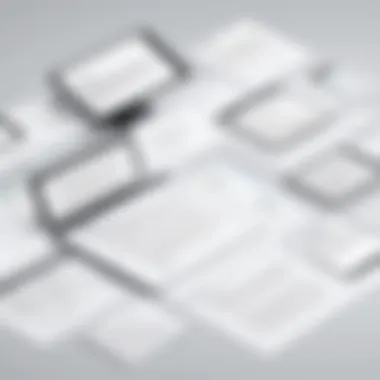
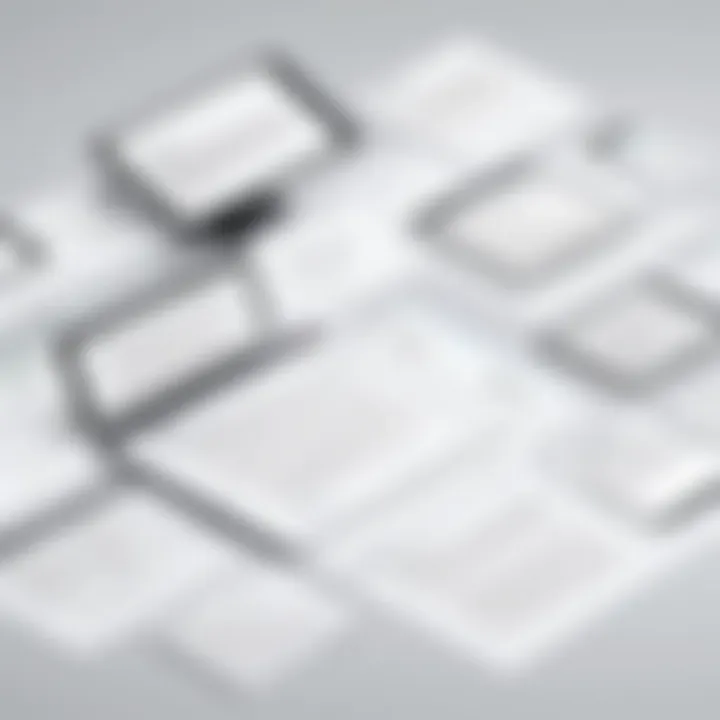
Managing multiple signatures in Adobe Acrobat can often feel like steering a ship through a storm. This section dives into the common challenges that users may face when dealing with digital signatures and offers practical solutions for each. Understanding these issues can significantly simplify the process, promoting not only efficiency but also ensuring document integrity and security.
Handling Error Messages
Dealing with error messages is like having a flat tire in the middle of a journey—frustrating and often unexpected. In the realm of Adobe Acrobat, error messages can arise for various reasons—corrupted files, improper signature formats, or even network issues. It's crucial to recognize that these messages serve as valuable indicators that point to underlying problems needing resolution.
- Common Error Types
- Signature Invalid: This is often a result of certificates not being recognized due to mismatched settings or missing authorities.
- File Corruption: If a file is corrupted, it can lead to an inability to add or validate signatures.
To effectively handle these messages:
- Stay Calm: First and foremost, don’t panic. Identifying the problem is the first step to fixing it.
- Consult the Documentation: Adobe’s official support documentation offers insights into common error messages and their meanings.
- Check Certificate Authority: Make sure the signing certificates are from a trusted issuer. If needed, update or reinstall the certificates.
- Repair Document: In case of file corruption, try using the 'Repair' option from the File menu.
"In navigating through error messages, it's vital to approach them as guides rather than obstacles. They're there to help refine the process of adding multiple signatures efficiently."
Resolving Signature Conflicts
Signature conflicts arise when two parties attempt to sign the same document simultaneously or when there are discrepancies in the already applied signatures. Such situations can create confusion and could even delay critical transactions. Recognizing strategies to resolve these conflicts can keep the boat steady, so to speak.
- Identifying Conflicts:
- Watch for notifications in Adobe Acrobat that indicate overlapping signatures.
- Verify signature field placements; ensure they are distinctly marked for each signatory.
To resolve conflicts and set the record straight:
- Communicate: Reach out directly to involved parties to clarify who should sign and in what order.
- Document Control: Restrict editing access to the document until all signatures are finalized. This helps prevent additional signatures from being added out of turn.
- Use Version Control: Maintain a version history of the document so that changes and signatures can be tracked effectively. It can be helpful to revert back if needed, without losing important information.
In essence, focusing on clear communication and document management best practices can save time and frustration during the signature process.
Technical Considerations
When it comes to managing multiple signatures in Adobe Acrobat, understanding the technical considerations is paramount. These technical aspects not only influence how efficiently signatures can be added and managed, but they also determine the overall experience of the user.
Compatibility of File Formats
One key element to focus on is the compatibility of file formats. Adobe Acrobat supports various formats, including PDF, which is the most common for digital signatures. However, other formats like Microsoft Word, Excel documents, and image files can also be relevant, especially when integrated into a PDF file.
The challenge arises when converting these different file types into a PDF with multiple signatures. Here are some important points:
- Converting Documents: When converting a document to a PDF, ensure it retains the integrity of the original. If the formatting alters, it can mislead signers, affecting the document’s authenticity.
- Cross-Platform Compatibility: Different software often handles PDFs differently. If a document is created in one application and signed in Adobe Acrobat, review the compatibility across software platforms to avoid issues.
- Signing Multiple Formats: Make sure that the recipients can access and sign the document in the format used. Not everyone may have Adobe Acrobat, and thus using an easily accessible format can smooth over any bumps.
"Ensuring your document's compatibility across multiple platforms is like laying a solid foundation for a house. If it’s not stable, the whole structure is at risk."
Optimizing Performance for Large Documents
Handling large documents can create its own set of headaches. When dealing with multiple signatures, the size of the document needs to be managed wisely to ensure smooth performance. Here are some tips to optimize performance:
- Reduce File Size: Minimize the document size by compressing images and optimizing graphics. Adobe Acrobat has built-in tools for optimizing PDF files, and using them can significantly enhance speed.
- Split Large Documents: If feasible, breaking a large document into smaller sections can simplify the signing process. This makes it easier for signers to handle and can prevent slow loading times.
- Use Digital Signature Fields Wisely: Place signature fields strategically, avoiding overcrowding. An organized layout can help reviewers navigate more efficiently.
Real-World Applications of Multiple Signatures
In today’s fast-paced digital landscape, the need for secure, efficient, and verifiable document processes is more critical than ever. Multiple signatures play a pivotal role across various sectors where documentation is key to operations. Utilization of Adobe Acrobat for managing these signatures can streamline processes and enhance security, ensuring that sensitive information remains protected yet accessible.
Use Cases in Business Transactions
In the realm of business, documentation isn’t just a formality; it’s the lifeblood of transactions. When agreements, contracts, and official documents require the approval of multiple parties, having a solution like Adobe Acrobat becomes invaluable. For instance, a real estate firm may need several stakeholders—agents, buyers, and sellers—to sign documents. Instead of the usual back-and-forth emails with attachment versions strewn everywhere, a well-configured document with designated signature fields keeps everything organized.
- Efficiency: Instead of waiting days for multiple signatures, a well-managed document allows for swift approvals, reducing potential deal delays.
- Clarity: Each party knows exactly where to sign, thereby minimizing confusion and ensuring accountability.
- Tracking: Adobe Acrobat provides a way to track who signed what and when. This kind of audit trail is often essential for compliance and record-keeping.
As teams become more global, the concept of transactional efficiency extends beyond physical offices. Whether sealing a partnership in London or approving a contract in Tokyo, Adobe Acrobat provides seamless navigation of multiple signatures, ensuring the process runs as smoothly as possible.
Educational Applications and Beyond
The educational sector, too, finds itself reaping the benefits of multiple signatures. Consider the scenario of a student organization wanting to apply for funding. The application often requires endorsements from various faculty members and an administrative sign-off. Instead of physically passing around a paper version, which can easily get lost or delayed, documents can be digitally circulated for signatures.
Some benefits in this context include:
- Enhanced Collaboration: Faculty can review and sign documents at their convenience, fostering a collaborative spirit that might not be feasible in traditional methods.
- Environmental Considerations: Reducing paper usage by going digital aligns with sustainability goals many educational institutions strive for.
- Accessibility: Students and faculty can access documents from various devices, making the process user-friendly and accommodating.
“The transition to digital signatures not only saves time but also encourages a culture of accountability and responsibility among students.”
Beyond business and education, multiple signatures can find relevance in non-profit organizations, legal fields, and even healthcare, where various stakeholders need to be on the same page quickly and efficiently.
In summary, the ability to navigate multiple signatures in Adobe Acrobat transcends conventional boundaries; it propagates efficiency, clarity, and security across fields. As we dive deeper into this topic, it's clear this isn't just about signing a document—it's about transforming how we collaborate, authorize, and communicate in a world that demands speed and precision.
Comparative Insights
When users consider digital signature solutions, comparing the available options becomes essential. This provides a layered understanding of how Adobe Acrobat stacks up against other tools in the market. As organizations increasingly rely on digital signatures for securing transactions and communications, knowing the strengths and weaknesses of each tool in this domain is crucial for informed decision-making.
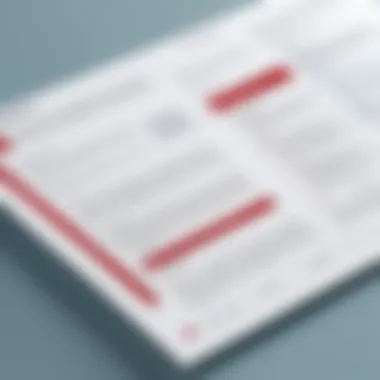
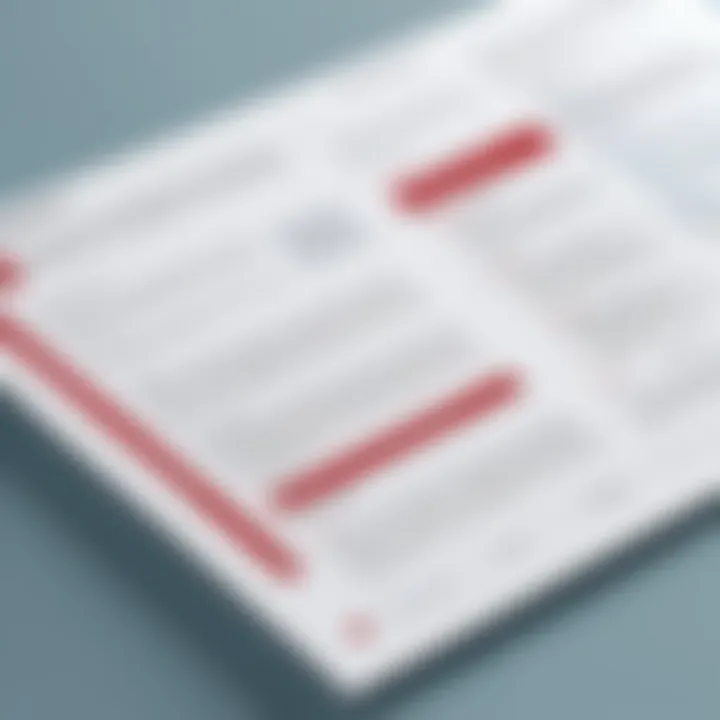
Adobe Acrobat vs. Other Tools
Adobe Acrobat is often seen as the gold standard when it comes to handling documents and signatures. This perception is rooted in its rich history and the extensive functionalities it offers. However, there are also other tools that may suit different needs or preferences.
- Robust Features: Adobe Acrobat provides features like extensive customization of signature fields, a user-friendly interface, and reusable templates. In comparison, some other tools may limit certain functionalities unless users are willing to pay premium prices.
- Integration Capabilities: Acrobat excels in integrating with various enterprise systems. Many organizations find this integration crucial for streamlining workflows, while some alternative tools might not be as easily compatible with existing software, leading to potential inefficiencies.
- User Interface: While some might see Adobe's interface as complex due to its abundance of features, other simpler tools could lack the depth needed for robust document management. This is a trade-off many have to weigh when selecting a specific tool based on their team's needs.
- Customer Support: Adobe’s long-standing presence in the market generally assures users of reliable customer support. Other solutions may not have the same reputation or reach, which could pose challenges when users encounter issues or need assistance.
In short, while Adobe Acrobat is a leader in digital signatures, other solutions may provide better value or fit for specific situations, especially for companies focused on particular features or areas of functionality.
Evaluating Cost and Efficiency
Cost efficiency is paramount in the digital tool landscape. Adobe Acrobat, while feature-rich, comes at a price point that may not be justifiable for every organization. Here are some aspects to consider when evaluating costs and efficiency:
- Licensing Models: Adobe Acrobat typically offers several licensing options, including monthly subscriptions and perpetual licenses. Understanding how each model aligns with your organization's needs—along with budget constraints—can aid in making a wise choice.
- Hidden Costs: When integrating any tool, hidden costs can sneak up on users. These might include training sessions, additional third-party integrations, or even the learning curve associated with a powerful tool like Acrobat that can consume resources in the transition phase.
- Long-Term Value: A higher upfront cost might be offset by Adobe Acrobat's range of features that streamline workflow processes, contributing to efficiency over time. For example, automating repetitive document-signing tasks can significantly cut down on administrative overhead.
- Alternative Solutions: There are many other digital signature tools that come at a lower price point but may lack critical features. Weighing these options means determining whether short-term savings come with long-term challenges.
It’s essential to perform a cost-benefit analysis considering both initial expenses and potential savings from increased efficiency.
"In the world of digital signatures, the right tool is not solely the one with the highest price tag; it's also the one that fits seamlessly into your existing system and processes."
In summary, the comparative insights focus both on understanding the unique strengths Adobe Acrobat brings to the table, as well as assessing how its value stack-up against the alternatives based on your specific organizational needs.
Future Trends in Digital Signatures
As we continue to weave technology deeper into our daily lives, understanding the future trends in digital signatures becomes paramount. Not only does this topic resonate with software developers, IT professionals, and students, but it also highlights the significance of security and compliance in digital interactions. The evolution of digital signature technology presents numerous benefits and considerations, setting the stage for more streamlined processes and improved trust.
Innovations in Signature Technology
Digital signature technology is undergoing a rapid metamorphosis, fueled by advancements in several key areas. This includes the integration of blockchain technology, enhanced encryption methods, and artificial intelligence.
- Blockchain Integration: Using blockchain can offer a new layer of security that was previously unattainable. Each digital signature can become part of an immutable ledger, which makes tampering nearly impossible. This could be particularly useful in financial transactions or legal contracts.
- AI-Driven Verification: Artificial intelligence can enhance fraud detection by analyzing patterns of signatures to identify anomalies. This not only improves security but significantly reduces the time taken for verification.
- Biometric Technology: Increasing use of biometrics—like fingerprints or facial recognition—as part of the signing process adds an extra layer of security. This technology is especially appealing in environments where identity verification is crucial.
Every innovation brings challenges, especially in terms of user privacy and regulatory compliance. But these advancements promise to cultivate a more secure and efficient signing process, pushing the envelope for what digital signatures can achieve.
"The most exciting advancements in digital signatures are not just about technology, but about instilling trust in digital transactions and communications."
Anticipating Regulatory Changes
With the changing landscape of digital signatures, one cannot overlook the potential for regulatory shifts. Governments worldwide are grappling with the implications of digital signatures, and as practices evolve, so must the laws.
- Increased Regulation: There may be an uptick in legislation aimed specifically at digital signatures. This might include enhanced requirements for compliance, especially in sectors like healthcare and finance.
- International Standards: As businesses operate on a global scale, harmonizing regulations across countries will be essential. This will lead to the establishment of international standards governing the use and recognition of digital signatures.
- Adapting to Tech Changes: Regulators will need to keep pace with innovations such as those in blockchain and AI. This means ongoing adjustments to existing laws will be necessary to maintain security and promote transparency.
In summary, adapting to future trends in digital signatures isn't just about technology; it involves an intricate dance with regulatory frameworks that will shape how these tools are used in the years to come. Navigating these shifts will require engagement from all sectors—ensuring that technology and regulation move forward in tandem.
Resources and Tools
In the realm of managing multiple signatures in Adobe Acrobat, having the right resources and tools at hand is essential. The world of digital signatures can be a bit of a labyrinth, and without the right equipment or knowledge to guide you through, it can feel overwhelming. Whether you're drafting contracts, finalizing agreements, or signing off on important documents, the tools you choose can significantly affect your workflow and overall efficiency.
Access to various resources enhances not only the user experience but also secures the integrity of each digital signature. Here are some key elements that can improve your capabilities in managing multiple signatures effectively:
- Signature Management Software: These applications are designed to assist in handling digital signatures. They often come with features such as tracking the status of signatures and automating the signing process. Tools like DocuSign or HelloSign can complement Adobe Acrobat by providing additional layers of efficiency and integration with other platforms.
- Training Resources: Familiarizing yourself with the features of Adobe Acrobat is paramount. Official Adobe tutorials, forums, and community discussions on platforms like Reddit can provide valuable insights. There are step-by-step guides that cover everything you need to know about adding and managing multiple signatures.
- Documentation and Guides: Having access to comprehensive manuals regarding Adobe Acrobat's functionalities can save countless hours. The official Adobe website contains a wealth of information, including troubleshootings tips that are specific to digital signatures.
By understanding the importance of these tools, users can ensure a smoother signing process in their professional workflows. Not having the right resources is like trying to bake a cake without measuring cups; it's possible, but the results may not be pretty.
"Utilizing effective tools and resources is not just about making tasks easier; it's about ensuring the integrity of the process itself."
Additional Software Recommendations
While Adobe Acrobat excels in managing signatures, there are alternative pieces of software that can complement your toolkit. These applications can be particularly useful depending on your specific needs:
- DocuSign: This is a popular choice for those who need to collect signatures online. It offers strong security features and allows for easy tracking of documents.
- HelloSign: Known for its user-friendly interface, HelloSign allows users to sign documents via email, making it a great choice for quick transactions.
- SignNow: This software provides an array of options for regulatory compliance, which is critical for businesses dealing with sensitive information.
When considering software, think about what specific features will benefit your workflow. Sometimes, it may not be just about convenience but also about compliance and security that should be addressed.
Where to Find Online Help
Navigating through issues that arise with digital signatures can sometimes lead you down a rabbit hole. Thankfully, there are numerous resources you can turn to when you encounter problems or simply want to learn more. Here's where you can find reliable support:
- Adobe Community Forums: A great place to connect with other users, share experiences, and find solutions to common issues.
- YouTube Tutorials: There are countless video tutorials available that walk you through various functions of Adobe Acrobat, specifically dealing with signatures.
- Educational Platforms: Websites like LinkedIn Learning and Udemy offer in-depth courses on document management that include sections dedicated to Adobe Acrobat.
By utilizing these resources, you can alleviate a lot of frustration that may come from trying to master the art of multiple signatures in Adobe Acrobat. It’s always good to remember that help is just around the corner, and a quick search can yield significant answers to your pressing queries.
Culmination
In navigating the complex world of multiple signatures within Adobe Acrobat, it's crucial to reflect on the significance of this functionality. The ability to manage multiple signatures efficiently is not just a convenience; it is a powerful tool that enhances the overall security and integrity of digital documents. By incorporating digital signatures, organizations can ensure that their communications remain confidential and authentic.
One of the key elements discussed throughout this article is the balance between user experience and security. While it is essential to make the signature process intuitive for users, it’s equally necessary to ensure that these signatures uphold legal validity and compliance with regulatory standards. This dual focus can prevent costly errors and bolster trust in both internal and external communications.
Benefits of Effective Signature Management:
- Enhanced Document Security: Multiple signatures reduce the risk of tampering, providing a secure framework for sensitive transactions.
- Streamlined Workflow: Clear protocols for obtaining and managing signatures can significantly improve efficiency, allowing teams to process documents faster.
- Increased Transparency: Multiple signers can add layers of accountability, as each signature can be traced back to its signatory, which is vital in legal contexts.
However, it's also important to consider the challenges that may arise. For instance, conflicts between signatures can result in bottlenecks, and misunderstanding the capabilities of Adobe Acrobat may lead to underutilization of its features. As highlighted in previous sections, approaching these challenges with predefined best practices can mitigate many potential issues.
As you move forward in your use of Adobe Acrobat, remembering the core principles outlined here will not only improve your efficiency but also strengthen your document management practices. A well-understood and implemented multiple signature system contributes to a more secure and professional operational environment.
"In business, trust is paramount, and secure signatures are one way to cultivate that trust."
In sum, mastering the nuances of multiple signatures in Adobe Acrobat is a vital skill for anyone working with digital documentation. Whether you are a software developer, IT professional, or student, the tools and knowledge shared in this comprehensive guide will empower you to navigate this area with confidence.







