Exploring Microsoft Alternatives to Confluence
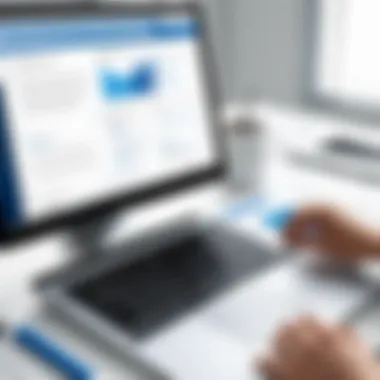
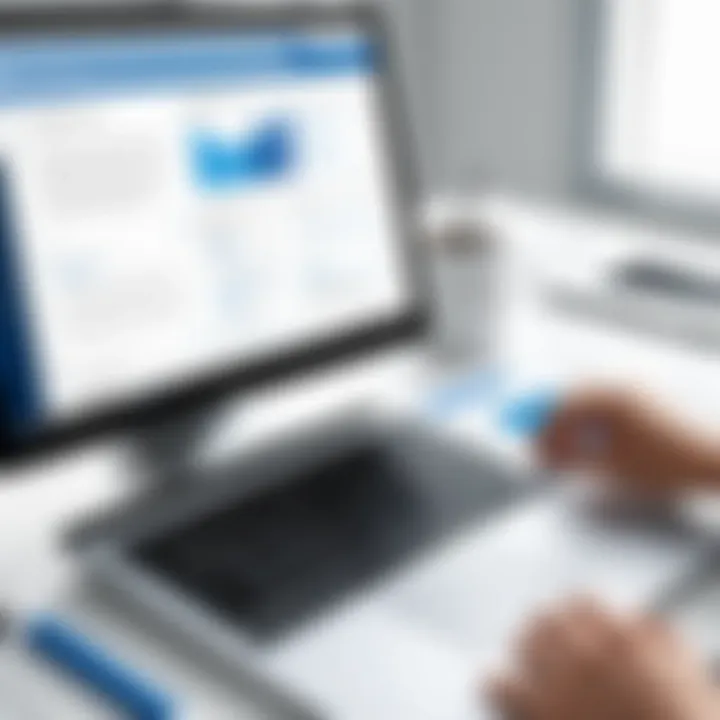
Intro
In the realm of collaborative software solutions, Atlassian's Confluence stands out as a popular choice for many organizations. However, alternatives offered by Microsoft provide compelling options that can fulfill similar functions. This article examines these Microsoft solutions, notably SharePoint, OneNote, and Teams. Each tool has unique capabilities that cater to various documentation and collaboration needs.
Understanding these alternatives is crucial for professionals aiming to streamline workflows and enhance productivity within their teams. By evaluating these tools, organizations can make informed decisions that align with their specific requirements.
Software Overview
Key Features
Microsoft’s suite of collaboration tools boasts several features that can rival Confluence. Below are some highlights:
- SharePoint: Offers document management, storage, and workflow automation. Its ability to create intranet sites is also notable.
- OneNote: Serves as a digital notebook where teams can collaborate on notes, share ideas, and organize information effectively.
- Teams: Centralizes communication and collaboration. It integrates with various Microsoft apps, offering chat, video conferencing, and file sharing in one platform.
These features emphasize flexibility, making Microsoft’s offerings suitable for diverse organizational environments.
System Requirements
Before implementing any of the Microsoft solutions, it’s essential to consider the system requirements:
- SharePoint: Requires Office 365 subscription or SharePoint Server. It runs best on modern web browsers like Edge, Chrome, or Firefox.
- OneNote: Available as a standalone app or part of Office 365. It’s compatible with Windows, Mac, and mobile devices.
- Teams: Requires Office 365 subscription for full functionality. It works seamlessly on Windows, Mac, and mobile platforms.
Ensuring that users have the necessary infrastructure to support these tools is vital for optimal performance.
In-Depth Analysis
Performance and Usability
When comparing Microsoft’s alternatives to Confluence, performance and usability play significant roles. Microsoft tools are designed to integrate tightly within the Microsoft ecosystem. This integration can lead to excellent performance for users already familiar with Office applications.
- SharePoint: While robust, it can have a steep learning curve for new users. The complexity increases with advanced features, requiring training or support.
- OneNote: Offers a user-friendly interface, making it accessible for quick note-taking and sharing. Its intuitive layout ensures that even less technology-savvy users can navigate with ease.
- Teams: Streamlines communication effectively. The chat feature and integration with other apps enhance usability for team collaboration.
Best Use Cases
Different organizations will find value in Microsoft’s offerings according to their specific needs. Here’s a breakdown:
- SharePoint works well for organizations needing an intranet and document management solution. It supports structured workflows and content management.
- OneNote is ideal for teams that require a platform for brainstorming and notetaking. Educational institutions and project teams find it particularly useful.
- Teams is best suited for organizations relying heavily on communication and collaboration. Remote teams benefit from its video conferencing features and real-time chat capabilities.
In summary, each Microsoft tool provides unique advantages depending on an organization’s collaborative needs, making them worth consideration as alternatives to Confluence.
Prolusion
In today's fast-paced digital landscape, effective collaboration and documentation are critical to organizational success. As businesses increasingly transition to hybrid and remote work environments, the demand for robust collaboration tools has surged. This article focuses on evaluating Microsoft's alternatives to Atlassian's Confluence, a popular tool for documentation and collaboration. By understanding the features, usability, and integration capabilities of Microsoft's offerings, professionals and organizations can make informed decisions tailored to their needs.
The relevance of this topic cannot be overstated. Organizations often face the challenge of selecting the right tools from a plethora of available options. Confluence has carved a niche for itself, but Microsoft's ecosystem offers various solutions that can serve similar functions.
Examining tools like Microsoft SharePoint, OneNote, and Teams allows us to understand not only their strengths but also their limitations. Each of these platforms has unique capabilities, and understanding these nuances enables teams to tailor their workflows more effectively.
The benefits of exploring Microsoft's alternatives include:
- Enhanced Integration: Microsoft tools can seamlessly integrate with other applications including Office 365, allowing for a more streamlined experience.
- Flexibility in Usage: Different teams may require different functionalities, and Microsoft's diverse offerings can accommodate a range of needs.
- Cost-Effectiveness: For organizations already invested in the Microsoft ecosystem, transitioning to these alternative tools can often be more economical.
Considerations when evaluating these tools include user experience, feature completeness, and specific organizational requirements. Understanding what each platform brings to the table can lead to better collaboration and enhanced productivity.
Through this narrative, we aim to equip software developers, IT professionals, and students with substantial insights into Microsoft’s collaborative tools, ultimately helping them choose the most suitable option for their specific contexts.
Understanding Confluence
Understanding Confluence is essential to evaluating Microsoft's alternatives. Confluence is more than just a collaboration tool; it is an integral part of many organizations' workflow processes. To make informed decisions on alternatives, it is crucial to grasp the attributes, features, and benefits that Confluence provides. This understanding allows professionals to compare functionalities and determine what features are essential for their needs.
Definition and Purpose
Confluence is a collaboration software developed by Atlassian. It allows teams to create, share, and manage content in one location. The primary aim of Confluence is to enhance teamwork through knowledge sharing and document collaboration. It centralizes information in a single space, making it easy for team members to access and collaborate on documents.

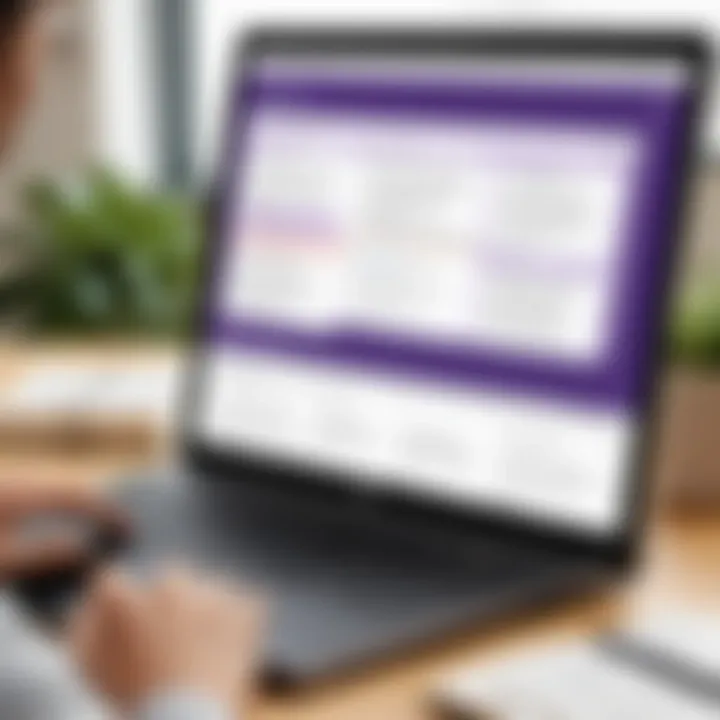
Key Features of Confluence
Collaboration Tools
Collaboration tools in Confluence enable users to work together seamlessly. This includes real-time editing, comments, and notifications, all of which facilitate productive teamwork. The key characteristic of these tools is their ability to integrate various communication forms without switching platforms. Such integration is a beneficial choice for organizations that value efficiency in collaboration. A unique feature of these tools is the ability to track changes, allowing users to see edits and contributions made by team members. However, the abundance of tools may overwhelm some users, adding complexity rather than simplifying tasks.
Document Management
Document management in Confluence is another critical aspect that contributes to its overall utility. Confluence allows users to create and organize documents in a structured manner. The primary characteristic of this functionality is its intuitive interface that supports easy document access and updates. For organizations aiming to streamline document creation and storage processes, Confluence's document management system is an effective solution. A unique feature within this area is the version history, which enables users to revert to previous edits if necessary. Despite its advantages, organizations may face challenges with large data sets, as performance issues could arise with extensive document libraries.
Integration with Atlassian Products
Integration with Atlassian products further enhances Confluence's capabilities. This integration provides a cohesive ecosystem where tools like JIRA and Trello can be interconnected. The principal characteristic of this feature is the ability to link tasks and documentation, which is crucial for project management. This integration is especially favorable for teams already using Atlassian tools. A unique aspect of this integration is the streamlined workflow it offers, creating a single point of access for various tasks. On the downside, organizations not already invested in the Atlassian ecosystem may find the learning curve steep as they adapt to using multiple tools together.
Microsoft’s Collaborative Tools Overview
In a world increasingly reliant on digital solutions for productivity, understanding Microsoft’s collaborative tools becomes essential. This section explores the significant attributes of the Microsoft ecosystem, focusing on how these tools compare to Atlassian's Confluence. Organizations often seek tools that enhance teamwork, streamline processes, and integrate seamlessly with their existing systems. Microsoft’s offerings provide a range of functionalities, from document management to real-time communication, making them valuable considerations for tech-savvy professionals and industries.
The Microsoft Ecosystem
The Microsoft ecosystem encompasses a suite of applications designed to enhance productivity and collaboration. Tools like SharePoint, OneNote, and Teams work synergistically, allowing organizations to harness their full potential.
- Collaboration: With integrated services, teams can work on projects from different locations and in real-time.
- Document Management: Users can easily store, share, and organize documents within the familiar interface of Microsoft applications.
- Communication: Microsoft Teams acts as a centralized hub for communication, reducing the need for excessive email exchanges.
Organizations that adopt Microsoft tools often benefit from a seamless experience due to the shared architecture. The unified approach helps maintain consistency across different applications, promoting a holistic work environment.
Importance of Integration
Integration is a critical aspect of any digital workspace. Microsoft tools not only offer standalone functionalities but also connect effectively with one another.
- Ease of Use: Users can navigate through various tools without a steep learning curve, creating a more friendly experience.
- Enhanced Productivity: Integration removes barriers between applications, allowing for smoother workflows and collaboration.
The ability to link Microsoft SharePoint with Teams or OneNote promotes fluid information exchange, which is crucial for modern project management.
"Integration facilitates better communication and data flow across different departments, leading to improved project outcomes."
In sum, Microsoft’s collaborative tools offer an interconnected environment that addresses many needs within organizations. Understanding these elements prepares professionals to make informed choices about which tools may best substitute for Confluence in their workflow.
Microsoft SharePoint: A Closer Look
Microsoft SharePoint serves as a cornerstone within the Microsoft ecosystem, particularly for organizations reliant on seamless collaboration and document management. It facilitates knowledge sharing and enhances productivity through organized information workflows. Its ability to integrate with other Microsoft tools strengthens its position as a formidable alternative to Confluence. Let’s explore the different elements of SharePoint and how they contribute to effective collaboration.
Overview and Usability
SharePoint provides a robust platform tailored for creating websites, managing documents, and fostering collaboration. Its user interface is designed to be intuitive, allowing users to create sites and manage content without extensive technical knowledge. Users can engage easily with custom dashboards, making it a user-friendly option for various departments within an organization.
Key Features of SharePoint
Document Libraries
Document Libraries in SharePoint are central to collaboration. They serve as repositories where users can store, share, and manage files securely. One key characteristic is the versioning capability, which tracks changes over time. This feature is beneficial because it reduces the risk of data loss by allowing users to restore previous versions of documents when needed. However, the complexity of setting up permissions can sometimes pose challenges for users unfamiliar with SharePoint.
Collaboration Sites
SharePoint’s Collaboration Sites empower teams to work together effectively. These sites provide dedicated spaces that include document libraries, discussion boards, and task lists tailored to specific projects. The key characteristic here is customization, as teams can configure their site according to workflow needs. This flexibility is beneficial, enabling project groups to enhance productivity. On the downside, excessive customization can lead to inconsistencies and confusion within larger organizations.
Workflow Automation
Workflow Automation in SharePoint streamlines repetitive processes. It allows users to automate approvals, notifications, and other tasks, thus minimizing manual intervention. A significant aspect of it is that users can set triggers based on actions taken in documents or libraries. This feature is particularly beneficial for enhancing operational efficiency. However, there can be a steep learning curve in creating and managing these automated workflows effectively.
Strengths and Weaknesses Compared to Confluence
When contrasting SharePoint with Confluence, a few differences manifest clearly.
- Strengths: SharePoint excels in its deep integration within the Microsoft ecosystem. The compatibility with tools like Microsoft Teams and OneDrive enhances its usability. Additionally, it offers more sophisticated document management with rich compliance and security features.
- Weaknesses: However, SharePoint can be perceived as less user-friendly compared to Confluence, particularly for new users. Its extensive features may overwhelm those who seek simplicity. Also, the learning curve is steeper.
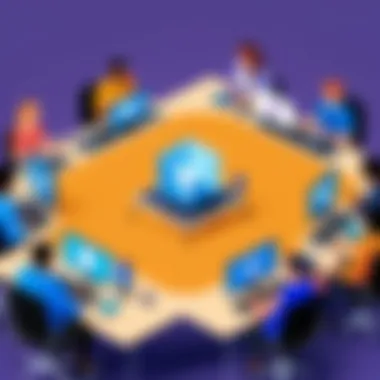
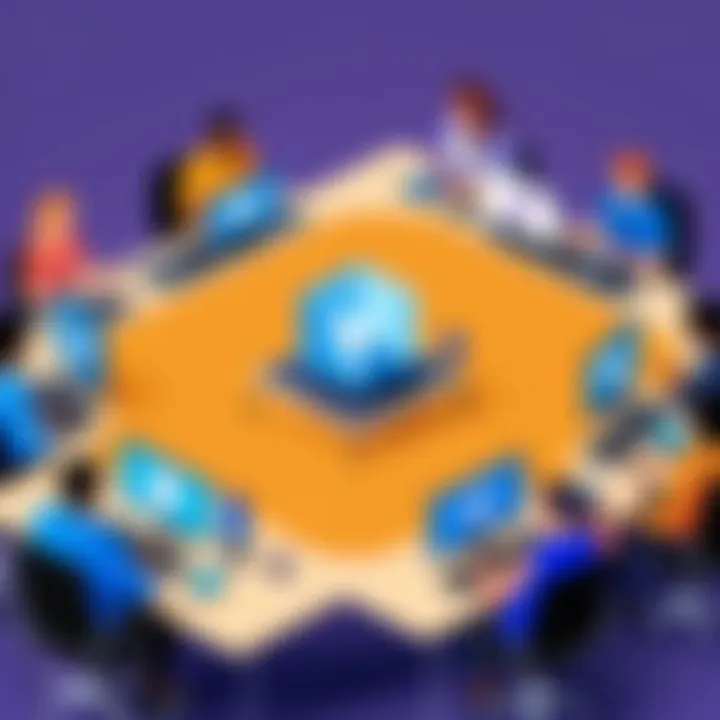
Microsoft OneNote: Note-Taking and Collaboration
Microsoft OneNote serves as a vital asset within the Microsoft ecosystem, facilitating both note-taking and collaboration. In contrast to Confluence, OneNote offers a more freeform canvas for capturing ideas, allowing for a more visual and less structured approach to information management. Its capabilities are particularly useful for individuals and teams looking to brainstorm, organize thoughts, or document processes.
Functionalities of OneNote
OneNote presents various functionalities that align well with modern collaboration needs:
- Note Organization: Notes can be organized into notebooks, sections, and pages, enabling easy navigation and retrieval of information.
- Multimedia Support: Users can incorporate text, images, audio and video recordings, making it versatile for capturing diverse information.
- Tagging and Search: OneNote allows users to apply tags for categorization, enhancing the ability to locate information quickly. The search functionality is robust, facilitating swift information access.
- Drawing Tools: This tool supports drawing and handwritten notes, which can be beneficial for visual thinkers or those in creative fields.
- Shared Notebooks: Users can share notebooks with colleagues for collaborative work. Changes sync across all devices in real time, ensuring no information is lost.
Integration with Other Microsoft Tools
OneNote's strength lies in its tight integration with other Microsoft applications, enhancing its overall usability:
- Outlook: Users can send emails directly to OneNote, or create meeting notes from Outlook. This seamless integration makes tracking communication easier.
- Teams: OneNote can be added as a tab in Microsoft Teams, allowing teams to collaborate on notes during meetings or discussions.
- Word and Excel: Users can link OneNote with Word and Excel, allowing for data to flow freely between these applications, which is essential for project planning or documentation.
Pros and Cons Relative to Confluence
While OneNote presents unique advantages, it's essential to consider its limitations in comparison with Confluence:
Pros:
- Flexibility: OneNote offers a highly customizable environment for note-taking, unlike the structured pages of Confluence.
- Ease of Use: The user interface is intuitive, catering to a broad range of users.
- Cost-Effective: OneNote is included with Microsoft 365 subscriptions at no additional cost, which can be more economical for organizations.
Cons:
- Limited Documentation Features: While it excels in note-taking, it lacks the advanced documentation features of Confluence, such as version control and complex permissions.
- Structured Collaboration: OneNote is less structured compared to Confluence, which may hinder its applicability for large projects requiring robust documentation systems.
- Search Limitations: Although OneNote has search capabilities, it is not as powerful or comprehensive as the search features found in Confluence.
OneNote provides an engaging platform for capturing thoughts, but when it comes to structured project documentation, Confluence may hold the advantage.
Microsoft Teams: Communication and Collaboration
Microsoft Teams has emerged as a critical component of the Microsoft ecosystem, offering a platform for real-time communication and collaboration. This section emphasizes the role of Teams as a robust alternative to Atlassian's Confluence, particularly focusing on aspects unique to Teams that foster efficient collaboration. As organizations increasingly seek integrated solutions that enhance productivity and streamline workflows, understanding Microsoft Teams’ capabilities becomes essential.
Teams as a Collaboration Hub
Microsoft Teams functions as a collaboration hub that integrates various tools and services into one platform. It allows users to chat, hold meetings, share files, and collaborate on documents simultaneously. This integration of functionalities provides teams with a seamless experience.
The ability to create dedicated channels for specific projects or topics enables focused discussions while keeping all relevant information accessible. This structured approach enhances productivity and creates an organized workspace.
Features Overview
Chat and Meetings
The Chat and Meetings feature provides users with instant messaging capabilities and the ability to schedule video conferencing. These functionalities facilitate immediate communication, which is vital in today’s fast-paced work environment. The key characteristic here is the synchronous communication that allows teams to connect quickly and resolve issues effectively.
A unique feature of this aspect is the ability to schedule meetings directly from the chat interface, making it simple for participants to get together without the need to switch applications. This can lead to a more engaged group but is sometimes perceived as overwhelming due to the high volume of notifications.
File Sharing
File Sharing plays a significant role in the collaborative process. Teams allows users to share files easily within chats or channels. A key characteristic of this feature is its integration with SharePoint and OneDrive, ensuring that files are stored securely in the cloud.
This makes it possible to collaborate on documents in real-time, further bridging the gap between distance and engagement. A unique feature is the ability to co-author documents directly within the Teams interface. However, complexities can arise from managing version control when multiple users edit files simultaneously, requiring vigilance.
Integration with Planner and OneNote
Integration with Planner and OneNote enhances overall project management and note-taking capabilities. This functionality incorporates task management through Planner, allowing teams to assign tasks and track progress without leaving Teams. The key characteristic here is its holistic approach, combining planning and collaboration in one space.
A unique feature of this integration is the ease of turning meeting notes into actionable tasks directly in Planner. This can be beneficial in aligning discussions with project objectives but may also cause issues if team members do not consistently use these tools to their full potential.
Comparison to Confluence’s Functionality
In contrast to Confluence, Microsoft Teams primarily emphasizes real-time communication over documentation. While Confluence excels in creating detailed content and project management, Teams provides immediate interaction. This poses a crucial consideration when choosing between the two tools. Organizations seeking enhanced communication and teamwork may favor Teams, while those focused on extensive documentation might lean towards Confluence.
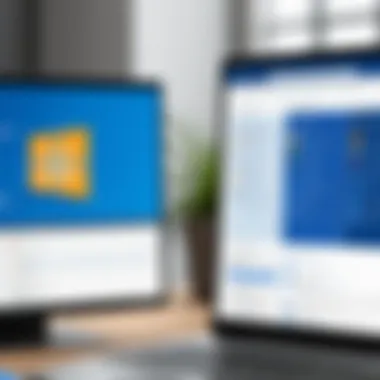
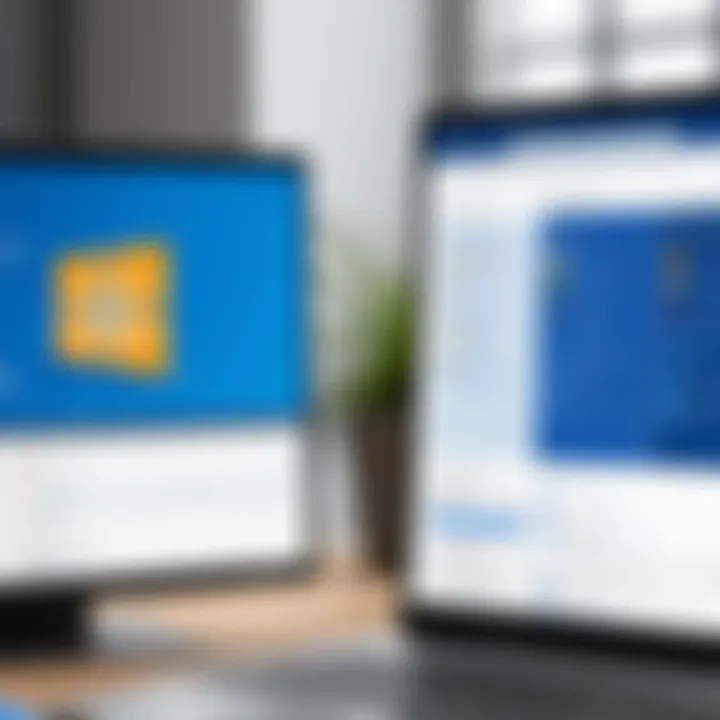
Ultimately, evaluating Microsoft Teams' communication and collaboration features against the distinct attributes of Confluence is essential in determining the right tool for your organizational needs.
Comparative Analysis of Microsoft Tools and Confluence
Feature Completeness
Feature completeness plays a significant role in the selection of a collaboration tool. It refers to the extent to which a platform meets the diverse needs of its users. Confluence excels in document creation, knowledge sharing, and project management. It provides a robust environment for teams to collaborate seamlessly.
In comparison, SharePoint offers a powerful document management system, with the ability to create and manage document libraries effectively. It includes features such as version control, which is valuable for tracking changes over time. Meanwhile, OneNote provides a simple and flexible approach to note-taking that thrives in informal settings, but it may not present the full suite of project management features expected by teams.
Microsoft Teams acts as a cohesive hub for communication, integrating chat, video calls, and file sharing. However, it does not possess the extensive documentation capabilities found in Confluence. Thus, understanding which tool delivers the right features for specific tasks is paramount.
User Experience
User experience encompasses the overall satisfaction and efficiency that a user derives from a software tool. Confluence is often praised for its straightforward and clean interface, which aids new users in navigating its functionalities quickly. However, some users encounter complexity when dealing with its broad set of features.
In contrast, SharePoint’s interface can feel overwhelming. Although it offers significant customization, users can find it complex, leading to longer onboarding times. On the other hand, OneNote’s simplicity attracts many users, making it easy to understand and adopt, but it lacks the advanced user experience that larger teams might desire.
Teams tend to provide an intuitive experience for ongoing communications. Instant messaging, video conferencing, and organized channels streamline interactions. Hence, assessing user experience across these tools is key when determining the most fitting platform for a specific workplace environment.
Integration Potential
Integration potential refers to how seamlessly a tool can connect with other systems and applications. Confluence presents strong integration capabilities, particularly with Atlassian products. This facilitates a continuous workflow without friction.
SharePoint integrates favorably with other Microsoft applications like Outlook and OneDrive which allows users to share files quickly and manage documents efficiently. However, its integration with third-party applications may not be as robust as that of Confluence.
OneNote also integrates well with Microsoft tools, providing a unified ecosystem for users. But its limited third-party integrations might constrain collaborative capabilities.
Microsoft Teams shines in its integration capabilities, especially with other Microsoft tools. It enhances collaborative functions like scheduling and file sharing directly within the application.
A thorough understanding of each tool’s integration potential is essential for organizations aiming to enhance their workflows.
"Choosing the right tool requires evaluating feature completeness, user experience, and integration potential tailored to your organization’s specific needs."
Selecting the Right Tool for Your Needs
Assessing Organizational Requirements
Understanding the unique requirements of an organization is the first step in selecting a suitable tool. Factors such as team size, project complexity, and communication styles play significant roles in this assessment. Organizations must identify whether they need basic document-sharing capabilities or more advanced features like collaborative editing, task management, and integration with other tools.
Different departments may have varying needs. For example, an IT team might require deeper technical features, while a marketing team may focus more on visual collaboration tools. Engaging key stakeholders and gathering input through surveys or discussions can ensure all perspectives are considered. It’s also important to evaluate the current workflow to identify pain points that the new tool can address.
Budget Considerations
Cost is often a determining factor in choosing collaborative tools. Organizations need to weigh the tool's capabilities against its price. Microsoft offers various tools, each with different pricing models—from subscriptions for Office 365 to standalone licenses for SharePoint. Organizations should consider both direct costs and indirect costs that might arise from training, potential downtime during implementation, and ongoing maintenance.
To optimize spending, one option is to perform a cost-benefit analysis. Here, the potential return on investment for tools like SharePoint or OneNote should be juxtaposed with their costs. This analysis can highlight not just the initial expenses but ongoing costs related to user licenses, additional features, and integration with existing systems.
Training and Support Infrastructure
The implementation of a new collaborative tool requires a solid training and support structure. It’s essential to ensure that team members can effectively use the new tool to improve productivity. Training methods might include workshops, one-on-one coaching, or online tutorials.
Moreover, the availability of ongoing support can determine the long-term success of the tool. Organizations must consider whether they will rely on internal resources or seek external help. User communities and resources, such as forums or official documentation, can also play a crucial role in assisting team members.
In summary, selecting the right collaborative tool involves evaluating organizational requirements, budget constraints, and training needs. Making a well-informed decision can lead to enhanced collaboration, increased productivity, and a smoother transition to a new system.
"Selecting a tool without careful assessment can lead to chaos instead of clarity."
Organizations must approach this process thoughtfully to achieve the best outcomes.
Culmination
In this article, we have explored the various Microsoft tools available as alternatives to Atlassian's Confluence. Understanding these options is crucial for organizations seeking efficient collaboration and documentation solutions. Each tool—SharePoint, OneNote, and Teams—offers distinct features and usability that can cater to different needs in an organizational environment.
Summarizing Key Insights
When considering a Microsoft alternative to Confluence, it is essential to recognize the strengths and weaknesses of each option. SharePoint excels in document management and offers robust integration capabilities. OneNote provides a flexible note-taking experience that integrates well within the Microsoft ecosystem. Microsoft Teams serves as a communication hub, promoting real-time collaboration among team members. Evaluating these insights allows professionals to match their specific requirements with the tool's features effectively.
Final Thoughts on Choice
Choosing the right tool involves careful assessment of organizational needs, budget constraints, and training requirements. The clarity and granularity of features from each of these Microsoft alternatives can profoundly impact productivity. Being informed about these tools equips decision-makers with the ability to implement solutions that will best support their collaborative objectives and increase overall team efficiency. A thorough understanding leads to better decision making that aligns closely with the goals of the organization.







