Office 365 vs Office 2016: Features and Performance Comparison
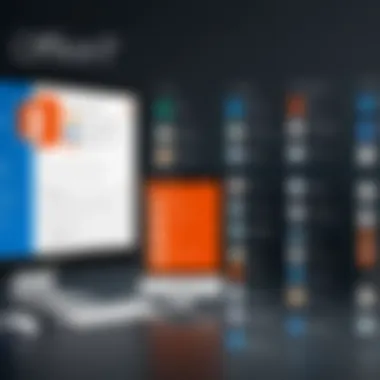
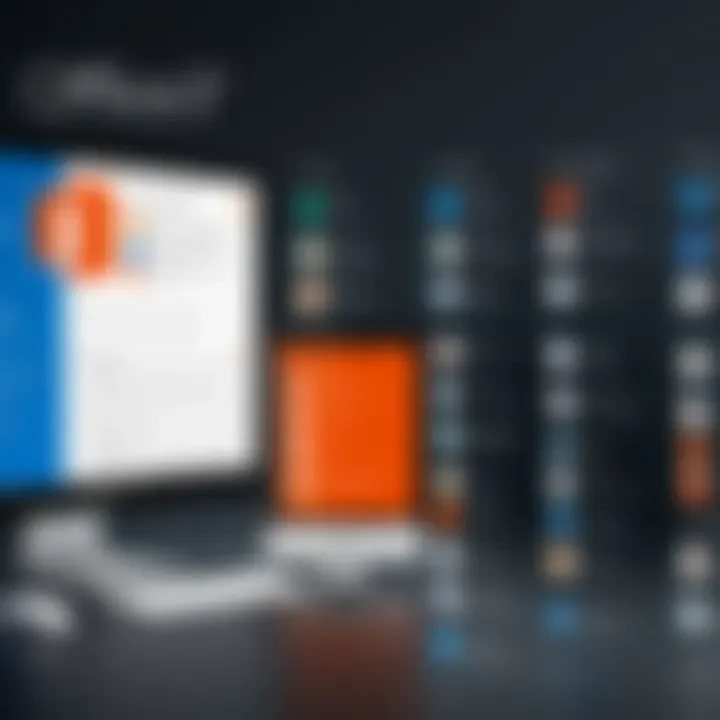
Intro
In the modern workspace, tools that enhance productivity are more than just conveniences—they're essentials. With the technological landscape changing rapidly, software suites such as Office 365 and Office 2016 have emerged as heavyweights in the arena of document creation, data management, and collaboration. This article delves into a detailed comparison of these two offerings, highlighting their respective features, usability, and performance, guiding users toward making informed choices that align with their unique needs.
Office 365 is billed as a robust cloud-based solution that integrates a plethora of tools, updates seamlessly, and often caters to user needs via subscription models. On the flip side, Office 2016, a traditional software package, offers a familiar interface and offline access for users who might not want to rely on the internet. By examining both, we tease out the nuances that set them apart and help clarify when one might be more suitable than the other.
Software Overview
Understanding the structural elements of both software suites is vital for a comprehensive analysis. Here, we will break down the core features and system requirements of each platform.
Key Features
When discussing the features, it’s essential to recognize that both Office 365 and Office 2016 bring unique offerings to the table:
- Office 365:
- Office 2016:
- Cloud Integration: Immediate access to files from any device with internet connectivity.
- Collaboration Tools: Real-time co-authoring capabilities in applications like Word and Excel.
- Regular Updates: Users receive continuous upgrades, ensuring they have the latest features.
- Diverse App Suite: Aside from the standard Word, Excel, and PowerPoint, it includes apps like OneNote, Planner, SharePoint, and Teams.
- Offline Access: Works seamlessly without the need for an internet connection.
- Traditional Purchase Model: A one-time purchase grants lifelong access to the version bought.
- Familiar User Interface: For users accustomed to previous versions, this could mean a smoother transition.
- Essential Features: Comes with all standard applications, but lacks extended cloud functionalities.
System Requirements
Both Office 365 and Office 2016 have specific system needs that can impact user experience:
- Office 365:
- Office 2016:
- OS: Windows 10 or later, Mac OS X 10.12 or later
- Processor: 1.6 GHz or faster, 2-core processor
- RAM: 4 GB (64-bit), 2 GB (32-bit)
- Internet: Required for some features and updates
- OS: Windows 7 or later, Mac OS X 10.10 or later
- Processor: 1 GHz or faster, 2-core processor
- RAM: 2 GB (64-bit), 1 GB (32-bit)
- Internet: Not required unless using cloud features such as OneDrive
In summary, both suites cater to different segments of the user base, ensuring that personal preferences and technical compatibilities can steer choices.
"Choosing between Office 365 and Office 2016 is much like selecting a vehicle based on personal needs and driving conditions; understanding what you truly require makes the journey much smoother."
Once the software overview is noted, we can delve deeper into an in-depth analysis, factoring in performance, usability, and the best use cases for each application.
Understanding Office Software Suites
In today’s fast-paced digital workspace, understanding office software suites has become essential for anyone who operates within professional settings. As collaborative work practices become increasingly common, the tools individuals and teams choose can significantly impact productivity and efficiency.
Office software suites like Office 365 and Office 2016 offer a range of functionalities aimed at enhancing user experience and performance. They are more than just word processors or spreadsheet tools; they are comprehensive platforms that facilitate collaboration, project management, and data analysis. By exploring these suites in detail, users can make informed decisions that align with their specific needs in terms of functionality, usability, and cost.
When considering the importance of understanding office software suites, several factors come into play:
- Functionality: Each suite offers different features. Knowing the capabilities of Office 365 compared to Office 2016 helps users leverage the tools effectively in their workflow.
- Collaboration: In a world where remote work is commonplace, the ability to collaborate in real-time is not just a luxury; it’s a necessity. Understanding how these suites manage collaboration can transform team dynamics.
- Cost-effectiveness: Different pricing models can significantly influence a user’s choice. Knowing which suite provides the most value for money—without compromising on essential features—is crucial for budgeting purposes.
Hence, a detailed comparative analysis not only helps in understanding features but also in grasping the broader implications of these tools on everyday work operations. This understanding allows users—be they developers, IT professionals, or students—to navigate their options more astutely.
The Evolution of Office Applications
The journey of office applications has been a remarkable blending of technological advances and changing user needs. Back in the day, standalone applications limited flexibility and collaboration. Users relied heavily on software installed on individual machines, which often led to compatibility issues as teams worked on disparate systems.
With the advent of cloud technology, we experienced a seismic shift. Software like Office 365 embraced this change by offering its powerful tools online, allowing users to access their documents from anywhere and on any device. This evolution has not just added convenience, but it has redefined how teams collaborate and share information. The struggle of compatibility has morphed into seamless integration, where sharing is as simple as a click.
The Role of Office Software in Modern Work Environments
Office software plays a pivotal role in shaping modern work environments. Rather than viewing it as just a productivity tool, it’s more accurate to see it as the very backbone of collaboration in the workplace. Here are a few key roles it plays:
- Facilitating Communication: Tools like Microsoft Teams in Office 365 foster seamless interaction among team members, making it easier to connect across geographical boundaries.
- Enhancing Productivity: By providing features that automate mundane tasks, these applications enable users to focus on creative problem-solving rather than administrative duties.
- Supporting Project Management: With integrated tools for tracking progress and managing timelines, office applications can transform how projects are executed, directly impacting their success.
It becomes clear that understanding the intricacies of these software suites is not merely an academic exercise; it's a necessary step in ensuring effective and efficient workflow within any organization.
Overview of Office
In today’s fast-paced work environments, understanding the tools we use is crucial. Office 365 has emerged as a pivotal player in the realm of office software. This section explores its essence, highlighting significant features and benefits that make it stand out from traditional office suites. The transition from older versions like Office 2016 to a cloud-based platform introduces several critical considerations.
Key Features of Office
Cloud Integration
Cloud integration in Office 365 is what sets it apart from traditional software like Office 2016. This aspect means that users can save and access documents from anywhere, as long as they have an internet connection. The hallmark of cloud integration is its convenience, allowing seamless access across devices.
One unique feature is OneDrive, Microsoft’s cloud storage service, which enables real-time document storage and backup. This capability greatly reduces the risk of data loss, making it a popular choice for both professionals managing important files and casual users who simply want peace of mind.
Real-Time Collaboration
Another standout feature is real-time collaboration. This allows multiple users to edit the same document simultaneously, which significantly enhances team efficiency. Think about it: no more sending the same file back and forth via email. The functionality empowers teams to make changes, leave comments, and see each other's work instantly.
The power of this feature lies in its potential for innovation and streamlining processes. Businesses can benefit greatly, but there’s a catch: it may be overwhelming for users who are not tech-savvy. Still, this characteristic is invaluable for organizations aiming to foster collaboration.
Auto-Updating Functionality


Auto-updating functionality is a significant benefit of Office 365 that might often slip under the radar. Unlike Office 2016, which requires manual updates, Office 365 automatically installs updates and new features without user intervention. This keeps the software up-to-date, reducing security vulnerabilities that outdated software can pose.
However, one trade-off is that users might not always get accustomed to the rapid changes occurring in the interface and features. Yet, for those keen on staying ahead in a digital landscape, this aspect is a strong selling point.
Subscription Models and Pricing
The subscription models available with Office 365 cater to various users, from individuals to enterprises. Choosing how to invest in software takes careful consideration, and Office 365 provides several tailored options.
Personal Plans
The personal plans for Office 365 offer a flexible approach to software acquisition for individuals. They allow users to pay a monthly or annual fee, providing access not just to core apps like Word and Excel but also to additional services like Outlook and OneDrive.
A notable feature of personal plans is the option to share the subscription with family members. This can lead to cost savings in households where multiple users need access to office software, making it a compelling choice.
Business Plans
For businesses, Office 365 offers specialized plans designed to meet organizational needs. These plans come with robust features catering to larger teams, such as enhanced security measures and more significant cloud storage.
The key characteristic of business plans is their scalability. Companies can start small and expand their subscriptions as they grow, tailoring the services to their demands. However, organizations need to evaluate long-term costs to ensure they remain sustainable.
School and Educational Plans
Office 365 provides educational institutions with dedicated plans that often come at a reduced cost or even for free. This initiative encourages learning and supports students effectively.
With unique features like additional learning management systems integration, these plans stand out in educational environments. Yet, one potential downside could be limited customization options compared to business packages. Still, for schools, the affordability and accessibility can dramatically change the learning landscape.
Advantages of Using Office
Choosing Office 365 has notable advantages that can streamline many aspects of both personal and professional life.
Accessibility Across Devices
The ability to access Office 365 across various devices—be it a smartphone, tablet, or computer—enhances the user experience tremendously. A user can start a document at work, edit it on a train with a laptop, and finalize it at home on a tablet, ensuring continuity.
This feature is becoming increasingly essential as our work often extends beyond traditional office settings. The flexibility it provides is evident, catering to every individual’s needs without compromising functionality.
Enhanced Security Features
Office 365 places a strong emphasis on security, with layered protective measures to safeguard users' data. Features like multi-factor authentication and data loss prevention are especially crucial for businesses managing sensitive information.
The critical characteristic here is trust. Users can focus on their tasks without the constant worry of cybersecurity threats. While this comes with investment considerations, the peace of mind offered is often worth it.
Continuous Feature Updates
Office 365’s subscription model ensures that users receive continuous feature updates and improvements. This means businesses and individuals can take advantage of the latest technological advances without needing to purchase new software versions.
However, this could leave some long-time users feeling a bit disoriented with rapid interface changes. Despite this, staying current in a digital world is necessary, and being able to adapt is crucial in today’s environment.
Limitations of Office
While Office 365 offers numerous advantages, it is not without its limitations.
Dependency on Internet Connectivity
The reliance on an internet connection can be a double-edged sword. For many users, it might simply be inconvenient. If a user finds themselves without internet access, functionality can halt, affecting productivity.
This aspect can be a serious drawback in areas with unstable internet services, where other software alternatives could be more convenient.
Subscription Costs Over Time
The subscription prices for Office 365 can accumulate, leading some users to spend more than they would if they purchased a one-time license. While flexibility is a virtue, cost conscious users might feel the pinch of ongoing fees.
Realistically, users need to weigh their options carefully, considering both immediate and long-term financial impacts.
Complexity for Casual Users
Finally, Office 365's breadth of features can be overwhelming for casual users who need just the basics. The richness of functionalities may intimidate someone looking for a straightforward word processor or spreadsheet tool.
While detailed options can enhance productivity for advanced users, casual users might find themselves facing a steep learning curve, which can be frustrating.
Overview of Office
Office 2016 offers a snapshot of how traditional productivity software has evolved while standing firm against the tide of subscription-based models that are dominating the market today. Understanding Office 2016 is crucial for users who value high usability alongside predictability in both performance and cost. Whether it’s for business, education, or personal use, Office 2016 allows users to maintain control over their software environment with minimal fuss.
It's noteworthy that Office 2016 was released during a time when many companies were weighing the pros and cons of adopting a cloud-centric approach to office productivity. Some users might be hesitant to adopt either Office 365 or a cloud model, often feeling a sense of apprehension about security and accessibility. Office 2016 emerges as a solid choice for those who prioritize familiarity and ownership while retaining a core set of essential features that remain adequate for most tasks.
Key Features of Office
User Interface Improvements
The user interface of Office 2016 has been refined to enhance user experience without overwhelming newer users. This polished look and feel help clarify differences and make finding features easier. The subtle changes in iconography and layout can aid users in navigating their workflow more efficiently.
One of the standout characteristics of these improvements is the Ribbon interface that many users have grown accustomed to. It organizes commands in tabs, providing an intuitive means to access tools meant for tasks at hand. While this familiarity can be a strong point; a double-edged sword exists, as users already needing training on Office applications may still find these improvements challenging to adapt to.
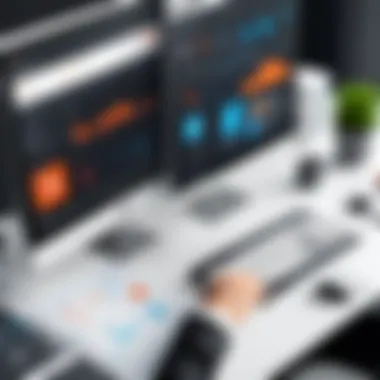
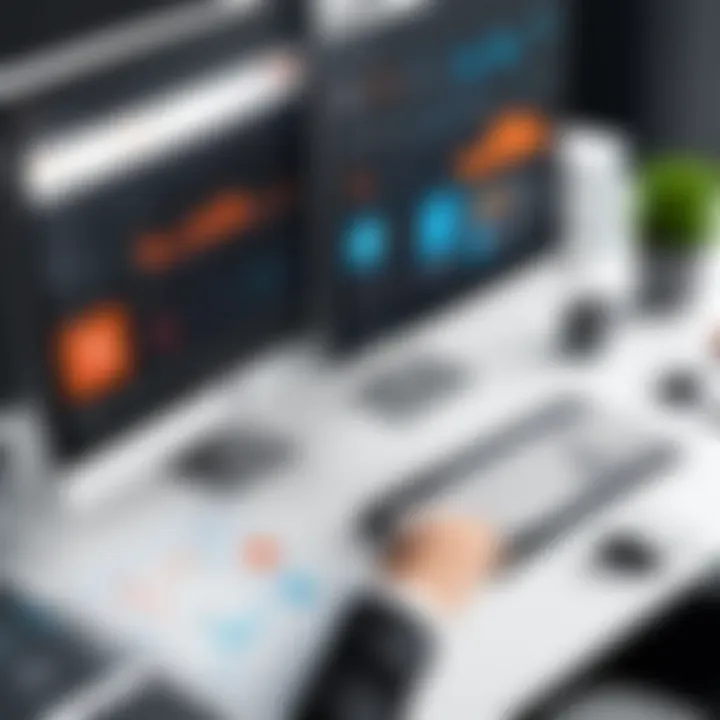
Enhanced Collaboration Tools
Office 2016 brought a suite of collaboration tools that aimed to bridge gaps between multiple users working on the same document. Features such as the co-authoring functionality allow users to work together in real time, which can significantly speed up team projects.
This characteristic is especially beneficial for teams who might be working remotely or in different geographical areas. However, it's essential to note that while collaboration has enhanced, the lack of seamless integration with cloud services can restrict some benefits, especially for those who wish to collaborate fully remotely.
Integrated Cloud Features
While Office 2016 is installed on local machines, it does offer integrated cloud features such as saving files directly to OneDrive. This makes it easier to keep your documents accessed across multiple devices while maintaining ownership of your product.
The integration with cloud storage is a unique feature that allows for effective storage solutions without relying solely on a subscription model. However, this may lead to a disadvantage for users hesitant to utilize cloud services owing to concerns around privacy and data governance.
One-Time Purchase Model
Payment Structure
The payment structure for Office 2016 is straightforward, as it operates on a one-time purchase model rather than a subscription basis. For many users—especially small businesses and educational institutions—this approach makes budgeting predictable and manageable.
Many consumers find it appealing because there are no recurring costs beyond the initial purchase. However, it's essential to consider that, unlike subscription models which provide ongoing updates, the one-time purchase might feel less favorable over time, as the software can quickly become outdated and lack new features.
Ownership of Software
When buying Office 2016, users essentially buy the software outright, providing a sense of pride and ownership that a subscription model may not offer. This traditional model reassures users that they will not lose access simply due to non-payment or changes in subscription terms.
One key characteristic of this ownership mindset is that users can retain and use Office 2016 indefinitely, provided their hardware remains compatible. But therein lies a potential drawback: users can become locked into an outdated version if they choose not to upgrade later.
Cloud Storage Considerations
Incorporating cloud storage into Office 2016 creates mixed feelings among users. While it provides flexibility and should alleviate lost documents, it might also raise concerns. Some users prioritize local files and worry that requiring cloud access could lead to reliance on connectivity, which is not always reliable.
Plus, the integration with cloud storage should not overshadow the primary focus on local installations. It’s a compromise of sorts: allowing users to access additional storage while providing traditional software functionality without full dependency.
Advantages of Using Office
Simplicity and Familiarity
One of the advantages of Office 2016 lies in its simplicity and the sense of familiarity it provides to its users. For those who’ve used older versions of Microsoft Office, the layout feels like coming home, which translates into efficiency during preparations for work or study.
Users familiar with this format can sidestep potential intimidation from more complex interfaces. This is an appealing quality, particularly for users who may not be technologically savvy, thus keeping the learning curve to a minimum.
No Subscription Fees
For many, the absence of subscription fees is a major selling point. After paying for Office 2016, users no longer have to worry about monthly bills appearing on their statements. This can lead to tranquility for budget-conscious users and organizations.
Yet, some users might miss the constant updates that subscription-based models offer, which can discourage continual use of Office 2016 over time. It becomes a balancing act between cost and feature richness.
For Users with Limited Internet Access
In regions where Internet access is spotty or entirely absent, Office 2016 serves as a reliable solution. Users can freely operate their software without worrying about disconnection affecting productivity.
This quality can be beneficial for students or professionals in various environments, ensuring they do not face hindrances during essential tasks. However, the potential drawback lies in the fact that some collaborative features may not be accessible without a solid internet connection, perhaps making it less suitable for a collaborative work setting.
Limitations of Office
Lack of Feature Updates
Office 2016 falls behind when it comes to receiving timely feature updates, which can be frustrating for users accustomed to the upgrading model of Office 365.\
The dated nature may ultimately lead users to consider other best practices once they observe newer tools prominent in their industry. This can lock individuals into older methods, creating potential productivity roadblocks as workflows evolve and technology improves.
Reduced Collaboration Opportunities
While there are collaboration capabilities, they fall short compared to those offered by cloud-based solutions. Teams not working in the same physical location might find it cumbersome to edit and discuss changes in real-time across different time zones.
This lack of collaboration features can significantly impact how teams work together, impairing efficiency and cohesion among members reliant on seamless communications.
Limited Integration with New Technologies
As Office 2016 remains a standalone product, it struggles to keep pace with the rapid changes in technology today. As new tools and platforms emerge, the compatibility of Office 2016 with these developments can become a sticking point.
There is a genuine risk that as new technologies grow, Office 2016 will fall deeper into obsolescence as businesses and users seek versatile tools that can naturally integrate into their developing ecosystems.
Usability and User Experience
When evaluating software, particularly something as integral as Office applications, usability and user experience become paramount. An intuitive interface can save a user countless hours, while seamless navigation promotes productivity. The relevance of usability lies in how efficiently users can leverage Office 365 and Office 2016 to meet their everyday needs.
Usability isn't just about aesthetic appeal—it's about the entire experience a user encounters from installation to daily tasks. A software suite that's easy to grasp encourages ongoing engagement and minimizes frustration. For users within various demographics—such as students, working professionals, and casual users—specific usability factors tip the scales in favor of one application over another.
Considering the ways each suite handles user input, error management, and task completion offers critical insights into their effectiveness. Furthermore, user experience plays a significant role as it encompasses not just the individual components but how they work together to create a cohesive whole.
User Interface Comparison


The user interface (UI) is a crucial component when it comes to usability. Office 365 features a more modern UI, adopting a cleaner, flatter design language that many users find appealing. It maintains a familiar ribbon layout, yet introduces other elements, like dynamic toolbars that adapt based on user behavior, enhancing the workflow.
In contrast, Office 2016 retains a more traditional interface that might resonate well with users familiar with earlier versions. Although slightly dated, its design sticks to a classic format that does not require a significant adjustment period for those coming from earlier versions. Users often find comfort in familiarity, and for many, this can positively impact their experience.
Learning Curve for New Users
For new users, learning curves can be a significant barrier to entry. Office 365’s modern design aims to streamline the introduction process. Many users find that features like smart tips and built-in tutorials facilitate a smoother journey through the software. However, not every aspect is straightforward, and some advanced features might still present challenges for those not tech-savvy.
On the other hand, Office 2016 offers simplicity in its lesser complexity. Many users might only require fundamental features for their day-to-day tasks, making the straightforward layout easier to navigate. This congruence with simplicity often comes with a trade-off: while it might cater to basic needs, advanced functionalities could be less accessible compared to Office 365.
Accessibility for Different User Groups
Students
When it comes to students, Office 365 rides high on its accessibility. The cloud-based setup means students can access their work from any device, which is incredibly beneficial for those juggling between lectures, study sessions, and group projects. The collaborative tools are invaluable, allowing multiple users to work on the same document in real-time. However, there's a dependency on good internet connectivity, which may not always be the case for everyone.
Professionals
For professionals, the decision often hinges on specific job requirements. Many organizations prefer Office 365 for its collaboration features like Microsoft Teams integration, robust data analysis tools, and enhanced security features. Office 2016, although reliable, might lack the same collaborative edge and can feel limiting for those working with teams regularly. The one-time purchase model still holds appeal for budgeting in smaller businesses, especially where constant updates and cloud storage are not critical needs.
Casual Users
Casual users may gravitate towards Office 2016 due to its straightforwardness and lack of ongoing costs. Those who sporadically need office software might find Office 2016 perfectly sufficient. Yet, they may miss out on the collaboration and real-time functionalities that Office 365 affords. In contrast, Office 365’s subscription model can be a turnoff for casual users who merely need basic functionalities without the strings attached.
The choice between Office 365 and Office 2016 often boils down to regularity of use. While Office 365 suits those who want frequent updates and collaboration, Office 2016 appeals to users seeking simplicity without commitment.
Performance Assessment
When it comes to choosing between Office 365 and Office 2016, one can't overlook the importance of performance assessment. It’s a critical component that influences how well these suites operate in real-world scenarios. Performance reflects the efficiency of the software, its speed, and how reliably it performs tasks under different workloads. In environments where precision and time management are key, having software that performs well can make all the difference. This section aims to shine a light on how each suite stacks up regarding speed, efficiency, stability, and reliability.
Speed and Efficiency
Speed in any software suite indicates how quickly tasks can be completed. For modern businesses, a noticeable lag can mean missed deadlines or miscommunication. When comparing Office 365 and Office 2016, it’s essential to evaluate how each responds to user commands and processes complex tasks.
With Office 365, cloud computing plays a vital role in ensuring speed and efficiency. Users benefit from real-time access to documents, allowing multiple users to collaborate simultaneously without irritating delays. Furthermore, since updates roll out automatically in Office 365, users will always access the latest enhancements and performance tweaks done by Microsoft, making it generally more efficient for frequent updates and changes.
On the other hand, Office 2016 operates primarily through local installations. This can lead to quicker load times on high-performance machines since everything runs from the device rather than relying on internet speeds. However, if the installation is done on older hardware, one may notice distinct sluggishness, particularly with complex functions like data analysis or file formatting.
In essence, while Office 365 benefits from cloud features that facilitate collaboration and near-instant access to files, Office 2016 can be surprisingly nimble on well-equipped machines.
Stability and Reliability
Stability and reliability refer to how consistently and dependably software performs its tasks without crashes or unexpected behavior. For professionals, a crash during a critical work period can be akin to going up in smoke.
With Office 365, one of its crown jewels is its reliance on Microsoft's extensive cloud infrastructure. This setup generally translates to more robust uptime and less chance of losing work due to instability. Users can expect constant improvements in reliability due to the regular updates that come as part of the package deal. However, since it heavily relies on internet connectivity, any network issues can lead to trouble, such as slow file access or even inability to work.
Comparatively, Office 2016 tends to be more stable in localized environments. Since it does not depend on internet access for basic functionality—beyond optional features like OneDrive integration—it can maintain consistent performance even when offline. However, security updates occur less frequently, potentially exposing users to vulnerabilities longer than those using Office 365.
"Ultimately, the choice between these two software suites for performance may hinge on your working environment. Internet reliability or local capability?"
Security Features Comparison
In any discussion about software applications, security holds a prime seat at the table, particularly for organizations that handle sensitive data. The juxtaposition of Office 365 and Office 2016 brings to light variations in their security features, significantly shaping user confidence and decision-making. Security isn't just a checkbox in the modern digital landscape; it's a crucial factor that can safeguard reputations, assets, and information integrity. Given the increasing threat landscape, understanding the protective mechanisms of each suite is essential for professionals and casual users alike.
Data Protection Mechanisms in Office
Office 365 integrates several advanced security features aimed at protecting user data effectively. For starters, its architecture leans heavily on the cloud, allowing businesses to take advantage of Microsoft's extensive security infrastructure.
- Multi-Factor Authentication (MFA): This feature requires users to confirm their identity using at least two verification methods, enhancing protection against unauthorized access.
- Encryption: Office 365 employs both data-at-rest and data-in-transit encryption to secure files, ensuring that sensitive information remains confidential even if intercepted.
- Advanced Threat Protection (ATP): This component aims to detect, identify, and combat threats such as phishing attempts. By analyzing behavior and patterns, ATP gives users a chance to thwart attacks before they can do harm.
- Secure Score: A unique feature that provides users feedback on their security posture, recommending practices to enhance overall safety. This is particularly handy for organizations striving to ensure compliance and governance standards.
Such mechanisms demonstrate Office 365’s commitment to data integrity, making it arguably more robust in terms of security for businesses and users handling sensitive information.
Security Measures in Office
On the flip side, Office 2016 occupies a different position when it comes to security. Being a locally installed software, it relies heavily on the security measures implemented on the user's hardware and network.
- Password Protection: Users can encrypt their documents with strong passwords, ensuring that only authorized personnel access crucial files. However, if a password is weak, the security can be compromised.
- Built-In Privacy Features: Office 2016 has integrated privacy tools to help safeguard personal data from potential leaks or misuse. It allows users to manage their information effectively within the software environment.
- Manual Updates: While this can be a double-edged sword, manual updates allow users to have more control over their software's security, but it also places the onus on them to stay informed about the latest vulnerabilities and patches.
Despite these features, the overall lack of continuous updates could leave Office 2016 users at risk in a rapidly evolving security environment.
"In the age of cyber threats, being proactive with security protocols can make all the difference between a secure environment and one that’s vulnerable to attack."
In summation, both Office 365 and Office 2016 have their strengths and weaknesses in terms of security. Office 365 provides a more comprehensive suite of built-in features designed for a connected world while Office 2016 leaves more responsibility in the hands of the user, particularly in maintaining up-to-date protections. Understanding these differences is vital for users to align their choice of software with their security needs.
When we sift through the complexities of Office 365 and Office 2016, we reach a juncture where the choice is more than just about features or usability; it’s about aligning the right tools with your specific needs and working style. The overarching question becomes not just which suite is superior but rather which suits you best.
Evaluating both platforms lets users weigh the benefits against the potential drawbacks. For instance, Office 365 shines in its cloud-based capabilities, making it a favorite among teams that require real-time collaboration. This aspect alone transforms workflows, allowing multiple users to edit documents on-the-fly, effectively breaking down traditional barriers of office dynamics. Conversely, Office 2016's one-time purchase model may appeal to those who favor simplicity and less recurrent financial commitments.
Important Considerations
- Budget Sensitivity: For individual users or small businesses, the subscription model can stack up over time. On the flip side, the one-time purchase gives a clear-cut financial requirement.
- Usage Patterns: If collaboration or access from multiple devices is critical, Office 365 emerges as a more fitting choice. However, users who mostly work offline might lean towards Office 2016.
- Future Needs: Changes in technology and business processes can lead to evolving needs over time. Understanding which platform can adapt to those shifts is vital.
As you navigate through the features, remember the importance of choosing the right software for your needs—it’s about efficiency, usability, and future growth potential.
Ultimately, both Office 365 and Office 2016 come with their strengths and weaknesses. Understanding these nuances will not only help you make a more informed decision but also ensure that your productivity remains unhampered as you adjust to whatever choice you make.
"The right tools can uplift productivity and refine workflows, but the choice is uniquely personal for every user."
As you contemplate your selection, take a moment to reflect on what each platform offers in context to your unique work requirements and lifestyle.







