Comprehensive Overview of Adobe Premiere Pro Features
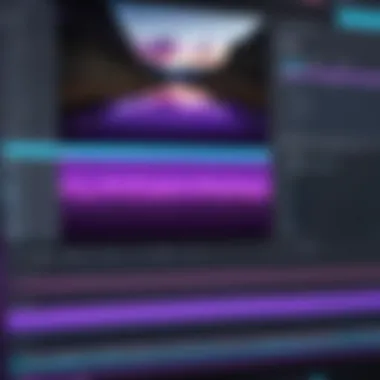
Intro
Adobe Premiere Pro stands as a cornerstone in the landscape of video editing software. This robust tool caters to both amateurs and seasoned professionals, allowing for a wide range of applications from simple cuts to complex projects. Its extensive functionalities, user-friendly interface, and integration capabilities with other Adobe products make it a top choice for many video editors.
Understanding the depth of Premiere Pro can significantly enhance one's editing workflow. This guide will illuminate its key features, delve into system requirements, and explore best practices for an efficient editing process.
Software Overview
Key Features
Adobe Premiere Pro offers a variety of compelling features that cater to diverse editing preferences and needs. Some of the most notable include:
- Multi-Camera Editing: This feature enables editors to work with footage from multiple cameras seamlessly.
- Color Grading Tools: With advanced color correction and grading features, users can revitalize their video’s aesthetic.
- Audio Editing and Mixing: Integrated audio tools allow for detailed soundtrack adjustments.
- Non-Destructive Editing: Edits are reversible, ensuring the original footage remains intact.
- Creative Cloud Integration: Tight integration with other Adobe products, such as After Effects and Photoshop, streamlines workflows.
These features not only increase productivity but also expand creative possibilities, and they position Adobe Premiere Pro as a versatile solution in the video editing market.
System Requirements
To utilize Adobe Premiere Pro effectively, users should ensure their system meets the following minimum requirements:
- Operating System: Windows 10 (64-bit) or macOS 10.14 or later
- Processor: Intel 6th Gen or newer; AMD Ryzen 1000 series or newer
- RAM: A minimum of 8 GB RAM, but 16 GB or more is recommended for smoother performance
- Graphics Card: GPU with support for Metal on macOS or DirectX 12 on Windows
- Storage: SSD for app installation; additional storage for smooth editing workflow
Meeting these system requirements ensures that users can take full advantage of Adobe Premiere Pro’s capabilities without experiencing performance lags.
In-Depth Analysis
Performance and Usability
Phenomenal performance defines Adobe Premiere Pro. Users report stable functionality, allowing for extensive media management and collaboration on projects. The interface is designed to be intuitive, facilitating ease of navigation through various tools. It is particularly advantageous for users who value customizable workflows. Features like workspaces can be adjusted according to personal preference, further enhancing usability.
Best Use Cases
Editing professionals often leverage Adobe Premiere Pro in a variety of scenarios:
- Film Production: Its advanced editing tools cater to the demands of film editing.
- Corporate Videos: Businesses utilize it for producing training and promotional materials.
- YouTube Content: Creators favor its features for crafting engaging video content.
- Documentary Editing: The software’s organization tools are ideal for managing large projects.
Adobe Premiere Pro's flexibility makes it suitable for a diverse range of users, from filmmakers to social media content creators.
"Adobe Premiere Pro is not just a tool; it's a comprehensive system that adapts to your creative needs."
Overall, this overview reveals that Adobe Premiere Pro remains a premier choice in video editing solutions. With a wealth of features, solid performance, and widespread industry support, it plays a crucial role in video production’s evolution.
Preface to Adobe Premiere Pro
Adobe Premiere Pro is a widely-used tool in the realm of video editing. Understanding its significance within the modern creative landscape is essential for both aspiring editors and seasoned professionals. Premiere Pro's extensive features accommodate a diverse range of users, emphasizing its versatility in various editing projects.
This software empowers creators to transform raw footage into engaging narratives. It supports high-quality video formats and integrates seamlessly with other Adobe applications, enhancing its utility. For individuals engaged in multimedia production, mastering Premiere Pro not only elevates their skill set but also expands their career opportunities in graphic design, filmmaking, and digital storytelling.
Historical Background
Adobe Premiere Pro was first launched in 2003, marking the company's expansion into professional video editing software. Originally, it was an update of the earlier Adobe Premiere, which began its journey in 1991. Each iteration has focused on improving functionality and expanding capabilities, keeping pace with advancements in technology and user expectations. Over the years, Premiere Pro has included features like multi-device editing and support for various video standards. Such updates ensured that the software remained pertinent as trends in video production evolved. Premiere Pro has established itself as a trusted tool for many industries, including film, television, and online media. Its historical evolution reflects a commitment to both innovation and user satisfaction.
Current Market Position
As of now, Adobe Premiere Pro holds a prominent position within the video editing software market. It is considered a staple for professional video editors globally, frequently chosen over competitors like Final Cut Pro and DaVinci Resolve. Various factors contribute to its strong market presence:
- Wide Adoption: Premiere Pro is widely used by independent filmmakers, content creators on platforms like YouTube, and media professionals.
- Comprehensive Toolset: Users benefit from a range of features such as advanced color grading, audio editing, and support for VR content. These functionalities cater to both novice and advanced users.
- Integration with Creative Cloud: Users can access the application alongside other Adobe tools, like After Effects and Photoshop, streamlining workflows and fostering innovation.
- Regular Updates: Adobe introduces regular updates that refine existing features and incorporate new technology, ensuring users can produce high-quality work effectively.
The growing demand for video content across industries suggests that Premiere Pro's popularity is likely to persist. Its adaptability to current trends supports its standing as a leader in the competitive field of video editing.
Key Features of Adobe Premiere Pro
The importance of Key Features of Adobe Premiere Pro lies in the software's ability to facilitate an efficient and effective video editing process. In today's fast-paced world, where content creation is crucial, understanding these key features can enhance productivity and creativity. This section highlights the user interface's intuitiveness, robust editing tools, and diverse export options, which all cater to a wide range of users from novices to seasoned professionals. Knowing these elements helps users leverage the software's full potential.
User Interface Overview
Adobe Premiere Pro's user interface is designed with usability in mind. This layout allows users to customize their workspace based on their specific requirements. The panels can be rearranged, resized, and even saved for future projects. This flexibility ensures that users can create an environment that works for their workflow, which is essential for efficiency.
The main components of the interface include the project panel, timeline, program monitor, and tools panel. Each serves a distinct purpose:
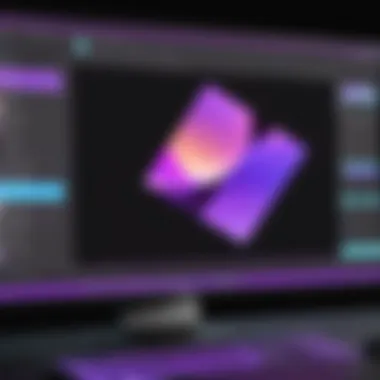
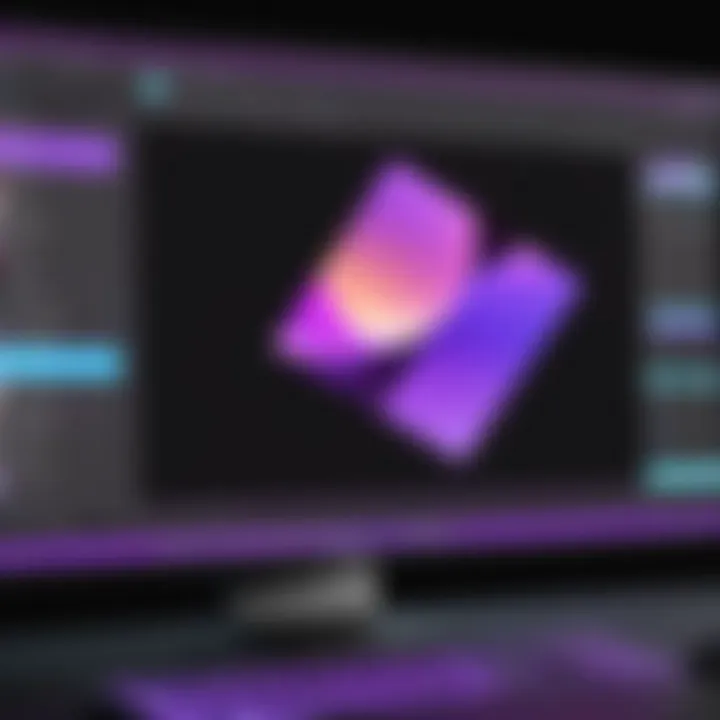
- Project Panel: This is where media files and assets are organized. Users can create bins to classify their clips, making it easier to locate footage.
- Timeline: The timeline is where the actual editing occurs. Clips can be arranged, trimmed, and layered, offering a visual representation of the sequence.
- Program Monitor: This displays the edited sequence as the user works on it. It allows users to see changes in real-time.
- Tools Panel: Housing various editing tools, this panel gives quick access to essential functions like selection, crop, and razor.
The overall design is sleek and modern, ensuring that even users with minimal experience can navigate it with relative ease.
Editing Tools
Adobe Premiere Pro is equipped with powerful editing tools, making it suitable for various editing tasks. Notable features include:
- Cutting and Trimming: The precision cutting and trimming tools allow for exact selections of clips. This enables users to eliminate unwanted sections efficiently.
- Multi-Cam Editing: This feature streamlines the editing process for projects involving multiple camera angles. Users can sync footage and switch between angles seamlessly.
- Keyframing: This allows the user to create animations and modify effects over time. Keyframing provides dynamic control over properties like movement, opacity, and audio levels.
- Text and Titles: Users can add text overlays and titles with customizable styles. This is important for adding context and information to videos.
These tools are not just for professionals; newcomers also benefit from understanding the fundamental functionalities that Adobe Premiere Pro offers.
Export Options
The export options in Adobe Premiere Pro are comprehensive and user-friendly. Once a project is completed, users can choose from various formats to deliver their final video. Some common export formats include:
- H.264: This is widely used for web-based content due to its balance of quality and file size.
- Apple ProRes: Preferred for high-quality projects, especially in environments where editing continues.
- AVI: An older format that remains compatible across many platforms, though high in file size.
- XML and AAF: These formats are useful for exporting projects to other editing software.
Moreover, Premiere Pro allows for direct exporting to platforms like YouTube or Vimeo, simplifying the workflow for content creators. Users can configure settings like resolution, bitrate, and more during export, ensuring the final product meets their distribution needs.
The ability to export directly to social platforms saves time, enabling quicker sharing of content with audiences.
In summary, the key features of Adobe Premiere Pro play a critical role in its appeal to users. Its adaptable user interface, robust editing tools, and versatile export options contribute to a productive editing experience. Understanding these features can empower users to enhance their projects to meet industry standards.
Comparative Analysis with Other Editing Software
The landscape of video editing software is diverse, with several contenders vying for dominance. Analyzing these tools provides valuable insights into Adobe Premiere Pro’s strengths and weaknesses. It is essential to understand how it stacks up against its competitors. This analysis helps users make informed decisions based on their specific needs. By comparing functionality, user experience, and features, users can navigate their video editing requirements more effectively.
Final Cut Pro
Final Cut Pro is a professional video editing software designed by Apple. It caters specifically to macOS users. One significant advantage of Final Cut Pro is its tight integration with other Apple products and services. This synergy allows for a streamlined workflow. The magnetic timeline feature offers intuitive editing. This contrasts with Adobe Premiere Pro’s more traditional timeline method.
Users often find Final Cut Pro easier to learn if they are already familiar with Apple’s design philosophy. That said, Adobe Premiere Pro is more versatile, especially for users on different operating systems. Moreover, Premiere Pro provides more robust support for third-party plugins, enhancing its flexibility.
DaVinci Resolve
DaVinci Resolve stands out primarily for its color grading tools. It is often the choice for professionals focusing on post-production color work. Its free version is robust, offering many features that Adobe Premiere Pro requires a subscription for. However, the learning curve can be steep. While Resolve excels in color correction and audio post-production, Adobe Premiere Pro is generally viewed as the more comprehensive tool for general video editing.
DaVinci Resolve's interface is sometimes cited as less user-friendly, particularly for beginners. In contrast, Premiere Pro maintains a consistent user interface that many find approachable. Additionally, Adobe Premiere Pro is more widely used in collaborative workflows due to its established market presence.
iMovie
iMovie is Apple’s entry-level video editing software. It is designed for casual users looking for simplicity and ease of use. While iMovie is user-friendly and great for basic editing tasks, it lacks the depth of features found in Adobe Premiere Pro. For example, advanced color grading or special effects are limited in iMovie.
However, its integration within the Apple ecosystem parallels some of the advantages found in Final Cut Pro. Users can easily transfer projects across devices. This sets iMovie apart as an entry-level tool but makes it unsuitable for professional or more complex projects where Adobe Premiere Pro shines.
System Requirements
System requirements are critical for ensuring optimal performance in any software application. In the context of Adobe Premiere Pro, understanding these requirements can significantly enhance the user experience. When the specified hardware and software are met, users can expect smoother operation, faster rendering times, and less likelihood of crashes or performance issues. Here, we detail the hardware specifications and software dependencies that can influence how well Premiere Pro functions on a user's machine.
Hardware Specifications
To run Adobe Premiere Pro effectively, users should ensure their hardware meets certain specifications. The following components are vital:
- Processor: A multi-core processor is recommended. Ideally, one should have at least a quad-core Intel i5 or i7, or the equivalent from AMD. This provides the power needed for real-time effects and editing multiple streams of high-resolution video.
- RAM: A minimum of 8 GB of RAM is necessary; however, 16 GB or more is preferred for higher efficiency, especially when handling 4K footage or large projects.
- Graphics Card: A dedicated GPU is essential. Graphics cards from NVIDIA (such as the GeForce GTX 960 or higher) or AMD (like the Radeon RX 470 or above) can help accelerate playback and rendering.
- Storage: Solid State Drives (SSDs) should be used for both the operating system and media cache to improve speed in accessing data. Users should ideally have at least 8 GB of free disk space for installation, with additional space as needed for project files.
- Operating System: Windows 10 (64-bit) or macOS version compatible with the software must be installed to ensure full functionality.
Meeting these hardware specifications will almost guarantee that you will not run into many issues while working with Premiere Pro.
Software Dependencies
In addition to hardware, certain software dependencies are required for Adobe Premiere Pro to function correctly:
- Operating System Compatibility: Ensure the computer is running either Windows 10 (64-bit) or macOS 10.13 or later. Updates to the operating systems can also be important, as Adobe frequently updates Premiere Pro to match the latest OS services.
- Drivers: It's crucial to keep graphic card drivers up to date. Adobe often issues fixes or enhancements that take advantage of the latest driver capabilities.
- Adobe Creative Cloud: Subscription to Adobe Creative Cloud is necessary to install and regularly receive updates for Premiere Pro. Without an active subscription, users may not utilize the latest features or receive important patches.
- Third-Party Plugins: If users intend to use additional plugins or third-party effects, they should check compatibility with the installed version of Premiere Pro. Some plugins may require specific software versions or additional software dependencies.
"The performance of Adobe Premiere Pro is significantly influenced by the hardware and software environment in which it operates. Properly configured systems can lead to a much more productive editing experience."
By ensuring the correct hardware specifications and software dependencies, users can take full advantage of what Adobe Premiere Pro has to offer. This allows for a smoother workflow, improved editing capabilities, and ultimately, a better final product.
Basic Editing Techniques
Basic editing techniques form the foundation for effective video production using Adobe Premiere Pro. Understanding these techniques is crucial because they help in structuring the narrative and enhancing the overall quality of the final product. Mastery of these skills allows editors to create a compelling story while ensuring the video flows seamlessly.
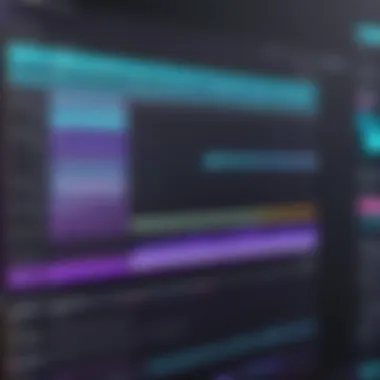

Importing Media
Importing media is the first step in any video editing project. It involves bringing various files—such as video clips, audio files, and images—into your project. Adobe Premiere Pro supports a wide range of formats, making it versatile for different types of media. To import media, users can utilize either the traditional file menu option or the Media Browser. The latter provides a more organized approach, especially for larger projects.
Steps to Import Media:
- Open Adobe Premiere Pro and create a new project.
- Go to File > Import, or use the Media Browser.
- Select the files you wish to import and click Open.
Make sure to organize your imported files in bins for easier access during editing. This practice enhances workflow efficiency and prevents clutter in the project panel.
Cutting and Trimming Clips
Cutting and trimming are essential skills every video editor must develop. These techniques allow the editor to remove unnecessary parts of video clips to tighten the story. Using the Razor tool, users can cut clips at specific points. Trimming, on the other hand, adjusts the in and out points of a clip without cutting it into sections. This helps create a smoother flow in your video.
Benefits of Cutting and Trimming:
- Improves pacing: Reducing long clips keeps the audience engaged.
- Enhances clarity: Removing unnecessary content clarifies the main message.
In Premiere Pro, the trim tool provides intuitive controls for making adjustments. Users can simply hover over the edge of a clip in the timeline and drag to adjust its length.
Adding Transitions
Transitions are vital for creating visual harmony between clips. They help to guide viewers from one scene to another, making the viewing experience more enjoyable. Adobe Premiere Pro offers a variety of transition effects, including dissolves, wipes, and fades. Using transitions effectively can aid in maintaining rhythm throughout the video.
How to Add Transitions:
- Go to the Effects panel.
- Search for the desired transition effect.
- Drag and drop the transition between two clips on the timeline.
"Transitions are not just about aesthetics; they can change the audience's perception of the story's flow."
Consider the purpose of the transition. For example, a cross dissolve might work well for a slower, emotional scene, while a wipe could suit an action-packed sequence. Experimenting with different transitions can lead to more polished productions.
By mastering these basic editing techniques, editors lay the groundwork for advanced skills, propelling their video projects toward success.
Advanced Editing Techniques
Advanced editing techniques are paramount in refining video projects and offering a level of sophistication that basic editing cannot provide. This section will cover several key components that will help videographers enhance their storytelling through Adobe Premiere Pro. Mastery of these methods can elevate the quality of projects significantly, making them more engaging and visually appealing.
Color Grading
Color grading is an essential aspect of video editing that alters the colors in footage to achieve a desired mood or aesthetic. It is more than just correcting color; it allows editors to enhance or modify the emotional tone of their work. In Adobe Premiere Pro, color grading can be accomplished with tools like the Lumetri Color panel, which offers a range of features such as lighting adjustments, color wheels, and various presets.
- Importance: Proper color grading ensures that the visual narrative aligns with the intended emotional response from viewers.
- Workflow: It is often advisable to conduct color grading after the initial edit for a more precise outcome.
- Benefits: Good color grading can transform mediocre footage into compelling visuals, increasing viewer engagement.
Audio Editing
High-quality audio is often overlooked in video editing, yet it plays a crucial role in how a project is perceived. Poor audio can ruin even the best visuals. Adobe Premiere Pro provides a range of audio editing tools that allow for adjustments in sound levels, background noise reduction, and the application of audio effects.
- Sound Design: Using sounds to complement visuals enhances storytelling.
- Audio Effects: Premiere Pro includes built-in effects such as reverb and equalization to fine-tune audio.
- Key Considerations: Always ensure dialogue is clear, and background sounds do not drown it out.
Motion Graphics and Effects
Motion graphics and effects give a dynamic touch to video projects. They can be used for titles, transitions, and even to emphasize particular points in a video. Adobe Premiere Pro allows for easy integration of these elements, especially when combined with Adobe After Effects. Here are some key aspects to consider:
- Title Sequencing: Use motion graphics templates available in Premiere Pro to create stunning title sequences seamlessly.
- Animation: Simple animations can significantly impact how viewers engage with the content.
- Effects Utilization: Explore effects libraries to add depth and creativity to videos, such as light leaks or glitch effects.
"The effectiveness of a video project hinges as much on sound and visuals used as it does on the narrative itself."
In summary, embracing advanced editing techniques such as color grading, audio editing, and the use of motion graphics can dramatically enhance a video project. Their careful application in Adobe Premiere Pro not only refines the aesthetic aspects but also strengthens the impact of storytelling.
Collaboration and Workflow
In video editing, collaboration and workflow are essential components that shape the creative process. Adobe Premiere Pro stands out by facilitating teamwork among creators, making the editing process smoother and more efficient. In a world where remote work and distributed teams have become the norm, understanding how to effectively collaborate using software is not just useful; it is necessary.
Team Projects
Team Projects in Adobe Premiere Pro allow multiple users to work on the same project simultaneously. This function enables creative teams to split tasks, enhance productivity, and streamline the editing process. With Team Projects, editors can manage shared assets, making it easy to access footage, graphics, and audio from various sources.
Key benefits of Team Projects include:
- Real-Time Collaboration: Users can see changes made by other team members in real-time, which fosters better communication and ensures that the project evolves cohesively.
- Version History: Edits and alterations are automatically saved, allowing users to revert to previous versions if necessary. This can be crucial during critical editing phases.
- Cloud-Based Functionality: Since the project is stored in the cloud, team members can work from different locations without needing to be physically present in the same workspace.
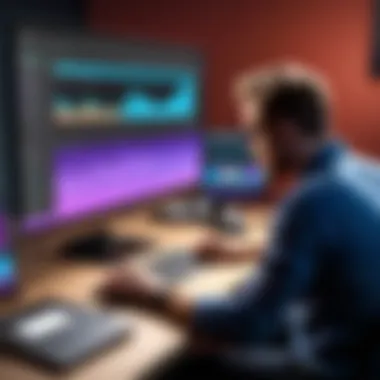
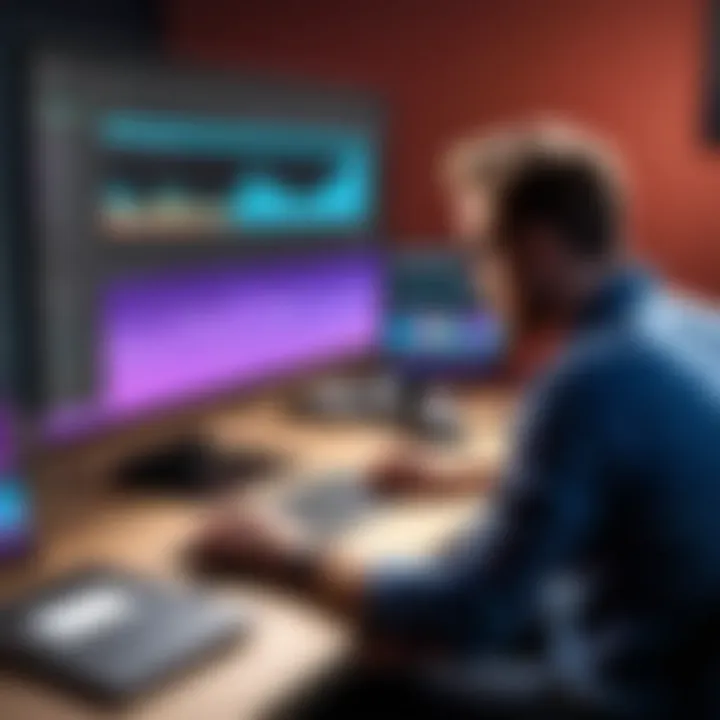
However, certain considerations must be made. Teams need to establish clear guidelines on file organization and naming conventions to prevent confusion. Ensuring that all collaborators are using the same version of Premiere Pro also helps avoid compatibility issues.
Integrating Adobe Creative Cloud
Integrating Adobe Creative Cloud into your editing workflow adds considerable value to Adobe Premiere Pro. This integration allows users to harness the full potential of various Adobe applications, such as After Effects, Photoshop, and Audition. By leveraging these tools, editors can enhance their projects with motion graphics, advanced compositing, and professional audio design.
The benefits of integrating Creative Cloud include:
- Seamless Workflows: Moving assets between applications is effortless. For instance, you can create a graphic in Photoshop and import it directly into Premiere Pro without any hassle.
- Shared Libraries: Creative Cloud Libraries allow users to save and share assets such as images, colors, and styles easily. This leads to a more consistent visual identity across projects.
- File Synchronization: Files in Creative Cloud can be accessed on any device connected to the internet. Editors can continue working on their projects regardless of their location, making the editing process more flexible.
As you adopt collaborative practices with Adobe Premiere Pro, it becomes clear how valuable these systems can be. Harnessing them properly can elevate your video editing to new heights. By embracing collaboration and integration, video teams can optimize their workflow and produce higher-quality content efficiently.
"A strong collaborative workflow within Adobe Premiere Pro can determine the difference between good and great video content."
Exploring team projects and leveraging Adobe Creative Cloud tools will greatly enhance your editing experience in Premiere Pro.
Common Issues and Troubleshooting
Understanding the common issues that users encounter with Adobe Premiere Pro is vital for optimizing the editing experience. Problems can arise at various stages of the editing process. By knowing how to identify and solve these problems, users can significantly enhance their workflow and avoid disruptions. Common issues not only impact productivity but also can lead to frustration, especially for those new to the software. Thus, recognizing these concerns is essential for any user, from amateurs to professionals.
Performance Lag
Performance lag in Adobe Premiere Pro can be a significant hindrance. This issue often manifests as slow playback, delayed response to commands, or even freezing when editing. There are multiple reasons for performance lag.
- Hardware Limitations: Insufficient RAM, an older processor, or inadequate graphics card can slow down Premiere Pro significantly. This software requires a robust system to function effectively. Users should consider upgrading their hardware based on the recommendations provided by Adobe.
- High-Resolution Footage: Editing high-resolution files, such as 4K video, can tax system resources. In such cases, using proxy files can improve performance. Proxy files are lower-resolution versions of your media that allow smoother editing without consuming as many resources.
- Background Applications: Running too many applications while using Premiere Pro can lead to performance issues. Closing unnecessary software can help free up system resources.
- Improper Settings: The wrong sequence settings or project settings may contribute to lag. Ensuring that these settings align with the media type can improve playback and editing performance.
- Cache Management: Premiere Pro utilizes cache for quicker access to frequently used files. Regularly clearing the cache can free resources and improve responsiveness. Users can adjust cache settings within the application to maintain smoother performance.
By addressing these points, users can mitigate performance lag, increasing efficiency during editing sessions.
Export Failures
Export failures can disrupt the final stages of a project, leading to delays and frustration. This problem can arise for a variety of reasons.
- Incompatible Settings: Choosing the wrong export settings can lead to failed exports. Users should verify that their selected format and codec are compatible with the intended playback device or platform.
- Insufficient Disk Space: Before initiating an export, ensuring that there is enough free disk space is crucial. Lack of space can cause the export process to fail. Clearing unnecessary files can help mitigate this issue.
- Corrupted Media Files: If the project contains corrupted media or effects, this may lead to export failures. Identifying and replacing these corrupted files is important. Users can also check the source media for any issues before starting the export process.
- Instability of Application: Sometimes, Premiere Pro may crash during the export process. Keeping the software updated can help prevent such crashes, as updates often include bug fixes and performance improvements.
- Timeline Complexity: A heavily layered or complex timeline can cause issues during export. Simplifying the timeline and removing unnecessary layers or effects may resolve these problems.
By understanding these potential pitfalls and their solutions, users can streamline both performance and export processes, optimizing their overall experience with Adobe Premiere Pro.
Best Practices for Editing
Effective video editing is essential for producing high-quality results. Understanding and implementing best practices can streamline the workflow, enhance productivity, and ultimately improve the final product. In this section, we will discuss the importance of organizing media files and managing version control. These elements are critical in maintaining a structured editing environment. They can reduce frustration and help avoid loss of vital work.
Organizing Media Files
Proper organization of media files is not just a good habit; it is a necessity in video editing. When starting a new project in Adobe Premiere Pro, consider creating a structured folder system. This includes having separate folders for various types of media like video clips, audio files, and images. An organized approach helps provide clarity and efficiency. If files are scattered, it can lead to wasted time searching for them when needed.
Here are some basic guidelines:
- Create a Logical Folder Structure: Establish categories for different media types. For example, create folders titled "Footage," "Sound," and "Graphics."
- Use Descriptive File Names: Rename files to reflect their content or scene, making it easier to search.
- Label Your Bins in Premiere Pro: Use bins to categorize assets within the software itself. This keeps your workspace tidy and efficient.
When files are well organized, it not only saves time but also lowers the risk of missing critical media in the final edit.
Version Control
Version control is another crucial aspect of the editing process. As projects evolve, keeping track of changes is vital. Having multiple versions of a project can help you revert to earlier stages if needed. This becomes particularly important in collaborative environments, where team members may have different edits.
To manage versions effectively, consider the following practices:
- Save Incrementally: Instead of overwriting the existing project file, save new versions with incremental changes. For instance, use file names like "Project_v1," "Project_v2," etc.
- Document Changes: Keep a simple log of changes made in each version. This can be a text document explaining what was altered, which can help in recalling decisions.
- Use Adobe's Cloud Features: If using Adobe Creative Cloud, take advantage of the cloud's version history. This allows easy access to previous versions without cluttering your local storage.
Maintaining control over versions can prevent the common pitfalls of video editing, such as accidentally losing work or having conflicting edits between team members.
In summary, adopting best practices for editing, particularly in organizing media files and managing version control, can significantly enhance the editing process. By prioritizing these elements, editors can work more effectively, minimize stress, and produce better results.
Ending
In concluding this exploration of Adobe Premiere Pro, it is vital to recognize its central place in the video editing landscape. As the industry evolves, understanding the software's present capabilities and future directions becomes increasingly important for those in related fields, such as software development, IT, and video production.
Future Trends in Video Editing
The realm of video editing is continuously shifting. Predominantly, trends point towards increased automation and artificial intelligence. With Adobe’s constant updates, users can expect features that simplify editing processes, allowing for more creativity and less tedious tasks.
Additionally, integration of cloud technology is becoming standard, enabling seamless collaboration among teams. This is especially relevant for professionals working in diverse locations. Enhanced support for 8K resolution and virtual reality content also reflects the industry's push toward more immersive viewing experiences. It is expected that Adobe Premiere Pro will adapt to these trends, providing tools that cater for higher quality outputs.
Final Thoughts on Adobe Premiere Pro
Adobe Premiere Pro stands as a robust solution for video editing, accommodating users across various skill levels. From novices to seasoned editors, the software's wide array of features and capabilities fosters creativity through efficient workflow management. The extensive support community and continuous improvements ensure that users receive a high-value experience. As video content continues to grow on platforms like Facebook and Reddit, the proficiency in using Adobe Premiere Pro becomes a significant asset.
In essence, understanding and mastering this software empowers professionals to excel in their respective fields, maximizing their video production potential and staying ahead in an ever-competitive market.







