Expert Guidance and Resources for Pinnacle Studio Users


Intro
Pinnacle Studio is a widely recognized video editing software favored by both hobbyists and professionals. It stands out with its user-friendly interface and powerful features. Many users seek to enhance their video editing skills or troubleshoot common issues. This article provides essential guidance, resources, and insights to improve the experience of all Pinnacle Studio users.
Software Overview
Key Features
Pinnacle Studio offers a range of features that cater to various editing needs. Some prominent features include:
- Multi-Camera Editing: Allows users to synchronize footage from multiple cameras, providing a more dynamic storytelling approach.
- Motion Tracking: Enables the addition of graphics or text that follow moving objects within a video.
- 360-Degree Video Editing: Supports editing of 360-degree videos, making it suitable for modern content creators.
- Advanced Color Grading: Users can adjust colors more precisely, enhancing the overall visual appeal of videos.
These features empower users to create professional-quality videos with relative ease. This is beneficial for individuals who aim to produce content for platforms like YouTube, social media, or corporate projects.
System Requirements
Understanding the system requirements is crucial for optimal performance. Pinnacle Studio typically requires:
- Operating System: Windows 10 or later.
- RAM: At least 4 GB (8 GB or more recommended for better performance).
- Graphics Card: DirectX 12 compatible, with at least 512 MB VRAM.
- Storage: A minimum of 10 GB available space for installation, plus additional space for projects.
Ensuring that your system meets these specifications can help prevent performance issues during editing sessions.
In-Depth Analysis
Performance and Usability
Pinnacle Studio is designed with performance in mind. Users report smooth playback, even in complex projects with multiple layers. The software is intuitive, allowing novices to adapt quickly. Tutorials and resources are available to guide users through various tasks, making the learning curve more manageable.
The interface is organized, presenting tools and options clearly. Users can customize their workspace to suit their preferences, which enhances productivity.
Best Use Cases
Pinnacle Studio shines in various use cases, including:
- Educational Projects: Students can utilize the software to create engaging presentations or projects.
- Social Media Content: Creators producing content for platforms like Instagram or TikTok find this tool particularly effective.
- Corporate Videos: Professionals can enhance their video marketing efforts by creating polished corporate videos.
Each of these scenarios demonstrates the software's versatility and capability in meeting diverse video production needs.
Pinnacle Studio combines advanced features with user-friendly design, making it suitable for both beginners and seasoned video editors.
Users seeking more information can explore additional resources, such as En.wikipedia.org for software reviews or Reddit.com for community discussions on tips and troubleshooting.
Intro to Pinnacle Studio
In the increasingly complex realm of digital video editing, Pinnacle Studio stands out as a notable software solution, catering to the diverse needs of both amateur and professional users. Understanding this software is essential not only for grasping its functional capabilities but also for leveraging its potential effectively in different projects. This section serves as a gateway for users who aim to harness the power of Pinnacle Studio, guiding them through an overview that encapsulates its significance in the video editing landscape.
Overview of Pinnacle Studio Software
Pinnacle Studio, developed by Corel Corporation, is designed to make video editing accessible without compromising on powerful features. It is known for its user-friendly interface, which simplifies the editing process even for those with limited experience. This software allows for a seamless editing experience with capabilities to manage high-definition videos, special effects, and even 4K content.
The software caters to various versions, such as Pinnacle Studio 24 and Pinnacle Studio Ultimate, offering features that support an array of editing needs from basic cuts to advanced productions.
Key Features and Functionalities
Pinnacle Studio is rich in features, making it versatile for different types of users. Here are some of its key functionalities:
- Timeline Editing: Facilitates precise control over the sequence of audio and video clips.
- Multi-Camera Editing: Enables simultaneous editing from multiple camera angles, an essential feature for events like weddings or concerts.
- Motion Tracking: Provides the ability to track moving objects within a video for personalized effects and graphics.
- Color Grading Tools: Offers advanced color correction options to enhance video quality dramatically.
- Audio Editing: Integrates tools for sound adjustment, allowing for better integration of music and effects with the visuals.
These features not only enhance creative expression but also streamline the production process, which is a significant advantage in fast-paced working environments.
Types of Users and Use Cases
Pinnacle Studio appeals to a diverse base of users, including:
- Hobbyists: Individuals using the software to create home videos or personal projects.
- Content Creators: YouTubers and social media influencers crafting engaging content for online platforms.
- Educators: Teachers using video editing as a teaching tool, allowing students to create presentations or projects.
- Professionals: Videographers managing corporate videos, promotional content, or event coverage.
Each user type has distinct needs that Pinnacle Studio addresses, showcasing its adaptability and comprehensive support in various applications.
"Pinnacle Studio serves a wide spectrum of creators, making it a valuable tool in modern video production."
The understanding of these user types and functionalities establishes a solid foundation for exploring Pinnacle Studio's extensive capabilities in upcoming sections.
Getting Started with Pinnacle Studio
Getting started with Pinnacle Studio is crucial for users looking to harness the power of this video editing software effectively. Understanding how to install and configure the software can significantly enhance the user experience. This section addresses system requirements and installation, ensuring a smooth entry point into video editing. Additionally, initial setup and configuration will prepare the software for productive use.
System Requirements and Installation
Before installing Pinnacle Studio, it is imperative to verify that your system meets the necessary requirements. The performance of the software hinges largely on having a compatible operating system and sufficient hardware resources.
Here are the general system requirements:
- Operating System: Windows 10 or later.
- Processor: Intel Core i3 or equivalent.
- RAM: Minimum 4 GB; 8 GB recommended.
- Graphics Card: DirectX 11 compatible with at least 1 GB of video memory.
- Free Disk Space: At least 6 GB for installation.
To install Pinnacle Studio, follow these straightforward steps:
- Download the software from the official Pinnacle website or a trusted source.
- Locate the downloaded file and double-click it to run the installer.
- Follow the on-screen instructions to complete the installation process. Pay attention to prompts regarding additional components, such as audio codecs.
Once the installation is complete, a restart may be required to finalize settings.
Initial Setup and Configuration
After installation, configuring Pinnacle Studio is essential to optimize the user experience. Initial setup involves customizing workspace elements to suit personal preferences. This setup can lead to a more efficient editing workflow.
- Launching the Application: Open Pinnacle Studio from the start menu or desktop shortcut.
- Setting Preferences: Navigate to the settings section, accessible through the main menu. Here, adjust preferences for audio, video, and general editing options.
- Choosing Default Project Settings: Select the default resolution and frame rate that suits your project type. Ensuring these settings match your media will save time later on.
- Creating or Opening a Project: You can start a new project or open an existing one. For beginners, it might help to go through tutorials that guide through project creation.
"Proper initial setup can significantly impact your editing journey, making it smoother and more enjoyable."
By paying attention to system requirements and fine-tuning configurations, users can avoid potential pitfalls. Getting started on the right foot ensures that video projects can flow seamlessly into the editing phase.


Navigating the Pinnacle Studio Interface
Understanding the interface of Pinnacle Studio is crucial for effectively utilizing its full range of features. The software is designed with a user-centric approach, aiming to streamline workflows and enhance productivity. An intuitive interface simplifies the learning curve for new users and allows experienced editors to become more efficient. Familiarity with the layout and functionality of the interface can significantly improve the overall editing experience.
Understanding the Workspace Layout
The workspace layout in Pinnacle Studio is organized into various sections that cater to different aspects of video editing. The main components of the workspace include the timeline, preview window, and media library. Each section serves a specific purpose, and understanding how they interact is vital for efficient navigation.
- Timeline: This is where video and audio tracks are managed. Users can drag and drop clips, apply effects, and arrange the sequence of their project here. It is generally located at the bottom of the screen.
- Preview Window: Located at the center of the interface, this window allows users to watch clips and edits in real-time. It provides a visual representation of the changes being made, which is essential for precise editing.
- Media Library: Found on the left side, it contains all imported media files. Users can organize their assets here, making it easy to drag them into the timeline.
It's important for users to customize this layout according to their preferences. Pinnacle Studio allows for adjustments in the arrangement of panels, enabling a tailored experience that can enhance workflow efficiency.
Toolbars and Panels Functionality
Pinnacle Studio's interface includes various toolbars and panels that provide access to its advanced features. Knowing what each toolbar contains and how to use it is fundamental for maximizing editing capabilities.
- Editing Toolbar: This panel includes tools for cutting, trimming, and modifying clips. The functionality here significantly boosts editing precision.
- Effects Panel: Users can access transitions, filter effects, and various adjustments to enhance visual appeal. Having this panel readily available can speed up the editing process.
- Audio Control Panel: This is essential for managing audio levels, adding effects, and ensuring sound quality. Users can make real-time adjustments, which is crucial for professional-grade audio editing.
Knowing the purpose of each toolbar and panel enhances the editing flow. Users can quickly find the tools they need without wasting time navigating through menus.
In summary, effective navigation of the Pinnacle Studio interface is fundamental for all users, whether novice or experienced. By understanding the workspace layout and functionality of toolbars and panels, one can significantly enhance their video editing experience.
Importing Media Files
Importing media files is a fundamental step in the video editing process using Pinnacle Studio. This action serves as the foundation for building any video project. The quality of your final product is directly influenced by the media files you choose and how they are imported. Correctly organizing and importing files can streamline your workflow and enhance your creative output.
When users understand the importance of proper file management, they set the tone for a more efficient editing process. By taking care to choose the right file formats and maintaining organized folders, editors can avoid common pitfalls such as encountering unsupported formats or dealing with misplaced files. This not only saves time but also reduces frustration during the editing phase.
In today’s digital landscape, varied media types are used, from video clips to audio tracks and images. Knowing how to import these elements correctly allows users to create rich and dynamic projects.
Supported File Formats
Pinnacle Studio supports a variety of file formats, providing flexible options for users. Some common formats include:
- Video Formats: MP4, AVI, MPEG-2, MOV
- Audio Formats: MP3, WAV, AAC
- Image Formats: JPEG, PNG, BMP
When importing media files, it is essential to verify that your files are in one of these supported formats. Unsupported files can lead to errors and interrupted workflows. Users should be proactive in converting any incompatible files before starting their projects.
This variety not only allows for diverse media use but also encourages creativity. Working within Pinnacle Studio enables users to combine multiple formats, which ultimately enhances their storytelling abilities.
Best Practices for Media Organization
Effective media organization drastically improves the editing experience in Pinnacle Studio. Here are some best practices that users can follow:
- Create a Folder Structure: Set up distinct folders for projects, raw footage, audio, and graphics. This segmentation helps tenants quickly locate files without unnecessary delays.
- Rename Your Files: Using clear and descriptive names can ease the searching process later on. A simple naming convention that includes dates or content description aids in identification.
- Utilize Metadata: Adding tags or comments to files can be helpful. These metadata practices ease the sorting of files based on categories, enhancing retrievability.
- Perform Regular Backups: Regularly back up your media files to avoid potential data loss. Consider using cloud storage services in addition to physical drives.
By taking these steps, users of Pinnacle Studio can ensure they are ready for an efficient editing process when the time comes, eliminating the stress of dealing with disorganized files. Having a well-structured media library ultimately leads to more efficient editing practices and allows for a smooth creative flow.
"Your time is valuable. Investing in proper media organization pays off when you are deep into your editing work."
This structured approach not only saves time but also keeps the creative process flowing, making it easier to focus on storytelling rather than searching for files.
Editing Video Clips
Editing video clips is a core aspect of using Pinnacle Studio effectively. This process allows users to refine their raw footage into cohesive narratives or polished visuals. The ability to edit clips enhances storytelling, ensures clarity, and increases viewer engagement. Effective editing is crucial for achieving a professional look that distinguishes an average project from an exceptional one.
With Pinnacle Studio, video editing encompasses several key activities. These include trimming and splitting clips, as well as applying smooth transitions and dynamic effects. Each of these elements has its own importance and warrants detailed attention.
Trimming and Splitting Clips
Trimming and splitting clips is foundational in video editing. This technique allows creators to remove unwanted footage, which can include long pauses, mistakes, or irrelevant content. By cutting out superfluous sections, the narrative can flow better and maintain the audience’s interest.
Moreover, splitting clips enables users to manipulate segments independently. This flexibility allows for more precise edits, facilitating a seamless edit of multiple scenes. Here are some considerations when trimming and splitting clips:
- Precision: Use the timeline effectively to make exact cuts that enhance the overall quality.
- Testing Different Edits: Sometimes, the best edit may not be the first one. Trying out different configurations can lead to the best outcome.
- Maintaining Context: While cutting, ensure transitions between clips retain continuity and make logical sense to the viewer.
"Effective trimming is just as important as any artistic choice in video editing. It dictates the pace and flow of the final project."
Applying Transitions and Effects
Transitions and effects are crucial for adding dynamism to a video. Transitions serve as a bridge between different scenes, allowing for smooth visual shifts. They help in maintaining the narrative flow without abrupt changes. Meanwhile, effects can enhance visual storytelling by adding depth or context to specific sections. The key here is to use both sparingly and purposefully to avoid overwhelming the viewer.
When applying transitions, there are important considerations to keep in mind:
- Choosing the Right Transition: Different transitions convey different feelings. For example, a fade can suggest a soft switch, while a wipe may imply a more abrupt change.
- Consistency: Using similar transition styles throughout a project can create a cohesive look, promoting professionalism.
- Timing: Adjust the duration of each transition. A quick cut may convey urgency, while a slow fade can evoke emotion.
Regarding effects, they can include color correction, stabilization, or even creative filters. These enhancements can significantly affect the quality of the video:
- Color Correction: Adjusting colors can enhance or alter the mood of the footage.
- Stabilization: This is crucial for footage that may appear shaky, especially if filmed using handheld devices.
- Creative Filters: Visual filters can set the tone or thematic aspects of the video.
Both trimming and applying transitions are elemental skills in mastering Pinnacle Studio. By focusing on these areas, users can elevate their video projects, ensuring that they are both visually appealing and narratively engaging.
Audio Editing Capabilities
Audio editing is a critical component of video production, serving to elevate the overall quality of the final product. In Pinnacle Studio, the ability to effectively import, adjust, and enhance audio tracks makes it an essential tool for users aiming to create polished and professional videos. High-quality audio can significantly impact viewer engagement and comprehension, while poor sound can detract from even the most visually stunning footage. Understanding and mastering Pinnacle Studio's audio editing capabilities can open up a plethora of creative possibilities for users.
Importing and Adjusting Audio Tracks
When starting with Pinnacle Studio, importing audio tracks is one of the first steps in creating a cohesive video project. Users have the option to import various types of audio files, which include MP3, WAV, and AAC formats. This flexibility allows editors to select the best sound elements that complement their visuals.
Once the audio files are imported, users can adjust the tracks in multiple ways:
- Trimming Audio: Similar to video clips, audio tracks can be trimmed to remove unwanted portions. This is crucial for removing silence or background noise that may not suit the project's tone.
- Adjusting Volume Levels: Pinnacle Studio provides tools to control the volume of individual audio tracks. Proper level adjustments can prevent distortion and ensure a balanced mix between different audio elements.
- Fading In and Out: Users can apply fade-in and fade-out effects to create a smooth transition at the beginning and end of audio clips. This is particularly useful for overlaying music or sound effects that need to blend seamlessly with visuals.
Successfully managing audio tracks greatly enhances the storytelling aspect of any video project.
Enhancing Sound Quality
Sound quality is paramount in video production. Pinnacle Studio enables users to enhance the audio experience through several features:
- Equalization: This includes adjusting the frequency response to improve overall clarity. Users can modify bass, midrange, and treble levels, allowing for tailored sound profiles that fit diverse genres and styles.
- Noise Reduction: Background noises can easily detract from the main audio. Pinnacle Studio offers a noise reduction feature that helps to clean up tracks by minimizing unwanted sounds, resulting in clearer dialogue and audio.
- Audio Effects: Users can enrich their audio with effects such as reverb, echo, or compression. These tools allow for creative enhancements that can add depth and atmosphere to the audio landscape.
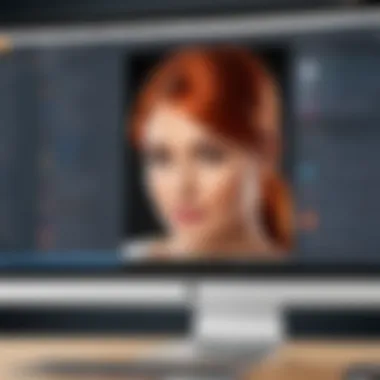
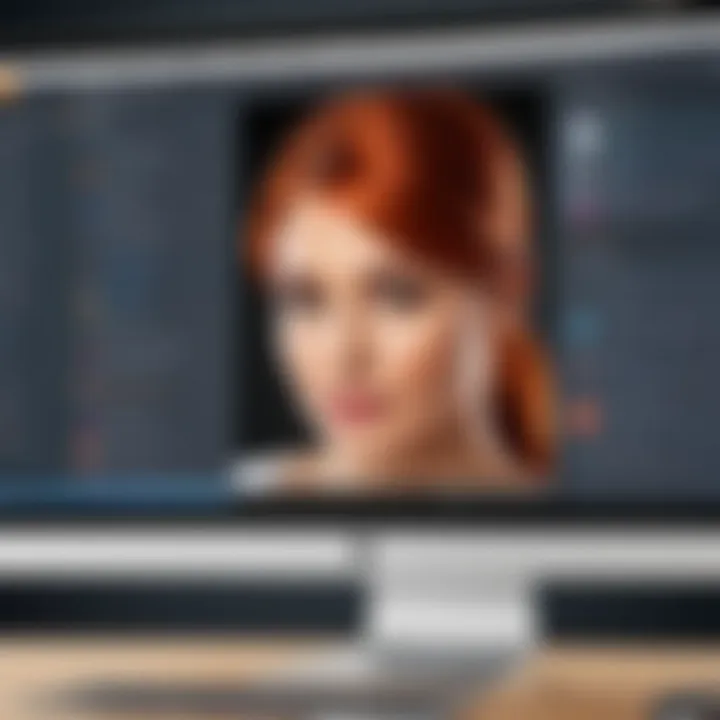
"Great audio is as important as great video in storytelling. Each element contributes to the narrative experience, making sound quality a top priority."
Exporting and Sharing Projects
Exporting and sharing projects is an essential aspect of video editing with Pinnacle Studio. This stage defines how the final video product looks and behaves across various platforms. Understanding the nuances of exporting can significantly influence the final quality of the video and its accessibility to audiences. One must consider various export formats and settings that best suit the intended use of the project, whether for professional presentation, social media sharing, or archival purposes. Efficient sharing processes are crucial to disseminate content quickly and effectively. Thus, mastering this section allows users to maximize their use of Pinnacle Studio and enhance their video editing workflow.
Export Formats and Settings
Various export formats are essential for ensuring that the video is compatible with different devices and platforms. Pinnacle Studio provides several formats like MP4, AVI, and MOV. Each format has its strengths and weaknesses, depending on the project requirements. For instance, MP4 is widely used for its balance between quality and file size and is preferred for online distribution. AVI, on the other hand, is useful for high-quality applications, although it typically results in larger file sizes.
Moreover, understanding settings like resolution, bitrate, and codecs plays a vital role in the exporting process. Here are some key points to consider:
- Resolution: Higher resolutions lead to better quality but larger files. Common resolutions include 1080p and 4K.
- Bitrate: Affects the video's quality. Higher bitrates yield better quality but increase the file size.
- Codecs: Determines how the video compresses and decompresses. H.264 is a commonly used codec for web videos.
Users should experiment with these settings to find the optimal configuration for their specific needs.
Sharing Options with Social Media and Other Platforms
Sharing video projects from Pinnacle Studio to various platforms is seamless. The software supports direct uploads to popular social media outlets like Facebook, YouTube, and Vimeo. This feature simplifies the distribution process, making it easier to reach wider audiences without extensive manual steps.
When choosing a platform for sharing, users should consider the target audience. Each platform has different specifications and best practices for video sharing. Here are the recommended platforms and their characteristics:
- YouTube: Ideal for broad outreach. Has specific requirements regarding resolution and format. Users can utilize keywords in descriptions for better discoverability.
- Facebook: A great choice for connecting with friends or followers. Videos should be kept short and engaging for optimal viewer retention.
- Vimeo: Suitable for creative professionals. Offers higher quality streaming, but requires an understanding of its community guidelines.
When exporting a project, users can select specific sharing options that align with the platform's requirements, enhancing the effectiveness of their shared content.
"Effective exporting and sharing processes not only enhance viewer reach but also elevate the overall viewing experience for the audience."
Advanced Techniques and Features
Advanced techniques and features are essential for Pinnacle Studio users who wish to elevate their video editing proficiency. Delving into advanced functionalities can dramatically enhance the overall quality and creativity of video projects. This section will spotlight key aspects, such as motion tracking and multi-camera project creation, revealing how these tools enrich the editing experience.
Using Motion Tracking
Motion tracking is a powerful method within Pinnacle Studio that offers users the ability to attach objects or effects to a moving subject in a video clip. This feature is beneficial for creating dynamic visual effects and improving storytelling in videos. By utilizing motion tracking, editors can enhance their projects in several ways:
- Enhanced Visual Storytelling: Attach graphics, text, or even images to subjects in motion, providing a more engaging viewer experience.
- Professional-Looking Effects: Incorporate visual flair that resembles high-budget productions, making the content appear polished and sophisticated.
- Increased Creativity: Experiment with different effects and overlays that react to the movement of your subjects, pushing the boundaries of typical video editing.
To use motion tracking effectively in Pinnacle Studio, follow these basic steps:
- Select the clip you want to edit.
- Apply the motion tracking effect from the effects library.
- Adjust the tracking points to match the movement of your subject.
- Refine the attached elements to make sure they blend seamlessly with the moving subject.
It is critical to keep in mind that thorough practice is essential for mastering motion tracking. The more familiar you become with setting tracking points and adjusting overlays, the better the results will be.
Creating Multi-Camera Projects
Creating multi-camera projects in Pinnacle Studio offers users a way to produce complex scenes with various angles and perspectives, enhancing visual storytelling. This technique is commonly used in events, interviews, and live performances, enabling editors to achieve a more immersive final product. The key benefits of using a multi-camera setup include:
- Dynamic Viewing Choices: Switch between different camera angles to keep the audience engaged with the content.
- Efficient Workflow: Edit multiple camera angles simultaneously, streamlining the editing process while maintaining high quality.
- Enhanced Coverage of Events: Capture critical moments from various perspectives, ensuring no important detail is overlooked.
When setting up a multi-camera project, consider the following steps:
- Import all video files from different angles into Pinnacle Studio.
- Use the multi-camera editing feature to sync the clips based on audio tracks.
- Begin editing by selecting desired angles for specific segments of the video.
- Export the final product once satisfied with the transitions and angle selections.
Utilizing multi-camera editing can not only improve video quality but also contribute to a more polished and professional appearance. As Pinnacle Studio continues to evolve, learning to incorporate these advanced techniques is vital for any serious editor.
Troubleshooting Common Issues
Troubleshooting common issues within Pinnacle Studio is a crucial aspect of the video editing process. As with any software, users may encounter various problems that may interrupt their workflow. Addressing these issues not only enhances the user experience but also boosts productivity and the overall effectiveness of the software. Whether it is installation problems or performance bottlenecks, understanding how to resolve these difficulties ensures that users can fully leverage the capabilities of Pinnacle Studio. This section provides guidance on identifying and overcoming common hurdles faced by users.
Installation Problems and Solutions
Many users face struggles during the installation of Pinnacle Studio. This can stem from incompatible hardware or software, missing dependencies, or improper settings during the setup process. First, it is important to check the system requirements before attempting installation. Confirming that your system meets the specifications will prevent many issues.
In the event of an installation failure, consider the following solutions:
- Run as Administrator: Sometimes, permission levels can interfere with the installation. Right-click the installation file and select 'Run as Administrator'.
- Antivirus Software: In some cases, antivirus programs might block components of the installation. Temporarily disabling your antivirus can resolve this.
- Compatibility Mode: If you are using an older version of Windows, you may need to run the installer in compatibility mode for it to function correctly.
Should installation problems persist, visiting the official Pinnacle Studio forums or their support page can provide further insights and solutions tailored to specific issues.
Performance Issues and Optimization Tips
Performance issues can greatly hinder the video editing experience. Slow rendering times, program crashes, or lag during playback can frustrate users. Several factors can contribute to these challenges, including hardware limitations, software settings, and the complexity of the projects being edited.
To optimize performance, consider the following recommendations:
- Upgrade Hardware: An increase in RAM or switching to a solid-state drive (SSD) can significantly enhance performance. Processing power is vital for demanding editing tasks.
- Manage Project Complexity: Simplifying timelines and utilizing proxy files can alleviate stress on your system. This practice helps in smoother playback and editing.
- Adjust Software Settings: In Pinnacle Studio, there are options to manage quality settings. Reducing the preview quality can free up resources for smoother editing without sacrificing export quality.
Utilizing these optimization techniques can result in a more fluid editing experience, allowing users to focus on creativity rather than technical frustrations. Remember, no issue is insurmountable when equipped with the right knowledge and resources.
Online Resources and Community Support
Online resources and community support play a crucial role for users of Pinnacle Studio. They provide platforms for sharing knowledge, troubleshooting issues, and discovering new techniques. Having access to updated information and a community of users can greatly enhance the overall experience of working with this software.
Users can benefit from diverse sources of information. These resources include forums, tutorials, and video guides. Each resource has its unique advantages, catering to various needs and preferred learning styles. Furthermore, using these collective experiences can save time when troubleshooting or learning advanced features.
Official Pinnacle Studio Forums
The Official Pinnacle Studio Forums serve as a valuable platform where users can connect. Here, questions are posed and answered by experienced users and sometimes the development team. This immediacy of information ensures that most questions about software use find a response quickly, minimizing user frustration.
In addition, users can find discussions on troubleshooting common issues, thereby expanding their knowledge in real time. It allows them to not only gain insights but also feel part of the broader Pinnacle community. Issues often discussed in the forums include:
- Software bugs and how to fix them.
- Recommendations for best practices in video editing.
- Users sharing their experiences with project outcomes.
This collaborative aspect fosters a sense of engagement and can even inspire creativity in users.
Tutorials and Video Guides
Tutorials and video guides are instrumental in facilitating learning for Pinnacle Studio users. These resources cater to both beginners and more experienced editors looking to refine their skills. Such materials often cover a wide array of topics, from the fundamentals of basic editing to advanced special effects.


Popular platforms like YouTube host numerous content creators who discuss various features of Pinnacle Studio, offering tips and techniques in an easily digestible format. Users can learn at their pace, reviewing content multiple times if needed.
Some advantages of these tutorials include:
- Clear visual demonstrations of techniques.
- Accessibility to diverse editing styles and methods.
- Community feedback on video content that can guide viewers toward better practices.
Users should embrace these resources, as they can greatly enrich their understanding of how to leverage Pinnacle Studio effectively.
User Feedback and Experiences
User feedback is an essential element in the evolution and refinement of software like Pinnacle Studio. The voice of the user can shape future updates, highlight urgent issues, and illuminate best practices in video editing. By examining user experiences, both positive and negative, developers gain insights into what is working well and what needs improvement.
Furthermore, user experiences can serve as a valuable resource for fellow users. Learning from others’ journeys through the complexities of Pinnacle Studio can accelerate the learning curve and increase overall satisfaction with the software. The shared knowledge helps in building a supportive community, which is crucial for those embarking on their video editing endeavors.
"The collective feedback drives innovation and enhances user experience, ensuring that the software evolves with its audience's needs."
Common User Experiences
Common experiences among Pinnacle Studio users often center around ease of use, functionality, and performance. Many novice users commend the intuitive interface, which allows them to navigate through the editing process without overwhelming complexity. This ease of use is vital for maintaining engagement during the learning phase.
Moreover, users frequently discuss the variety of features available for video editing. For instance, a common highlight is the range of audio editing tools that enhance the final product’s quality. Users appreciate the flexibility in customizing sound, which adds a professional touch to their projects.
However, not all feedback is positive. Some users have reported challenges with system performance, particularly when working with high-resolution videos. This issue can diminish the editing experience, making it frustrating for users. Therefore, addressing these concerns through effective technology solutions becomes a priority for both users and developers.
Case Studies of Successful Video Projects
Examining successful video projects created with Pinnacle Studio offers insights into practical applications of the software's features. Many users have shared their stories of transformation, from initial ideas to final products, often emphasizing how Pinnacle Studio facilitated their creative process.
One notable case study involves a user who produced a documentary short film. They utilized the motion tracking feature to highlight key subjects throughout the video. Their project was well-received at local film festivals, showcasing how innovative features can foster creative storytelling.
In another instance, a wedding videographer transformed raw footage into a beautiful final edit that resonated with clients. They effectively used the audio capabilities to synchronize music with key moments, demonstrating how audio and video integration can elevate a project’s emotional impact.
These case studies not only serve as inspiration for other users but also underline the importance of mastering the tools available in Pinnacle Studio. Close examination of both successes and challenges enriches the user's understanding and skill in video production. Lastly, sharing these experiences creates a culture of open communication, where users can lead each other to discover the software’s full potential.
Comparison with Alternative Software
In the realm of video editing, the choice of software significantly influences the editing experience and the final product. Evaluating the available options is essential for users looking to harness effective tools that meet their specific needs. Pinnacle Studio, while robust, operates in a competitive landscape. Users often seek guidance to navigate this complexity.
Understanding how Pinnacle Studio compares to other software helps inform decisions. This comparison highlights not only performance and features but also usability and integration. By examining alternatives, users can identify whether Pinnacle Studio is the most fitting option for their projects. It also allows for a better understanding of the overall market trends in video editing software.
Key considerations when comparing software include:
- Functionality: What features do they offer? What is their impact on editing workflows?
- User Experience: How intuitive is the interface? How steep is the learning curve?
- Cost: Are there subscription models, or is it a one-time purchase? What does the overall value look like?
- Support and Community: Is there a strong user community? What resources are available for troubleshooting?
"Selecting the right video editing software is as crucial as the editing process itself, influencing not only productivity but also creativity."
By weighing these factors, users can make informed decisions that align with their artistic vision and technical requirements.
Key Competitors in the Video Editing Space
Pinnacle Studio is not alone in the market. Some of the notable competitors include:
- Adobe Premiere Pro: A staple in both amateur and professional editing, known for its advanced features and integration with Creative Cloud applications.
- Final Cut Pro: Popular among Mac users, this software offers powerful editing capabilities and a user-friendly interface.
- DaVinci Resolve: Renowned for its color grading and correction features, it is a favorite among filmmakers.
- Filmora: Targets beginner to intermediate users with straightforward tools and effects.
- HitFilm Express: Combines video editing with visual effects, appealing to indie filmmakers and enthusiasts.
Each of these platforms has unique strengths that cater to different editing needs.
Strengths and Weaknesses of Pinnacle Studio
Pinnacle Studio possesses distinct strengths alongside a few weaknesses. Recognizing these attributes allows users to assess suitability.
Strengths:
- User-Friendly Interface: Its layout is accessible, which is beneficial for novice editors.
- Flexible Editing Options: Offers a variety of editing features supporting different project needs.
- Solid Effects Library: Includes a good range of transitions and effects to enhance creativity.
- One-Time Purchase: Unlike some competitors, it sells itself on a single purchase model, preventing ongoing subscription costs.
Weaknesses:
- Limited Advanced Features: It might lack some high-end tools present in other software such as Adobe Premiere Pro.
- Performance Issues: Users may encounter performance slowdowns with heavy projects.
- Less Frequent Updates: Unlike competitors, it may not receive as many feature updates, potentially affecting long-term usability.
The balance of these strengths and weaknesses illustrates the trade-offs users must consider when selecting Pinnacle Studio or any alternative software.
Future Developments and Updates
Understanding the future developments and updates of Pinnacle Studio is essential for users who wish to stay ahead in the realm of video editing. With technology constantly evolving, users require a tool that not only meets current demands but also adapts to future needs. This section discusses anticipated features and emphasizes the significance of user participation in developing enhancements. Knowing what to expect can greatly optimize workflows and improve overall user experiences.
Anticipated Features in Upcoming Versions
As Pinnacle Studio advances, users can look forward to several anticipated features in upcoming versions. These updates aim to enhance usability, improve editing processes, and introduce new capabilities. Some key features may include:
- Enhanced Performance: Faster rendering times and smoother playback, particularly for high-resolution content, are paramount for professionals.
- AI-Powered Tools: Features such as automatic scene detection and smart audio mixing could significantly reduce editing time while improving quality.
- Extended Format Support: As media trends evolve, support for more file formats, such as newer video codecs, is expected.
- Collaboration Features: With the rise of remote work, tools that facilitate real-time collaboration among users would be very advantageous.
Each of these anticipated features addresses specific user needs, showcasing the commitment of Pinnacle Studio to development and user satisfaction. They also signal an adherence to industry trends, ensuring that video editing remains an efficient and effective process.
User Participation in Feature Requests
User feedback plays a critical role in shaping future developments. Pinnacle Studio encourages its user base to engage in the feature request process, emphasizing communication with developers. Here are some important aspects of this participation:
- Direct Feedback Loop: Users can submit their ideas and suggestions through official forums. This creates a two-way communication channel between the community and developers.
- Prioritizing Needs: Gathering user requests helps prioritize features based on community demand. This participatory approach ensures that development efforts align with what users actually need.
- Beta Testing Opportunities: Active participants may have the chance to test new features before they are released, providing input that can shape the final product.
"User feedback is the backbone of development. It is incredibly important for software to evolve based on actual user needs." - Pinnacle Studio Development Team
Encouraging user involvement not only fosters a sense of community but also drives innovation within the software. This level of engagement enhances the relevancy and practicality of Pinnacle Studio's updates, making it a versatile tool for users of all skill levels.
End and Final Thoughts
In this ever-evolving landscape of video editing, understanding the fundamentals and advanced capabilities of Pinnacle Studio is crucial. This article compiles a wealth of insights and resources tailored to enhance the user experience. The importance of this discourse lies in the reliability and effectiveness of the guidance provided. Users can navigate challenges effectively and leverage the software's full potential.
Summarizing Key Takeaways
To facilitate a better understanding of Pinnacle Studio, it is essential to distill the fundamental points discussed throughout the article. Here are some key takeaways:
- Pinnacle Studio is accessible for both beginners and seasoned editors, thanks to its structured features and resources.
- The user interface is intuitive, making navigation straightforward and efficient.
- Resources including official forums and tutorials are invaluable for troubleshooting and learning advanced techniques.
- Continuous learning is emphasized, with opportunities for users to refine their skills systematically.
- Future updates show promise in enhancing the software even further, aligning with user feedback.
Encouragement for Continued Learning
The landscape of video editing is dynamic. Therefore, users should embrace the notion of lifelong learning. Pinnacle Studio offers an array of features that can be mastered with persistent practice and exploration.
Engaging with community resources, participating in forums, and experimenting with new techniques can all contribute to a richer understanding.
Additionally, regular updates to the software mean that keeping abreast of new features and functionalities is vital.
Continuous improvement not only enhances your skills but also ensures that you make the most out of your video editing projects.
Encouragement for self-paced learning is essential, as it fosters creativity and adaptability in your video production journey.







