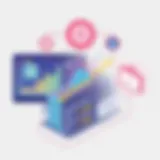Procore App for Windows 10: Comprehensive Overview

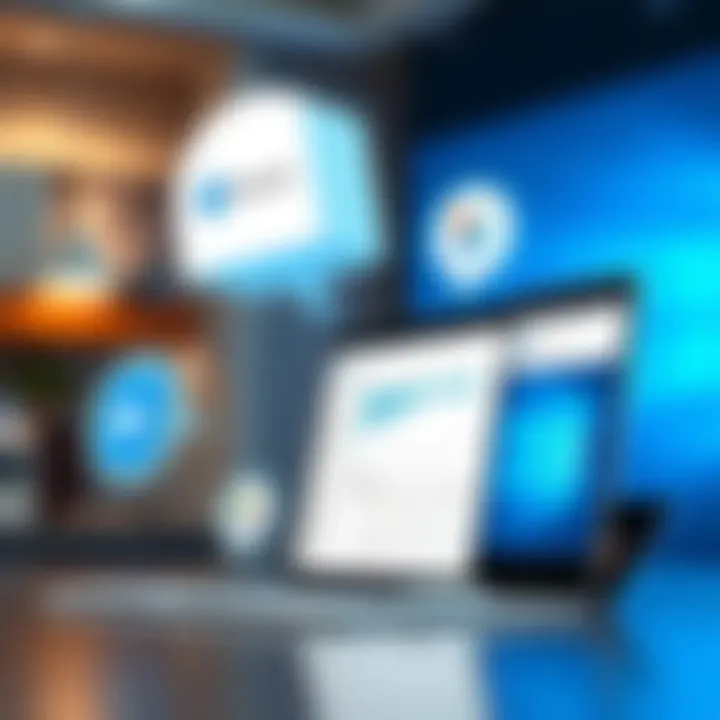
Intro
In the shifting landscape of construction management, the tools we use can make or break a project. The Procore app, designed specifically for Windows 10, has emerged as a favorite among professionals in the industry. This app is not just a simple project management tool; it serves as a robust platform that integrates various elements of construction management, offering a user-friendly experience that’s hard to beat.
Procore aims to streamline processes, enhance communication, and provide valuable insights all within a single interface. As the industry leans more on digital solutions, diving deep into what Procore offers in this arena is crucial for both users and IT professionals.
In the following sections, we will angle our focus on its key features, delve into the system requirements needed for optimal performance, and analyze how it can fit into the daily fabric of construction project management.
Intro to Procore
When it comes to managing construction projects efficiently, the Procore app shines as a pivotal player in the field. This section serves as the gateway into understanding Procore, discussing why it garners attention from software developers, IT professionals, and students alike. The application is tailored to meet the rigorous demands of today’s construction industry, emphasizing enhanced productivity and streamlined workflows.
Overview of Procore
Procore is a cloud-based construction management software solution that has gained traction for its ability to integrate all aspects of a project within a single platform. It offers tools that cover the entire lifecycle of construction projects, from preconstruction through to closeout. Users can access features such as budget tracking, scheduling, and document management directly from their devices, ensuring that all team members are on the same page—no more paging through stacks of documents or waiting for updates via email.
Notably, the interface is designed with a user-friendly approach, allowing even those who aren't tech-savvy to navigate through its numerous functionalities with ease. This fosters a more collaborative environment, empowering teams to engage in robust communication and efficient task management.
Importance in Construction Management
The significance of Procore cannot be overstated. In an industry often fraught with miscommunication and inefficiencies, the app provides a centralized hub where every stakeholder—whether an architect, contractor, or project manager—can find relevant information. This collective platform reduces the typical chaos of construction projects, allowing everyone involved to access project updates in real-time.
Moreover, Procore’s comprehensive analytics tools offer insights that can dramatically influence project performance. Through data-driven decisions, teams are better equipped to identify bottlenecks and address issues before they evolve into substantial setbacks.
The use of Procore also has implications for safety management and regulatory compliance. With pertinent documents and safety protocols readily available, organizations can ensure that every team member adheres to vital safety standards. The system serves not just as a project management tool, but also as a platform that enhances overall job site safety and compliance.
Understanding Windows Compatibility
Understanding compatibility between Procore and Windows 10 is vital for users aiming for seamless integration and functionality. In the realm of construction management, where project timelines and resources are often stretched thin, software compatibility can make or break a project’s efficiency. When both the application and the operating system are aligned effectively, it fosters a user experience that is both reliable and effective. This section will cover essential system requirements, installation procedures, and insights into making the most of Procore on the Windows 10 system.
System Requirements for Procore on Windows
Before diving into installation, it’s imperative to understand the system requirements that Procore imposes on your Windows 10 setup. Procore is designed to run optimally on a range of hardware and software configurations, but adhering to specified requirements ensures that users experience minimal disruptions.
- Operating System: Windows 10 (latest version recommended)
- Processor: At least Intel i3 or equivalent
- RAM: Minimum of 8 GB, recommended 16 GB for large projects
- Storage: Sufficient storage space, at least 500 MB free space
- Internet: A stable internet connection to access cloud features
Knowing these requirements can save users from the frustration of software malfunctions or performance issues that can arise from outdated hardware. Make sure your system meets or exceeds these specifications to optimize your experience with Procore.
Installation Process
Installing the Procore app on Windows 10 seems straightforward, yet it consists of several steps. Each step is significant in ensuring that users set up the application correctly and enjoy its full benefits—namely, effective project management. Here’s a closer look at how to buckle down and get the job done.
Downloading the Application
The first step in the installation process is downloading the application from a reliable source. Procore's official website offers a direct download link, which can be considered a key characteristic of this process.
- Reliable Source: Downloading directly from Procore's site reduces the risk of obtaining outdated or infected files.
- Convenience: The download process is designed to be user-friendly, allowing quick completion despite user technology proficiency levels.
What sets Procore apart is its commitment to security and ease of access. While the application is generally light on system resources, users must ensure that they’re downloading the latest version to prevent encountering bugs or security issues prevalent in older versions.
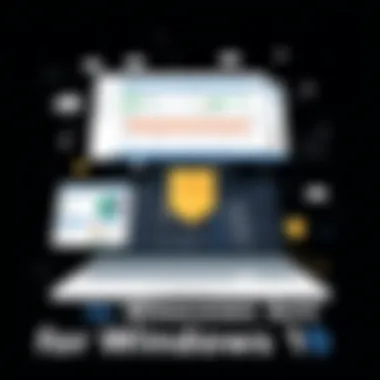
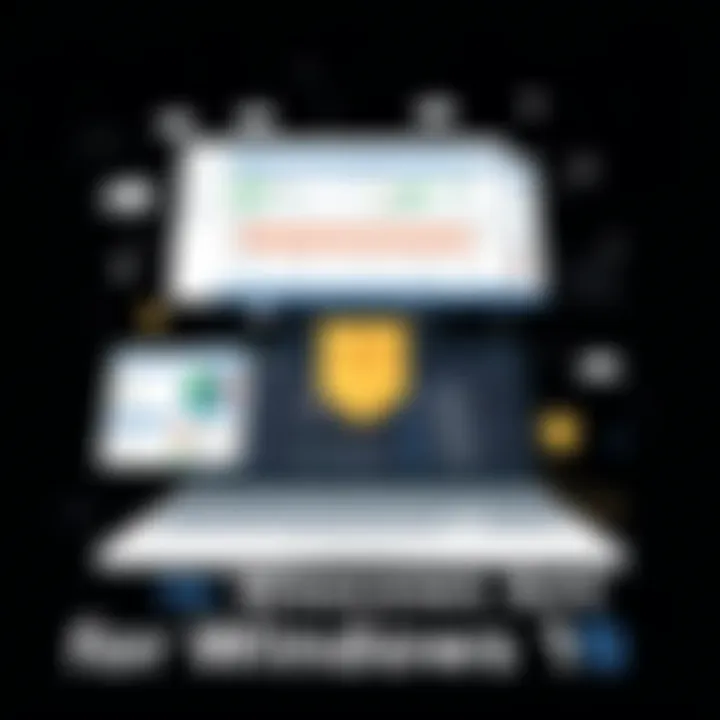
Step-by-Step Installation Guide
Following the download, the next logical step is installation, which Procore has made efficiently simple. Here’s a brief guide that outlines the process:
- Launch the installer by double-clicking on the downloaded file.
- When prompted, agree to the terms of service.
- Select the installation location or utilize the default settings.
- Click 'Install' and wait for the process to finish.
- Finally, launch the application after installation completes.
This systematic approach ensures that users can effortlessly navigate through the installation procedure. While installation steps are generally straightforward, it’s essential to remain attentive to system prompts to avoid any hiccups that might require troubleshooting later.
First Time Setup Instructions
After installation, the first-time setup is an opportunity for users to personalize their Procore experience based on their project needs. This step is of considerable importance, as it customizes the app to suit individual user preferences.
- User-Friendly Walkthrough: Procore features an introductory guide that helps first-time users set up their project frameworks.
- Customization: Users can tailor settings for notifications, project categories, and user permissions, which ultimately caters to the project’s specific needs.
By paying close attention during the first-time setup, users can unlock a more powerful application tailored for their unique project requirements, setting the tone for a productive use of Procore in the field.
Key Features of Procore on Windows
When evaluating the Procore app for Windows 10, it’s essential to highlight its key features. These elements stand as a backbone for construction project management, framing how projects are designed, executed, and tracked. Understanding what makes Procore unique can empower users to harness its full potential, ultimately streamlining their workflows and amplifying efficiency.
User Interface Overview
The user interface (UI) of Procore on Windows 10 is intuitive yet comprehensive. It is designed with ease-of-use in mind, making navigation straightforward even for those who may not be technologically inclined. Key features include a clean layout, clear icons, and an organized dashboard that enables quick access to different functionalities. This UI appeals to both new and seasoned users, as it provides a familiar experience while avoiding unnecessary clutter.
Project Management Tools
Procore’s suite of project management tools is what truly sets it apart from its competitors. Each tool is built to address specific challenges that arise in construction management. By integrating these functionalities into a single platform, Procore eliminates the gaps often seen in project oversight.
Scheduling and Time Management
Scheduling and time management in Procore are vital for the successful execution of projects. The tool incorporates features for tracking deadlines, assigning tasks, and monitoring progress. One notable characteristic is Gantt chart integration, which visually represents the project timeline and tasks.
The unique feature of real-time updates means that any changes can instantly reflect across the platform, minimizing the risk of miscommunication. This contributes significantly to keeping the project on track, a major asset for project managers. Users find it beneficial as it helps in planning and avoids the pitfall of underestimating timelines. However, the complexity can sometimes be overwhelming for those not familiar with similar tools.
Document Management
Document management is another critical component of Procore that enhances organizational efficiency. It allows users to store, organize, and share vital documents seamlessly. The key feature here is the version control system, which ensures that the latest documents are always in use and eliminates confusion about outdated files.
This capability is beneficial because it reduces the chances of errors related to document mishandling. However, the system relies heavily on user adherence to proper protocols; without it, the advantages could rapidly fade. The integration of cloud storage further enhances collaboration and accessibility.
Collaboration Features
Collaboration not only fosters teamwork but also integrates efforts across various stakeholders in construction projects. Procore’s collaboration features include communication tools that facilitate discussions and feedback among team members. The mobile-friendly features allow users to engage from various locations, keeping everyone in the loop.
A standout characteristic is the platform’s ability to link different tasks to specific employees or teams, making accountability clear. Many users appreciate how it simplifies communication, but at times, the volume of notifications can be distracting, a potential downside worth noting.
Reporting and Analytics Capabilities
The reporting and analytics features in Procore empower users by providing insights derived from project data. Users have access to dashboards and reports that summarize performance, financial metrics, and resource allocation. This capability allows for quick decision-making and identification of improvement areas, crucial for ongoing project success.
Utilizing these features aligns with modern data-driven approaches in managing construction projects and optimizes overall productivity.
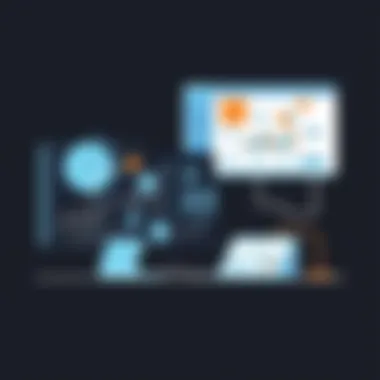
"Procore offers a comprehensive toolkit, bringing both the details and the bigger picture together in one platform, making it a formidable ally in project management."
Procore’s focus on both project execution and analytical oversight ensures it remains a critical tool in the construction management landscape for Windows 10 users.
User Experience and Performance
User Experience (UX) and Performance are critical components when it comes to evaluating software like Procore on Windows 10. Simply put, if the application does not foster a pleasant user experience or if performance issues crop up, even the most powerful tools can become a chore to use. Focusing on these elements helps users maximize their productivity and effectiveness in managing construction projects.
User Feedback
Positive Aspects
One of the shining stars of Procore is its user-centric design, which many users laud. The clean and intuitive interface allows for quick navigation, making it easier for professionals who may not be tech-savvy. This characteristic really shines when one considers how construction teams often juggle multiple tasks. The streamlined layout means less time spent fumbling around and more focus on getting the job done.
"A platform that throws you into the mix without a steep learning curve is always a winner in my book."
— Anonymous user review
An often-highlighted unique feature is the real-time collaboration capability. Team members can provide instant feedback, share updates, and troubleshoot issues effectively. This not only shortens response times but also fosters a collaborative spirit, vital in construction environments where changes can be rapid and frequent. Overall, such aspects contribute significantly to why users might choose Procore as their primary platform for project management in Windows 10.
Challenges Faced
Despite the accolades, Procore is not without its bumps along the road. One challenge that emerges from user feedback is the occasional lag during peak usage times, especially when dealing with large projects. This can undermine the user experience, causing frustration when time is of the essence.
Another point of concern for users is the occasional steep learning curve for some features. Though many find the interface to be intuitive, certain advanced functionalities require additional training. This unique characteristic of being both user-friendly yet complex in depth can leave users in a bit of a quandary. In this sense, while Procore’s depth makes it a powerful tool, it can also present hurdles that need to be addressed for optimal user experience.
Performance Metrics
Speed and Responsiveness
In an industry where timely information is paramount, speed can make or break user satisfaction. Procore’s swift loading times generally impress users, allowing them to jump into their tasks without unnecessary delays. Responsive design choices, such as optimizing screen layouts for various devices, contribute to an intuitive interaction that enhances performance.
However, it's worth noting that some users report speed issues when accessing heavy reports or large datasets. This can cause delays that undermine productivity, emphasizing the need for continual improvements in performance metrics to match user expectations more closely.
System Resource Usage
When it comes to system resource usage, Procore is recognized for being relatively efficient, which is a breath of fresh air for those regularly operating multiple applications. It manages to keep the resource consumption within reasonable limits, preventing slowdowns in other tasks one might be undertaking concurrently.
Nevertheless, users with older hardware configurations may experience more strain. As a result, it becomes evident that while Procore maintains a balance on modern machines, older setups could pose a challenge. The need for optimal performance across varied hardware should be an ongoing consideration in future development.
In summary, an understanding of user experience and performance is crucial for users aiming to harness the full potential of Procore on Windows 10. With both strengths and challenges highlighted, this section underscores the importance of ongoing user feedback and development to elevate the platform further in the construction management sector.
Troubleshooting Common Issues
In any software application, troubleshooting plays a crucial role, especially in a platform as multi-faceted as Procore on Windows 10. Ensuring swift resolutions to common issues can mean the difference between a seamless user experience and a series of frustrating roadblocks. This section examines prevalent problems and their solutions, contributing significantly to enhancing users' overall productivity.
Installation Errors
Installation errors can be a real thorn in the side for many users. These issues stem from incompatible system configurations, missing prerequisites, or even elevation of permissions. To tackle these, users should start by confirming that their Windows 10 system meets the necessary specifications outlined on the Procore website.
- Check for Compatibility: Don’t skip checking the required version of Windows 10. Sometimes, updates or specific builds may cause hiccups.
- Permissions Matter: Ensure that Procore installation is executed with administrator privileges. Right-clicking the installer and selecting 'Run as administrator' can do wonders.
- Antivirus Interventions: Some antivirus tools could interfere during installation. Temporarily disabling them might just allow the process to run smoothly.
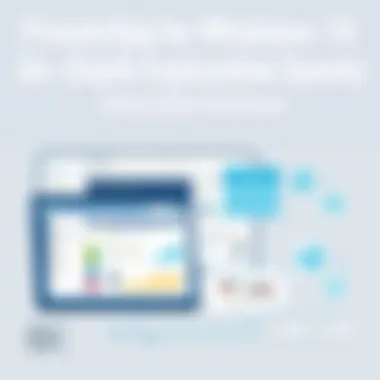
If problems persist, users should consider visiting Procore Support for further troubleshooting guides or community forums.
Application Crashes
Application crashes during operation can be frustrating. These can arise due to various factors, often linked to system resources and app compatibility. Let’s break down some common culprits:
- Resource Checks: Ensure your system has enough RAM and CPU power available. Procore is resource-intensive. If your system is running other heavy applications, it can lead to instability.
- Third-Party Integrations: Sometimes other installed software may conflict with Procore. Checking whether other programs are causing issues can be a worthwhile endeavor.
- Updates: Running outdated versions of the app can result in bugs. Regularly check for updates in the app store or the Procore website. A simple patch may correct instability.
According to user feedback on Reddit, many have reported resolution of crashes simply through a systems restart or by clearing the application cache.
Connectivity Problems
One critical aspect of using Procore is staying connected, as many features depend on real-time data flow. Connectivity issues are often related to network settings or system configurations. Here’s how to troubleshoot:
- Network Connection: Check if the internet is stable. A weak signal can throw a spanner in the works. If using Wi-Fi, consider switching to an Ethernet connection for better reliability.
- Proxy Settings: Some networks require proxy settings. Checking these settings might resolve connectivity issues, especially in corporate environments.
- Firewall Configurations: Firewalls may block Procore from accessing the internet. Ensure that it is whitelisted in your firewall settings.
Users experiencing sporadic connectivity issues should consider connecting their device directly to the router and running a speed test to rule out network-related issues. The Procore community forum or their customer support can provide additional troubleshooting steps when all else fails.
Alternatives to Procore for Windows
As the construction management software landscape evolves, it’s essential to explore the various alternatives to Procore that operate smoothly on Windows 10. The importance of examining these alternatives comes from several practical considerations. Not all projects necessitate the extensive features offered by Procore, and in some cases, budgetary constraints or specific functionalities might lead professionals to seek other solutions.
A thorough analysis of available alternatives helps users identify the best fit for their unique project needs and operational workflow. Moreover, it promotes awareness of diverse tools that might outperform Procore in certain areas. This section will delve into various alternatives, providing insight into their strengths and weaknesses against the backdrop of project management requirements.
Comparative Analysis of Competitors
When evaluating competitors to Procore that function well on Windows 10, it’s helpful to look at key players in construction software. Here are some notable alternatives:
- Buildertrend: Known for its elevation in residential construction, Buildertrend provides project scheduling, budgeting, and customer management in a user-friendly interface. It is tailored for contractors and home builders, which makes it quite specialized.
- PlanGrid: Aiming at the project documentation aspect, PlanGrid is highly praised for its ease of use, particularly in managing construction drawings and integrating real-time information. Its emphasis on mobile usability is a notable strength, especially for fieldworkers.
- CoConstruct: Targeted mainly at custom builders and remodelers, CoConstruct offers insights into client communications, budgeting, and scheduling. It’s often chosen for its simplicity and robust client relationship features.
- Asana: While not solely construction-oriented, Asana’s project management capabilities are versatile enough to cater to construction projects. It emphasizes task management and team collaboration, proving effective for ongoing communication during project cycles, especially in less complex scenarios.
In assessing these competitors, various factors such as user satisfaction, feature robustness, and cost efficiency are paramount. Notably, Buildertrend and PlanGrid typically appeal to larger teams, while Asana’s flexible approach benefits smaller projects needing streamlined task management without extensive features.
Feature Comparison
A direct feature comparison between Procore and its alternatives helps clarify the best choices for different user groups. Below are highlighted aspects:
| Feature | Procore | Buildertrend | PlanGrid | CoConstruct | Asana | | Project Scheduling | Yes | Yes | Limited | Yes | Yes | | Budgeting | Yes | Yes | No | Yes | No | | Document Management | Excellent | Good | Excellent | Good | Basic | | User-Friendly Interface | High | Moderate | High | High | High | | Mobile Functionality | Moderate | High | Excellent | Moderate | Good | | Team Collaboration | Excellent | Good | Good | Excellent | Fragemented |
End
In wrapping up this exploration of Procore for Windows 10, it’s clear that a robust understanding of this app’s functionality is paramount for anyone involved in construction management today. With its specific features designed to enhance project oversight, Procore is not just a tool but a vital partner in ensuring project success.
Summary of Key Insights
To summarize, Procore shines in various aspects, from its user-friendly interface to its comprehensive project management tools. Here are some key insights:
- Efficiency in Workflow: Procore integrates various aspects of project management, allowing users to remain organized and on schedule.
- Collaboration: The platform fosters teamwork among project stakeholders, improving communication and reducing the likelihood of costly misunderstandings.
- Mobile Accessibility: With mobile capabilities, field staff can access project data anytime, anywhere, which is especially crucial on construction sites.
- Reporting and Analytics: The ability to generate reports and analyze data helps management make informed decisions based on real-time progress and budget tracking.
Overall, these elements position Procore as a leading choice among construction management software.
Final Thoughts on Procore for Windows
Thinking about the implications of using Procore on Windows 10, it’s essential to consider compatibility and performance. Users can expect:
- Seamless Integration: Procore is specifically optimized for Windows 10, taking advantage of its features to offer improved functionality.
- Ongoing Support: The development team behind Procore continually rolls out updates and enhancements, focusing on user experience and staying ahead of industry needs.
- Adoption Considerations: For organizations contemplating the switch to Procore, investing time in training and familiarization can yield significant returns in productivity.
Ultimately, whether you're a seasoned construction manager or a newcomer, harnessing the power of Procore with Windows 10 can transform how projects are monitored and managed. The right tools drive the right results, and Procore is certainly among the finest in the industry.