Explore QuickBooks Desktop Pro 2020 Features & Benefits
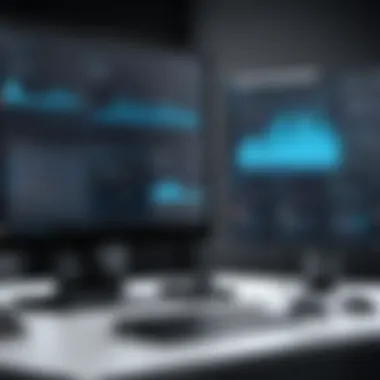

Intro
In the realm of accounting software, selecting the right tool can significantly impact the efficiency of financial management. QuickBooks Desktop Pro 2020 positions itself as a formidable option for both small to mid-sized businesses and individual users. This overview presents a detailed examination of the software's prominent features, essential system requirements, and real-world applications. By understanding these elements, potential users can make informed decisions about how QuickBooks Desktop Pro 2020 can meet their accounting needs.
Software Overview
Key Features
QuickBooks Desktop Pro 2020 is packed with features designed to streamline accounting workflows. Noteworthy functionalities include:
- Invoicing and Payment Tracking: Users can create customized invoices while tracking payments directly within the application.
- Expense Tracking: The software enables easy recording of expenses. Users can upload receipts and categorize expenditures efficiently.
- Reporting Tools: Built-in reports provide insights into financial health, enabling users to generate Profit & Loss statements and balance sheets effortlessly.
- Inventory Management: For businesses managing products, QuickBooks simplifies tracking stock levels and costs.
- Multi-user Access: With a multi-user license, teams can work simultaneously on financial projects, enhancing collaboration and productivity.
System Requirements
To ensure optimal performance, users must be aware of the system requirements for QB Desktop Pro 2020. The basic requirements include:
- Operating System: Windows 10, Windows 8.1, or Windows 7 SP1.
- Processor: 2.4 GHz processor or faster is recommended.
- Memory: At least 4 GB RAM; 8 GB RAM is preferred for improved performance.
- Disk Space: 2.5 GB of disk space (additional space needed for data files).
By aligning your system capabilities with these specifications, users can avoid potential performance issues and enhance their experience with the software.
In-Depth Analysis
Performance and Usability
QuickBooks Desktop Pro 2020 boasts a user-friendly interface, making it accessible for both novices and experienced accountants. Navigation is intuitive, allowing users to find essential functions quickly. The installation process is generally straightforward, though users might require assistance with configuration if they are unfamiliar with similar software.
In terms of performance, the application runs seamlessly on compatible systems. Users report minimal lag during operations like generating reports or processing large invoices.
Best Use Cases
The versatility of QuickBooks Desktop Pro 2020 makes it suitable for various accounting needs. The following scenarios highlight its best use cases:
- Small Business Management: Ideal for small business owners who need to manage their finances without extensive accounting expertise.
- Freelancers and Contractors: The invoicing and payment tracking features facilitate timely billing for services rendered.
- Inventory Tracking: Businesses that maintain inventory can benefit from detailed tracking and reporting.
- Financial Reporting: Organizations requiring regular financial reports can utilize QuickBooks to create custom reports relevant to their operations.
"Understanding the features and performances aids users in maximizing their QuickBooks experience, making informed decisions that align with their specific needs."
Preamble to QuickBooks Desktop Pro
The introduction section serves as a foundation for understanding QuickBooks Desktop Pro 2020. This software is not just another accounting package; it is a powerful tool that integrates various financial functionalities in one platform. QuickBooks Desktop Pro 2020 provides small businesses the ability to manage their finances with efficiency and precision. Its importance lies in the seamless way it addresses the needs of its target users while promoting streamlined operations.
QuickBooks has been designed to demystify accounting for non-accountants. The software equips users with important features that can lead to greater control over their financial data. As this article unfolds, we will examine the attributes and capabilities of QuickBooks Desktop Pro 2020 that make it a preferred choice for many businesses.
Overview of QuickBooks Software
QuickBooks software has seen continuous growth since its inception. Initially designed for small businesses, it has evolved into a robust system that accommodates various accounting needs. QuickBooks Desktop Pro 2020 introduces enhancements that boost its usability and effectiveness. Among these upgrades are intuitive user interfaces and advanced reporting capabilities.
Small business owners can benefit from more accurate reporting, offering insights that can guide strategic decisions. This version also makes invoicing more efficient, allowing for quicker transactions. Ultimately, QuickBooks Desktop Pro 2020 empowers users to enforce solid financial practices, ensuring compliance and organization.
Purpose and Target Audience
The primary purpose of QuickBooks Desktop Pro 2020 is to simplify complex accounting tasks. It is geared toward small to medium-sized business owners who may not possess advanced accounting knowledge but need to maintain accurate financial records. This software particularly attracts entrepreneurs looking to optimize their time and resources.
It is relevant for various professional fields, including retail, manufacturing, and the service industry. Users benefit from the organized structure of financial data that QuickBooks provides, making it easier to manage numerous transactions. Additionally, students and software developers interested in accounting software will find value in understanding how QuickBooks operates and what advantages it brings to the table.
Key Features of QB Desktop Pro
Understanding the key features of QuickBooks Desktop Pro 2020 is essential for any user looking to optimize their accounting processes. These features enhance the usability and effectiveness of the software. They cater to various needs and scenarios faced by small to medium-sized businesses. This section will highlight the main features, illustrating how each contributes to the overall functionality of QuickBooks Desktop Pro 2020.
User Interface Enhancements
The user interface of QuickBooks Desktop Pro 2020 has seen significant improvements that make navigation smoother and more intuitive. The redesigned dashboard provides users with a clearer overview of their financial data. Key functionalities are easily accessible, reducing the time spent searching for tools.
One notable enhancement is the new layout of the home screen. It allows users to customize their dashboards to show the most relevant information at a glance. Simple graphs and summaries present complex data in digestible formats. This change not only enhances the visual appeal but also increases efficiency.
Improved Reporting Tools
Reporting is a critical aspect of accounting software. The improved reporting tools in QuickBooks Desktop Pro 2020 allow users to generate detailed and customizable reports more efficiently. Users can access a wide range of report templates tailored for different industries. Additionally, the ability to add custom fields to reports means that businesses can focus on the metrics that matter most to them.
Reports can be easily exported to formats like PDF and Excel, making sharing with stakeholders straightforward. The new dashboard reports condense complex datasets, providing essential insights without overwhelming the user.
Invoicing and Payment Processing


Effective invoicing is crucial for cash flow management. QuickBooks Desktop Pro 2020 streamlines this process, offering users the ability to quickly create and send invoices. Users can input payment terms and due dates easily, ensuring clarity for their clients.
Moreover, the software supports payment processing, integrating various payment methods. This flexibility encourages timely payments from clients. Users can also automate payment reminders, minimizing the need for manual follow-ups. Such features are invaluable for maintaining healthy cash flow and ensuring customer satisfaction.
Automated Bank Feeds
Automated bank feeds are a pivotal time-saving feature in QuickBooks Desktop Pro 2020. This functionality enables users to sync their bank accounts with the software, allowing for real-time transaction downloads. As bank transactions import automatically, it reduces manual data entry errors and promotes accuracy in bookkeeping.
Users can match transactions effortlessly with existing records. This automation not only enhances bookkeeping efficiency but also improves cash flow visibility. Reviewing daily or weekly financial activities becomes simpler, allowing for quicker decision-making.
Enhanced Security Features
Security is a paramount consideration for any accounting software. With the increasing threats of data breaches, QuickBooks Desktop Pro 2020 incorporates several enhanced security features. The software employs encryption protocols for sensitive data, ensuring that only authorized personnel have access to confidential financial information.
Additionally, multi-user access rights can be fine-tuned, granting specific privileges to different users. This way, business owners can control who has access to what information. Regular updates from Intuit also help safeguard against emerging threats, providing peace of mind for users.
Overall, the key features of QuickBooks Desktop Pro 2020 show a strong commitment to user experience, security, and efficiency. By integrating tools specifically designed to meet the demands of small businesses, Intuit continues to provide invaluable support for managing finances effectively.
System Requirements for QuickBooks Desktop Pro
Understanding the system requirements for QuickBooks Desktop Pro 2020 is crucial for users intending to install and utilize this software effectively. This section outlines the essential criteria needed to run the application smoothly. By ensuring compatibility before installation, users can prevent performance issues and guarantee a seamless experience.
Operating System Compatibility
QuickBooks Desktop Pro 2020 is designed to function optimally on specific operating systems. The compatibility with the operating system is vital because it dictates whether the software can be installed and run without complications. Specifically, QB Desktop Pro 2020 supports Windows 10, Windows 8.1, and Windows 7 (Service Pack 1). Other versions of Windows, such as Windows 10 S mode, are not supported. Users must ensure their operating system is up-to-date and meets these specifications.
Furthermore, having the proper edition of Windows is essential. For instance, the Professional and Enterprise editions offer additional features that may not be present in lower versions, making them more suitable for business applications.
Users can verify their operating system compatibility by checking the System Information through their Windows settings. This step ensures that they make informed decisions regarding upgrades or potential installations of QuickBooks.
Hardware Requirements
Hardware requirements play a significant role in the performance of QuickBooks Desktop Pro 2020. Insufficient hardware could lead to slow operation or even failures during critical accounting tasks. Users should pay attention to the following requirements:
- Processor: 2.4 GHz processor or higher, preferably a multi-core processor for better performance.
- RAM: A minimum of 4GB of RAM is needed. However, for optimal performance, especially when handling large data files, 8GB is recommended.
- Disk Space: At least 2.5 GB of available disk space is required for the installation, along with additional space for data files. Users should account for potential growth in data and operational requirements.
- Display: A monitor with a minimum resolution of 1280 x 1024 or higher is necessary for an efficient workspace.
- Internet Access: While not a strict requirement for installation, internet access is crucial for updates, online backups, and support.
By confirming that their hardware meets or exceeds these specifications, users can ensure they maximize the functionality of QuickBooks Desktop Pro 2020. This preparatory step can significantly enhance user satisfaction, reducing the likelihood of facing technical challenges during installation and normal operation.
Installation Process of QB Desktop Pro
The installation process of QuickBooks Desktop Pro 2020 is a crucial step for any user looking to manage their accounting needs effectively. This section will cover the process in detail, ensuring that both novice and experienced users understand the importance and considerations involved in setting up their software properly.
Downloading the Software
Before installation can take place, users must first download the appropriate version of QuickBooks Desktop Pro 2020. This step is not merely a formality; it sets the stage for effective usage of the software. Users should visit the official Intuit website to ensure they are getting the latest and most secure version.
- System Check: Verify the system compatibility requirements before downloading to prevent installation issues later.
- Choosing the Right Version: Make sure to select the version suitable for your business needs. For instance, if you require multi-user capabilities, ensure the version you download includes this feature.
- Secure Internet Connection: A reliable connection is essential to avoid interruptions that can corrupt the download.
In some cases, users may also download QuickBooks via authorized third-party vendors. However, caution should be taken to ensure legitimacy, as using unverified sources can lead to security risks.
Step-by-Step Installation Guide
Once the software has been downloaded, users can begin the installation process. Here’s a concise guide to navigate them through this phase:
- Locate the Setup File: After the download is complete, locate the setup file, usually in the 'Downloads' folder. The file is commonly named 'QuickBooksPro2020.exe'.
- Run the Installer: Double-click the setup file to execute the installer. Users may need administrative privileges to proceed.
- Follow On-screen Instructions: The installer provides a series of prompts. It is important to read each step carefully to avoid mistakes. Users can choose the installation type—express or custom.
- Activate the Software: After installation, launch QuickBooks Desktop Pro 2020. Follow the prompts to activate the software using the product key provided during the purchase.
- Update the Software: Once installation is complete, check for any updates. Keeping the software updated enhances security and introduces new features.
- Express Installation: Recommended for most users, as it installs default settings.
- Custom Installation: Useful for users who require specific installs, such as choosing different installation locations or components.
It is crucial to perform a system restart if prompted after installation to ensure that all components are functioning effectively.
In summary, the installation process is foundational for using QuickBooks Desktop Pro 2020. This step requires attention to detail and an understanding of various factors such as system compatibility and installation type. Proper installation management plays an integral role in ensuring long-term software satisfaction.
Navigating the Dashboard
Navigating the dashboard in QuickBooks Desktop Pro 2020 is a critical aspect for users looking to manage their financial data effectively. The dashboard serves as the central hub where all financial activities converge. It offers a clear overview of key metrics and access to various features, thus enhancing productivity.
Getting comfortable with this interface allows users to streamline their accounting tasks, providing a smoother experience while managing clients, accounts, expenses, and reports. Understanding the dashboard is not just about aesthetics; it influences the ease with which one can interact with the various functionalities offered by QuickBooks.
Understanding the Home Screen
The home screen on the QuickBooks dashboard presents a snapshot of vital financial information. Users see an organized layout displaying upcoming bills, recent transactions, and reminders. Understanding this layout is important as it saves time. A quick glance provides insights into what needs immediate attention. Users can track income and expenses effectively as this screen updates in real-time, reflecting the current state of financial affairs.


Some key aspects of the home screen include:
- Overview of Financial Status: The home screen displays a summary of the company’s financial health, such as cash flow and profit margins.
- Alerts and Notifications: Users receive immediate alerts for pending payments and due invoices.
- Recent Transactions: Keeping track of day-to-day activities helps in maintaining accurate records.
A well-utilized home screen can significantly enhance task management. Users can prioritize their to-do lists based on the alerts and reminders provided.
Exploring Menu Options
Beneath the home screen lies the menu options section, which functions as a gateway to deeper functionalities. It allows users to navigate various settings, including customer management, vendor evaluation, and report generation. The usability of these menu options contributes directly to the efficiency of accounting practices.
Several important menu items to be comprehensive of include:
- Customers: Here, users can manage customer lists, send invoices, and track payments.
- Vendors: Similar to customer management, this section facilitates the handling of supplier transactions.
- Reports: Users can generate detailed reports on sales, expenses, and other financial data.
- Accounting Preferences: This area allows customization of settings based on the company’s specific needs.
Important Consideration: Knowing how to navigate these menu options can help avoid bottlenecks in daily tasks, providing quicker access to necessary functions.
In summary, effectively navigating the dashboard in QuickBooks Desktop Pro 2020 is essential for optimizing accounting processes. The home screen gives a birds-eye view, while the menu options lead to operational details. Mastery of these elements makes it possible to leverage the software's full capabilities.
Utilizing Advanced Features
Utilizing advanced features in QuickBooks Desktop Pro 2020 is key to maximizing its potential as an accounting software. These functionalities help streamline business operations, enhance productivity, and improve overall financial management. Understanding and implementing these advanced capabilities can provide considerable advantages, whether you are a small business owner or a professional managing multiple accounts.
Managing Customers and Vendors
Managing customers and vendors effectively is crucial for maintaining healthy business relationships. QuickBooks Desktop Pro 2020 offers a centralized hub for tracking customers and vendors. This feature allows for easy access to all relevant information. Users can store contact details, transaction history, and specific notes that are essential for personalized communication.
Moreover, it enables quick invoice generation and payment tracking. Utilizing the customer management tools can enhance follow-ups for overdue payments and maintain updated records of vendor transactions. This ensures that financial reports reflect accurate data, thus aiding in informed decision-making.
Some benefits include:
- Streamlined communication with customers and vendors
- Simplified tracking of outstanding invoices
- Improved cash flow management
Handling Inventory Management
Inventory management in this version of QuickBooks is designed to assist businesses in maintaining optimal stock levels. The software provides robust functionalities that enable tracking of inventory quantities in real time. Users can monitor stock levels, sales trends, and reorder points. This is especially vital for businesses dealing with physical products.
Moreover, the inventory management system generates alerts when stock runs low. By utilizing these features, businesses can avoid stockouts or overstock situations. Efficient inventory management leads to better fulfillment of customer orders and ultimately boosts customer satisfaction.
Key considerations include:
- Accurate tracking of stock levels
- Streamlined order fulfillment processes
- Reduction in carrying costs associated with excess inventory
Generating and Customizing Reports
Generating and customizing reports is an essential feature of QuickBooks Desktop Pro 2020. The software allows users to create a variety of reports that provide insights into their financial standing. This includes profit and loss statements, balance sheets, and cash flow analysis. Users can tailor these reports to meet their specific needs, focusing on relevant metrics that inform strategic decisions.
The customizability options help display data in ways that make sense for different stakeholders, such as employees or investors. By utilizing the reporting tools offered, businesses can identify trends, monitor expenses, and assess performance over time. This is crucial for any company looking to enhance its financial strategy.
Benefits of report customization include:
- Better insight into financial health
- Enhanced tracking of budgetary compliance
- Supports strategic planning efforts
"Custom reporting can transform raw data into actionable insights that drive business success."
Utilizing these advanced features effectively can help businesses leverage QuickBooks Desktop Pro 2020 for improved operational efficiency. By understanding functions such as customer and vendor management, inventory handling, and report generation, users can make the most of the software's capabilities.
User Feedback and Reviews
Understanding user feedback and reviews is crucial in evaluating QuickBooks Desktop Pro 2020. This section aims to provide real-world insights from actual users, offering a nuanced perspective that transcends traditional marketing data. Users' experiences illuminate both strengths and weaknesses of the software, thereby furnishing potential adopters with valuable guidance in their decision-making process. Feedback and reviews also highlight specific feature performance, usability, and overall satisfaction, making them essential for anyone considering this accounting solution.
Positive Aspects from Users
Many users appreciate the simplified user interface of QuickBooks Desktop Pro 2020. They often mention that it is intuitive and allows for easy navigation, which significantly reduces the learning curve, especially for those new to accounting software.
Some users comment positively on the automated bank feed feature. This tool has simplified reconciling bank transactions, saving time and minimizing errors. The improvement in reporting tools is another frequently mentioned advantage. Users note that generating comprehensive reports on finances and inventory is straightforward, aiding their financial decision-making processes.
Another highlight involves invoicing capabilities. Users report that the invoicing system is efficient, making it easy to send invoices directly from the software. They appreciate being able to customize invoices to reflect their brand. Overall, the positive feedback emphasizes the blend of usability and functionality in enhancing productivity for various business sizes.
Common Critiques and Suggestions
Despite the positive feedback, several users have voiced critiques regarding QuickBooks Desktop Pro 2020. One common issue is the occasional lag experienced during heavy usage, particularly when generating complex reports. This slows down workflow, which could be frustrating during peak business hours.


Another point of concern is the price. Some users argue that the software can be expensive, especially for small businesses or those just starting. They suggest that a more flexible pricing model could make it more accessible.
Additionally, users have raised questions about customer support, noting that response times could be improved. Some experienced challenges when seeking assistance for technical issues, indicating a need for more robust support services.
Finally, there are suggestions for enhancing integration capabilities with other software tools. While there is some level of compatibility, users desire a broader range of integrations to streamline their operations further.
"User feedback plays a pivotal role in shaping our expectations and understanding software performance in real-world scenarios."
This reinforces the importance of considering both positive aspects and critiques when assessing whether QuickBooks Desktop Pro 2020 is the right choice.
Comparison with Other Accounting Software
Understanding how QuickBooks Desktop Pro 2020 compares with other accounting software is crucial for potential users. The current accounting landscape is populated with various options, each offering distinct features, functionalities, and pricing structures. Making an informed choice is essential, especially for businesses looking to optimize financial management. In this section, we will explore the similarities and differences between QuickBooks Desktop Pro 2020 and alternative software solutions. Additionally, we will assess QuickBooks’ market position and its competitiveness in the industry.
Similarities and Differences
QuickBooks Desktop Pro 2020 shares several characteristics with other leading accounting programs like FreshBooks and Xero. These similarities often include core features such as invoicing, expense tracking, and the ability to generate financial reports. However, the differences become apparent when considering usability, customization options, and integrations.
- User Interface: QuickBooks prides itself on having a user-friendly interface that, while complex, can cater to diverse user needs. In contrast, FreshBooks offers a minimalist design, appealing to those who prefer simplicity over functionality.
- Feature Set: Both QuickBooks and Xero provide extensive reporting features. Yet, QuickBooks offers more robust tools for inventory management and advanced reporting options.
- Pricing: Pricing models vary considerably. QuickBooks Desktop Pro 2020 follows a one-time purchase model, while competitors like Xero utilize a subscription-based approach. This can significantly influence the decision-making process, depending on budgetary constraints.
Each accounting solution has its own strengths and weaknesses, which users must weigh relative to their specific needs. To summarize:
- QuickBooks Desktop Pro 2020: Best for businesses needing robust features and extensive reports.
- FreshBooks: Ideal for freelancers and small businesses looking for A simple invoicing tool.
- Xero: Suitable for companies seeking cloud-based solutions with great collaboration tools.
Market Position and Competitiveness
In terms of market position, QuickBooks Desktop Pro 2020 holds a substantial share within small to medium enterprises that prefer traditional desktop software. Its longstanding reputation as a reliable accounting tool contributes to its competitive edge; customers often associate it with proficiency and stability.
"QuickBooks has long been regarded as the go-to solution for businesses looking to manage finances effectively."
When evaluating the competitiveness of QuickBooks Desktop Pro 2020 against its peers, it faces challenges from newer, cloud-based solutions. Solutions like QuickBooks Online and alternatives such as Xero are gaining traction due to their flexibility and ease of access from diverse devices. However, for users invested in desktop applications or those who require specific features not fully available in cloud options, QuickBooks Desktop Pro remains a pertinent choice.
Key Considerations for Users:
- Feature Requirements: Assess if desired features meet your operational demands.
- Cost: Factor in whether a one-time payment or subscription model works better for your budget.
- Access Needs: Determine if you require remote access or cloud capabilities.
Common Issues and Troubleshooting
Common issues and troubleshooting are crucial topics for any software user, including those who use QuickBooks Desktop Pro 2020. Software can be complex, and users may face various challenges. Understanding common problems often leads to more effective resolution techniques.
For businesses, accounting is critical. QuickBooks helps manage financial tasks, but even the best software experiences hiccups. Recognizing these issues can prevent user frustration, enhance productivity, and ensure smoother operations. Moreover, knowing how to address these problems saves both time and money, which are precious resources for users.
Identification of Frequent Problems
Users of QuickBooks Desktop Pro 2020 may encounter frequent problems. Some common issues include:
- Performance Slowness: Over time, users might find the software running slower, especially when managing large data files. This can stem from system resource limitations or outdated hardware.
- Data File Corruption: Occasionally, data files can become corrupted, causing errors during transactions. This affects daily operations and can create chaos in a busy accounting environment.
- Incompatibility Issues: With system updates or new hardware, software may not function as expected. Compatibility issues with the operating system can lead to unexpected shutdowns.
- Printing Problems: Users often report difficulties in printing invoices or reports. Misconfigured printer settings or missing drivers are usual culprits.
- Bank Connection Errors: Automated bank feeds are a benfit, but sometimes connections do not synchronize properly, leading to manual entry work.
Resolution Techniques
Addressing these issues requires specific resolution tactics. The following techniques may help:
- Performance Optimization: Make sure the computer meets all system requirements. Closing unused applications can free up resources. Regularly maintaining the system by clearing caches can also improve speed.
- Data Recovery Tools: QuickBooks provides built-in tools like Verify Data and Rebuild Data to fix corrupted files. Regular backups are essential in preventing data loss.
- Compatibility Checks: Before updates or new installations, check compatibility with your device. Consulting with technical support can also provide insights into avoiding problems.
- Printer Setup: Ensure you have the latest printer drivers. Adjust settings in both the QuickBooks software and printer preferences to find the right configuration.
- Resolving Bank Feed Issues: Users can refresh the bank connection settings or consult the QuickBooks support site for troubleshooting common bank connection errors.
The proactive identification of potential problems and implementing troubleshooting techniques can greatly enhance user experience with QuickBooks Desktop Pro 2020.
By familiarizing yourself with these common issues and their resolutions, you can mitigate disruptions to your accounting tasks, ensuring that QuickBooks remains an effective tool for your financial management.
Closure
The conclusion serves as a vital element in this article, encapsulating the key features and benefits of QuickBooks Desktop Pro 2020. As readers consider adopting this software, understanding the broader implications of its functionalities becomes crucial. QuickBooks Desktop Pro 2020 provides users with a comprehensive suite of tools designed to streamline accounting processes, enhance financial management, and improve overall efficiency. Each feature discussed in previous sections contributes directly to the user experience, solidifying its role in both small and medium-sized enterprises.
Summary of Key Points
Throughout the article, we emphasized several core aspects of QuickBooks Desktop Pro 2020:
- User-Friendly Interface: The improvements in user interface design facilitate easier access to essential tools.
- Advanced Reporting Tools: These tools allow for deeper insights into financial data.
- Invoicing Capabilities: Efficient invoicing and payment processing streamline revenue collection.
- Automated Bank Feeds: This feature saves time and reduces manual entry, improving accuracy.
- Security Features: Enhanced security measures protect sensitive financial information.
These points illustrate how each element of the software contributes to improving productivity in accounting tasks.
Final Thoughts on QB Desktop Pro
While it is important to recognize certain limitations, such as the need for specific system requirements, the benefits provided by QuickBooks Desktop Pro 2020 outweigh these considerations for many users. Proper implementation can lead to significant improvements in financial operations, making it a worthy option for any organization looking to enhance its accounting capabilities.
"Investing in reliable accounting software can save time and minimize errors in financial reporting, making it a necessary choice for any business."
In summary, QuickBooks Desktop Pro 2020 is a robust tool that can significantly improve the efficiency of accounting tasks, offering a balance of features and usability that appeals to a broad audience.







