Run QuickBooks on Parallels for Mac: Complete Guide
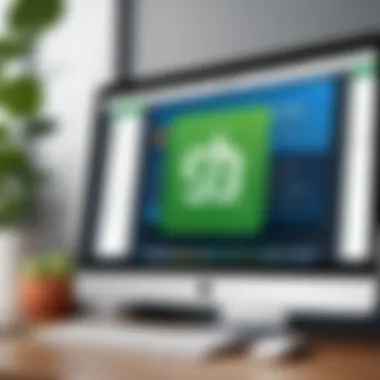

Intro
In today’s increasingly digital economy, the ability to effectively manage financial data is critical. For many professionals, QuickBooks stands as a preferred choice due to its robustness in accounting and financial management. However, Mac users often encounter compatibility challenges since QuickBooks is primarily designed for Windows. This is where Parallels Desktop provides a solution. By allowing users to run Windows on a Mac seamlessly, it becomes possible for users to utilize QuickBooks without the need for dual-boot options.
This guide aims to delve into the integration of QuickBooks within the Parallels software environment on macOS. It will cover essential areas such as installation, configuration, performance considerations, and troubleshooting. By exploring both advantages and limitations, this article seeks to equip tech-savvy individuals with insightful knowledge on effectively running QuickBooks on Parallels.
Software Overview
Key Features
QuickBooks offers a range of features designed to meet diverse business needs. These include:
- Invoicing: Simplifies billing by creating professional invoices.
- Expense Tracking: Automatically pulls in expenses from bank accounts and credit cards.
- Time Tracking: Allows users to track billable hours and project costs.
- Reporting: Provides customized reporting options for financial insights.
- Multi-User Access: Enables collaboration among team members remotely.
When used through Parallels, these features ensure that Mac users retain complete functionality without any significant sacrifices.
System Requirements
To run QuickBooks on Parallels effectively, it is crucial to meet certain system requirements. Here’s what users need:
- Parallels Desktop (latest version recommended): Ensures optimal performance and access to new features.
- Windows OS: A valid license for Windows 10 or later is necessary, as QuickBooks needs this to run.
- Mac system minimum specs: A minimum of 8 GB RAM is recommended, though 16 GB would provide a better experience. Additionally, users should have at least 15 GB of available disk space to install Windows and QuickBooks without performance issues.
Having the right system in place can enhance performance and reduce the likelihood of errors during operation.
In-Depth Analysis
Performance and Usability
Using QuickBooks on Parallels can yield effective results but comes with some considerations. Users have often reported that the performance aligns closely with running QuickBooks on a native Windows machine. This is largely due to Parallels' optimized resource allocation. Additionally, the integration allows for easy file sharing between the two environments, making it simple to work across platforms.
However, some users may experience performance lags, particularly when utilizing resource-intensive features or running additional applications simultaneously. Therefore, it is advised to monitor system performance and adjust resources as necessary within Parallels.
Best Use Cases
For professionals in accounting, finance, or small business management, running QuickBooks via Parallels offers several best use cases, such as:
- Remote work flexibility: Access financial information from any location without physical hardware constraints.
- Project Management: Track finances associated with specific projects efficiently through QuickBooks’s reporting features.
- Multi-Platform Benefits: Utilize the strengths of both macOS and Windows in tandem without the need for constant reboots.
Prolusion to QuickBooks and Parallels
The integration of QuickBooks with Parallels is a topic of considerable significance for many users who need to operate financial software on macOS. This is particularly relevant for professionals in finance, accounting, and small business management who seek seamless access to tools that simplify their work processes. Knowing how these systems interact helps in making informed decisions regarding software usage.
Overview of QuickBooks
QuickBooks is a well-known accounting software developed by Intuit. It is widely used for its ability to manage expenses, create invoices, track sales, and generate various financial reports. Users particularly appreciate its friendly interface and comprehensive functionalities.
QuickBooks caters to both small and medium-sized businesses, offering features that can be tailored to different industries. The software's adaptability makes it an essential tool for streamlining financial management. In addition, QuickBooks supports online collaboration, which is vital for teams working remotely. From bookkeeping to payroll management, QuickBooks allows users to maintain control over their finances in a structured way, thus enhancing productivity and accuracy.
Understanding Parallels Desktop
Parallels Desktop is software that enables users to run Windows applications on macOS without a reboot. This capability is crucial for those who need access to Windows-specific programs, such as QuickBooks. Parallels offers a user-friendly interface and integration features that allow seamless switching between macOS and Windows.
The ability to run Windows applications on a Mac is particularly beneficial for professionals who rely on specific tools available only on Windows. Parallels Desktop creates a virtual machine that hosts Windows, allowing users to run applications side by side with macOS programs. This reduces the need for multiple devices and enhances workflow efficiency.
By understanding both QuickBooks and Parallels, users can maximize their productivity and leverage the strengths of both systems. This guide aims to provide a clear understanding of how to properly configure and use these applications together for optimal performance.
System Requirements
Understanding the system requirements for running QuickBooks on Parallels is essential for a seamless integration. This section explores the specific needs of both software pieces and why these requirements matter.
QuickBooks Requirements
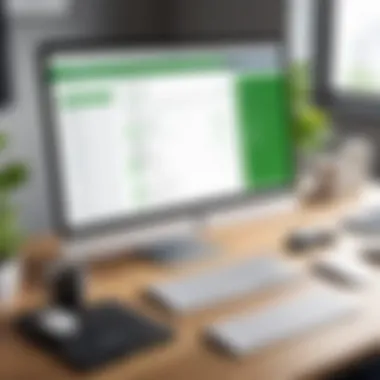
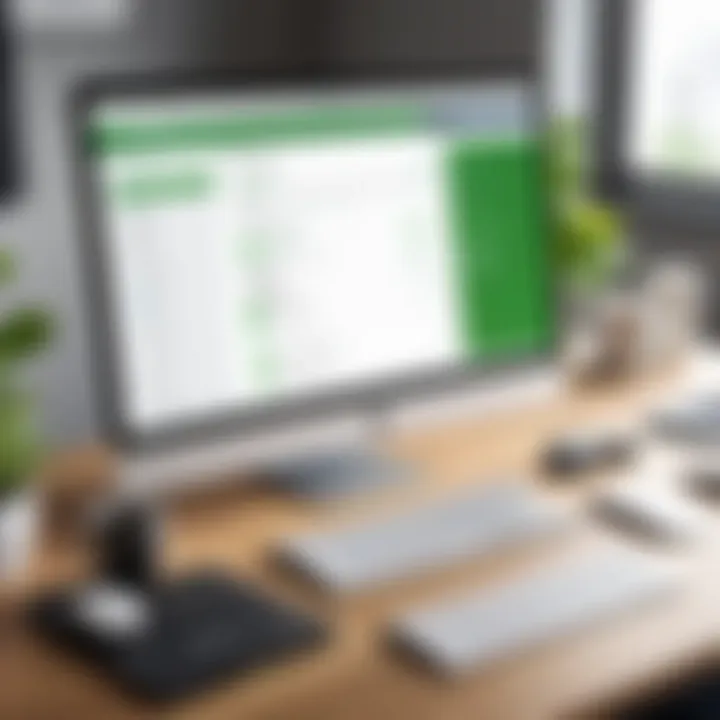
To achieve optimal performance while using QuickBooks, it is vital to have certain prerequisites in place. These specifications can directly impact the software's efficiency and functionality. Ensure that you consider the following aspects:
- Operating System: QuickBooks typically requires either Windows 10 or later. Ensure your virtual machine runs a compatible version.
- Memory (RAM): A minimum of 4 GB of RAM is recommended by QuickBooks. However, 8 GB or more is preferable for running additional applications concurrently.
- Processor: A multi-core processor, like an Intel Core i5, is essential for running QuickBooks smoothly, especially when dealing with extensive databases.
- Disk Space: Allocate enough storage on your virtual machine. At least 2.5 GB of free space is needed for the installation, but more may be necessary depending on your business data.
- Internet Connection: A stable internet connection is necessary for certain features like online backups and updates. Consider using high-speed internet to minimize interruptions during critical tasks.
By following these requirements, users can maximize the potential of QuickBooks within the virtual environment and reduce the risk of encountering issues.
Parallels Desktop Requirements
The performance of QuickBooks on Parallels is heavily reliant on the host system's specifications. Without meeting these requirements, you may face lagging or crashing. The essential elements to consider include:
- macOS Version: Ensure that your macOS is at least Sierra (10.12) or newer, as older versions are not supported.
- Memory (RAM): Parallels Desktop itself needs sufficient RAM. At least 8 GB total is advisable, splitting it between macOS and the Windows virtual machine.
- Processor: A Mac with an Intel processor or Apple M1 chip enhances the performance of Parallels, ensuring smoother operation.
- Disk Space: Just like QuickBooks, Parallels Desktop also requires its own space. Make sure to allow at least 500 MB for the application, and additional storage for the Windows environment.
- Graphics: A dedicated GPU can improve performance, especially when QuickBooks is running graphic-intensive tasks.
Considerations surrounding these requirements can greatly influence the overall user experience when using QuickBooks on Parallels. Ensuring compatibility can lead to efficient operating workflows and minimize frustration while working with both applications.
"System requirements are not just numbers; they represent the foundation for a smooth and productive user experience."
This detailed understanding of the requirements gives you a robust framework to start with, setting the stage for a productive working environment within Parallels.
Installation Process
The installation process is a critical part of running QuickBooks efficiently on a Mac through Parallels. Adequate preparation and correct execution of the steps are paramount for ensuring a smooth operating experience. When QuickBooks is installed correctly in the Parallels environment, users can leverage the full feature set without significant interruptions or technical difficulties. This section provides a methodical look at each of the steps involved in the installation process, emphasizing that attention to detail can lead to more favorable outcomes and improved performance.
Installing Parallels Desktop
To start with the installation of Parallels Desktop, you need to download the installation package from the official Parallels website. Make sure that you have sufficient disk space for the installation and the Windows operating system that will run within it.
- Once the download is complete, open the installation file.
- Follow the on-screen prompts.
- Proceed through the installation wizard, which guides you through the necessary steps, such as agreeing to the terms of service.
- After installation, you may need to restart your Mac.
Parallels Desktop allows for seamless integration between macOS and Windows applications, making it easier to switch between both environments without having to close applications.
Setting Up Windows on Parallels
After Parallels Desktop is installed, the next step is to set up Windows. This step is essential as it acts as the platform on which QuickBooks will operate.
- Open Parallels Desktop.
- Select the option to create a new virtual machine.
- Insert a bootable USB drive with Windows or provide a Windows ISO file.
- Follow the prompts to allocate system resources, like RAM and disk space, to your Windows environment. Consider how much memory you would like to share with Windows, as this can impact the performance of both your Mac and QuickBooks.
Once Windows is set up in Parallels, you can proceed to install QuickBooks, which is the next critical step.
Installing QuickBooks on Windows via Parallels
Installing QuickBooks is a straightforward process that should follow the successful setup of Windows. This installation allows you to harness the robust financial management capabilities of QuickBooks while working within the virtualized Windows environment on your Mac.
- Start Windows in Parallels and run the QuickBooks installation file.
- Follow the on-screen prompts carefully. This may include choosing the installation type and entering product information. Make sure to have your QuickBooks license and product key ready, as this simplifies the installation.
- Once installation is completed, restart Windows to ensure QuickBooks operates optimally.
- Open QuickBooks and go through the initial setup prompts to configure your company settings.
By following these detailed installation steps, users can set a solid foundation for running QuickBooks within Parallels on a Mac. Correct installation not only enhances usability but also minimizes potential issues related to compatibility and performance.
Configuration Settings
Configuration settings play a critical role in ensuring that QuickBooks operates smoothly within the Parallels environment on macOS. Adequately addressing these settings allows users to optimize performance and enhances the overall user experience. Parallels provides specific configurations that cater to both QuickBooks’ requirements and the capabilities of macOS. Here, we explore particular elements of configuration settings, their benefits, and key considerations.
Configuring Parallels for Optimal Performance
Configuring Parallels effectively can significantly affect the running of QuickBooks. One crucial aspect is resource allocation. Users should allocate sufficient CPU cores and RAM to their Windows virtual machine. This increases processing power and provides a more responsive experience. A general recommendation is to dedicate at least four gigabytes of RAM and more if handling larger datasets.
Another important setting in Parallels is the graphics settings. Enable the option for advanced graphics when using QuickBooks, as this allows better rendering of elements on the screen, especially while working with reports or forms. To configure this, go to the hardware settings in the Parallels configuration and adjust the graphics memory accordingly.
With the right configurations, running QuickBooks on Parallels can equal the performance on a native Windows machine.
Additionally, optimizing the disk settings is vital. Users should consider using a solid-state drive (SSD) if possible, as this improves disk read/write speeds significantly. Furthermore, enabling the "Use disk space faster" option can assist in streamlining operations when QuickBooks is accessing files. Proper disk management reduces lag during high-intensive tasks.
QuickBooks Setup and Preferences
Once Parallels is configured optimally, setting up QuickBooks itself is the next step. After installation, users should access the setup preferences to tailor the software to their needs. This customization is essential for enhancing efficiency in daily operations.


In QuickBooks, navigate to the Preferences section to modify settings such as company preferences, user settings, and accounting features. For example, under the company preferences, users can set the fiscal year, accounting methods, and payment settings that sync best with their business processes.
Additionally, consider configuring notifications and alerts. By setting these preferences, users ensure that they stay updated on critical financial entries or deadlines, enhancing the effectiveness of their financial management.
Moreover, enabling automatic backups within QuickBooks is essential. This feature serves to safeguard company data in case of unexpected issues or accidents within the software environment. Regular backups can be customized to occur at convenient intervals, reducing the risk of losing critical information.
Overall, taking the time to configure both Parallels and QuickBooks minimizes potential conflicts and significantly contributes to a seamless operational experience.
Performance Considerations
Performance considerations are crucial when running QuickBooks on Parallels for Mac. This section highlights the key areas that affect the overall efficiency and usability of the software. By understanding resource allocation, disk management, and network connectivity, users can optimize their experience and achieve better performance outcomes. These elements play a significant role in how well QuickBooks operates in a virtualized environment.
Resource Allocation
Allocating resources effectively is essential for running QuickBooks smoothly on Parallels. Users must balance CPU and RAM distribution between macOS and the virtualized Windows environment where QuickBooks operates. Insufficient allocation can lead to sluggish performance.
It's important to consider the following points when allocating resources:
- CPU: Provide enough cores to the Windows virtual machine to allow QuickBooks to process tasks efficiently, especially during peak usage times.
- RAM: A minimum of 8GB of RAM is recommended for basic operations. If the system runs multiple applications, consider increasing this to 16GB or more.
Adjusting the resource allocation can be done easily through the Parallels settings. Users can monitor the performance through the Activity Monitor in macOS and Task Manager in Windows to make adjustments as needed.
Disk Management
Disk management greatly influences the speed and efficiency of QuickBooks when running on Parallels. Virtual machines consume disk space, which can fill up quickly if not managed properly. Users should prioritize optimizing disk performance to avoid slow load times and application lag.
To manage disk effectively:
- Allocate Sufficient Disk Space: Make sure that the virtual disk has enough space for QuickBooks and additional data files. Monitor disk usage regularly.
- Use SSDs: If possible, run Parallels and QuickBooks on Solid State Drives (SSDs) to enhance read and write speeds significantly.
- Regular Cleanup: Remove unnecessary files and perform regular maintenance on both macOS and Windows. This can include clearing cache and uninstalling unused applications.
Using these disk management techniques can help prevent performance bottlenecks and improve the overall experience.
Network Connectivity
Network connectivity is another critical factor that affects QuickBooks' performance within Parallels. Since QuickBooks often requires online access to sync data or retrieve updates, a stable and fast internet connection is vital.
Consider the following best practices for ensuring good network performance:
- Ethernet Connection: Use a wired connection for better stability compared to Wi-Fi when managing important transactions.
- Bandwidth Management: Monitor other devices connected to the same network to ensure they are not consuming excessive bandwidth during high-usage periods.
A robust network setup can minimize delays during operations and ensure a smooth experience in QuickBooks.
Managing resources wisely can greatly enhance the functionality and user experience of QuickBooks when used within Parallels. Always monitor and adjust settings for optimal performance.
Troubleshooting Common Issues
Troubleshooting is a crucial aspect of utilizing QuickBooks on Parallels for Mac. As users integrate different software environments, encountering issues is often inevitable. Understanding how to diagnose and resolve these problems efficiently can save time and minimize frustration. This section delves into common errors users may face and offers practical solutions to enhance the overall experience of running QuickBooks on Parallels.
Common QuickBooks Errors
QuickBooks users might face various errors that can hinder productivity. Some of the prevalent issues include:
- Error 1603: This is typically a generic installation error. It can happen when there is a previous installation that has not been fully removed or if installation files are corrupted.
- Error 6176: This generally indicates network issues while trying to open the company file. It's important to check the service status for QuickBooks Database Server Manager in Parallels.
- Error 6000, 77: This error often relates to a problem with the file path or permissions issues. It is advisable to check your network settings or path destination on the Windows environment.
To address these errors, users should restart QuickBooks in safe mode or verify system requirements before installation. Additionally, running the QuickBooks Repair Tool can address most common installation issues.
Parallels Specific Issues
While QuickBooks is known for its reliability, issues may arise directly related to Parallels. Several problems have been documented by users:
- Performance Lags: Users might occasionally experience slow performance. This can be largely attributed to insufficient resource allocation. Ensuring that Parallels has enough CPU and RAM allocated can alleviate this issue.
- Graphics Rendering Issues: Sometimes QuickBooks may not display correctly due to graphic settings. Adjusting the Parallels Coherence mode or updating Parallel Tools can often resolve graphical glitches.
- File Sharing Problems: Users commonly face difficulty in sharing files between macOS and Windows. This can be resolved through proper settings in Parallels, enabling shared folders or reconnecting to the network drive.
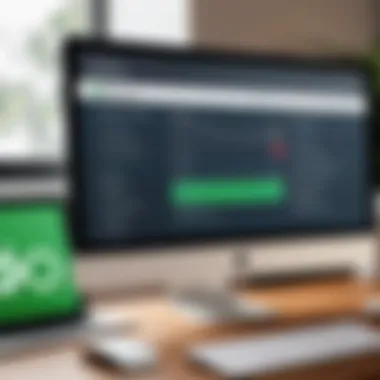
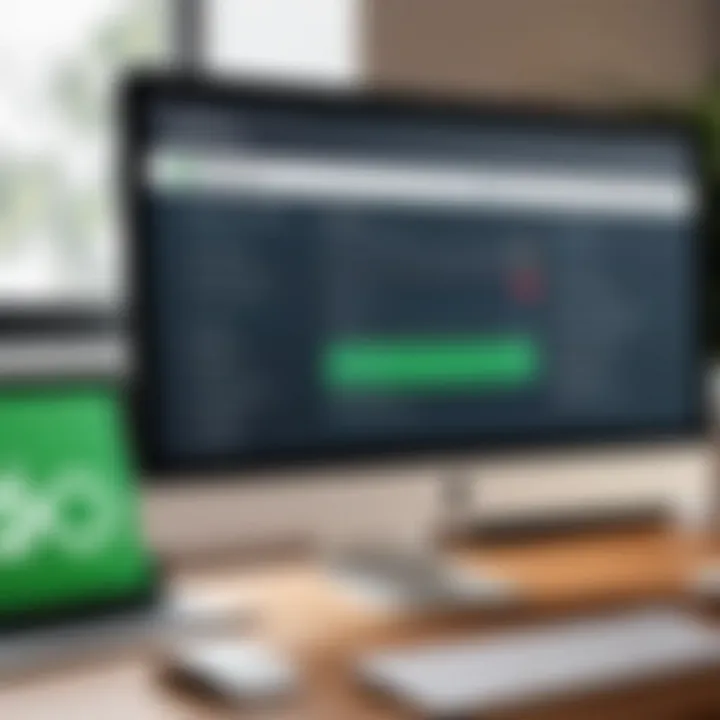
Being aware of these specific Parallels issues can better prepare users for a seamless interaction with QuickBooks.
Support Resources
Having reliable support resources is vital for resolving software issues. Here are some valuable options for users:
- QuickBooks Support: The official website of QuickBooks offers a host of resources. The knowledge base and community forums can be especially helpful.
- Parallels Support: Similar to QuickBooks, Parallels also has an extensive support section online. It provides troubleshooting guides and user forums for community support.
- Online Forums and Communities: Websites like Reddit and specialized forums are great unknown valuable resources. Users can share experiences and solutions that have worked for them.
User Experience and Feedback
User experience (UX) is a critical element when integrating QuickBooks within the Parallels software environment on macOS. This section uncovers how user interaction with the software can significantly impact productivity and satisfaction. Feedback from users assists in identifying both the capabilities and obstacles of running QuickBooks on Parallels, leading to informed improvements and modifications. By evaluating the user experience, one can better understand how to optimize workflows, capitalize on advantages, and mitigate any potential drawbacks.
Advantages of Running QuickBooks on Parallels
Using QuickBooks on Parallels presents several advantages that can enhance overall productivity. Firstly, users can operate QuickBooks in a familiar Windows environment while maintaining the convenience of their Mac interface. This seamless integration reduces the friction that comes with switching between operating systems.
Additionally, Parallels allows users to allocate resources such as RAM and CPU based on specific needs. This means QuickBooks can run efficiently without compromising the performance of macOS. Users can benefit from features like file sharing between Windows and macOS applications, which streamlines processes such as importing and exporting data.
Moreover, Parallels provides excellent support for peripherals that may be more effective in a Windows environment, such as scanners and printers. Users often report that this added compatibility leads to a faster, more effective workflow. Furthermore, QuickBooks’ robust features, when paired with the right settings in Parallels, deliver a powerful accounting solution accessible at any time on a Mac.
Limitations and Drawbacks
Despite its advantages, running QuickBooks on Parallels does come with some limitations and drawbacks that users should consider. One major concern is the resource consumption. Virtual machines can require significant system resources, leaving less available for macOS applications. Users might experience slowdowns if their Mac hardware does not meet the demands required for optimal performance.
Additionally, there may be complications related to software updates or compatibility issues. Regular updates for both QuickBooks and Parallels can create temporary challenges or require additional troubleshooting. Users have reported problems with specific features or plugins that may only function in a standard Windows setup.
Another aspect to think about is the learning curve. While Parallels is designed to be user-friendly, some users may find it challenging to navigate the dual environments. This can lead to frustration, especially for those with limited technical expertise.
Alternatives to Parallels
In today's software landscape, the need for running Windows applications on a Mac has grown significantly. While Parallels is a popular choice for this purpose, it is not the only option available. Understanding alternatives to Parallels is crucial for users who may seek different features, pricing, or performance outcomes. This section will elucidate various other virtualization solutions and specific tools like CrossOver that can effectively meet your needs.
Other Virtualization Solutions
When considering virtualization solutions for running QuickBooks on macOS, a few contenders come to mind. Each option varies in its configuration, ease of use, and hardware demands. Here are some notable alternatives:
- VMware Fusion: A robust alternative to Parallels, VMware Fusion allows for seamless integration of Windows applications with macOS. It supports a variety of guest operating systems and offers solid performance. Notably, it can run multiple operating systems simultaneously, making it suitable for developers who need to test across different environments.
- VirtualBox: This option stands out due to its open-source nature. VirtualBox is free to use and supports a range of operating systems. However, it may not always deliver the same level of performance or ease of use as Parallels or VMware. It is ideal for users experimenting without a significant financial commitment.
- Microsoft Remote Desktop: This method does not involve traditional virtualization but rather allows access to a remote Windows machine. Users can run Windows applications like QuickBooks hosted on another device. This can be a good choice for those who need to minimize local resource usage.
Each of these options has unique strengths and considerations, allowing users to select what fits best with their requirements and workflow.
CrossOver and Other Options
CrossOver is a noteworthy application in the context of running Windows software on macOS without needing a complete Windows operating system installation. Instead of virtualization, CrossOver utilizes Wine, a compatibility layer, to enable Windows applications to run directly on macOS.
- Advantages of CrossOver:
- No Need for a Full OS: Unlike Parallels or VMware, CrossOver does not require you to install Windows. It can save on system resources while allowing you to utilize QuickBooks effectively.
- Cost-Effective: CrossOver typically comes at a lower price point than traditional virtualization software, appealing to users on a budget.
- Simplicity: The user experience can be simpler. For users who do not require extensive Windows functionality, installing CrossOver may be quicker than managing a full virtual machine.
However, there are limitations. Compatibility may not always be guaranteed, and some users might experience bugs or performance issues with specific applications.
Ending
The conclusion serves as a vital component of this article, highlighting the significance of integrating QuickBooks with Parallels on macOS. As both QuickBooks and Parallels offer unique features, understanding how they work together enhances the overall user experience. This integration empowers users to manage their financial tasks on a platform they are comfortable with while leveraging the capabilities of macOS.
Practically, running QuickBooks on Parallels means gaining access to powerful accounting tools without needing a separate Windows machine. It encourages a flexible work environment, allowing users to switch between operating systems seamlessly. This is particularly beneficial for professionals in tech and finance, who often find themselves in need of diverse tools across different OS platforms.
Benefits of this integration include:
- Efficiency: Streamlined workflow between QuickBooks and macOS applications.
- Cost Savings: Reducing the need for additional hardware.
- Accessibility: QuickBooks can be accessed anywhere Parallels is installed.
However, it is essential to weigh considerations such as resource allocation and performance when utilizing this setup. Each system’s limitations can impact the effectiveness of QuickBooks, and users should remain aware of these factors. Optimizing configuration settings can mitigate some performance issues, but careful management is crucial.
Understanding the nuances of using QuickBooks on Parallels can significantly enhance productivity and workflow efficiency, fostering a holistic approach to financial management in a tech-driven atmosphere.
In summary, using QuickBooks on Parallels for Mac provides numerous advantages that cater to today's dynamic working environments. This article has presented exhaustive insights, and readers are now equipped to make informed decisions about leveraging these tools effectively.
Final Thoughts
While Parallels provides the medium, QuickBooks serves as the powerful application that supports financial management. Thus, understanding both tools allows users to operate smarter, not harder. Those in IT and finance fields should consider experimenting with these configurations to discover their best practices. Doing so will yield results not just in performance but also in the satisfaction of completing critical tasks seamlessly.







