Syncing Expensify with QuickBooks: Complete Guide


Intro
In today's fast-paced business world, maintaining accurate financial records is crucial. For many professionals, software like Expensify and QuickBooks provides essential tools for managing expenses and accounting. However, the real challenge often lies in getting these systems to work together efficiently. Syncing Expensify with QuickBooks enhances financial management, streamlines processes, and reduces errors. This guide aims to equip you with knowledge on how to navigate this integration seamlessly.
Software Overview
Key Features
Expensify offers several key features that make it a popular choice for expense management. Users can track receipts, manage mileage, and create expense reports automatically. Furthermore, its mobile app provides a convenient way to capture expenses on-the-go. On the other hand, QuickBooks excels in accounting, invoicing, and payroll management. It supports various financial reports and analytics which help professionals make informed decisions. When combined, these tools create a robust financial management ecosystem.
System Requirements
To ensure smooth functionality, users must meet certain system requirements. Expensify can be accessed via any modern web browser or through mobile apps on iOS and Android devices. QuickBooks, depending on the version, has its own compatibility needs. Users should verify that their computers or devices run compatible operating systems along with sufficient RAM and processing power. Regular software updates for both platforms are also necessary to maintain security and functionality.
In-Depth Analysis
Performance and Usability
The integration process between Expensify and QuickBooks can significantly improve overall performance. By linking these systems, users reduce the need for manual data entry. Additionally, the intuitive interfaces of both applications enhance usability. With clear dashboards and organized data presentation, users quickly access critical financial information.
Best Use Cases
Integration serves several practical purposes:
- Expense Tracking: Real-time data updating allows teams to track expenditures accurately.
- Reporting: Syncing helps in generating comprehensive financial reports.
- Auditing: By maintaining consistent records, auditing becomes simpler and more straightforward.
- Team Collaboration: Multiple users can access and manage data without confusion or overlap.
Effective integration not only saves time but reduces the chances of errors which can be costly in financial management.
In summary, syncing Expensify with QuickBooks is more than just a technical process; it is a strategic move towards better financial oversight. This guide sets the foundation for understanding the importance of this integration.
Understanding Expensify and QuickBooks
The integration of Expensify and QuickBooks is essential, as it reflects the evolving nature of financial management tools today. This section serves to deepen your understanding of both platforms. Recognizing the unique features and capabilities of Expensify and QuickBooks allows users to leverage their strengths effectively. Together, these tools can create a seamless workflow, addressing various needs in financial documentation and reporting.
Overview of Expensify
Expensify is a software application designed primarily for expense tracking. Its user-friendly interface allows professionals to capture receipts, track spending, and even submit expense reports with ease. Users can upload photos of receipts using their smartphone camera, which Expensify processes through OCR (Optical Character Recognition) technology. This feature minimizes administrative workload significantly. Additionally, Expensify provides a mobile app, allowing users to manage expenses on the go, which is important for individuals and businesses that frequently incur travel costs.
Some notable features of Expensify include:
- Real-time Expense Tracking: Users can monitor expenditures as they happen.
- Customizable Expense Policies: Companies can tailor policies to align with internal objectives.
- Reporting Tools: Offers extensive reporting capabilities for better insights into spending patterns.
Overview of QuickBooks
QuickBooks, developed by Intuit, is one of the leading accounting software solutions used by businesses worldwide. It provides a comprehensive suite of tools designed to manage finances, invoicing, payroll, and taxes. QuickBooks caters to various types of businesses, from freelancers to large enterprises. Its flexibility allows users to choose from multiple service plans according to their business needs.
Key features of QuickBooks include:
- Invoicing and Payment Processing: Helps businesses generate recurring invoices and track payments.
- Financial Reporting: Generates detailed financial reports, which assist in strategic planning.
- Integration Capabilities: Allows the addition of various third-party tools, enhancing its functionality.
The Need for Integration
Integrating Expensify with QuickBooks addresses common pain points related to financial documentation and expense tracking. For organizations, manually entering data across both platforms is inefficient and prone to errors. By combining these systems, businesses may automate the flow of expense data into their accounting framework. This simplification enables finance teams to focus on strategy and optimization rather than administrative tasks.
The benefits of this integration include:
- Enhanced Accuracy: Reduces the risk of errors by automating data entry.
- Increased Productivity: Frees up time for finance professionals, allowing them to concentrate on core business functions.
- Holistic Financial View: Merging the data creates a more complete picture of the company's financial situation.
"Integration is not merely a convenience; it's a necessity for modern financial management".
In summary, understanding both Expensify and QuickBooks lays the groundwork for a successful integration, establishing a system where expense management is streamlined and financial oversight is enhanced.
Prerequisites for Syncing


Syncing Expensify with QuickBooks is a pivotal step for professionals aiming to elevate their accounting systems. Before delving into the actual synchronization process, it is crucial to understand the prerequisites. This section outlines the necessary preparations that lay the groundwork for effective integration. Missing these steps could lead to potential issues later in the syncing process, making it vital to address them upfront.
Accounts Setup in Expensify
To initiate syncing, ensure that you have active accounts in Expensify. First, create your Expensify account if you haven't already. Provide your business information accurately to allow for effective expense tracking. Once the account is established, navigate to the settings. Here you need to configure your account preferences according to your organizational needs. This includes setting up your employees, expense categories, and any specific rules you wish to implement. Ensure that each employee has their respective permissions aligned with their expense reporting requirements. This setup is fundamental as it allows for smooth data transfer once you link it with QuickBooks.
Accounts Setup in QuickBooks
Similar to Expensify, having your QuickBooks account properly set up is essential. Begin by creating an account if you do not possess one. Be diligent in entering your business details and financial information accurately. Once done, familiarize yourself with the platform. Navigate to the settings and configure your account to align with your business requirements. Pay particular attention to setting up categories that will correspond with the categories configured in Expensify. Such alignment helps in accurate data mapping between the two applications. Having a cohesive structure in QuickBooks will facilitate smoother transactions when syncing with Expensify.
Required Permissions
Both softwares require specific permissions to ensure successful syncing. In Expensify, you must grant permissions to allow QuickBooks to access your expense data. If your organization involves multiple users, it's essential to check that everyone who needs access has their permissions set correctly. Furthermore, in QuickBooks, ensure that the integration settings allow for the import of data from Expensify. Misconfigured permissions can lead to challenges during syncing and can prevent certain features from functioning correctly.
Step-by-Step Syncing Process
The step-by-step syncing process is central to effectively integrating Expensify with QuickBooks. Understanding each part of this process is vital for ensuring accurate financial data management. When both applications are synced properly, users can achieve a streamlined workflow, reduced errors, and heightened efficiency in financial reporting. Each step laid out in this section aims to provide clarity to both novice and experienced users, making the synchronization as straightforward as possible.
Connecting Expensify to QuickBooks
To connect Expensify to QuickBooks, begin by logging into your Expensify account. In the settings menu, locate the ‘Connections’ section. From here, select QuickBooks as the integration option. This step initiates the connection request. Once completed, you will be prompted to enter your QuickBooks credentials. After entering the necessary information, be sure to authorize Expensify to access your QuickBooks data.
It's important to note that a successful connection not only facilitates data exchange but also ensures that updates in one system are reflected in the other. This live data sync is key for real-time financial management. Furthermore, if you encounter any issues during the connection phase, verify that both accounts have the correct permissions and settings configured.
Mapping Expense Categories
After establishing the connection, the next step involves mapping expense categories between Expensify and QuickBooks. This mapping process ensures that expenses recorded in Expensify correspond correctly to categories in QuickBooks. Begin by going to the ‘Categories’ section in Expensify. Here, you can see the available categories and can choose which ones to link with QuickBooks categories.
The mapping is crucial because it prevents discrepancies in financial reporting. For example, if travel expenses are categorized differently in the two systems, it can lead to confusion during financial analysis. Carefully review your selections and ensure that the categories align with your business’s accounting practices.
You may also want to establish custom categorizations if your business has specific financial reporting needs. This flexibility allows for a more tailored approach to expense management.
Setting Up Automatic Syncing
Setting up automatic syncing is the final step in this process. After connecting both accounts and mapping your categories, navigate to the settings menu in Expensify. Here, look for the ‘Syncing Options.’ You can choose to sync manually or set it to sync automatically at designated intervals.
Automatic syncing serves several advantages. It reduces the likelihood of human error that may occur during manual syncing processes. It also ensures that your financial data is current, which is essential for making timely business decisions.
Additionally, you should monitor the syncing intervals and adjust them based on your workflow requirements. For instance, a small business may find daily syncing efficient, while larger organizations might benefit from more frequent updates.
Consistent syncing can lead to improved accuracy in financial reporting and monitoring.
By thoroughly following these steps, users can achieve a more cohesive financial management system. This structured approach to syncing Expensify with QuickBooks not only simplifies the process but also enhances overall productivity.
Common Issues During Syncing
In the process of syncing Expensify with QuickBooks, users may encounter several common issues that can hinder the efficiency of their financial management. Understanding these challenges is crucial for troubleshooting and ensuring a seamless integration. Addressing login and authentication errors, mismatched account settings, and data import errors is important. Recognizing how these issues affect workflow can lead to faster resolutions and a smoother financial operation. This section will delve into these problems, providing insights and potential solutions that will help users navigate these challenges effectively.
Login and Authentication Errors
Login and authentication errors are often the first hurdle users face when syncing Expensify with QuickBooks. These errors can stem from various factors, including incorrect usernames or passwords, two-factor authentication issues, or expired credentials. Users may find themselves unable to access their accounts, which prevents data synchronization.
To resolve such issues, it is essential first to confirm the accuracy of the login information. Ensure that user credentials are entered correctly, paying close attention to case sensitivity. If two-factor authentication is in place, verify that the second step is completed successfully. In cases where the credentials have changed recently, update the information in both Expensify and QuickBooks. Regularly updating passwords and ensuring secure access can also minimize the chances of encountering login issues in the future.
Mismatched Account Settings
Mismatched account settings can create significant barriers to effective syncing. Users must ensure that the accounts in Expensify and QuickBooks are correctly matched in terms of categories, vendors, and other relevant settings. If a user has customized their settings differently in both applications, this can lead to discrepancies that hinder the import and export of data.
To troubleshoot this issue, conduct a thorough review of the account settings in both systems. Compare category names and structures to ensure they align accurately. For example, if Expensify has a category labeled "Travel Expenses", verify that a corresponding entry exists in QuickBooks. Making necessary adjustments to unify the settings can eliminate the confusion and ultimately facilitate smoother syncing.
Data Import Errors
Data import errors often occur when transferring information from Expensify to QuickBooks. These errors may manifest as incorrect or incomplete data entries, which could result from incompatible file formats or issues within the data being transferred. Common problems include missing invoices or misclassified expenses.
To minimize data import errors, consider segmenting the data for smaller imports. By doing smaller transfers, identifying the sources of errors becomes more manageable. There is also a need to maintain consistency in data formats to avoid potential conflicts. Ensuring that data is clean and well-organized before the synchronization attempt can be a preventive measure. Validating expense entries in Expensify before transferring to QuickBooks is essential in maintaining data integrity.
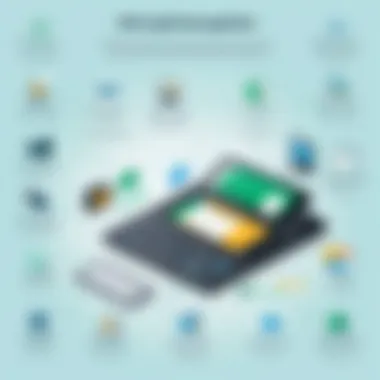
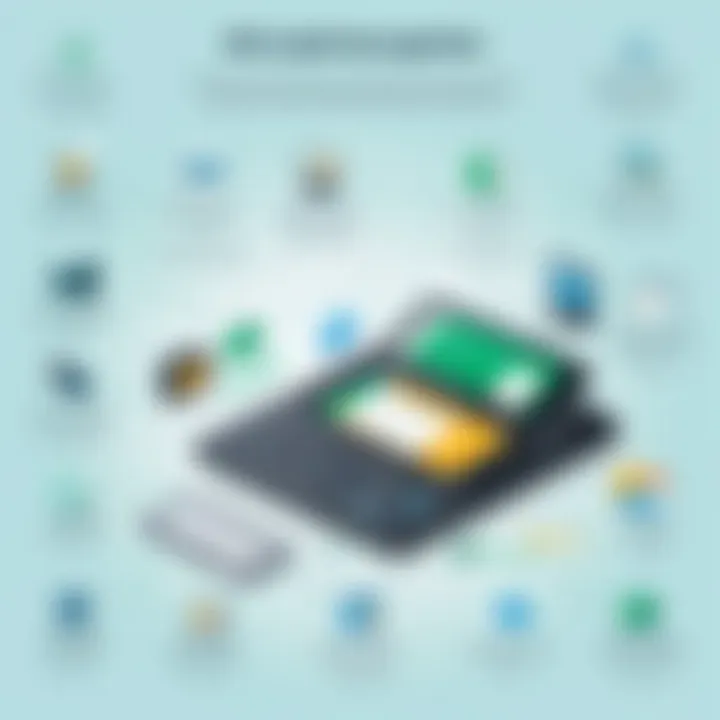
Important: Regular audits on both platforms can help maintain proper alignment, reducing potential issues during sync.
By being aware of these common issues and implementing the suggested solutions, users can significantly enhance their experience while syncing Expensify with QuickBooks.
Troubleshooting Synchronization Problems
In the realm of integrating Expensify with QuickBooks, troubleshooting synchronization problems is crucial. Many users experience various issues that can hinder effective financial management. By addressing these problems promptly, users can ensure a seamless flow of data between the two platforms, enhancing operational efficiency. Failure to resolve synchronization problems can lead to discrepancies in financial reporting, which can affect budgeting decisions and overall business health.
Connecting with Customer Support
When users encounter persistent synchronization issues, reaching out to customer support is often a necessary step. Both Expensify and QuickBooks offer customer support services that can provide tailored guidance and solutions. Often, support teams can quickly identify problems that users may overlook. To maximize the effectiveness of this interaction, prepare specific details about the issue, such as specific error messages or conditions under which the problem occurs. It is recommended to contact customer support through official channels like phone or chat. The responsiveness of these teams can vary, so patience may be needed.
Utilizing Commonly Asked Questionss and Help Guides
Before contacting customer support, users should utilize the available FAQs and help guides provided by Expensify and QuickBooks. These resources often contain a wealth of information that addresses common synchronization issues. Users can find step-by-step instructions for resolving problems and checklists for compatibility considerations. FAQs typically cover a range of topics, including account settings and integration preferences. This proactive approach can save time and resolve issues without needing to escalate to support. Both platforms require users to stay informed about updates that might affect integration.
Community Forums and Discussions
Community forums provide a platform for users to share their experiences and insights regarding synchronization issues. Engaging in these discussions can offer unique perspectives and solutions that may not be documented in official guides. For instance, users can search for threads related to specific synchronization problems or even post their questions and wait for feedback from fellow users. Websites like Reddit have forums dedicated to both Expensify and QuickBooks where users can seek help or share solutions. This collaborative environment can yield practical advice and could help prevent users from feeling isolated when navigating technical challenges.
"Often the best solutions come from the community, not just official support channels."
Best Practices for Efficient Syncing
When syncing Expensify with QuickBooks, it is crucial to follow best practices to optimize the integration process. These practices help ensure that data is managed effectively, reduce errors, and improve overall productivity. By adhering to these guidelines, you can safeguard the accuracy of your financial information and make the most out of both platforms.
Regular Review of Settings
A regular review of your syncing settings is essential. This involves checking the configuration parameters in both Expensify and QuickBooks to ensure they align with your business needs. Misconfigured settings can lead to inaccurate data transfer, which can distort financial reporting.
Consider setting a recurring schedule, such as every month or quarter, to revisit these settings. During this review, pay attention to:
- Account mappings: Make sure each account in Expensify correctly corresponds to a category in QuickBooks.
- Expense categories: Verify that all expense types are still relevant. Old or unused categories should be removed to streamline reporting.
- User permissions: Ensure that the permissions granted to different users are appropriate for their roles. This will prevent unauthorized data manipulation.
By consistently reviewing settings, you help maintain an error-free and efficient syncing process.
Data Backup Strategies
Establishing robust data backup strategies is a pivotal part of efficient syncing. Data can sometimes get lost during the transfer between Expensify and QuickBooks. Therefore, having backups ensures that you can restore previous states without significant loss.
Here are some effective strategies:
- Frequent manual backups: Before starting any syncing process, manually back up your data in both Expensify and QuickBooks. This acts as a safeguard in case something goes wrong.
- Automated backup tools: Utilize tools that automate data backups. This ensures that your data is regularly saved without requiring manual intervention.
- Version control: Maintain versions of your data. This allows you to keep track of changes and revert to earlier versions if needed.
Implementing these strategies can help you mitigate the risks associated with data loss and ensure continuity in your financial management processes.
Scheduled Syncing Times
Setting scheduled syncing times adds structure to the integration process. This means deciding specific times when the syncing between Expensify and QuickBooks will occur. Regular synchronization minimizes discrepancies and keeps data up to date.
To maximize the efficiency of this practice, consider the following:
- Choosing low-traffic periods: Pick times when the platforms are least used, like late at night or weekends. This reduces the chance of conflicts and ensures smoother operation.
- Informing team members: Notify relevant team members about the scheduled syncing times. This helps them plan their work accordingly and avoid any unexpected interruptions.
- Monitoring performance: Keep track of how often sync is taking place and how well it performs. This can help you adjust the schedule as necessary.
Setting dedicated times for syncing helps maintain a seamless workflow, allowing for consistent data flow and minimizing disruptions in financial reporting.
Following these best practices for efficient syncing is key to successful integration of Expensify and QuickBooks.
Benefits of Syncing Expensify with QuickBooks
Integrating Expensify with QuickBooks delivers several advantages that can significantly enhance how businesses manage their financial processes. This integration is not just a convenience; it plays a crucial role in ensuring accuracy and efficiency in expense management. Here, we will detail specific benefits that stem from syncing these two powerful platforms.
Streamlined Expense Management


One of the most notable benefits is streamlined expense management. By integrating Expensify with QuickBooks, users can easily automate data transfer, reducing the time spent on manual entries. Transactions recorded in Expensify can be instantly reflected in QuickBooks, allowing for real-time tracking and monitoring of expenses. This unified approach minimizes potential errors that often come from double entry, which can be time-consuming and prone to mistakes.
In addition, the ability to categorize expenses within Expensify and have them automatically mapped to corresponding accounts in QuickBooks ensures consistency in financial reporting. With the seamless flow of information, businesses can easily manage expense policies and approvals, all while maintaining visibility over spendings. The use of receipt scanning features in Expensify further enhances this process, as expenses can be captured and processed on-the-go, improving efficiency for remote teams.
Improved Financial Reporting
Integrating Expensify with QuickBooks also leads to improved financial reporting. When data flows seamlessly between both platforms, business leaders can generate comprehensive reports with accurate data. This reporting capability is essential for budget planning and financial analysis. Teams gain insights into spending trends, allowing them to make informed financial decisions.
Moreover, users can customize the reports they generate in QuickBooks, incorporating the specific categories and metrics relevant to their business needs. This level of granularity provides organizations with the ability to scrutinize their expenditure, assess departmental budgets, or analyze marketing costs, for example. Detailed insights equip management to address areas of concern, optimize operational costs, and ultimately enhance profitability.
Time and Resource Savings
Finally, one cannot overlook the time and resource savings associated with syncing Expensify and QuickBooks. Automation reduces the need for extensive manual labor involved in financial tracking. Work hours previously dedicated to entering transactions can now be allocated to strategic initiatives. This shift in focus not only improves employee productivity but also fosters a culture of efficiency.
Additionally, budget constraints regarding staffing can be lightened, as financial processes become less taxing on human resources. Employees can focus on higher-value tasks instead of time-consuming administrative duties. In essence, this integration leads to overall better resource management, enhancing an organization’s agility and responsiveness in a fast-paced business environment.
"Integrating Expensify with QuickBooks not only streamlines operations but enables businesses to respond quickly to financial needs."
User Experiences and Case Studies
User experiences and case studies are crucial to understanding how syncing Expensify with QuickBooks truly impacts various types of organizations. By synthesizing real-world examples and insights from users, this section aims to elucidate the tangible benefits and potential pitfalls of integration efforts. Such narratives offer a roadmap for those considering or already engaged in this process.
Small Business Perspectives
Small businesses often operate with limited resources, making efficient financial management essential. Many small business owners have reported improved expense tracking after integrating Expensify with QuickBooks. One common experience highlights how this synchronization reduces manual entries and errors. By automating data flow between the apps, teams can refocus their efforts on value-adding activities rather than administrative tasks.
- Time Efficiency: Users note that they can save hours that were previously spent on reconciling expenses. Instead, they spend time analyzing financial data.
- Cost-Effective Solutions: For small businesses, every dollar counts. Integrating these tools allows for better visibility of cash flows, helping owners make informed decisions without needing to hire additional staff.
Corporate Solutions
In a corporate environment, the stakes are higher. Companies often deal with more complex expense reporting systems and a larger volume of transactions. The integration of Expensify with QuickBooks in corporate settings has been linked to enhanced compliance and reporting accuracy.
Firms with teams operating in multiple locations find significant value in the streamlined processes offered by this integration. Employees can submit expense reports from anywhere, and managers instantly access real-time data.
- Centralized Controls: Corporates benefit from having all expense data in one place, which simplifies audits and enhances compliance measures.
- Scalability: As companies grow, their financial needs become more intricate. A successful synchronization allows companies to scale their operations without overhauling systems.
Feedback from Financial Professionals
Financial professionals are often the gatekeepers of the financial integrity of organizations. Their feedback plays an essential role in assessing the value of integrating Expensify with QuickBooks. Many accountants appreciate the automated reconciliation feature, which drastically cuts down on manual processing time and errors.
"The ability to track expenses in real-time and convert them seamlessly into reports has been a game-changer for my clients. It allows them to make timely financial decisions."
- Increased Accuracy: Financial professionals highlight that automated syncing reduces human errors, leading to more accurate forecasting and budgeting.
- Enhanced Insights: With consolidated data, financial teams can develop deeper insights into spending patterns, helping to inform strategic decisions.
User experiences and case studies provide invaluable context, illustrating how the integration of Expensify with QuickBooks can transform financial management processes across various sectors. By learning from others, prospective users can navigate their own syncing journeys with greater awareness and preparedness.
Culmination and Future Perspectives
The conclusion is a crucial component of any comprehensive guide, serving to encapsulate key insights and provide a roadmap for future considerations. In this article, we explored the synchronization of Expensify with QuickBooks, detailing the intricate process and practical steps involved. Not only did we outline the syncing procedures, but we also identified common issues and best practices. This understanding arms users with the knowledge to maximize efficiency when managing expenses and financial reporting.
As we reflect on the synchronization process, it is clear that the benefits extend well beyond mere convenience. Integrating these tools fosters better expense management, enhances financial reporting accuracy, and ultimately leads to significant time savings. By embracing this integration, businesses can allocate more resources to strategic initiatives rather than routine tasks.
The landscape of financial technologies is evolving, and users must stay informed about emerging tools and features. Adopting new technologies can enhance operational efficiency and provide greater insights into financial health. As products evolve, users will need to reassess their systems to ensure they leverage the most effective solutions.
Moving forward, organizations should prioritize continuous learning and adaptation. This involves not only understanding existing integration capabilities but also anticipating future trends in financial technology. Being proactive will enable businesses to harness new opportunities effectively, maintaining a competitive edge in the marketplace.
"Integrating technology is not just about saving time; it is about creating a more profound understanding of financial metrics and trends."
In summary, the integration of Expensify with QuickBooks is more than a functional requirement. It serves as a strategic asset that contributes fundamentally to the efficiency and accuracy of financial management. Keeping abreast of emerging technology trends will allow businesses to optimize their systems, adapting and evolving with the times.
Recap of the Synchronization Process
The process of syncing Expensify with QuickBooks is designed to streamline financial management tasks. It involves a few key steps: setting up both accounts, connecting Expensify to QuickBooks, and mapping expense categories accurately. Each step requires attention to detail and a clear understanding of both software's functionalities. Consistent review of sync settings is also essential to ensure ongoing efficiency.
Emerging Financial Technologies
The realm of financial technology continues to grow. New tools and software are emerging constantly, offering more advanced features than ever. Understanding these technologies, and how they integrate with existing systems, is vital. These solutions not only aim to simplify processes but also enhance accounting accuracy and provide real-time insights.
Final Thoughts on Integration Solutions
When considering integration solutions, it is important to evaluate not just the immediate needs but also future growth. Effective integration between Expensify and QuickBooks can lead to improved financial clarity and operational efficiency. As organizations navigate this finance technology landscape, they must remain adaptable, evaluating how new solutions align with their strategic goals.







