Understanding TeamViewer for Personal Use: A Guide
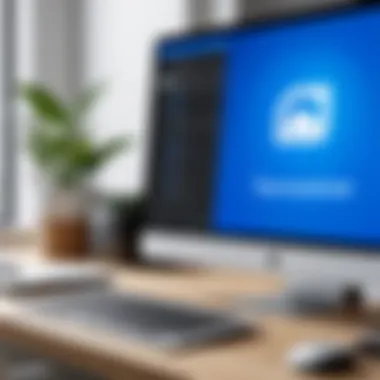

Intro
In today’s interconnected world, remote access software caters to a variety of needs, ranging from simple file sharing to complex IT support. One such tool making waves in the personal use segment is TeamViewer. While primarily known for its professional applications, TeamViewer also offers a personal use version designed for non-commercial engagement. This article delves into the essentials of the TeamViewer personal use download, shedding light on its features, installation process, and the security measures that come into play.
Software Overview
Understanding the software's framework is crucial for users considering TeamViewer for their personal use. This section breaks down the key elements that characterize TeamViewer and what potential users can expect upon opting for its download.
Key Features
TeamViewer is packed with a plethora of features that enhance its usability and accessibility. Here’s a look at some standout functions:
- Remote Access: It allows users to connect to devices from anywhere in the world. Whether it's accessing a friend’s computer for help or managing a home server, TeamViewer makes remote access a breeze.
- File Transfer: Users can seamlessly send and receive files while connected to another device, without the hassle of email constraints or file size limitations.
- Cross-Platform Support: It is available across multiple platforms, including Windows, macOS, Linux, iOS, and Android, making it versatile for various users.
- Meetings and Collaboration: TeamViewer also offers options for remote meetings, enabling user interaction, screen sharing, and real-time collaboration. These features are particularly beneficial during tech troubleshooting or online education sessions.
System Requirements
To effectively run TeamViewer, users must meet certain system requirements. Generally, they include:
- Operating Systems: Windows 7 or higher, macOS 10.10 or higher, various Linux distributions, iOS 11 or later, and Android 5.0 or later.
- CPU: A minimum dual-core processor is recommended for smooth performance.
- RAM: At least 2 GB of RAM for both the host and remote devices guarantees a responsive experience.
- Internet Connection: An active internet connection is essential for optimal performance. A stable broadband connection enhances remote access capabilities.
In-Depth Analysis
Having sketched a foundational understanding, let's dive deeper into what makes TeamViewer tick, particularly in the realms of performance and usability.
Performance and Usability
Users frequently praise TeamViewer for its straightforward interface that is devoid of excessive clutter. Installation is generally quick, allowing users to connect with minimal fuss. Performance metrics indicate efficient bandwidth usage and speedy connections, which contribute to a somewhat lag-free experience. Many users report they often don't even notice the delay when sharing files or screens, which is a testament to its robust infrastructure.
However, there are nuances to consider. While TeamViewer excels in speed, users might encounter issues when attempting to connect over poorer internet connections or with outdated devices. User support forums, including those on Reddit, show a myriad of experiences that range from seamless operation to unexpected hurdles when proper setups are not in place.
Best Use Cases
Identifying when and how to best use TeamViewer can significantly enhance user satisfaction. Some ideal scenarios include:
- Tech Support for Friends and Family: If you often assist relatives with tech issues, this tool allows you to control their device without being physically present.
- Accessing Home Computers Remotely: This can help with retrieving important documents or files stored on your home machine when you are away.
- Remote Collaboration: For teams or study groups working on projects, TeamViewer ensures seamless sharing of screens and files, enhancing productivity.
"The simplicity of TeamViewer’s functionalities makes it a preferred choice for those seeking to connect without the complexity that often accompanies other software."
As a user navigates the intricate dance of remote work or personal tech support, having the right tools, such as TeamViewer, in their arsenal can certainly make a world of difference.
Intro to TeamViewer
When we talk about remote access, we're stepping into a realm that’s become increasingly significant in today’s world. TeamViewer stands out in this landscape, not merely as a tool but as a bridge connecting devices, people, and even ideas. This introduction delves into the essentials of TeamViewer, unveiling its place in the lives of both professionals and casual users.
The importance of TeamViewer can't be overstated. Whether you're a student accessing your home computer to retrieve important files or an IT professional troubleshooting a distant client’s machine, TeamViewer facilitates these interactions with remarkable ease. Users appreciate its intuitive interface, which allows even tech novices to navigate their way through complex tasks.
Now, let’s peel back the layers a bit more. TeamViewer enables users to control remote computers securely, which can be an absolute game changer.
Understanding Remote Access Software
At its core, remote access software is about connecting to another computer from a distance. It's like calling someone on the phone but over the internet, allowing access to their desktop as if you were sitting right in front of it. This technology is huge, especially in a world where teams often span continents. Think about international collaborations or tech support that transcends time zones. It’s also commonly used for online learning, facilitating low-touch education in this digital age.
A few intriguing aspects include:
- Versatility: From file sharing to screen sharing, the range of functionalities is diverse.
- Security: Well-developed systems typically employ encryption to safeguard data. Without this, remote access would be risky business.
- User-Friendly Interface: Many applications prioritize intuitive designs that don't require extensive training to use effectively.
The Role of TeamViewer
In the crowded market of remote access solutions, TeamViewer has carved out a prominent place for itself. It’s like that reliable friend who always comes through when needed the most. Users report it being particularly effective for personal use, mainly because of its free tier that caters to casual situations. You don’t have to break the bank to benefit from remote access.
Beyond mere connectivity, TeamViewer brings a suite of features tailored to enhance the user experience. Imagine being in your workspace, having someone guide you step-by-step through software installation, or receiving valuable support on a technical issue by simply clicking a link. The days of tedium-filled phone calls have evolved into streamlined visual assistance.
"Remote access transforms the way we think about collaboration and support. With tools like TeamViewer, we can achieve more without being bound to physical locations."
For today’s software developers, IT professionals, and even students, TeamViewer serves as a utility that can amplify productivity and foster collaboration. The ability to transfer files, share screens, and conduct meetings from anywhere enhances workflows significantly. It's not just a tool; it’s a resource that can simplify processes and solve problems across multiple platforms and situations.
In this exploration of TeamViewer, we’ll cover the ins and outs of personal use—including how to download the software, its implications, and its features. As we progress, readers will gain insight into the myriad ways they can effectively implement TeamViewer in their daily tasks and responsibilities.
So, whether you’re looking to support a friend or manage an IT crisis, understanding TeamViewer's capabilities is fundamental to maximizing this powerful software.
TeamViewer Personal Use Overview


Understanding the distinction between personal and commercial uses of TeamViewer is crucial for both legal compliance and maximizing its benefits. As a popular remote access tool, TeamViewer provides invaluable solutions for connecting with others, whether it’s for troubleshooting issues, sharing screens, or managing devices remotely.
Personal use refers to the utilization of TeamViewer for non-commercial purposes, like helping a friend with technical problems or accessing a personal computer from another location. This type of use can make life remarkably easier, as it allows users to navigate tech challenges from anywhere, promoting a seamless experience with technology.
However, diving deeper into this aspect reveals a landscape of important considerations. For instance, individuals should be aware of the restrictions imposed by TeamViewer's licensing agreements regarding personal use. Misunderstanding these boundaries can lead to unexpected consequences, including potential suspension of one’s account or legal repercussions. Therefore, grasping what constitutes personal use and the rules governing it is paramount for any user.
Defining Personal Use
Personal use of TeamViewer typically signifies that the software is employed solely for activities not designed for monetary gain. Users can connect to family or friends’ devices, assist with homework, or access their own devices remotely. It’s all about engaging in activities that do not involve any payment for services or any commercial objectives.
Here are a few examples of personal use:
- Helping a friend fix their computer issues.
- Accessing personal files when traveling or away from home.
- Assisting relatives with tech setup remotely.
"Understanding the line between personal and commercial use is key, not just for compliance, but for getting the most out of your remote access experience."
This delineation fosters an environment where users can enjoy TeamViewer’s functionalities without the burden of adhering to commercial regulations. While TeamViewer offers robust tools designed for collaborations and business operations, knowing that personal use is free of charge provides peace of mind and encourages users to utilize its features creatively.
Implications of Personal Use
Navigating the implications of personal use can be a bit of a tightrope walk. For one, while it might be tempting to use the software for commercial purposes, it’s vital to acknowledge that doing so could lead to complications with licensing terms. Violating the terms of service could result in the suspension of account privileges, limiting access to software that many find helpful.
Furthermore, users must recognize the inherent privacy concerns accompanying the use of remote access software. With shared access to devices, users should practice caution and ensure that any connections made remain secure.
Key implications include:
- Licensing Risks: Using TeamViewer for profit without a proper license can have legal consequences.
- Security Vulnerabilities: Always safeguard your connections. Unauthorized access can occur if precautions aren’t taken.
- Account Limitations: Excessive use of personal accounts might flag the system to your potential commercial intent, which could lead to service restrictions.
In summary, while TeamViewer offers a wealth of opportunities for personal users, it is essential to understand the boundaries and implications surrounding its usage. By adhering to the guidelines and maintaining awareness of potential pitfalls, users can fully exploit the software’s features without running afoul of any legal or security issues.
Downloading TeamViewer for Personal Use
Downloading TeamViewer for personal use is a crucial step for individuals and small teams seeking effective remote access solutions. This section dissects several key aspects including the practicalities of downloading software, its benefits, and some important considerations. TeamViewer offers a multitude of functionalities that facilitate everything from troubleshooting to accessing files across various devices. It stands out as a powerful tool that not only enhances productivity but also foster collaboration among users.
When individuals consider remote assistance or accessing a shared workspace from a distance, TeamViewer often crosses their minds for good reason. The software allows instantaneous connection to remote computers, making it indispensable for freelance developers or tech enthusiasts collaborating with others. Before jumping into the actual download, it’s essential to clarify the safety and user-friendliness this platform brings, particularly for those who may not be too tech-savvy.
Accessing the Official Site
The starting point for any TeamViewer download begins at their official website. Navigating to the right place is critical to ensure you’re getting the legitimate software without any added fluff or malware. Typically, the main page’s layout is straightforward, guiding users effortlessly to download links, but let’s not take that for granted.
To access the site, simply type teamviewer.com in your browser. Once there, you’ll find a prominent download button, usually situated in the top navigation bar. TeamViewer is accessible across various operating systems, so make sure to select the appropriate download option tailored to your needs.
System Requirements
Knowing the system requirements is pivotal when you decide to download TeamViewer. It’s like checking whether your car fits into the garage before driving in. TeamViewer isn’t overly demanding but does have certain specifications your device must meet for optimal performance:
- Operating System: Windows 7 or later, any version of macOS, Linux distributions (with some constraints).
- Processor: At least 1 GHz.
- RAM: Minimum 2 GB available.
- Internet Connection: Stable internet, which isn’t too shabby, preferable above 500 Kbps.
These specifications fall in line with standard devices, thus most users shouldn’t encounter widespread compatibility issues. But if you’re using an ancient setup, it might be worth considering an upgrade before downloading.
Installation Process
Once you’ve successfully downloaded the software, the next step is installation. Now, this is generally user-friendly, but let us walk through the crucial steps:
- Locate the Downloaded File: Typically found in your Downloads folder. The filename would often be something like .
- Run the Installer: Double-click the file to launch the installation wizard. Windows may ask for permissions—grant them to proceed.
- Choose Installation Type: Depending on your needs, you might select "Basic installation" or “Custom installation.” For personal use, the first option usually suffices.
- Follow Prompts: The wizard will guide you through a series of prompts. It's advisable to read them carefully and proceed as recommended.
- Finish and Launch: Complete the process and launch TeamViewer. You’ll see an introduction window that tips on how to use the platform to its full capacity.
It’s a simple task more akin to piecing together a puzzle than confronting a labyrinth.
Remember, a well-setup TeamViewer means greater ease in remote management and collaboration. Therefore, take a moment to ensure everything is correctly established!
By following this guide closely, downloading and installing TeamViewer for personal use becomes a streamlined experience, paving the way towards enhanced productivity and connectivity.
Features of TeamViewer
The myriad features of TeamViewer are essential for understanding what sets it apart in the realm of remote access software. Not merely a tool for connectivity, TeamViewer encapsulates a robust set of characteristics that cater to a wide array of users—from casual home users to tech-savvy professionals. This section delves into the vital elements, benefits, and considerations that come along with using TeamViewer.
User Interface Overview
Navigating through TeamViewer is like walking through a well-organized library. The interface is designed for ease of use, putting every necessary tool right at your fingertips. Upon launching the application, users are greeted with a clean and intuitive layout that minimizes the learning curve.
- Dashboard Elements: The central dashboard prominently displays connection options and status info.
- Customization Options: Users can tweak settings to suit their preferences, creating a more personalized experience.
Altogether, the usability of the design can enhance efficiency, allowing for quicker actions and less guesswork.


Key Functionalities
At the heart of TeamViewer lies its key functionalities, which are pivotal for effective remote access. These functions are not merely add-ons; they are core elements that can significantly enhance collaborative efforts.
- Remote Control: Access and control other devices seamlessly, as if you were sitting right in front of them.
- File Transfer: The ability to drag and drop files between devices streamlines workflows.
- Session Recording: For future reference or training purposes, recording remote sessions can prove invaluable.
- Multi-User Support: Collaborate effortlessly in real-time, inviting users to share your screen.
These functionalities not only bolster productivity but also enrich the collaborative experience, driving both personal and professional endeavors forward.
Cross-Platform Compatibility
One of TeamViewer’s standout features is its cross-platform compatibility. The software is like a chameleon, effortlessly adapting to various operating systems, whether it be Windows, macOS, Linux, or even mobile platforms such as iOS and Android.
This compatibility has far-reaching implications for users:
- Seamless Transition: Users can move between devices without needing to learn new interfaces or tools.
- Wider Accessibility: Whether you’re on a laptop, tablet, or smartphone, TeamViewer delivers a unified experience.
For today’s user, who may juggle multiple devices and systems, such versatility becomes more than just a convenience—it’s a necessity.
TeamViewer's flexibility not only boosts individual productivity but also strengthens team synergy, making it indispensable for modern remote work setups.
Evaluating TeamViewer for Personal Use
When diving into the realm of remote access solutions, finding the right tool can feel akin to searching for a needle in a haystack. TeamViewer stands out as a notable contender, especially for personal use. This section unpacks the essence of evaluating TeamViewer, shedding light on its benefits, unique facets, and some thoughtful considerations that may influence your decision.
When to Choose TeamViewer
Opting for TeamViewer for personal purposes hinges on several criteria. If you need to assist friends or family with tech troubles, or if you are remotely operating home devices while at work or on the go, TeamViewer's intuitive setup and responsiveness make it a solid pick. Here are some situations where TeamViewer really shines:
- Remote Troubleshooting: Your uncle calls in a panic because his computer is acting up. With TeamViewer, you can resolve the issue in no time, as long as both sides have the software running.
- Cross-Platform Functionality: TeamViewer doesn’t care if you’re on a Windows machine or a Mac – it plays nice with both. This is essential nowadays as people diversify their devices.
- User-Friendly Interface: Even if your tech knowledge is more bathtub than blueprint, TeamViewer’s simple interface eases the onboarding process. You can master remote control in minutes.
However, consider this: TeamViewer usually requires the remote user to grant access. If the other user isn’t tech-savvy or doesn’t understand how to use the software, it can lead to complications.
Potential Drawbacks
As the saying goes, every rose has its thorn. While TeamViewer is a fine tool, it’s wise to acknowledge its limitations. Being aware of these potential drawbacks can guide you in your evaluation:
- Frequency of Usage Limitations: For personal users, the software can sometimes flag you if it detects frequent usage indicators, which might feel unnecessarily restrictive. This can be an issue if you are handling multiple requests regularly.
- Internet Dependency: TeamViewer's performance is heavily reliant on having a stable internet connection. If your cousin in the countryside has slow speeds, you might find the remote connection lagging – not ideal for troubleshooting.
- Cost for Extended Features: If personal usage doesn’t meet the intended needs, and you find yourself needing more capabilities, the upgrade costs can stack up rather quickly. Thinking long-term can save some headaches down the line.
"It's always smarter to weigh the pros and cons before diving headfirst into a solution, especially in tech where options abound."
Every user has unique preferences and requirements. Thus, while TeamViewer may be a perfect fit for some users, it’s essential to reflect on individual needs and situations to determine if it’s truly the best route to take. Deliberation is key.
Security and Privacy Considerations
In the rapidly evolving landscape of remote work, security and privacy stand out as essential pillars that every user must consider, especially when utilizing software like TeamViewer. As remote access tools bridge the gap between devices across various distances, the potential for unauthorized access and data breaches increases significantly. This section explores the intricate fabric of security and privacy issues related to TeamViewer's personal use, outlining vital elements and shedding light on the benefits and considerations that demand attention.
Data Protection Features
TeamViewer goes to great lengths to ensure user data remains secure while in transit and at rest. Encrypted communication is a standout feature, using industry-standard AES (Advanced Encryption Standard) with 256-bit keys. This means that even if hackers attempted to intercept data, it would be practically indecipherable to them.
Moreover, the software provides two-factor authentication (2FA), offering an added layer of security. This requires users to verify their identity through a secondary channel, such as an SMS verification code or authenticator app.
- End-to-end Encryption: All data transmitted between devices is encrypted from the start to the finish.
- Automatic Updates: TeamViewer installs periodic updates automatically, ensuring users adapt to the latest security fixes without hassle.
- Session Passwords: Each session can be secured with a unique, temporary password, limiting access strictly to authorized users.
Common Vulnerabilities
Even the most robust systems aren't immune to vulnerabilities. Several risks lurk beneath the surface, often arising from user actions rather than the software itself.
- Weak Passwords: As straightforward as it sounds, many users opt for simple passwords. This practice can leave the door wide open to intruders who leverage cracking tools.
- Phishing Attacks: That's another common pitfall. Users may receive fraudulent communications intending to trick them into revealing their credentials. Awareness is half the battle here.
- Local Security: While TeamViewer safeguards data when in transit, if a user's device is compromised—via malware or other means—then the remote connection may serve as a bridge for further intrusions into secure networks.
Maintaining awareness of these vulnerabilities is vital. It's not merely about the software's integrity, but also about maintaining good security hygiene on the user’s end. Users should educate themselves and follow best practices to minimize risks effectively.
"Security is not a product, but a process." - Bruce Schneier
As we delve deeper into the capabilities of TeamViewer and its significance for personal users, the importance of these security measures cannot be overstated. They are not just features; they form part of a broader strategy that any user must embrace to sustain their data's sanctity in an interconnected world.
Alternatives to TeamViewer
Exploring alternatives to TeamViewer is essential for any user considering remote access software, especially in today’s tech landscape where options are booming. The need for effective and affordable solutions pops up time and again. A good alternative can often provide a similar professional experience, potentially suited to specific user needs, sometimes at a better cost.
Understanding the unique elements, benefits, and considerations for each alternative not only equips a user with knowledge but also helps in making an educated decision.
Comparative Analysis of Other Software


Remote access software has various flavors, and here’s how the prominent alternatives stack up:
Google Remote Desktop
Google Remote Desktop offers a no-frills approach to accessing one computer from another. It’s tightly integrated with Google services, making it particularly appealing for those already in that ecosystem. The key characteristic here is its browser-based functionality, which means you can get going without installing hefty applications on both machines.
A unique facet of Google Remote Desktop is that it provides true cross-platform access. You can connect through a web browser from virtually any device. This setup is beneficial for users who need a quick way to access their systems without fuss. However, it does come with its downsides; features like file transfer are limited compared to other software, which might be a pain for users needing robust capabilities.
AnyDesk
AnyDesk stands out with its low-latency performance and speedy connection times. It is especially cherished for its high frame rates, which makes it ideal for tasks that require real-time interaction, such as graphic design or even gaming.
Its standout feature is the DeskRT codec, which compresses and transfers image data efficiently, providing smooth operation even on lower bandwidth. This can be a double-edged sword, though; while it excels on low bandwidth, other functions such as file sharing and security features might not be as robust as TeamViewer’s. Still, this balance often makes AnyDesk a popular choice for many users looking for performance.
Microsoft Remote Desktop
Microsoft Remote Desktop is an often underestimated player in the arena of remote access solutions. What sets it apart is its deep integration with Windows systems, making it a natural choice for users heavily invested in the Microsoft ecosystem. The ease of use with your existing Microsoft credentials can be a major advantage.
A unique feature here is the ability to experience a full desktop environment remotely, which many alternatives may not fully replicate. This capability allows for a seamless user experience. On the downside, the complexity of setting it up can often be a hurdle for new users not familiar with Windows settings, and its functionality on non-Windows systems is somewhat limited.
When to Consider Alternatives
In some instances, you might find that TeamViewer does not entirely match your needs. Here are a few scenarios to mull over that might suggest looking toward alternatives:
- Budget Constraints: If the licensing fees for TeamViewer are clutching your wallet too tight, exploring cost-effective solutions might yield better results.
- Specific Functional Needs: If you require particular features that don't jive well with TeamViewer's offering, other software can sometimes fill those gaps more effectively.
- System Compatibility Issues: Any software can have hiccups when matching various operating systems or versions. If you hit a wall with TeamViewer compatibility, alternatives can save the day.
Each alternative has its unique vibe, pros, and cons, making it crucial to weigh them based on your specific situation. Here, the goal is not just to substitute TeamViewer but to enhance your remote access experience through the alternatives available.
User Feedback and Experiences
When diving into the realm of remote access software like TeamViewer, understanding user feedback and experiences becomes paramount. This section is crucial for several reasons: it provides insights into how the software is utilized in real-life situations, helps identify common pitfalls and triumphs in its use, and allows potential users to glean wisdom from those who came before them. Engaging with user experiences broadens the understanding of TeamViewer’s application and effectiveness in personal use scenarios, especially for individuals in software development and IT fields who may pursue tailored solutions.
Common User Sentiments
Feedback from users often encompasses a spectrum of sentiments that highlight both the strengths and weaknesses of TeamViewer. Many individuals rave about the software's user-friendly interface, which simplifies the connection process. For someone who's new to remote access, the ease of use can significantly reduce the learning curve.
Conversely, some users express frustration regarding connection stability. Reports of glitches or occasional disconnections during critical sessions can be disheartening. This inconsistency often prompts users to seek alternative solutions when reliability becomes a primary concern.
To sum up user sentiments, here are some recurring themes:
- Positive Aspects:
- Negative Aspects:
- Simple installation and setup process
- Intuitive user interface
- Good performance for remote troubleshooting
- Inconsistent connection issues
- Occasional charges for advanced features in personal use
- Limited support during peak usage times
These sentiments not only offer a glimpse into how TeamViewer is equipped to handle personal use but also highlight where improvements might be necessary, guiding developers on future enhancements.
Case Studies
Diving deeper into real-world applications reveals how TeamViewer has impacted various users’ experiences. Let’s look at two case studies that illustrate distinct uses of TeamViewer.
Case Study 1: A Remote Worker
Emma, a graphic designer working remotely, relies heavily on TeamViewer to access her workstation back home. She often connects with her desktop to retrieve large files and edit projects seamlessly. Emma's experience has been largely positive; she appreciates the ability to share her screen with clients during presentations, allowing for instant feedback. However, she has faced moments where the connection dropped unexpectedly during vital meetings, which created tense situations. This led her to consider backup options, underscoring the importance of connection reliability.
Case Study 2: An IT Educator
On the flip side, Jake, an IT instructor, uses TeamViewer to assist students with their assignments from his home office. His primary use of the software involves real-time troubleshooting of coding issues. Jake found it immensely easy to guide students visually, enhancing their learning. However, he noted that the tool's occasional lag could disrupt the flow of teaching, especially during live coding sessions. The instructor’s insights reflect broader concerns about performance that educators often encounter with remote access software.
Through these experiences, the usefulness of TeamViewer for various users is illustrated while also revealing areas where improvements could enhance the overall experience. By considering these real-world examples, potential users can make informed decisions about how to integrate TeamViewer into their personal workflows.
Future of Remote Access Software
The landscape of remote access solutions is rapidly evolving, making it crucial to keep a pulse on what lies ahead. The relevance of discussing the future of remote access software stretches far beyond mere speculation; it offers insights vital for developers, IT professionals, and students looking for tools that will aid their work across borders. With more people working from home, the demand for flexible and efficient remote access solutions has surged. This evolution brings about significant benefits, but it also prompts various considerations that can shape the way we see these tools.
One key benefit of understanding future trends is that it provides a roadmap for potential improvements in efficiency and user experience. For professionals, knowing which features are becoming standard can inform training and implementation strategies within organizations. In many cases, organizations may find themselves needing to adapt rapidly to stay competitive.
Trends in Remote Access Solutions
Several trends signal where remote access software is headed:
- Increased Integration with AI: Artificial intelligence plays a growing role in enhancing user experience by automating routine tasks, recommending solutions, and improving security protocols. With AI making workflows smoother, users will spend less time troubleshooting and more time focusing on productivity.
- Prioritizing Security: The focus on cybersecurity is intensifying. More remote access solutions are adopting zero-trust protocols to ensure that even if a device is compromised, internal networks stay protected. Furthermore, advances in encryption technologies are becoming a common consideration for software developers.
- Cloud-Native Solutions: As more operations shift to the cloud, there’s a clear move towards software that seamlessly operates within cloud environments. This shift can reduce dependency on local hardware and improve scalability, making software easier to update and manage.
- User-Centric Design: A growing emphasis on user experience is changing how remote access tools are developed. This includes intuitive interfaces, streamlined functionalities, and customizable features that cater to diverse needs of different users.
Understanding these trends is essential. Those working in IT-related fields, whether they're seasoned software developers or enthusiastic students, need to grasp these shifts.
Predictions for TeamViewer Developments
As we look to the future, TeamViewer is poised to make several significant strides:
- Enhanced Communication Features: Expect improvements in communication tools within TeamViewer, allowing for smoother collaboration between users during remote sessions. Enhanced screensharing options and integrated chat functionalities are likely to be among the first upgrades.
- More Robust Cross-Platform Support: The desire for seamless operation across multiple devices will lead TeamViewer to extend its compatibility to more platforms, ensuring users can engage with the software no matter their device choice.
- Focus on Integration with Other Tools: The ability to integrate with commonly used software such as Microsoft Office 365 or Google Workspace can greatly enhance productivity. Adding plug-ins or features that allow users to navigate their other tools without switching contexts will be a point of interest for TeamViewer's development team.
Staying ahead by anticipating these changes can help both users and IT professionals make informed decisions today that prepare them for the needs of tomorrow.







