Comprehensive Guide to Pinnacle Screen Capture Software


Intro
Pinnacle Screen Capture is a software that offers users a versatile solution for recording their computer screens. This tool is especially valuable in today’s digital landscape, where visual content plays a critical role in communication across various fields. Here, we will explore what makes this software a notable choice for different types of users, from educators looking to create engaging learning materials to professionals aiming to capture important presentations.
Software Overview
Key Features
Pinnacle Screen Capture boasts several key features that enhance its usability and effectiveness.
- Screen Recording: Easily capture any part of your screen. This can be the entire display or just a selected window.
- Audio Integration: The software allows sound recording, meaning you can include system audio, microphone input, or both during the capture process.
- Editing Tools: Basic editing capabilities let users refine their recordings before sharing or publishing. This includes trimming, adding annotations, and overlays.
- Output Formats: Supports various file formats like MP4, AVI, and others, making it compatible with different platforms and devices.
These features make Pinnacle not just a recording tool, but a complete multimedia solution suitable for various contexts.
System Requirements
Before utilizing Pinnacle Screen Capture, it is essential to understand the system requirements for optimal performance. Here are the general specifications:
- Operating System: Windows 10 or later versions.
- Processor: Intel Core i5 or equivalent.
- RAM: At least 8 GB for smooth performance.
- Storage: Minimum of 1 GB available disk space for installation; more is needed for saved files depending on the duration of recordings.
- Graphics Card: DirectX 10 compatible or better for enhanced video output.
Meeting these requirements ensures users can enjoy the program's full range of functionalities without lag or crashes.
In-Depth Analysis
Performance and Usability
The performance of Pinnacle Screen Capture is commendable. Users generally report smooth operation during recording sessions. The interface is user-friendly, ensuring that even those unfamiliar with screen recording software can navigate it without difficulty.
The ability to toggle between various recording modes adds to the usability. Users can switch from recording a single application to capturing a full screen seamlessly.
Best Use Cases
Pinnacle Screen Capture is suitable for a number of scenarios:
- Educational Purposes: Teachers and instructors can create tutorials or recorded lectures to enhance student learning experiences.
- Business Demonstrations: Professionals can use the software for product demonstrations, giving clients a clearer view of the features or processes involved.
- Content Creation: YouTubers and online content creators can leverage the software to produce tutorials, gameplay videos, or webinars.
"Pinnacle Screen Capture simplifies the process of transforming digital content into accessible visual formats, making it an asset across various industries."
Prelude to Pinnacle Screen Capture
Pinnacle Screen Capture is a significant tool in the realm of screen recording software. It provides users with the ability to capture their screen activity, making it a versatile application for various professionals. For software developers, educators, and IT professionals, this tool becomes essential in conveying ideas, sharing presentations, or even documenting processes. The software not only streamlines the act of recording screen activity but also integrates effective editing tools, enhancing the overall usability.
The need for such tools has grown in recent years. Today’s digital environment emphasizes remote work, online education, and content creation, making screen capture software vital. Pinnacle Screen Capture stands out for its user-friendly interface and robust features. This software accommodates users at different skill levels—from beginners to advanced users.
There are various benefits of using Pinnacle Screen Capture:
- Enhanced Communication: For developers, explaining code or demonstrating applications is key. A recorded video can provide clarity that text cannot.
- Efficient Learning Tools: In educational settings, educators can create tutorials and instructional videos. This helps students grasp complex subjects more effectively.
- Creative Content Development: Content creators often require tool that allows for not just capture but also editing. Pinnacle offers editing features that suits video creators' needs as well.
However, it is also necessary to consider some aspects before using Pinnacle Screen Capture. Users should be aware of the system requirements and potential learning curve of the editing tools available within the software. Understanding these factors ensures users can fully leverage the capabilities of Pinnacle Screen Capture for their intended applications.
"Screen capture can bridge gaps in communication across various fields." - Expert Insight
In summary, the introduction to Pinnacle Screen Capture sets the stage for a comprehensive exploration of its capabilities. The following sections will delve deeper into its key features, performance, and user feedback, providing a thorough understanding of its advantages and practical applications.
Key Features of Pinnacle Screen Capture
Pinnacle Screen Capture stands out in a crowded market due to its diverse range of features. These features allow users to conveniently perform complex tasks without excessive technical expertise. Understanding these key functionalities helps potential users appreciate the software's value and effectiveness in various applications.
User-Friendly Interface
Pinnacle Screen Capture is designed with the user in mind. Its interface is intuitive, allowing both newcomers and experienced users to navigate it easily. This aspect is vital as it significantly reduces the learning curve associated with new software adoption. Users can quickly familiarize themselves with the layout and functionality. The arrangement of menus and options is logical, making it easier to find the necessary tools quickly. This design choice notably enhances the overall user experience, leading to more efficient capture sessions.
Versatile Capture Options
Versatility in capturing screens is a significant attribute of Pinnacle Screen Capture, catering to diverse needs across different users.
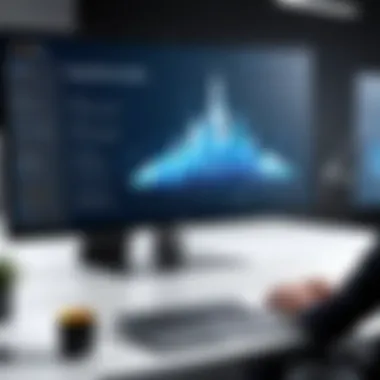

Full Screen Capture
Full Screen Capture enables users to capture an entire display at once. This feature is particularly useful for presentations, live streaming, or any occurrence where the entire screen's content is needed. The primary characteristic of Full Screen Capture is its capacity to record everything visible on the monitor. Users appreciate it for its efficiency, saving time during the capture process. However, one must be aware that capturing more content means larger file sizes, which may require more storage space.
Region-Based Capture
The Region-Based Capture feature allows users to select specific areas of their screen to capture. This capability is invaluable for tasks like highlighting particular sections of a presentation or creating tutorial videos. The key attribute of this feature is its precision. Users can define the capture area, making it especially popular among educators and content creators. This gives them the flexibility to focus on relevant content without distractions. One downside, however, is that this requires users to be more meticulous, as they must re-adjust the selection if the initial area is not correct.
Window Capture
Window Capture specializes in capturing only the active window, which is ideal for software demonstrations and tutorials. Its characteristic of isolating content reduces clutter in the recording. This feature is beneficial for those who want their audience to focus on a singular application without the distraction of desktop icons or other open windows. Yet, this feature can become a limitation if users wish to show multiple applications simultaneously.
Editing Tools
Beyond capturing, editing tools in Pinnacle Screen Capture elevate the quality and utility of recordings. They ensure that the final product meets specific user requirements.
Annotation Features
The Annotation Features allow users to add notes, arrows, or highlights directly onto the captured screen. This functionality is critical for enhancing comprehension, especially in educational materials. It also enables clearer communication by emphasizing key points. Users can guide viewers' attention, making their presentations or tutorials more impactful. However, overusing annotations might clutter the visuals, potentially distracting the audience.
Trimming and Cropping
Trimming and Cropping provides users the ability to refine their recordings, eliminating unnecessary sections. This function is crucial for keeping content concise and relevant. The primary merit of this feature is the enhancement of viewer engagement through focused content. There can be a trade-off, as excessive trimming could result in the loss of useful context if not handled with care.
Adding Effects
Adding Effects includes various options like transitions or background music to enrich the final output. This feature significantly contributes to the aesthetic quality of videos, making them more engaging for viewers. The primary advantage is the ability to transform a simple screen capture into a polished, professional product. However, excessive effects may also detract from the core message being conveyed.
"Understanding the key features of Pinnacle Screen Capture is essential for maximizing its potential in various fields, from education to professional presentations."
System Requirements
Understanding the system requirements for Pinnacle Screen Capture is crucial for users who wish to optimize their experience with this software. If the hardware and operating system do not meet the necessary specifications, the software may not perform efficiently. This can lead to frustrating user experiences, with poor performance affecting the overall functionality of the program.
Users must review these requirements closely to ensure compatibility. Moreover, this understanding helps in planning upgrades if necessary, making sure that future uses of the software are seamless and effective.
Operating System Compatibility
Pinnacle Screen Capture supports multiple operating systems. This flexibility allows users to integrate the software into various environments. The most commonly supported systems include Microsoft Windows (specifically Windows 10 and later). However, it is essential to check for updates or versions that may work with different releases.
Compatibility ensures that features and functionalities run as intended. Users should also consider how their operational systems receive updates since this could impact performance. A stable, updated OS can enhance the reliability of Pinnacle applications and minimize conflicts. For more detailed guidance regarding software versions, users can refer to official documentation or community resources like Reddit.
Hardware Specifications
Hardware specifications represent another important factor in the performance of Pinnacle Screen Capture. Users need to assess the CPU, RAM, and GPU capabilities of their systems. Typically, a modern multi-core processor will offer the necessary processing speed for effective screen capture.
- Processor: A multi-core processor is recommended for handling high-resolution captures efficiently.
- RAM: Users should have at least 8GB of RAM. More demanding tasks may require 16GB or higher to ensure smooth operations.
- Graphics Card: A dedicated graphics card helps in tasks involving video capture and editing. Integrated graphics may suffice for basic tasks but could limit performance for advanced uses.
Installation Process
The installation process of Pinnacle Screen Capture is a critical part of its functionality and usability. Understanding this process ensures that users can effectively engage with the software from the outset. A smooth installation lays the groundwork for a good user experience, minimizing potential frustration later on.
Proper installation can affect the overall performance of the software and the user's ability to access its myriad features. Furthermore, recognizing specific requirements and steps helps prevent common errors that may occur during setup. This section provides a detailed guide to installing Pinnacle Screen Capture, ensuring confidence in navigating this initial phase.
Step-by-Step Installation Guide
To install Pinnacle Screen Capture efficiently, follow these steps:
- Download the Software: Visit the Pinnacle website to acquire the latest version of the software. Ensure that you download the correct version compatible with your operating system.
- Run the Installer: Locate the downloaded file, usually in the "Downloads" folder. Double-click the installer to start the installation process.
- Choose Installation Options: During the setup, users will be prompted to select installation options. Users can choose between a standard installation for general use or a custom installation if specific features are required.
- Agree to the License Agreement: Read through the license agreement. If you agree to the terms, proceed by clicking the appropriate button to continue.
- Select Installation Location: Users can select where to install the software. The default location is typically fine, but advanced users may prefer to designate a specific directory.
- Complete the Installation: Click the "Install" button to begin the installation process.
- Finish and Launch: After installation is completed, users can launch the software directly from the installation window or find it in the applications menu.
This guide simplifies the installation, making it accessible even for those who may not have a strong technical background.
Troubleshooting Installation Issues
Although the installation process is designed to be straightforward, users may encounter specific issues. Here are common problems and solutions:
- Installation Freezes: If the installer freezes, try restarting your computer and running the installer again. Ensure that no other software is running during installation.
- Compatibility Warnings: If a warning about operating system compatibility appears, ensure that the software version matches your OS. Updating your system may be necessary before installation.
- Insufficient Disk Space: Check if there is enough space available on your hard drive. Delete or transfer files to make space if needed.
- Permission Issues: Running the installer as an administrator can resolve permissions errors. Right-click the installer and select "Run as Administrator."
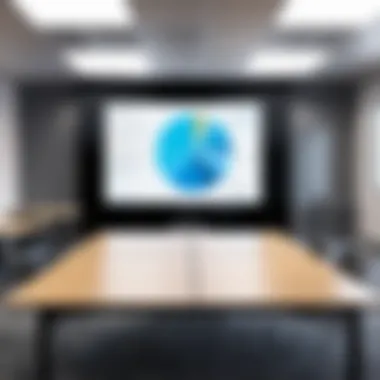

Always ensure that your antivirus software is temporarily disabled while installing new software, as it may interfere with the installation process.
By following these guidelines, users can overcome common challenges and successfully install Pinnacle Screen Capture. Understanding this process enhances confidence and readiness when utilizing the software.
Performance Analysis
Performance analysis is a critical aspect when evaluating Pinnacle Screen Capture software. This section looks at how the software performs regarding speed and the quality of output. Both speed and output quality significantly impact user experience and overall satisfaction, particularly for those in IT, education, business, and content creation.
Understanding performance metrics can make a meaningful difference. Speed of capture relates to how quickly users can record their screens without significant delay. This is particularly vital for real-time applications, such as live tutorials or presentations. After all, a lag in capturing screen actions can frustrate users and turn a straightforward task into a cumbersome experience.
Speed of Screen Capture
The speed of screen capture in Pinnacle can be indicative of its efficiency. Quick capture can lead to improved productivity, especially in environments where time is of the essence. If the software suffers from performance snags, that can lead to missed opportunities, particularly in fast-paced settings like business meetings or classrooms.
Pinnacle’s architecture aims to ensure swift execution without compromising quality. It optimizes the use of system resources to facilitate smoother operations during the capture process. Therefore, users often notice a responsive experience even in high-demand situations.
Output Quality
Output quality is paramount for any screen capture software, and Pinnacle recognizes this need. Users rely on high-quality output for various applications, including educational content, business reporting, and media production.
Resolution
Resolution refers to the amount of detail that the captured image contains. In Pinnacle Screen Capture, high resolution is often a sought-after feature. It significantly contributes to the clarity of visual content. High-resolution files allow for sharper and more defined images, making them essential for professional presentations or teaching materials.
Many users prefer resolutions such as 1080p or even 4K because they offer an impressive clarity that aids in effective communication of ideas. However, higher resolutions also mean larger file sizes, which can be cumbersome for storage and sharing.
File Formats
File formats are another essential component affecting the output quality in Pinnacle. The software supports a range of file formats, ensuring flexibility for users. Choices like MP4, AVI, and WMV serve different needs, whether for editing, sharing, or storage. The compatibility with multiple formats allows for greater adaptability across platforms and devices.
Each format has its unique characteristics. For example, MP4 is widely recognized for its balance of quality and file size. On the other hand, AVI offers higher quality, but at the expense of larger file sizes. This choice impacts both sharing options and user experience.
Selecting the right output format can significantly enhance the utility of your projects in both professional and academic settings.
In summary, performance analysis in Pinnacle Screen Capture provides valuable insights into its speed and output quality. Speed enhances productivity while output quality ensures that the information conveyed is clear and engaging. Taking these factors into account can greatly inform your decision-making for effective screen capture.
Use Cases for Pinnacle Screen Capture
The use cases for Pinnacle Screen Capture are diverse and crucial in a variety of settings. This software provides a practical solution for capturing screen activity and is particularly valuable in educational, business, and content creation contexts. Understanding its applications can help users maximize its benefits and enhance their productivity across disciplines. Here, we explore the various ways in which Pinnacle Screen Capture can be effectively utilized.
Educational Applications
Pinnacle Screen Capture is increasingly popular in the education sector. It enables instructors to create engaging lecture materials. Educators can record their screens to demonstrate complex concepts, making topics more accessible to students.
Some key benefits include:
- Enhanced Learning Experience: By providing visual aids, students can revisit lectures at their convenience.
- Interactive Tutorials: Teachers can create tutorials for software applications, guiding students through each step visually.
- Remote Learning: In the context of distance education, recorded sessions help maintain engagement and offer flexibility in learning.
Business Presentations
In a business environment, Pinnacle Screen Capture serves as a powerful tool for presentations. It allows professionals to present their ideas clearly and concisely. Users can record product demos or presentations, making remote communication more effective.
Important factors include:
- Professional Demonstrations: Clear visuals can make product launches and pitches more convincing.
- Remote Collaboration: Team members can share screen recordings to provide feedback on projects, which enhances collaboration.
- Training and Onboarding: Companies can create training videos for new hires, improving their transition into the workforce.
Content Creation and Streaming
Content creators find Pinnacle Screen Capture invaluable for producing video content. For YouTubers and streamers, capturing gameplay or instructional content is seamless and efficient.
Key elements of content creation are:
- High-Quality Recording: Pinnacle captures clear video, ensuring that the final product meets audience expectations.
- Editing Capabilities: After capturing, creators can refine their content with editing tools, making it polished and professional.
- Streaming Features: Integration with streaming platforms allows creators to reach wider audiences in real-time.
"Pinnacle Screen Capture turns ordinary screen activity into engaging visual content across different fields."
In summary, the diverse use cases of Pinnacle Screen Capture demonstrate its versatility and the profound impact it can have across sectors. Whether in education, business, or content creation, understanding how to leverage its capabilities can notably enhance efficiency and communication.


Comparison with Other Screen Capture Software
In today's digital landscape, numerous screen capture tools are available. Each tool offers unique benefits and features. Understanding how Pinnacle Screen Capture compares with other software is crucial. This section provides insights into the cost and feature differentiation between Pinnacle and its competitors. It is essential for potential users to consider these aspects before committing to a screen capture solution.
Cost Analysis
When evaluating screen capture software, cost is a significant factor. Pinnacle Screen Capture positions itself competitively against other products in this niche. Unlike free tools such as OBS Studio or ShareX, which may come with limitations, Pinnacle provides premium features that justify its price tag. Users must weigh if they require advanced functionalities such as high-quality editing tools and seamless integration with other Pinnacle software products.
For instance, while OBS Studio offers excellent free functionality, it may lack the intuitive user interface and dedicated customer support that Pinnacle provides. On the other hand, full-featured software like Camtasia comes at a higher price point. Therefore, Pinnacle is appealing to users seeking a balance between affordability and comprehensive features. Here are some points to consider regarding cost analysis:
- Trial version availability: New users can test Pinnacle without immediate financial commitment.
- Subscription vs. one-time purchase: The pricing model may influence user choice; Pinnacle often offers one-time purchase options.
- Long-term value: Assess whether the features justify the initial investment over time.
Feature Comparison
Feature comparison is vital in determining the right software for individual needs. Pinnacle Screen Capture boasts several key characteristics that differentiate it from other screen capture options. These include:
- User-Focused Design: Pinnacle emphasizes usability, making it simple for both novice and experienced users.
- Advanced Editing Tools: Features such as annotations and effects are more robust compared to tools like Lightshot, which has limited editing capabilities.
- Quality Options: Pinnacle supports various resolutions and file formats, enhancing its versatility.
Unlike some free options which may restrict resolution quality, Pinnacle caters to higher quality outputs suitable for professional use.
"In choosing screen capture software, it’s not just about the price, but how effectively the software meets your specific needs."
This comparison reveals that while Pinnacle may not be the cheapest option available, its blend of quality and features provides significant value. Finally, users are encouraged to assess their priorities: whether they prefer a lower cost with fewer features or higher investment for comprehensive capabilities.
User Feedback and Reviews
User feedback and reviews play a crucial role in evaluating software like Pinnacle Screen Capture. They offer insights that help potential users make informed decisions. Reviews can provide firsthand accounts of user experiences, satisfaction levels, and help identify both strengths and weaknesses of the software. When considering a screen capture tool, feedback from users who have utilized it in real-world scenarios can illuminate how well it performs under different conditions.
Understanding the sentiment behind user reviews is essential for anyone contemplating the adoption of Pinnacle Screen Capture. Positive reviews may highlight efficiency in capturing tasks, whereas critiques can indicate areas needing improvement. This balance of perspectives fosters a more comprehensive understanding of the software’s capabilities.
Positive Reviews
Many users commend Pinnacle Screen Capture for its intuitive interface and efficient performance. Positive reviews often focus on:
- Ease of Use: Users appreciate the simplicity of navigating the software, which eliminates a steep learning curve. New users often find themselves comfortable with its functions almost immediately.
- Feature Set: Many reviewers note the versatile capture options, enabling them to select full-screen, regional, or specific window captures quickly. This flexibility caters to users with varying capture needs, expanding its usability.
- Editing Tools: Enhanced editing features receive praise from users who find the annotation and effects adding value to their captured content. This capability proves vital for content creators and educators who rely on engaging visuals.
Users often express satisfaction in how Pinnacle Screen Capture meets their objectives without hindrance. This success is reflected in various forums, including platforms like Reddit, where users share their positive experiences and tips on maximizing the software’s potential.
Critiques and Limitations
While Pinnacle Screen Capture garners many favorable reviews, it is not without its limitations. Critiques often center around issues such as:
- System Requirements: Some users report that the software demands more resources than expected. Those with older hardware may face challenges in running the software smoothly, potentially hindering user experience.
- Learning Curve for Advanced Features: Although the software is user-friendly, some advanced editing tools can be overwhelming. Users may need to invest time to fully understand these features, which can be frustrating for those who prefer quick results.
- Occasional Bugs: A number of reviews mention glitches that can disrupt the capturing process. For instance, users have noted that the screen capture may freeze intermittently, requiring restarts. While these issues are often resolved in updates, they can lead to dissatisfaction among users in critical tasks.
Ultimately, while Pinnacle Screen Capture receives significant praise, it is vital to consider these limitations. Evaluating both sides gives potential users a clearer picture of what to expect.
Future Developments in Screen Capture Technology
As digital content continues to proliferate, the demand for sophisticated screen capture solutions is rising. The evolution of screen capture technology plays a crucial role in enhancing productivity and creativity across various sectors. Understanding future developments in this field is essential for users seeking to leverage the latest features and maintain a competitive edge. In this section, we explore emerging trends and predictions specific to Pinnacle, offering insight into what users may expect in the near future.
Emerging Trends
Screen capture technology is undergoing rapid transformation fueled by advancements in artificial intelligence, machine learning, and cloud computing. These changes not only improve usability but also enhance performance.
- AI Integration: Artificial Intelligence is being increasingly utilized to automate processes. This includes intelligent editing suggestions and automated capture of relevant video segments. Users can expect tools that identify key moments in presentations or educational videos, thus streamlining workflows.
- Cloud-Based Solutions: With the growth of cloud technology, many software applications now offer cloud-based storage and sharing options. This allows users to access their captures from any device and collaborate more easily with team members.
- Enhanced Collaboration Features: Real-time collaboration is becoming a standard expectation. This means that tools will support multiple users editing or reviewing captures simultaneously, improving team efficiency.
- Resolution and Quality Improvements: As technology advances, the capabilities for high-resolution capture continue to rise, enabling full HD and even 4K recording. This trend is vital for industries requiring high visual fidelity, such as gaming and professional video production.
Predictions for Pinnacle
Looking ahead, several developments specific to Pinnacle Screen Capture can be envisaged.
- Continuous Updates with User Feedback: Pinnacle has a track record of integrating user suggestions into their software. As more users actively share their preferences, future updates are likely to see enhancements directly aligned with user demands.
- Advanced Editing Tools: Future versions of Pinnacle may introduce more sophisticated editing tools, leveraging AI to make video editing faster and more accessible for less experienced users. This could include features like automatic scene detection and smart cropping.
- Expanded Platform Compatibility: As mobile and tablet use increases among professionals, Pinnacle may develop additional compatibility for these platforms, allowing users to capture and edit content on the go.
- Sustainable Technology Practices: An increasing focus on sustainability may influence future developments. Pinnacle might adopt energy-efficient solutions in their software processes, aligning with broader corporate responsibility goals in tech development.
The future landscape of screen capture technology is bright and full of possibilities. Users of Pinnacle can anticipate enhancements that not only meet but exceed their expectations, ensuring the software remains a top choice in a competitive market.
Ending
The conclusion serves as a vital component of this article, synthesizing the insights gathered throughout the examination of Pinnacle Screen Capture. It encapsulates the key takeaways, reinforcing the software's significance in various professional realms.
Pinnacle Screen Capture has been scrutinized for its distinct features, such as a user-friendly interface, versatile capture options, and robust editing tools. These aspects make it an appealing choice for both novices and seasoned users. Thus, understanding these attributes is essential for anyone considering this software for their screen capture needs.
Moreover, the analysis of performance, including speed and output quality, supports informed decision-making. For those in the realms of education, business, and content creation, a tool that optimizes their workflow is indispensable. Pinnacle Screen Capture not only meets this demand but enhances the productivity of its users.
Notably, user feedback highlights both strengths and limitations, offering a balanced perspective. This duality prepares prospective users to address potential challenges while maximizing the software's capabilities. As we explored future developments, the anticipation of advancements in screen capture technology suggests that Pinnacle will continue to evolve and adapt to user needs.







