Exploring VMware ESXi Workstation: Features and Use Cases
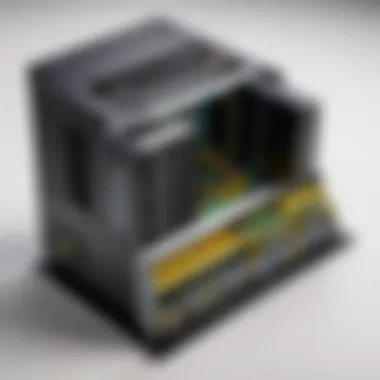

Intro
VMware ESXi Workstation serves as a pivotal component in today’s virtualization landscape. As tech enthusiasts and professionals compare virtualization options, ESXi often shines due to its robust capabilities. It’s not merely about running virtual machines; it’s about mastering the art of resource allocation and environment management, ensuring your infrastructure operates at peak performance. This article aims to dissect VMware ESXi Workstation thoroughly, unraveling its architecture and features while providing practical insights into its performance and usability.
A well-rounded understanding of VMware ESXi is essential for software developers, IT professionals, and students alike, particularly as virtualization has become an indispensable aspect of modern tech ecosystems. In the following sections, we will explore various facets of VMware ESXi Workstation, from installation to best practices, ensuring you walk away equipped with the knowledge to optimize your virtualization strategies.
Software Overview
Key Features
VMware ESXi Workstation is not just a bare-metal hypervisor; it’s a well-crafted tool that comes packed with features designed to streamline the virtualization process. Here are a few standout features:
- Resource Allocation: Provides granular control over CPU, memory, and storage resources for virtual machines, allowing high-performance levels.
- Snapshots: Users can take snapshots of virtual machines at any given moment, enabling easy and quick rollbacks.
- vSphere Integration: ESXi integrates seamlessly with vSphere, making it easier to manage multiple virtual environments from a single location.
- High Availability: Supports features that enhance uptime and overall reliability, including failover capabilities.
System Requirements
Before diving into the installation, it's important to understand the system prerequisites for VMware ESXi Workstation. Meeting these requirements ensures optimal performance and functionality:
- Processor: Compatible 64-bit x86 CPU with second-level address translation (SLAT)
- Memory: Minimum of 4 GB RAM, although 8 GB or more is recommended for better performance
- Storage: At least 1 GB of disk space for installation; additional space is required for virtual machines
You can refer to the official VMware documentation for the latest updates on system requirements.
In-Depth Analysis
Performance and Usability
Performance is where VMware ESXi Workstation often earns its merit. Users have reported that it handles high workloads with ease, thanks to its efficient resource management capabilities. It also supports multiple guest operating systems, giving developers the flexibility they need.
Usability is a strong suit for ESXi. The interface is clean and intuitive. Even those new to virtualization can find their way around with relative ease. Tasks like creating new virtual machines or managing existing ones are straightforward and quick. However, for more advanced users, the command-line interface offers powerful tools for deeper configuration.
Best Use Cases
VMware ESXi Workstation is versatile, supporting a variety of use cases:
- Development and Testing: Developers can build isolated environments, enabling them to test applications without affecting production systems.
- Training: IT students can create labs to practice and learn without the need for physical hardware.
- Data Center Consolidation: Companies looking to optimize their data center resources often utilize ESXi to run multiple virtual servers on fewer physical machines.
"Understanding the intricacies of VMware ESXi Workstation can place you several steps ahead in the virtualization game."
In summary, mastering VMware ESXi Workstation puts the proverbial power in your hands, whether it's fine-tuning a development environment or executing large-scale server consolidation.
Preface to VMware ESXi Workstation
The world of virtualization has been growing steadily, becoming an essential tool for IT professionals, developers, and organizations seeking efficiency. Understanding what VMware ESXi Workstation offers in this landscape is crucial. This section aims to illustrate the significance of VMware ESXi, highlighting its architecture, features, and the various benefits it offers to users.
Understanding Virtualization
Virtualization essentially means creating a virtual version of something, be it networks, servers, or storage devices. This technology allows multiple operating systems to run on a single physical machine, essentially optimizing hardware resources.
Through virtualization, organizations can consolidate their IT infrastructure, reducing costs and improving scalability. Moreover, it facilitates easy backups and disaster recovery, which are game-changers for companies aiming to maintain uptime. You might say it’s like having your cake and eating it too; why settle for less when you can have more resources by implementing efficient virtualization techniques?
What is VMware ESXi?
VMware ESXi is a bare-metal hypervisor that installs directly on physical hardware. This means it doesn’t require an operating system to function. Instead, it provides a platform for other operating systems to be installed, allowing for more effective resource management.
Unlike typical virtualization tools, ESXi offers a high degree of performance and efficiency. It serves as the backbone of VMware’s cloud infrastructure, making it a go-to choice for enterprises. With its sophisticated architecture, ESXi can manage computing resources across various environments, ensuring that applications have the necessary resources to perform optimally.
The technical architecture of ESXi is designed specifically for the demanding environments of modern data centers. It minimizes overhead and maximizes performance, which is more than just an advantage – it's a necessity in today’s fast-paced tech world.
Use Cases for VMware ESXi Workstation
The versatility of VMware ESXi extends to numerous domains, making it suitable for a range of use cases. Here are a few:
- Development and Testing Environments: Developers can create isolated virtual environments, enabling them to develop and test applications without the worry of affecting production systems. This slice of separation ensures cleaner workflows and more reliable outcomes.
- Data Center Virtualization: Large organizations benefit from running multiple virtual machines on fewer physical servers, substantially cutting down on physical space and energy costs. It’s like having one large control center from where you can manage various tasks seamlessly.
- Disaster Recovery Solutions: With ESXi, setting up disaster recovery strategies becomes feasible and efficient. Organizations can maintain backups and failover environments with minimal effort.
- Training and Education: IT students and professionals can replicate real-world scenarios to gain hands-on experience without the risk of damaging any physical hardware. This is invaluable for learning and mastering today's IT landscape.
Core Features of VMware ESXi Workstation
The core features of VMware ESXi Workstation are what set it apart from other virtualization solutions, making it a cornerstone for developers, IT professionals, and students. These capabilities not only define the product's functionality but also significantly impact the efficiency and effectiveness of virtual machine management. Understanding these features gives users the insight needed to exploit the software to its fullest potential.
Hypervisor Architecture
At the heart of VMware ESXi lies its hypervisor architecture, which can be thought of as the backbone of virtualization. Unlike traditional systems that require an operating system to run applications, VMware ESXi acts as a bare-metal hypervisor. This means it operates directly on the physical hardware of the host server, which allows for enhanced performance and reduced overhead.
This architecture allows multiple virtual machines (VMs) to run independently, each with its own operating system instance. The direct access to hardware resources minimizes latency and improves overall system responsiveness, providing a seamless experience for users. Because the hypervisor is lightweight, it needs fewer resources, enabling better allocation of CPU, memory, and storage across running VMs.
Moreover, VMware's architecture allows for robust support of diverse operating systems and distributions, making it versatile for various development and testing environments.
Resource Management and Allocation


One of the standout features of VMware ESXi Workstation is its sophisticated resource management and allocation system. Efficient resource utilization is crucial in virtualization, and having fine-grained control over CPU, memory, and storage resources can make a world of difference.
With VMware, users can set parameters for each VM to control how many resources are allocated based on specific needs. For instance, if a virtual machine runs intensive applications, administrators can assign more CPU cores and memory compared to a VM that handles lighter tasks. This granular approach not only improves performance but also ensures that the physical server does not become a bottleneck.
Additionally, VMware ESXi offers tools for monitoring resource usage. Users can assess current allocations and adjust them in real time to optimize performance based on current workloads. Regular audits and adjustments can lead to more efficient operation overall.
Snapshot and Cloning Capabilities
Snapshots and cloning are two critical functionalities that enhance the usability of VMware ESXi Workstation. These features enable users to create quick backups and replicate VMs with ease.
Taking a snapshot allows the user to capture the exact state of a VM at a specific moment. This function is particularly useful during software testing or updates. If anything goes wrong, reverting to the previous snapshot restores the VM to its former condition without losing critical data.
On the other hand, cloning enables the rapid creation of new VMs based on existing ones. This is particularly beneficial for scenarios where uniformity is required, such as deploying multiple test environments or when scaling applications. Cloned VMs can share the base disk and configuration file, saving time and storage space.
System Requirements and Compatibility
Understanding the system requirements and compatibility of VMware ESXi Workstation is pivotal for anyone looking to optimize their virtualization environment. This aspect ensures that your hardware and software align well with the virtualization technology, thus enhancing performance and stability. Selecting components that work seamlessly together helps prevent bottlenecks and compatibility issues, which can frustrate users who rely on a stable virtual infrastructure.
Hardware Requirements
When it comes to hardware, the specifications for VMware ESXi Workstation can make or break your setup. You need to pay close attention to several key elements:
- CPU: The CPU is the heart of any virtualization platform. A multi-core processor is recommended. Intel Xeon or AMD Opteron processors are popular choices in this territory as they offer extended capabilities for multitasking.
- Memory (RAM): Memory is another crucial part. A minimum of 4GB of RAM is strictly required, but for better performance and to run multiple virtual machines effectively, 8GB or even 16GB is advisable. More memory reduces the likelihood of slowdowns when running several applications simultaneously.
- Storage: Consider the type and speed of storage as well. SSDs (Solid State Drives) can drastically improve the performance of virtual machines compared to traditional HDDs (Hard Disk Drives). At least 20GB of free disk space is needed for installation, but this can quickly fill up if you create multiple VMs.
- Networking Hardware: Ensure that your network interface card supports the required bandwidth. Fast Ethernet or Gigabit Ethernet is recommended for better connectivity.
Remember, building a robust hardware infrastructure helps in smooth operations, sparing you from unnecessary headaches down the line.
Software Compatibility
In the realm of software, ensuring compatibility with VMware ESXi Workstation is just as imperative as hardware compatibility. The right software environment gives you the flexibility to run various applications seamlessly. Here's what you need to consider:
- Operating System: While VMware ESXi runs directly on hardware, you must ensure the host operating system’s stability and its ability to support virtualization. Supported systems generally include Windows Pro editions, Linux distributions, and certain Unix versions.
- Drivers and Firmware: Keeping drivers up-to-date is crucial. Outdated drivers can cause the virtualization environment to act unpredictably. Plus, the host's firmware must support virtualization features, often found in the BIOS. Adjusting the settings to enable virtualization can make a substantial difference.
- Third-Party Software: Occasionally, professionals integrate third-party solutions for monitoring and management. Verify that any tools you intend to implement are compatible with the version of ESXi you are using. This step will improve the overall functionality without introducing potential issues.
Careful consideration of these elements promotes an environment where VMware ESXi Workstation can showcase its strengths. Integrating the right hardware with compatible software leads to a setup that performs like a well-oiled machine.
"A chain is only as strong as its weakest link." Ensuring all components of your virtualization stack meet requirements keeps the entire system robust and reliable.
Installation Process
The installation process for VMware ESXi Workstation sets the stage for everything that follows in virtualization management. Understanding each step is crucial for both new and seasoned users, as it ensures a smooth, error-free setup while maximizing the performance benefits of the software. By following the right protocols during installation, one can effectively prevent the myriad of issues that may arise later—think of it as laying a solid foundation for a building.
Before diving in, it's essential to consider a few pre-installation factors related to your specific environment and needs, which can significantly influence the outcome of the installation.
Pre-Installation Considerations
- System Requirements: Before anything else, ensure that your hardware meets the minimum requirements for VMware ESXi Workstation. Not only does this include the CPU and RAM, but also the compatibility of storage devices and network interfaces. Misjudging this aspect can lead to headaches down the road.
- Backup Existing Data: If you're installing on a machine that currently has data or software, it's wise to back things up. This could prevent possible loss, especially if you are performing an upgrade or a fresh installation that might erase existing configurations.
- Network Configuration: Assess your current networking setup. Whether you aim to run VMs on separate subnets or connect them to an existing infrastructure, having a clear understanding of how networking will work is vital. It can prevent configuration snags and ensure seamless connectivity once VMs are up and running.
- Licensing Needs: Have your licensing details readily available. Depending on how you intend to use VMware ESXi Workstation, ensuring that you have the correct licenses will save you potential interruptions in service.
- Resource Allocation Planning: Consider how you're going to allocate resources. If you're running multiple virtual machines, planning ahead on CPU, memory, and disk usage can drive better performance. This decision has the potential to either bolster or hinder the efficiency of your virtual environment.
"A pinch of prevention is worth a pound of cure." With these considerations under your belt, you're steering closer to a successful installation.
Step-by-Step Installation Guide
Once the pre-installation considerations have been ticked off, it’s time to roll up your sleeves. Here's a clear guide to the actual installation process, helping break it into manageable chunks:
- Download the Installer: Begin by downloading the latest version of VMware ESXi Workstation from the official VMware website. Make sure to choose the version compatible with your operating system.
- Run the Installer: Locate the downloaded file and double-click to run it. If prompts arise, choose options as necessary to proceed with the installation.
- Accept License Agreement: You’ll encounter the license agreement; read through it and accept to move forward.
- Select Installation Type: Opt for either a typical or custom installation.
- Choose Destination Folder: Select where you want VMware ESXi Workstation installed. The default location usually suffices, but you can opt for another directory if needed.
- Configuration of Shortcuts: Decide whether to create desktop shortcuts and start menu folders, facilitating easier access post-installation.
- Network Configuration Setup: During installation, you'll need to configure the network settings. Choose between DHCP or a static IP address, depending on your network environment’s requirements.
- Review Settings: Go through your selections and ensure everything aligns with your expectations. If all looks good, click the button to install.
- Complete Installation: Wait as the installer does its magic. This process generally takes several minutes, but the duration can vary based on your hardware.
- Restart and Finalize: Once the installation is complete, reboot your machine as directed. Upon restart, you can launch VMware ESXi Workstation and configure your initial settings.
- Typical installs the most common options and is recommended for beginners.
- Custom allows advanced setups but requires additional knowledge.
By adhering to this step-by-step guide, the installation process will be more straightforward and effective, paving the way for a smoother virtualization experience with VMware ESXi.
Managing Virtual Machines
Managing Virtual Machines (VMs) is a critical component when working with VMware ESXi Workstation. The ability to seamlessly deploy, monitor, and maintain multiple virtual machines can empower organizations and individuals alike. It offers flexibility, scalability, and optimal resource utilization while reducing physical hardware dependencies. Utilizing VMs not only streamlines testing and development processes but also fosters robust disaster recovery strategies.
Creating and Configuring VMs
Creating a virtual machine in VMware ESXi is more straightforward than one might think. Here’s a breakdown of the steps involved:
- Open the VMware Client: Launch the interface and connect to your ESXi host.
- Select Create/Register VM: This option will guide you through the wizard to set up a new VM.
- Choose the type: You can either create a new VM or register an existing one. For a new VM, be sure to select the right compatibility and guest OS version.
- Resource Configuration: Allocate the CPU, memory, and disk space according to your application’s needs. It’s pivotal to ensure that these resources align with performance requirements.
- Network Settings: Assign the VM to the appropriate virtual switch. This is essential for network connectivity.
- Final Review: Before completing, review all the configurations. Fine-tuning the settings ensures efficient performance post-creation.
Creating VMs involves defining various parameters to cater to both current and future needs. Details such as the number of processors, amount of memory, and network configurations can greatly impact the VM's performance and efficiency.
Best Practices for Management
When it comes to managing virtual machines, adhering to best practices can enhance both performance and reliability. Here are some key considerations:
- Regular Backups: Always back up your VMs. Using snapshots can be useful, but a full backup ensures data safety in unforeseen circumstances.
- Monitoring Resource Utilization: Utilize monitoring tools to keep tabs on CPU, memory, and storage usage. This proactive approach allows for adjustments before any bottlenecks occur.
- Organized VM Naming Conventions: Use clear and consistent naming conventions for your VMs. It makes management easier, especially in environments with numerous instances.
- Regular Updates: Keep your VMware tools and the guest operating systems updated. Outdated software can introduce vulnerabilities and performance issues.
- Automation: Utilize scripts to automate routine tasks such as starting and stopping VMs. This can save time and reduce manual errors in management routines.
"Effective management of virtual machines is not just about maintaining operations; it’s about optimizing every aspect of their deployment to drive performance and security."
In summary, the essence of managing virtual machines inside VMware ESXi Workstation cannot be overstated. An intuitive process of creating and managing these VMs, backed by best practices, ensures a streamlined, efficient computing environment that meets the ever-evolving demands of modern applications.


Performance Optimization
Performance optimization is a vital component in the realm of VMware ESXi Workstation. Without proper optimization, even the most sophisticated systems can sputter like an old engine, struggling to meet user demands and workloads. This section aims to unravel the significance of performance optimization, delving into the specifics of monitoring tools and the nuances of tuning resource allocation.
Monitoring Tools
Monitoring tools serve as the backbone of performance management in VMware ESXi. These tools allow administrators to keep an eye on the health of virtual machines, ensuring that all components run smoothly. For instance, vSphere Client, a pivotal tool, provides insights into various metrics: CPU usage, memory allocation, and storage performance. By leveraging these metrics, one can spot potential issues before they escalate into full-blown crises.
You might wonder how to choose the right tool for your needs. Here’s a quick guide:
- VMware vRealize Operations: Focuses on analytics and provides a comprehensive view of the entire environment.
- SolarWinds Virtualization Manager: Excellent for real-time monitoring and offers advanced reporting features.
- PRTG Network Monitor: A versatile option that supports monitoring across multiple systems and applications.
"What gets measured gets managed." This adage rings especially true for virtualization environments. Regular monitoring allows for timely adjustments that can significantly boost performance.
Tuning Resource Allocation
Tuning resource allocation involves adjusting settings to ensure virtual machines have adequate access to essential resources like CPU cycles, memory, and storage bandwidth. Properly allocating resources is akin to managing a successful potluck dinner—each dish needs its own space and attention to create a harmonious feast.
To ensure optimal performance, consider the following strategies for resource tuning:
- CPU Reservations: If a VM runs applications that require consistent performance, setting CPU reservations can prioritize its processing needs over others.
- Memory Shares: Adjust memory shares to ensure that crucial VMs get the memory they need even under heavy load.
- Disk I/O Limits: Implementing disk I/O limits can prevent any single VM from hogging storage resources, which is essential for maintaining balance across the environment.
In addition, always keep an eye on resource utilization trends. Over time, they can reveal patterns that help in determining when it's time to scale up or down resources.
When it comes to performance optimization, the interplay between monitoring and tuning is crucial. They form a feedback loop where insights from monitoring inform resource allocation adjustments, ensuring that systems run at peak efficiency. Hence, by adopting the right tools and executing strategic tuning, one can turn a sluggish virtual environment into a well-oiled machine.
Networking in VMware ESXi
Networking is a fundamental component when it comes to deploying and managing virtual machines in VMware ESXi. It serves as the bridge connecting virtual environments to the outside world, ensuring seamless communication both internally and externally. Proper network configuration is not just about connecting devices; it's about enhancing performance, boosting security, and optimizing resource allocation. In this section, we will delve into the various network configuration options available within VMware ESXi, along with the crucial security considerations that need to be taken into account.
Network Configuration Options
To harness the full power of VMware ESXi, one must understand the myriad of network configuration options at their disposal. Here, we explore a few vital setups:
- Virtual Switches: Think of virtual switches as the backbone of networking in ESXi. They manage the flow of data between virtual machines and physical networks. There are two main types; Standard Switches and Distributed Switches. Standard switches are simpler, while distributed ones offer more advanced features like centralized management.
- Port Groups: Port groups are akin to VLANs in physical networking. They allow management of traffic types between networked devices, control access, and apply policies more efficiently.
- VMkernel Networking: This configures the service console that a virtual machine uses to communicate with the network. It’s pivotal for services like iSCSI and NFS storage access, along with vMotion functionalities.
- NIC Teaming: This feature allows for increased bandwidth and redundancy. By grouping multiple network interface cards (NICs), traffic is balanced, leading to improved performance and uptime.
Setting these components correctly is crucial for ensuring not only connectivity but also operational efficiency. Failure to do so might lead to bottlenecks which could be quite detrimental to performance.
"Networking is not just about connecting systems. It's about creating a fully functioning ecosystem that supports business processes and workflows."
Security Considerations for Networking
Networking in VMware ESXi brings along its share of security challenges. Taking proactive steps to mitigate these risks is essential. Here are some security considerations worth noting:
- VLAN Security: When using VLANs, it’s important to properly segment the network to reduce the attack surface. For instance, placing high-risk VMs on a separate VLAN can limit potential threats.
- Firewall Implementation: ESXi includes an integrated firewall. Ensure that it is configured appropriately—limiting access to only those who require it, which can prevent unauthorized access.
- Network Traffic Monitoring: Implementing tools for monitoring network traffic can help identify strange patterns that may indicate intrusion attempts. Tools like Wireshark can be advantageous for deeper traffic analysis.
- Secure Access: Utilizing IPsec or similar protocols can help encrypt traffic between different points in the network, safeguarding sensitive data from being intercepted.
Security should be woven into the very fabric of network management. Remember, the best defense is a good offense—taking preemptive measures can save considerable headaches down the line.
Troubleshooting Common Issues
When working with VMware ESXi Workstation, users may often find themselves grappling with a variety of issues. Knowing how to troubleshoot these problems is crucial for smooth operation and optimal performance. From identifying error messages to resolving performance bottlenecks, a well-rounded understanding can significantly enhance the user experience. This section aims to unravel the complexities often associated with troubleshooting, ensuring users can effectively navigate through common challenges in virtualization.
Identifying Error Messages
Error messages in VMware ESXi can be as perplexing as a puzzle box with no instructions. However, recognizing what these messages signify is the first line of defense in troubleshooting. Error messages typically provide a hint about what’s going wrong—be it a configuration misstep or resource limitations.
Here are a few common error messages you might encounter:
- Lost connection to the ESXi host: This may indicate network issues leading to connectivity loss. Check the cables and switch connections first.
- Virtual machine failed to start: Usually an indicator of insufficient resources or misconfigured settings. Analyze system requirements and VM settings thoroughly.
- Datastore full: This clearly means there’s no space left to store data. Consider either expanding your datastore or cleaning up unused files.
Understanding these messages not only helps in quicker problem resolution but also reduces downtime, a metric that’s vital for businesses operating critical systems.
Resolving Performance Bottlenecks
Performance bottlenecks can turn the smooth sailing of virtual machines into tempestuous seas. These slowdowns can stem from various sources—be it inadequate resources, inefficient configurations, or software limitations. Addressing these bottlenecks ensures that the virtualization environment runs smoothly and efficiently.
To resolve these issues effectively, consider the following steps:
- Resource Allocation Check: Look at how resources like CPU and memory are allocated to your VMs. If a VM is hogging an unfair share, adjust allocations for balance.
- Monitoring Tools: Utilize built-in monitoring tools to track the VM's performance. Tools like ESXi’s performance graphs can reveal usage spikes and resource allocation discrepancies.
- Networking Assessment: Sometimes, it’s not the VMs but the underlying network causing issues. Ensure that bandwidth is not constrained and that the network interfaces are configured correctly.
- Disk I/O Optimization: Disk performance can often become a bottleneck. Employ techniques like thin provisioning or deduplication to optimize disk usage and improve performance.
By proactively addressing performance bottlenecks, you not only safeguard against future issues but also help maintain a better user experience, thus enhancing productivity.
In summary, effective troubleshooting equips users with the tools to identify and resolve issues proactively, enhancing overall efficiency and reliability within VMware ESXi environments.
Integrating VMware ESXi with Other Tools
Integrating VMware ESXi with other tools significantly enhances its capabilities, making it more versatile and powerful for various use cases. The ability to connect ESXi with automation tools and cloud platforms paves the way for improved efficiency, scalability, and management. Each integration comes with its own set of potential benefits, but it's also vital to consider the operational and compatibility aspects of these integrations. This section explores both automation tools and cloud platforms, aiming to provide insights into how they can elevate VMware ESXi's performance.
Using Automation Tools


Automation tools have become indispensable in modern IT environments. They help streamline processes and reduce human errors that often arise in manual configurations. By integrating automation with VMware ESXi, users can achieve a host of advantages that can transform how virtual machines are managed.
- Efficiency: Automation tools such as Ansible or Puppet can manage multiple VMs with ease, allowing administrators to deploy configurations across several machines without repetitive manual input.
- Consistency: When changes are required, automation helps ensure that every virtual machine receives the same updates or settings. This uniformity can prevent the discrepancies that may lead to performance issues.
- Time-Savings: Automation can drastically cut down on the administrative overhead, giving IT teams more time to focus on strategic tasks rather than mundane updates and checks.
Using tools like vRealize Automation or Terraform can help create scripts that facilitate the deployment and management of VMware resources. These tools allow for infrastructure as code—which means managing hardware and software resources through code rather than manual processes. This method can bring about significant reductions in the time and effort required for maintenance.
Connecting to Cloud Platforms
The integration of VMware ESXi with cloud platforms is another key area that can foster both flexibility and scalability. As businesses increasingly shift towards hybrid environments, having ESXi work in tandem with cloud services like Amazon Web Services or Microsoft Azure can be a game-changer.
- Scalability: Integrating cloud resources enables businesses to easily scale their operations up or down based on demand. Rather than being tied to physical hardware, organizations can take advantage of a flexible cloud infrastructure while still utilizing their on-prem environments.
- Cost-Effective Solutions: By leveraging cloud platforms, users can optimize costs by utilizing resources only when necessary. This pay-as-you-go model can result in significant savings over time.
- Disaster Recovery: Cloud platforms can enhance disaster recovery strategies due to their redundancy and backup solutions. If a physical server running on ESXi fails, data can quickly be restored from the cloud, ensuring continuity.
Advanced Features and Options
In the realm of virtualization, the advanced features and options of VMware ESXi Workstation hold significant weight. They manifest not just as bells and whistles; rather, they serve as the backbone that enhances the overall performance and functionality of your virtual environment. For many users, particularly those engaged in intricate IT projects or development tasks, knowing how to utilize these features is essential. It ensures that resources are allocated efficiently and that the system remains robust under varying loads.
VMware Tools and Utilities
One of the most valuable aspects of VMware ESXi is the suite of tools and utilities it offers. Ranging from performance optimization to seamless integration, these tools can significantly impact the effectiveness of your virtual infrastructure.
For instance, VMware Tools is an essential utility that improves the management and performance of virtual machines. By installing this set of utilities, you gain access to:
- Enhanced Graphics Performance: Users often notice a remarkable boost in rendering graphics, an absolute must for visually intensive applications.
- Improved VM Management: With features like automatic IP address detection and time synchronization, managing your virtual machines becomes substantially easier.
- Guest Operating System Compatibility: Ensures that the virtual machines run smoothly across a multitude of operating systems, making it versatile for varied development environments.
However, it’s crucial to remember to keep these tools updated. An outdated VMware Tools installation can lead to performance hiccups and incompatibilities, which might hinder your workflow. Routine checks on version updates can save you a wealth of trouble further down the road. Additionally, leveraging utilities such as VMware vCenter can allow for centralized management of multiple ESXi servers, providing a more holistic approach to your virtualization needs.
High Availability and Scalability
As organizations grow, their needs evolve. This is where high availability (HA) and scalability come into play. The thought of your virtual environments going down unexpectedly can send a shiver down any IT professional’s spine. VMware ESXi comes equipped with solutions designed to mitigate such fears.
High Availability ensures that your applications remain operational even in the event of server outages. It essentially allows for:
- Automatic Failover: Should a server fail, VMware HA can automatically restart virtual machines on other available hosts, sparing you from significant downtime.
- Resource Management: Balancing workloads across different servers ensures that resources are utilized effectively, and no single host is overloaded, which can lead to failures.
On the other hand, scalability refers to the system's ability to grow with your organization. You can start small with your ESXi setup and scale it as your needs dictate. It's not uncommon for companies to begin with just a couple of virtual machines and scale up to hundreds — all while maintaining system integrity and performance. This feature is particularly beneficial in developmental phases, where requirements can shift rapidly.
In summary, leveraging advanced features in VMware ESXi, such as VMware Tools and high availability options, not only enhances performance but also instills a level of robustness needed in today’s fast-paced technological environment. By keeping these options in your toolkit, you're better positioned to tackle whatever challenges may come your way.
Support and Community Resources
Support and community resources play a crucial role in the successful implementation and management of VMware ESXi Workstation. Given the complexity of virtualization technology, having access to reliable support channels and active community forums can greatly enhance a user's experience. These resources assist users in troubleshooting issues, optimizing setups, and learning best practices.
In today’s world of rapid technological evolution, maintaining an up-to-date knowledge base is essential. Solid support channels ensure that users can directly address their issues, while community forums offer a wealth of shared knowledge and experience. This section will delve deeper into these essential resources, explaining their specific elements, the benefits they bring, and the considerations involved.
Official Support Channels
VMware offers a range of official support options, tailored to meet the needs of diverse users. This includes live chat support, phone assistance, and access to an expansive knowledge base. What makes these channels particularly valuable is the expertise and authority behind them. When users face challenges, the assurance of professional help can be a game changer.
- Technical Support: VMware provides various support packages, ranging from standard to premium services. This allows users to choose a plan that best suits their operational environment.
- Documentation: Comprehensive manuals and guides are readily available. They cover everything from installation to advanced features, serving as a dependable resource for self-help.
- Updates and Patches: With software development being a continuous process, users can rely on official channels for timely updates and security patches.
Accessing these resources ensures that users leverage the full potential of their VMware ESXi Workstation installations, ultimately leading to increased efficiency and minimized downtime.
Community Forums and Knowledge Bases
While official support offers structured assistance, community forums present an informal yet invaluable platform for interaction. These forums allow users to share experiences, ask questions, and offer solutions based on real-world usage. The collaborative nature of community knowledge can often yield answers that don't appear in formal documentation.
- Peer Support: Community forums feature a wide demographic of members, from novices to seasoned professionals. This variety encourages diverse perspectives when discussing problem-solving strategies.
- Real-World Scenarios: Users often discuss issues they have faced and fixes they've employed, giving others insights into practical applications and potential pitfalls of strategies.
- Resource Sharing: Members often share their scripts, tools, or configurations that have worked well for them, building a repository of user-generated content that may not be documented officially.
Joining a community forum can accelerate your learning curve significantly. You’re not just learning from the documentation but through the lived experiences of your peers.
Future Trends in Virtualization
Understanding the future trends in virtualization is pivotal for anyone navigating the tech landscape today. With the rapid progression of technologies, keeping one's finger on the pulse of virtualization trends can offer invaluable insights whether you are a software developer, an IT professional, or a student aiming to enhance your skill set. The shifting paradigms not only influence infrastructure setup but also how businesses operate in an increasingly digital world.
As more companies migrate to cloud-based solutions and adopt hybrid architectures, virtualization remains a foundation for maximizing resource utilization and ensuring operational agility.
The Role of Containerization
Containerization has become a buzzword in modern IT strategies. Unlike traditional virtualization that relies on hypervisors to create virtual machines (VMs), containerization allows applications to run in isolation while sharing the same operating system kernel. This approach minimizes overhead, leading to faster deployment and streamlined scaling.
One compelling aspect of containerization is its ability to support microservices architectures. It allows businesses to break down their applications into small, manageable services which can be developed, tested, and deployed independently. Thus, teams can focus on enhancing specific functionalities without impacting the entire system, which significantly improves overall efficiency.
Some noteworthy benefits of containerization include:
- Lightweight Deployment: Containers are significantly smaller than VMs, which speeds up startup times and reduces resource consumption.
- Environment Consistency: Since containers package an application and its dependencies together, they eliminate the “it works on my machine” dilemma, ensuring uniformity across different environments.
- Scalability: Containers can be spun up or down based on demand, making it easy to adapt to fluctuating workloads.
Emerging Technologies in Virtualization
As technology evolves, so too do the methods and tools available for virtualization. Emerging technologies such as artificial intelligence (AI), machine learning (ML), and advanced orchestration tools are reshaping how virtual environments are managed and automated.
AI and ML can analyze patterns to predict workload demands, enabling more intelligent resource allocation. For example, predictive analytics might suggest the optimal timing for scaling resources up or down based on historical usage data. This leads to more efficient use of infrastructure and can drive down costs significantly.
Another noteworthy trend is the advent of serverless architectures. By abstracting the underlying servers from the developer, these architectures allow them to focus solely on the application code. The provider handles scaling and management of the servers, reducing the administrative burden.
In summary, as virtualization continues to evolve, the integration of new technologies is transforming not just how VMs and containers operate, but also their strategic significance within business frameworks. Keeping an eye on these trends will empower professionals to better adapt their strategies to align with the technological advancements that lie on the horizon.







