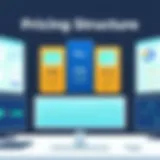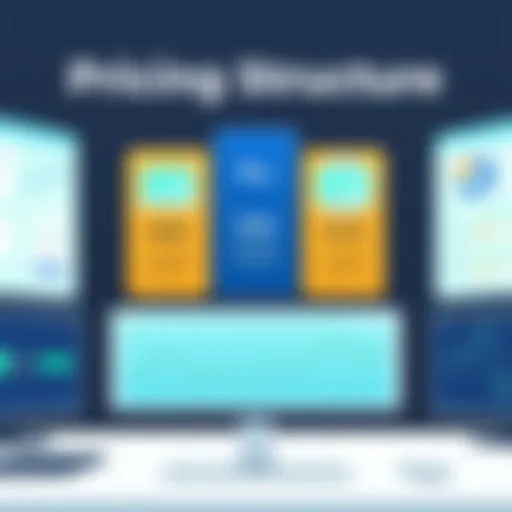Exploring Windows Remote Desktop Alternatives


Intro
Many users today rely on remote desktop applications for their work and daily tasks. While Windows Remote Desktop is a popular choice, its limitations can lead individuals and organizations to seek alternatives. This guide explores various software options, assessing their strengths and weaknesses.
The relevance of finding a suitable alternative goes beyond simple functionality. Depending on user needs, software performance, security features, and compatibility are all essential aspects that influence the choice. This article aims to illuminate these factors, creating a comprehensive resource that addresses the particular needs of software developers, IT professionals, and students.
Software Overview
When evaluating alternatives, it is crucial to understand the core functionalities offered by various solutions. Modern remote desktop software typically includes features like file transfer, multi-platform support, and session management. In this section, we will explore some noteworthy alternatives and outline their key capabilities.
Key Features
- Splashtop: Offers high-definition streaming and is designed for both personal and business use. It stands out with its ease of use and intuitive interface.
- TeamViewer: Known for its cross-platform capabilities, TeamViewer supports various operating systems, enabling users to connect easily. It has robust features for remote control and desktop sharing.
- AnyDesk: Prioritizes speed and low latency, making it suitable for tasks that require real-time feedback. It provides a lightweight client and is easy to set up.
- Chrome Remote Desktop: This free service from Google integrates seamlessly with Google services, making it accessible to anyone with a Google account. It is straightforward but lacks some advanced features.
Each solution offers unique features tailored to different use cases. Whether a user seeks something simple or requires extensive functionality, there is an option to meet their requirements.
System Requirements
The necessary system requirements can differ significantly between software.
- Splashtop typically requires a modern operating system and a stable internet connection, ensuring good performance.
- TeamViewer needs a minimum of 2GB RAM and a reliable internet connection to function efficiently.
- For AnyDesk, the system requirements are low, often functioning on devices with basic specifications. This makes it ideal for older machines.
- Chrome Remote Desktop can run on any device that supports Google Chrome; hence, compatibility is typically not a concern.
These differing requirements reflect the diversity in functionality and target audience among remote desktop applications. Understanding these needs ensures that users can effectively choose software that aligns with their capabilities.
In-Depth Analysis
Making an informed decision about remote desktop software often requires deeper investigation. This section dives into performance and usability factors that can significantly impact user choice.
Performance and Usability
Performance is crucial for any remote desktop solution. Users often favor applications that provide smooth operation, minimal latency, and a user-friendly experience.
- Splashtop excels in providing smooth video streaming, making it suitable for multimedia tasks.
- TeamViewer, while feature-rich, may not perform as well on slower connections, which could be a drawback.
- AnyDesk stands out for its quick response times, making it ideal for real-time collaboration tasks.
- Chrome Remote Desktop maintains basic usability but lacks advanced features that some users might require.
Best Use Cases
Identifying the right scenarios for each software can guide users towards making the best choice.
- Splashtop is effective for businesses needing remote access for multimedia presentations.
- TeamViewer is ideal for IT support scenarios, where technicians need to troubleshoot client machines remotely.
- AnyDesk suits creative professionals needing to share screens and collaborate on design software.
- Chrome Remote Desktop is useful for casual users who need quick access without the need for advanced capabilities.
The choice of remote desktop software should align with the specific needs and environment of the user. Each application offers advantages and suitable use cases that can drive productivity.
The End
In summary, selecting an alternative to Windows Remote Desktop involves considering multiple factors. From unique features to system requirements, understanding these elements can help users find a solution that meets their expectations. This guide has provided insights into various software alternatives, facilitating a more informed decision-making process.
Prologue to Remote Desktop Technology
In our increasingly digital world, the ability to access and control computers remotely has become an essential tool. Remote desktop technology streamlines this process, allowing users to interact with devices from far away. This can benefit various users, from IT professionals managing server farms to individuals needing access to their work computers at home. Safeguarding access, ensuring performance, and finding compatible solutions are key elements to consider in this field. Each of these aspects plays a role in determining the best solution for specific work environments.
Understanding Remote Desktop Protocols
Remote Desktop Protocols are the backbone of remote access technology. At the most basic level, these protocols facilitate the transmission of data between the remote device and the user's device. Different protocols yield varying results in speed, security, and usability.
For example, Microsoft’s Remote Desktop Protocol (RDP) is widely recognized. It offers features like audio and video streaming, clipboard sharing, and file transfer capabilities. However, it has some limitations, particularly concerning cross-platform compatibility and firewall configurations.
Moreover, open-source alternatives like Virtual Network Computing (VNC) are also notable. They emphasize ease of use and cross-platform access, but may compromise on performance under high latency conditions. Thus, understanding the pros and cons of different protocols helps users select the most effective remote desktop solution for their needs.
Evolution of Remote Desktop Solutions
Remote desktop solutions have evolved significantly over the past few decades. Initially, these systems were primarily seen in corporate environments, catering to network administrators who required centralized control over systems. Over time, with the rise of mobile devices and the need for more flexible work arrangements, access has broadened.
Systems like TeamViewer and AnyDesk have emerged to cater to both personal and business users. They introduce features that promote seamless connectivity, even across different devices and operating systems. Remote access is now part of everyday work for many, allowing for quick responses to issues and the ability to work from anywhere. The evolution of these solutions reflects changing demands for accessibility, speed, and security.
As remote desktop technology continues to advance, understanding both its origins and its current state will assist users in making informed choices about solutions that meet their unique requirements.
Limitations of Windows Remote Desktop
The Windows Remote Desktop feature, while popular and widely used, comes with several limitations that can hinder its effectiveness in many use cases. Understanding these limitations is essential for users seeking reliable and efficient remote access solutions. Users should be aware of the specific constraints that Windows Remote Desktop poses to make informed choices about alternatives. This section will examine the key limitations, focusing on factors such as accessibility, performance, and security, each crucial for establishing a robust remote work environment.
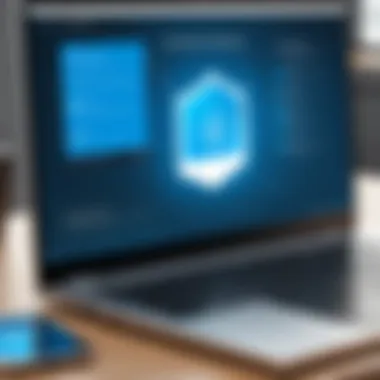

Accessibility and Compatibility Issues
One of the main barriers users face with Windows Remote Desktop is its specific accessibility and compatibility constraints. Notably, this tool is primarily designed for Windows operating systems, resulting in limited functionality for users operating on different platforms like macOS or Linux. Users may find themselves restricted if they require cross-platform solutions, which can impede collaboration across teams that use diverse operating systems.
Moreover, Windows Remote Desktop has certain network prerequisites that are often overlooked. Users need to ensure that their Windows version supports remote access, which can vary significantly among different versions. For instance, Windows Home editions lack the capabilities found in Pro editions. This means that users with varying system configurations might struggle to connect, adding layers of complexity to their remote access needs.
Lastly, establishing a session through Remote Desktop requires direct network connections or configuring Virtual Private Networks (VPNs). These additional components can introduce further complications in terms of connectivity and accessibility, especially for remote workers in locations with unreliable internet service. Thus, it becomes apparent that Windows Remote Desktop may not always provide the flexibility that users desire.
Performance Constraints
Performance is another critical aspect where Windows Remote Desktop suffers. Users often report latency issues, particularly during high-demand sessions or with poor network connections. These lags can disrupt workflows and create frustration, particularly in businesses where time-sensitive tasks must be addressed immediately.
Additionally, resource utilization becomes a concern. Windows Remote Desktop can be resource-heavy, leading to degraded performance if the host machine lacks adequate CPU and memory resources. Users may experience delays or even crashes if multiple connections are active simultaneously. This issue becomes more pronounced in settings where multiple users are accessing the same machine, resulting in a bottleneck effect that limits productivity.
Windows Remote Desktop also restricts the maximum number of concurrent connections. For businesses scaling up, this can pose a significant obstacle. While some versions allow for more connections, others cap the number at two. This limitation makes it difficult for teams to expand without seeking additional solutions that accommodate larger user bases efficiently.
Security Concerns
Security is perhaps the most pressing limitation when using Windows Remote Desktop. The platform, while generally secure, presents certain vulnerabilities that can be exploited by malicious actors. Reported cases of brute force attacks underscore the need for robust security measures to protect user credentials. Without appropriate precautions, systems can become susceptible to unauthorized access, which poses a threat to sensitive data and the overall integrity of the organization’s infrastructure.
Furthermore, reliance on weak passwords or absent multi-factor authentication leaves users exposed. The lack of these security features presents a significant risk that can lead to data breaches. Organizations using Windows Remote Desktop must invest in monitoring and security software to detect unusual activities that could signify a breach attempt.
A major concern arises when users try to access Windows Remote Desktop over unsecured networks. In such scenarios, data encryption is paramount. However, the encryption level in standard Remote Desktop sessions may not be adequate for highly sensitive operations. This limitation forces users to contemplate alternative software solutions that prioritize security features, especially if they routinely handle sensitive information.
"Understanding the limitations of Windows Remote Desktop is critical for making sound decisions about remote access technology."
In summary, while Windows Remote Desktop provides a convenient way to access systems remotely, its limitations around accessibility, performance, and security warrant serious consideration. Being aware of these limitations empowers users to explore viable alternatives that can better meet their specific remote work requirements.
Alternative Remote Desktop Solutions
In today's digital landscape, the need for effective remote access tools has gained significant importance. While Windows Remote Desktop has been a reliable option, various alternatives provide distinct benefits. Users need to consider specific elements such as performance, usability, security, and compatibility when exploring these solutions. The effectiveness of remote access software can dramatically influence productivity and operational efficiency.
Remote desktop alternatives cater to diverse scenarios and technical requirements. For example, some solutions may offer better performance over lower bandwidth connections, while others excel in providing robust security features or a user-friendly interface. Identifying the right solution can help organizations and individual users avoid common pitfalls associated with traditional remote access methods.
TeamViewer: Overview and Features
TeamViewer is one of the most recognized names in remote access solutions. It offers a range of features that make it appealing to users. Its primary strength lies in its ease of use, allowing users to establish connections swiftly—often with just a few clicks.
Key features include:
- Cross-Platform Support: TeamViewer works across Windows, macOS, Linux, iOS, and Android, ensuring a wide-ranging user base.
- File Transfer Capabilities: Users can easily transfer files between devices, which streamlines workflows.
- Remote Support Features: IT professionals benefit from tools that allow them to diagnose and resolve issues remotely.
AnyDesk: Performance Insights
AnyDesk stands out for its focus on performance and low latency. The software uses a proprietary codec that optimizes data transmission, resulting in a smooth remote session experience. It is particularly useful in environments where bandwidth is a concern.
Some notable aspects include:
- Lightweight Application: AnyDesk's small size contributes to its quick installation and responsiveness.
- Frame Rates Up to 60FPS: High-performance frame rates enhance the visual quality of remote sessions.
- Security Measures: It employs TLS 1.2 encryption, ensuring that data transfer remains secure.
Chrome Remote Desktop: Accessibility and Usability
Chrome Remote Desktop offers a straightforward remote access solution that integrates seamlessly with the Google ecosystem. This tool is particularly suited for users who require quick access without complex configurations.
Main characteristics include:
- Browser-Based: As it operates through Google Chrome, no installation of a dedicated client is needed.
- Cross-Device Accessibility: Users can access their desktops from any device that runs Google Chrome, including tablets and phones.
- Simple Setup: The initial setup process is user-friendly, appealing to non-technical users.
LogMeIn: Business Applications
LogMeIn provides a suite of features tailored for business environments. It focuses on remote support and productivity tools, making it suitable for teams requiring strong collaboration tools.
The key features are:
- Centralized Management Console: Administrators can manage user access and settings easily.
- Remote Desktop Control: Users can gain complete control over another system for troubleshooting or operational tasks.
- Collaboration Tools: Features for real-time collaboration can enhance business workflows.
VNC Connect: A Deep Dive
VNC Connect, developed by RealVNC, is a versatile solution that allows users to connect to remote machines securely. Its architecture is based on the VNC protocol, which has been around for many years, focusing on compatibility.
Important details include:
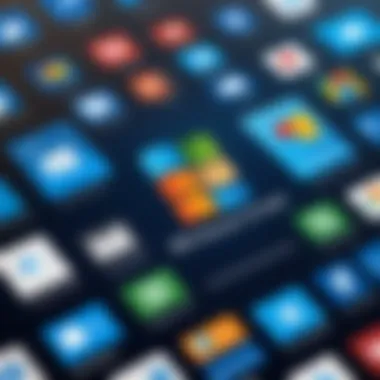
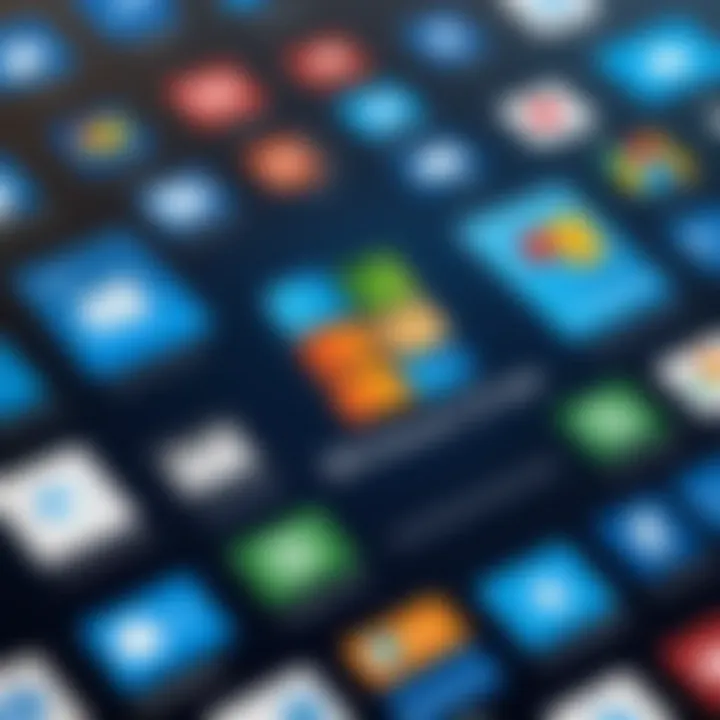
- Cross-Platform Functionality: VNC Connect runs on numerous operating systems.
- Enhanced Security Features: The software includes built-in encryption and features for user authentication.
- Customization Options: Organizations can tailor the settings to their specific needs for better integration.
Splashtop: User Experience
Splashtop is known for its user-centric design and performance features, particularly targeting both personal and professional use. The solution is popular among educators and IT servic providers.
Noteworthy aspects include:
- High-Quality Streaming: Users can expect lower latency and high-quality video streaming during remote sessions.
- Multiple User Support: Ideal for educational settings, allowing multiple users to connect to a single device.
- Ease of Use: The simple interface ensures that users can navigate the software with minimal training.
Through a careful exploration of these remote desktop alternatives, individuals and organizations can select a solution that best meets their unique needs and operational demands.
Comparative Analysis of Alternatives
Understanding the comparative analysis of remote desktop solutions is essential for informed decision making. This section delves into critical aspects that distinguish the various options available beyond Windows Remote Desktop. By breaking down features, cost, and flexibility, professionals can identify the software that best meets their specific requirements. This knowledge not only enhances productivity but also ensures that the investment in technology is worthwhile.
Feature-by-Feature Comparison
A feature-by-feature comparison is a vital tool for evaluating remote desktop applications. Users need to understand how various options stack up against each other in terms of functionalities. For instance, some solutions may offer file transfer capabilities, while others provide advanced collaboration tools.
Key features to consider include:
- Connection Quality: Assess how well the software maintains stable connections, especially under variable bandwidth conditions.
- Multi-User Support: Determine if the software supports multiple connections, which is beneficial for teamwork.
- File Management: Look for applications that allow seamless file transfer between local and remote systems.
- Session Recording: Some software can record sessions for training or auditing purposes.
Through careful assessment of these features, professionals can pinpoint which remote desktop software aligns perfectly with their needs and workflows.
Cost Considerations
Cost is a significant factor when selecting a remote desktop solution. Each application comes with its own pricing structure, and understanding these nuances is crucial.
Some key cost considerations include:
- Licensing Models: Evaluate whether the software follows a subscription model or a one-time purchase model.
- Free Trials: Many vendors offer free trials which can offset initial costs while allowing users to test functionalities.
- Hidden Fees: Be aware of potential hidden costs, such as fees for additional users or premium features.
- Total Cost of Ownership (TCO): Assess the overall cost over a specified period to understand the long-term investment.
A clear picture of costs related to remote desktop solutions helps in planning budgets and investments prudently.
Scalability and Flexibility
Scalability refers to a solution's ability to grow with an organization’s needs. A flexible remote desktop system can accommodate varying numbers of users and adapt to different applications.
Consider the following aspects:
- User Capacity: Determine if the software can handle an increasing number of users without performance degradation.
- Integration Capability: Check if the solution can integrate seamlessly with existing business tools and cloud services.
- Customization Options: Evaluate whether the software allows customization to cater to unique business requirements.
- Cross-Platform Support: Flexibility can also mean supporting various operating systems and devices, enhancing accessibility.
A scalable and flexible remote desktop solution ensures businesses can continue to operate efficiently as they evolve, making it a paramount factor during selection.
Evaluating Security Measures
In today's digital landscape, security is a paramount concern when it comes to remote desktop solutions. Evaluating security measures is essential not only to protect sensitive data but also to maintain the integrity of user sessions. Any remote access software must have robust security protocols to thwart potential breaches and maintain user confidence. The severity of cyber threats necessitates a thorough investigation of various security aspects that drive user choice.
Encryption Standards
Encryption is the backbone of any secure remote desktop solution. It ensures that the data transmitted between the local and remote machines remains confidential and inaccessible to unauthorized parties. Various encryption protocols exist, with Transport Layer Security (TLS) and Secure Sockets Layer (SSL) being among the most common. These protocols create a secure tunnel that encrypts data during transmission.
Different services offer varying encryption levels. For instance, TeamViewer utilizes end-to-end encryption, which means data is encrypted on the sender's device and only decrypted on the receiver's end. AnyDesk also employs encryption similar to that of TLS standards. When selecting a remote desktop service, consider the strength of its encryption methods. Ensure they meet at least AES (Advanced Encryption Standard) with a key length of 256 bits, as this is the current industry standard.
User Authentication Protocols
User authentication is crucial for any remote access software. This step verifies the identity of users attempting to access a remote system. Several types of authentication methods are available, ranging from traditional username and password combinations to more advanced options like two-factor authentication (2FA) and biometric systems.
Two-factor authentication significantly enhances security by requiring a second form of verification, such as a one-time code sent via SMS or generated through an app. This extra layer makes it more difficult for unauthorized individuals to gain access. For professionals in IT and software development, it is advisable to choose remote desktop solutions that support this kind of authentication. Solutions such as Splashtop and Chrome Remote Desktop offer these features, advancing protection against unauthorized access.
Session Management Practices
Session management practices define how remote desktop connections are initiated, monitored, and terminated. Proper session management enhances security by ensuring user activity is logged, sessions are encrypted, and idle sessions are automatically terminated after a certain period.
Moreover, the ability to monitor active sessions in real-time can help detect any unusual activity that might indicate a security breach. Solutions like LogMeIn provide session logging, allowing administrators to track user actions during remote sessions. Ensuring that any remote desktop software has effective session management features is vital for maintaining control over remote access.
"Security in remote desktop tools is not just a feature; it is a fundamental requirement to prevent potential data breaches and unauthorized access."
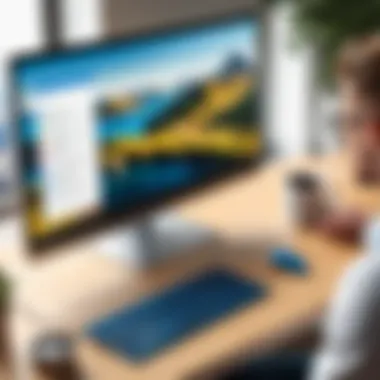
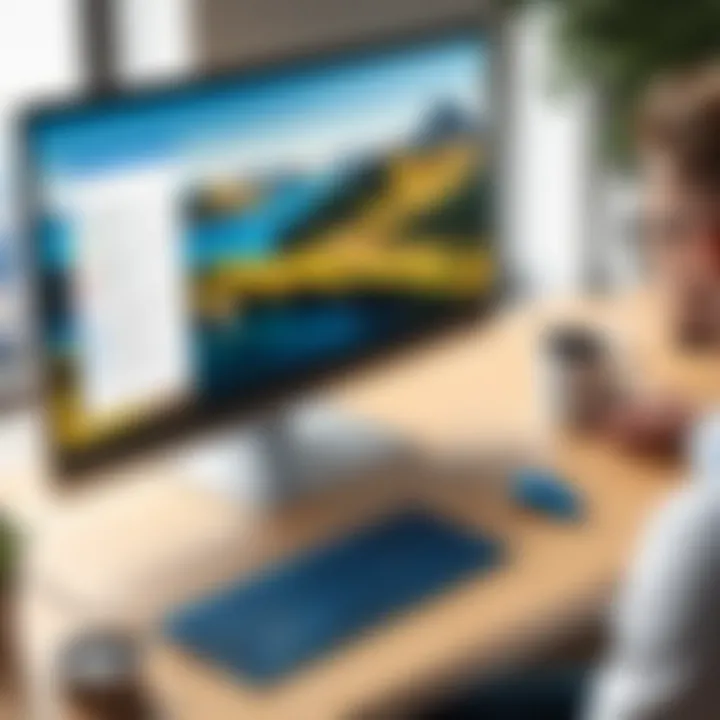
In summary, evaluating security measures in remote desktop alternatives is not merely an option; it is an absolute necessity. Users must look for strong encryption standards, effective authentication protocols, and reliable session management practices to ensure a secure remote operating environment.
User Experience and Interface Design
User Experience (UX) and Interface Design are critical in selecting the appropriate remote desktop software. An efficient and seamless user experience contributes to overall productivity and satisfaction, particularly for professionals in IT, software development, and academic fields. The design and usability of the software directly influence how effectively users can perform their tasks. In this section, we explore the elements that define good user experience and interface design in remote desktop solutions.
Intuitiveness and Ease of Use
Intuitiveness in a remote desktop application means that users can navigate the interface without extensive training or documentation. Users should find that common tasks are easy to execute. For instance, remote access to a colleague’s machine or file transfer should be a straightforward process. Users appreciate features that are easy to locate and operate.
Moreover, ease of use often translates to reduced frustration and a smoother workflow.
- Simple Navigation: An organized menu structure helps users find necessary functions quickly.
- Clear Labels: Buttons and options should have descriptive labels. This allows users to understand what each option does, reducing confusion.
- Minimal Steps to Achieve Goals: The more steps it takes to connect remotely or perform actions, the more likely users are to experience barriers.
"A user-friendly interface can enhance user satisfaction and lead to higher productivity levels."
Customization Options
Customization features are important as they allow users to tailor their experience to meet specific needs. Every user has different preferences and workflows, so having the option to adjust settings is beneficial. Remote desktop solutions that allow individuals to modify the interface enhance user engagement and can improve the perception of the software's utility.
Consider the following aspects of customization:
- Interface Themes: Allowing users to switch between light and dark modes can help reduce eye strain.
- Keyboard Shortcuts: Custom shortcut options enable users to speed up frequently performed tasks.
- Layout Adjustments: Users might want to resize or move windows or elements according to their preference.
The ability to customize can also extend to security settings, which users may want to adjust based on their own requirements.
Integration with Existing Systems
In the realm of remote desktop solutions, the ability to integrate seamlessly with existing systems is crucial. This aspect determines not only how effectively a new solution can be adopted but also the overall efficiency of remote operations. Successful integration reduces disruption during deployment, allowing organizations to leverage familiar tools and workflows.
One of the remarkable benefits of integration is enhanced productivity. A remote desktop software that aligns well with pre-existing infrastructure allows users to maintain their current working habits. For instance, if a company already utilizes specific project management tools or cloud storage services, choosing a remote desktop solution that can synchronize with these tools can streamline workflows.
Considerations about integration extend to various aspects, including:
- Compatibility with current operating systems: Ensure that the remote desktop software works well with the operating systems in use within the organization, whether that be Windows, macOS, or Linux.
- Integration with enterprise applications: Many businesses rely on specific applications like Microsoft Office Suite or Salesforce. The selected remote desktop solution should enable users to access these applications without additional configurations.
- APIs and SDKs: Some solutions offer Application Programming Interfaces (APIs) or Software Development Kits (SDKs) to facilitate more customized integration, providing technical teams with flexibility to extend functionalities as per business requirements.
Ultimately, the success of a remote desktop solution hinges on its ability to blend into the existing ecosystem effortlessly. Organizations should prioritize solutions that demonstrate a clear path for integration without cumbersome transitions or steep learning curves.
Compatibility with Cloud Services
Compatibility with cloud services is a vital factor for effective remote desktop management. In today’s tech environment, many organizations utilize cloud infrastructure for data storage, collaboration, and application deployment. A remote desktop solution that can work harmoniously with these services ensures users have access to pertinent resources at all times.
For example, if a remote desktop tool supports cloud platforms like Google Drive or Dropbox, users can quickly access and share files during remote sessions. This enhances collaboration and minimizes interruptions in workflow.
Moreover, cloud integration offers ways to secure sensitive data through encrypted connections. This added security measure addresses one of the biggest concerns when managing remote operations.
Support for Multiple Devices
Support for multiple devices is another essential component when selecting a remote desktop alternative. The modern workspace consists of various devices, including desktops, laptops, tablets, and smartphones. Therefore, a remote desktop solution must ensure compatibility across these devices to accommodate users’ preferences and working environments.
Having support for a range of devices allows employees to connect from anywhere, improving overall flexibility. Consider the following key points regarding multi-device support:
- Cross-platform functionalities: Users should be able to access the same features and capabilities regardless of the device used.
- Seamless transitions: The ability to switch between devices without losing session information encourages productivity and convenience.
- User interface consistency: A consistent user interface across devices aids in reducing the learning curve and ensures that users can navigate effectively regardless of the platform.
End: Selecting the Right Remote Desktop Alternative
Choosing the right remote desktop solution is critical for both individual and organizational needs. A well-chosen tool enhances productivity, ensures security, and contributes to seamless workflow. The diversity in available solutions demands a thorough understanding of each alternative's strengths and weaknesses. This section wraps up the insights shared throughout the guide, equipping readers with the knowledge necessary to make informed decisions.
One must evaluate specific requirements when considering remote desktop alternatives. Factors such as the intended use, expected performance, security standards, and budget constraints should heavily influence the choice. Organizations might prioritize robust security features, while individual users may focus on ease of use and accessibility.
Determining Your Specific Needs
The process of selecting a remote desktop tool begins with a clear identification of needs. Key aspects to consider include:
- User Volume: Determine how many users will require access. Some solutions are optimized for large teams while others may cater to small groups or individuals.
- Access Frequency: Analyze how often the tool will be used. Frequent users may benefit from a solution with faster connectivity and lower latency.
- Device Compatibility: Ensure that the selected tool supports the devices and operating systems in use. Cross-platform capabilities can be essential.
- Tasks Required: Different tasks require varying levels of performance. Graphic design software, for instance, demands more from a remote solution compared to document editing tools.
Recognizing these elements helps in selecting software that not only meets functionality expectations but also enhances user satisfaction.
Final Recommendations
After examining several remote desktop alternatives, it is possible to provide tailored recommendations:
- For casual users: Chrome Remote Desktop offers simplicity and robust functionality without cost. It is ideal for personal access to home or office systems.
- For small businesses: TeamViewer combines user-friendliness with solid performance. Its multi-device support makes it a strong contender for teams requiring flexibility.
- For larger organizations: LogMeIn capabilities extend beyond basic remote access, offering management tools that streamline tech support and maintenance.
- For tech-savvy users: VNC Connect might appeal due to its customizable nature and advanced features, though it may require a steeper learning curve.
In summary, the right remote desktop solution hinges on understanding one's specific needs and aligning them with the features of available alternatives. The right choice can greatly enhance productivity and secure remote work environments. For a comprehensive look at the advantages and functionalities of various options, refer to reliable resources such as Wikipedia, Britannica, and community discussions on platforms like Reddit.
Ultimately, investing time in evaluating these aspects will result in a solution that serves both immediate needs and long-term goals.