Adobe Creative Cloud and SharePoint Integration Guide
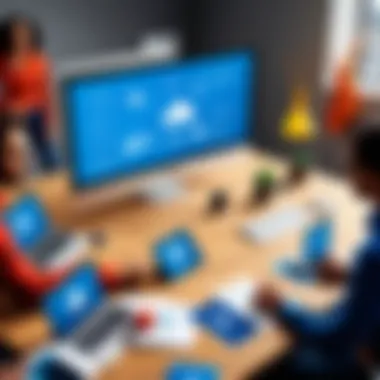
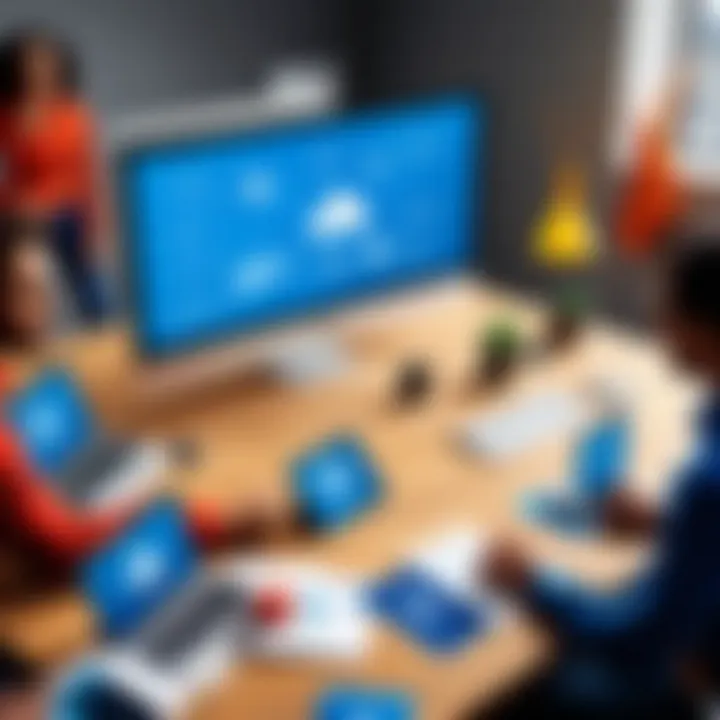
Intro
The merging of creative tools with collaborative platforms can profoundly enhance workflow efficiency. Adobe Creative Cloud and SharePoint are two prominent platforms that, when integrated effectively, can empower users in creative fields. This integration not only streamlines the editing and sharing of digital assets but also fosters a more dynamic environment for teams across various industries. In this article, we will explore the multifaceted advantages of this integration, its key functionalities, and best practices for seamless adoption.
Software Overview
Key Features
The integration of Adobe Creative Cloud with SharePoint offers numerous features designed to improve productivity and collaboration. Key features include:
- Centralized Asset Management: Creative assets can be stored in SharePoint, making it easier for team members to access and share essential files.
- Real-time Collaboration: Users can work together on projects without the need for numerous file back-and-forths, improving efficiency.
- Version Control: SharePoint provides versioning capabilities, ensuring that users always work with the most recent files.
- Advanced Security Options: Sensitive data can be protected through SharePoint's robust security features, keeping creative work safe.
System Requirements
Before integrating Adobe Creative Cloud with SharePoint, it is crucial to consider the system requirements. The integration typically requires:
- Adobe Creative Cloud Subscription: Ensure access to applications such as Photoshop and Illustrator.
- SharePoint Online: Users should have appropriate access to SharePoint Online to utilize its features effectively.
- Browser Compatibility: Modern browsers such as Google Chrome, Firefox, or Microsoft Edge should be used for optimal performance.
In-Depth Analysis
Performance and Usability
The performance of Adobe Creative Cloud and SharePoint integration is generally robust, allowing for smooth operations in a collaborative environment. Users can edit files in Adobe programs while using SharePoint to manage and share these assets. However, the experience may vary based on internet connection and organization policies related to file access.
Best Use Cases
Integrating Adobe Creative Cloud with SharePoint is particularly beneficial in several scenarios:
- Marketing Departments: These teams often require constant updates to design files and marketing materials. Collaboration becomes easier when creatives and marketers can access shared folders directly.
- Project Teams: Cross-functional teams can benefit from shared access to documents and tools, ensuring alignment and cohesive outputs.
- Educational Institutions: Students and educators can collaborate on projects in real time, enhancing the learning experience.
"The integration of Adobe Creative Cloud with SharePoint opens a new realm for creative professionals by merging design capabilities with powerful collaboration tools."
Foreword to Adobe Creative Cloud
In the digital landscape, where creativity meets technology, Adobe Creative Cloud has emerged as a cornerstone for professionals. This section explores the significance of Adobe Creative Cloud, especially in the context of its integration with SharePoint. Understanding Creative Cloud is vital for those seeking to enhance their workflows and collaboration processes.
Overview of Adobe Creative Cloud
Adobe Creative Cloud is a suite of applications designed for creative professionals. It includes industry-standard tools for graphic design, video editing, web development, and photography. Some of the prominent applications are Photoshop, Illustrator, InDesign, and Premiere Pro. The platform operates on a subscription model, allowing users to access the latest features and updates without the hassle of installations.
Key aspects of Creative Cloud include its cloud-based storage and connectivity. Users can save their projects online, making them accessible anytime from any device. This feature alone elevates its usability, especially in today’s remote work environments. The integration of Adobe Stock is another significant benefit, providing a vast library of assets that can streamline creative processes.
Key Features of Adobe Creative Cloud
Adobe Creative Cloud offers numerous features that enhance its appeal to users. Here are some of the key features:
- Collaboration Tools: Tools like Adobe Creative Cloud Libraries facilitate sharing assets among team members seamlessly.
- Cross-Device Compatibility: Users can access their projects across multiple devices, whether they are working from a desktop or a mobile device.
- Regular Updates: Subscribers benefit from frequent updates, ensuring they have the latest tools and functionalities.
- Rich Community and Resources: The Adobe community offers extensive resources, including tutorials, forums, and customer support.
These features not only enhance creative capabilities but also improve productivity in collaborative environments.
Benefits of Using Adobe Creative Cloud
Utilizing Adobe Creative Cloud brings several advantages for creative professionals and organizations alike. The benefits include:
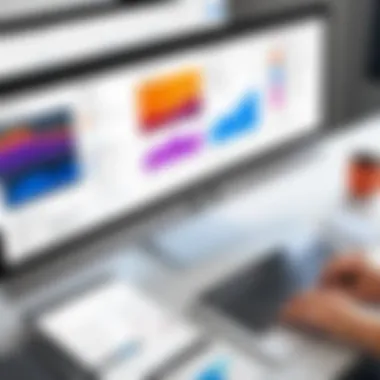
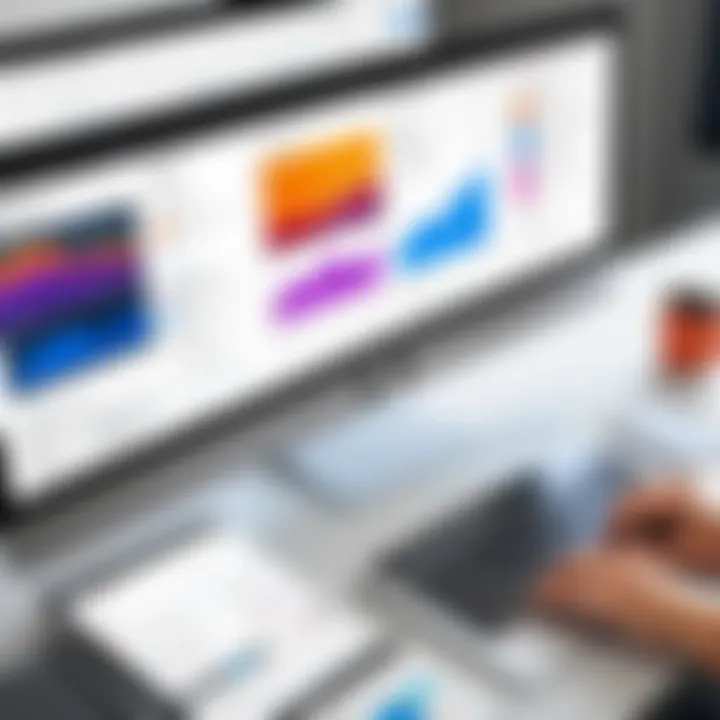
- Enhanced Creativity: With a myriad of creative tools at their disposal, users can produce high-quality content more efficiently.
- Streamlined Collaboration: The integration features promote teamwork, allowing seamless sharing and feedback among team members.
- Accessibility: The cloud-based model allows users to work from anywhere, which is crucial in a world increasingly leaning towards remote work.
- Integration Opportunities: Integrating with platforms like SharePoint enhances workflow efficiency. Creative files can easily be managed within a collaborative environment, reducing redundancies and promoting clear communication.
Overall, Adobe Creative Cloud serves as an essential toolkit for anyone in the creative field. As this article proceeds, we will examine how this integration with SharePoint amplifies these benefits.
Understanding SharePoint
SharePoint plays a vital role in the landscape of digital collaboration and document management. Understanding its structure and functionalities can significantly influence how organizations approach their workflow strategies, especially when integrated with Adobe Creative Cloud. By leveraging SharePoint's capabilities, teams can enhance information sharing, improve project management, and enable a more cohesive work environment.
Overview of SharePoint
SharePoint is a web-based platform developed by Microsoft designed to facilitate collaboration, document management, and storage. It provides a flexible framework that allows businesses to create internal sites for document sharing and communication. Users can create custom workflows, share files, and manage projects seamlessly. SharePoint can serve both small teams and large organizations, making it a scalable solution.
Key Features of SharePoint
SharePoint boasts several key features that enhance its utility in an organizational context:
- Document Management: Centralized storage allows users to organize documents, track revisions, and manage access seamlessly.
- Collaboration Tools: Real-time editing and multiple user access empower teams to work together more effectively on shared documents.
- Custom Workflows: Users can design processes that suit their specific business needs, automating repetitive tasks for efficiency.
- Integration Capabilities: SharePoint integrates with various tools, including Microsoft Office and Adobe Creative Cloud, to facilitate media management.
- Intranet Sites: Organizations can create intranet portals to disseminate information, provide updates, and enhance internal communications.
Understanding these features reveals how SharePoint can serve as a backbone for teams looking to manage their documents and workflows effectively, particularly when engaging with creative assets.
Benefits of SharePoint for Organizations
Implementing SharePoint offers numerous advantages, including:
- Enhanced Collaboration: Teams can collaborate on projects without geographical constraints, leading to faster decision-making.
- Improved Efficiency: Automating workflows reduces manual tasks, allowing staff to focus on more strategic initiatives.
- Centralized Information: A single location for documents minimizes the risk of miscommunication and document loss.
- Custom Solutions: Organizations can tailor SharePoint to meet their specific needs, creating a unique framework that supports their operational goals.
- Security Compliance: Strong permissions and access controls help keep sensitive information secure.
Key Insight: Leveraging SharePoint not only streamlines workflows but also enhances communication across departments. Its integration with Adobe Creative Cloud extends these benefits into the realm of creative production, making it a crucial component for teams in creative industries.
The Importance of Integration
The integration of Adobe Creative Cloud with SharePoint is becoming increasingly significant for various organizations. In today's digital landscape, creative teams often face the challenge of collaborating efficiently while managing an array of tools and platforms. The merging of Adobe Creative Cloud’s robust design capabilities with SharePoint’s collaboration features facilitates a streamlined workflow. This is not just about connecting two applications; it is about enhancing productivity and ensuring that creative assets are accessible and manageable within a unified environment.
By integrating these platforms, teams can enhance their creative processes and maximize resource sharing. This integration reduces the chances of version discrepancies and lost files, which are common pitfalls in traditional workflows. Moreover, it allows for a centralized location for project assets, eliminating the friction usually associated with sharing files between various platforms.
Benefits of Integrating Adobe Creative Cloud with SharePoint
The benefits of integrating Adobe Creative Cloud with SharePoint are multi-faceted. Here are some key advantages:
- Streamlined Workflow: Users can access and edit Adobe files directly from SharePoint, which eliminates the need to switch between applications frequently.
- Centralized Asset Management: A unified repository for all creative assets ensures that files are secure and easily retrievable, minimizing confusion.
- Enhanced Collaboration: Teams can collaborate in real-time, making feedback and revision processes more efficient. This leads to faster project turnaround times.
- Improved Version Control: Integration helps keep track of file versions, which is essential in creative projects. It ensures that everyone is working on the most current version, thus reducing errors.
These factors make the integration vital for organizations aiming for improved efficiency and cohesion in their creative workflows.
Impact on Team Collaboration
The integration significantly impacts team collaboration by promoting open communication and sharing among team members. The following highlights how this integration fosters collaboration:
- Shared Workspaces: Teams can create shared folders where all members can access the latest updates on projects. This openness encourages contributions from all stakeholders.
- Commenting and Feedback: Built-in commenting features allow teams to provide immediate feedback directly within the platform, reducing the need for external email chains.
- Task Management: Teams can assign and manage tasks linked to specific files in SharePoint, ensuring clarity in responsibilities and deadlines.
- Accessibility: With files stored in SharePoint, team members can access necessary materials from anywhere, thus supporting remote work and flexible scheduling.
"By integrating Adobe Creative Cloud with SharePoint, organizations can create a seamless environment that champions collaborative creativity."
In summary, the integration of these platforms positively influences creative workflows, enabling better team dynamics and project success. The importance of this integration cannot be overstated, as it leads to increased efficiency, improved quality of outputs, and ultimately, more satisfied teams.
Integration Process
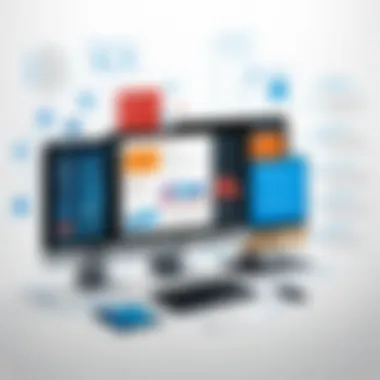
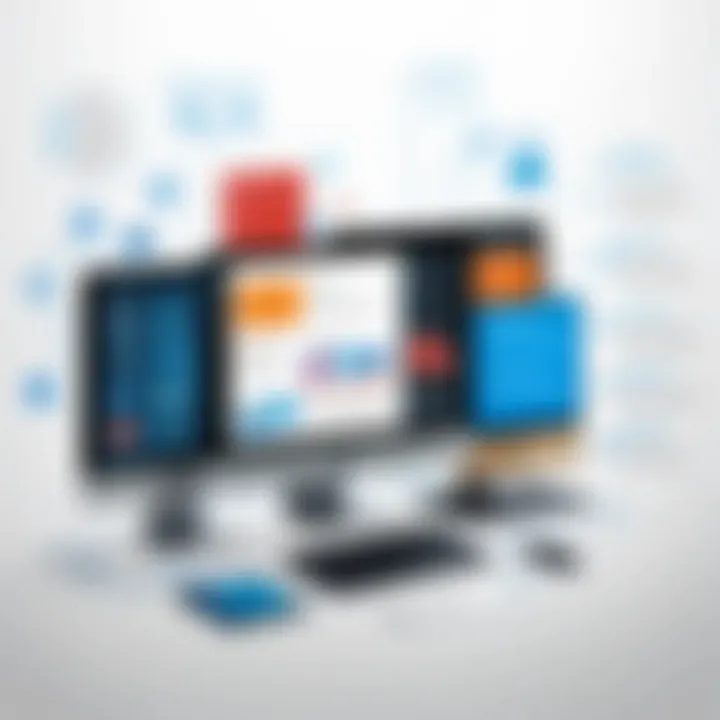
The integration process between Adobe Creative Cloud and SharePoint is crucial for organizations aiming to streamline creative workflows and enhance collaboration. This section will cover how to effectively set up this integration, manage user permissions, and link creative files. These steps will ensure that teams can work efficiently and fully utilize both platforms.
Setting Up the Integration
To begin with, setting up the integration requires a methodical approach. Start by ensuring both Adobe Creative Cloud and SharePoint accounts are active and properly configured. The integration might involve installing specific plugins or connectors, depending on the configuration of your SharePoint environment. Adobe provides tools that facilitate this connection, often involving a one-time setup process.
You typically initialize the integration through the Adobe Creative Cloud dashboard. Here, look for options related to third-party applications and find SharePoint listed as a potential integration. Follow the prompts to authenticate to SharePoint and allow Adobe to access the necessary resources. This might entail configuring authorization settings both in SharePoint and Adobe to ensure a secure connection.
Configuring User Permissions
Once the integration is set up, configuring user permissions becomes essential. Effective permissions management enhances security while ensuring that team members have the access they need to perform their tasks. This includes determining who can view, edit, or manage Adobe Creative files within SharePoint.
Begin by assessing your organization's structure. Identify different user roles and their corresponding permissions in both systems. With SharePoint, you can create specific groups that align with how your teams work. For example, you might set up an "Editors" group with permissions to modify files or a "Viewers" group that can only view the content. In Adobe, adjustments may be necessary to extend similar access rights to these groups. Remember to regularly review and update permissions as team compositions change.
Linking Adobe Creative Files to SharePoint
Linking Adobe Creative files to SharePoint adds significant functionality to your workflow. This process allows users to easily access and manage project files in a centralized location. To link your Adobe files to SharePoint, begin by navigating to a relevant file in Adobe Creative Cloud. Look for options to share or export the file. Here you should find an option specifically for SharePoint integration.
The next step involves selecting the specific SharePoint document library where you want to save or link the file. Ensure that the file naming convention respects your organization's standards for consistency. After the linkage is established, users should be able to open Adobe files directly from SharePoint, edit them, and save changes back to the SharePoint library seamlessly. This connectivity is invaluable for maintaining version control and fostering collaboration among team members.
In summary, a well-executed integration process enhances both platforms' functionalities and maximizes team efficiency.
By following these steps - setting up the integration, configuring user permissions, and linking Adobe files - organizations can create powerful workflows that enhance productivity while leveraging the strengths of both Adobe Creative Cloud and SharePoint.
Workflow Optimization
Workflow optimization is a critical aspect of the integration between Adobe Creative Cloud and SharePoint. As organizations increasingly rely on these platforms to enhance collaboration and creativity, understanding how to streamline workflows becomes essential. By focusing on specific strategies and techniques, teams can improve productivity, reduce errors, and harness the full potential of both tools.
Enhancing Creative Workflows
Enhancing creative workflows involves refining processes to allow for greater efficiency and collaboration among team members. When Adobe Creative Cloud integrates with SharePoint, users benefit from seamless access to shared files and real-time feedback.
Key elements of enhancing these workflows include:
- Centralized Storage: Storing Adobe files in SharePoint ensures that everyone has access to the latest versions.
- Version Control: SharePoint's versioning capabilities allow teams to track changes and revert to previous iterations when necessary.
- Real-time Collaboration: Tools like Adobe Photoshop and Illustrator can be used simultaneously by multiple users, enabling instant feedback and dynamic editing.
By implementing these strategies, organizations can create a more cohesive environment for creative tasks. The focus on real-time collaboration not only boosts creativity but also minimizes the time spent on revisions and misunderstandings.
Best Practices for Collaboration
Best practices for collaboration within the Adobe Creative Cloud and SharePoint integration emphasize transparency, communication, and technological proficiency. To maximize the benefits, teams should consider the following guidelines:
- Clear Communication: Establish protocols for feedback and revisions within both platforms. Using tools like Microsoft Teams for discussions can enhance clarity.
- Regular Training: Keeping team members well-versed in the features of both platforms is crucial. Regular training sessions help users understand updates and new features.
- Utilizing Automation: Where possible, automate repetitive tasks using SharePoint workflows. This reduces manual errors and frees up time for more creative activities.
- Feedback Mechanisms: Create channels for team members to share feedback on workflows. Regularly revisiting and improving processes can lead to better outcomes.
By adhering to these best practices, organizations ensure that their creative teams work more effectively together, harnessing the strengths of both Adobe Creative Cloud and SharePoint. A well-optimized workflow serves not just to improve results but also fosters a culture of collaboration and innovation within teams.
"A well-optimized workflow can be the difference between a project that thrives and one that stalls."
Challenges of Integration
The integration of Adobe Creative Cloud with SharePoint brings numerous benefits, but it also presents distinct challenges. Recognizing these challenges is vital for organizations aiming to enhance collaboration and workflow efficiency. Several specific elements deserve attention, including technical issues, user adaptation, and the need for proper management. Addressing these elements can help minimize disruptions and maximize the advantages of integration.
Common Issues Faced
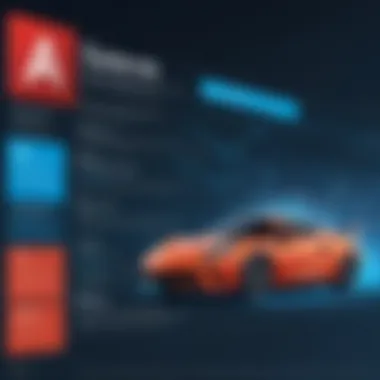
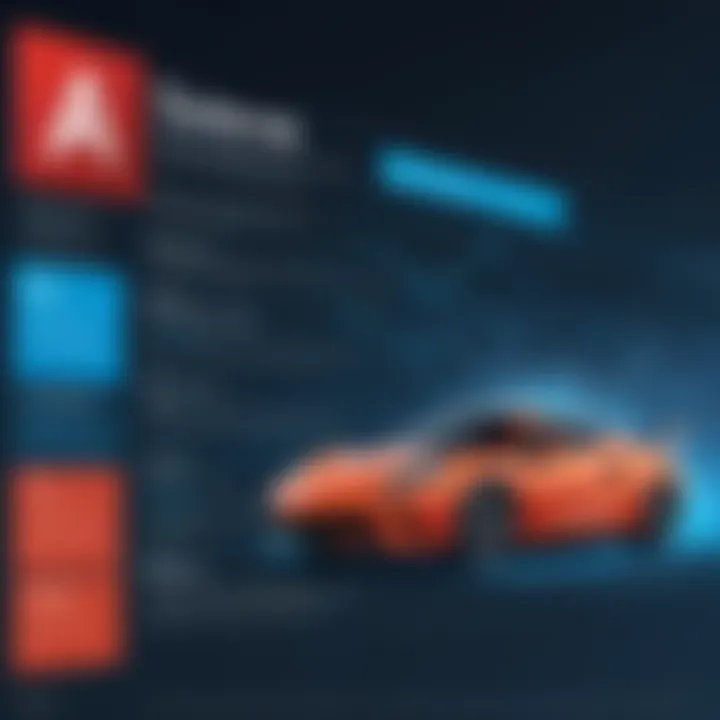
When integrating Adobe Creative Cloud with SharePoint, users may encounter a variety of common issues:
- File Compatibility: Not all file types in Adobe Creative Cloud seamlessly transfer to SharePoint. Certain formats may require conversion or adaptation.
- Syncing Problems: Users may experience difficulties with real-time syncing of files, leading to version control issues. This can create confusion among team members.
- User Access Permissions: Managing user permissions effectively can be complex. Misconfigured access levels may prevent users from accessing necessary files, hindering collaborative efforts.
- Performance Lag: Large files can cause performance slowdowns in SharePoint, particularly when attempting to view or edit them directly.
Troubleshooting Tips
To navigate the challenges of integration smoothly, here are several troubleshooting tips:
- Check File Types: Always verify the file compatibility with SharePoint. Refer to the documentation to understand which formats are supported.
- Review Sync Settings: Make sure that your syncing settings are correctly configured in both platforms. Adjust the settings to improve performance and reduce lag.
- Manage Permissions Proactively: Regularly audit user permissions to ensure everyone has the required access. Implement a tiered permission approach to streamline access management.
- Optimize File Sizes: Before uploading files to SharePoint, consider compressing large files in Adobe Creative Cloud to enhance performance.
- Utilize SharePoint’s Features: Leverage SharePoint capabilities, like version history and alerts, to monitor changes and edits made to files.
By understanding the challenges and proactively addressing them, organizations can better utilize the combined power of Adobe Creative Cloud and SharePoint.
Case Studies
Case studies provide concrete examples of how integration of Adobe Creative Cloud with SharePoint can yield significant benefits. These examples give insights into real-world applications, offering a glimpse into the practical advantages of such collaborations. Understanding these implementations allows organizations to tailor their strategies effectively. They help in establishing benchmarks, facilitating informed decision-making, and motivating teams by showcasing success stories.
Successful Implementations
Successful implementations of Adobe Creative Cloud and SharePoint integration reveal the transformative power of these tools.
- Example 1: A marketing agency utilized the integration to streamline their design review process. By linking Adobe Illustrator files directly to SharePoint, team members could comment in real-time, reducing feedback cycles significantly.
- Example 2: A major non-profit organization improved their event coordination by integrating Adobe Photoshop with SharePoint. This enabled them to manage promotional materials in a unified space. Users benefitted from file version control and accessibility, ensuring that everyone worked on the latest designs.
These examples demonstrate that successful integration not only increases efficiency but ultimately enhances the overall productivity of teams.
Lessons Learned from Integrations
Studying the lessons learned from various integrations enriches the understanding of best practices in this domain.
- Lesson 1: Clear communication is vital. Misunderstandings about file permissions often lead to frustration. Organizations often found it essential to ensure that roles and permissions are clearly defined right from the beginning.
- Lesson 2: User training is critical. Teams who received proper training on both Adobe and SharePoint encountered fewer challenges. Investing time in educating users will minimize errors and increase general satisfaction.
- Lesson 3: Regular assessments maintain collaboration efficacy. Implementing a routine check-up on integration effectiveness allows for timely adjustments. Feedback sessions can pinpoint issues before they escalate.
In summary, case studies serve as a valuable tool in navigating the integration landscape, showcasing both the potential and pitfalls of merging Adobe Creative Cloud with SharePoint.
Future Trends
The landscape of technology is constantly evolving. Understanding future trends is crucial, especially when integrating tools like Adobe Creative Cloud and SharePoint. These trends influence workflows and collaboration methods. Organizations that stay ahead of these trends can benefit significantly. They can improve efficiencies, foster innovation, and adapt to changing user needs.
Emerging Technologies Impacting Integration
Several emerging technologies are shaping the way Adobe Creative Cloud integrates with SharePoint. One example is Artificial Intelligence (AI). AI can enhance the process of organizing and retrieving content. It automatically tags and categorizes documents based on user behavior, making it easier to locate files in SharePoint.
Another important technology is Cloud Computing. As more companies move to cloud-based systems, the integration of Adobe Creative Cloud and SharePoint becomes even more seamless. This allows for real-time collaboration. Team members can work together on projects without geographical limitations.
There is also increasing interest in Automation Tools. These tools can help streamline mundane tasks within the Adobe and SharePoint environments. For instance, automatic file syncing can reduce the risk of version control issues.
Predictions for Creative Collaboration Tools
The future of creative collaboration tools seems promising. Analysts suggest several key trends that will emerge. One of these is the shift toward Remote Collaboration tools. With a growing trend of remote work, organizations will demand tools that support distributed teams effectively. Adobe and SharePoint's integration will play a vital role here, allowing teams to work together effortlessly, regardless of their location.
Additionally, there will be a greater focus on User Experience (UX). Tools need to be intuitive and easy to navigate. Users will gravitate toward platforms that are user-friendly. This prompts Adobe and SharePoint to enhance their interfaces, ensuring efficient workflows.
Organizations must prioritize future trends in technology for effective integration and collaboration. Staying informed can greatly improve organizational efficiency and creativity.
Lastly, Enhanced Security Features will be essential. As data breaches continue to rise, organizations will seek platforms that ensure data integrity and privacy. Both Adobe and SharePoint have invested in security enhancements, which will only improve in response to evolving threats.
The End
As organizations continue to adapt to digital workflows, the integration of Adobe Creative Cloud with SharePoint emerges as a vital strategy for enhancing collaboration and productivity. This integration encapsulates numerous benefits that extend across various aspects of creative and business processes.
Summary of Key Points
- Benefits of Integration: The joint use of Adobe Creative Cloud and SharePoint allows for real-time collaboration among teams. Users can share and access files seamlessly, leading to improved efficiency and decreased time spent on project tasks.
- Workflow Optimization: By leveraging the functionality of both platforms, teams can streamline their workflows. Features such as automatic file updates in SharePoint when changes are made in Adobe applications create a more fluid operation.
- Challenges and Solutions: While there are challenges, including potential technical issues during setup or varying user permissions, these can often be mitigated through proper planning and user education.
- Case Studies: Real-world examples demonstrate the success of companies that have embraced this integration, providing useful insights into strategies and best practices.







