Navigating Adobe eSign: The Login Process Explained
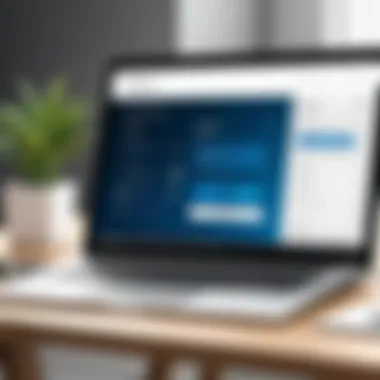
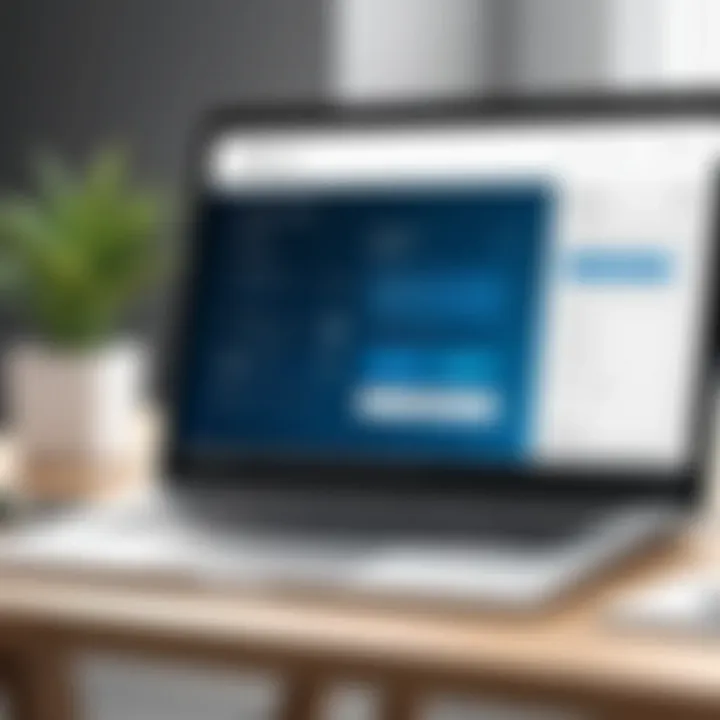
Intro
Adobe eSign, also known as Adobe Sign, is a powerful tool that simplifies the document signing process. As organizations increasingly switch to digital solutions for efficiency, understanding how to navigate the Adobe eSign platform becomes paramount. This article will detail the login process, focusing on its implications for diverse users from students to seasoned IT professionals.
Getting started means more than just finding the login page. It involves understanding what eSign offers, its relevance in today’s digital landscape, and how it can streamline workflows. The significance of using a robust platform cannot be understated, especially when considering the evolving nature of remote work and global collaboration.
In the sections that follow, we will delve into aspects such as key features, system requirements, performance, usability, and best use cases for Adobe eSign. Each detail aims to provide clarity and enhance your experience, allowing you to use this tool effectively and wisely.
Software Overview
Understanding the core functionalities of Adobe eSign provides a solid foundation for users beginning their journey into digital signing.
Key Features
Adobe eSign is packed with features designed to elevate productivity and facilitate secure transactions. Here are some of its standout functionalities:
- Mobile Accessibility: The platform supports signing documents on-the-go, ensuring users can complete transactions anywhere, anytime.
- Workflow Automation: Users can streamline processes by setting up reminders, automating notifications, and organizing signing orders.
- Robust Security: Adobe Sign employs top-notch encryption and authentication methods, protecting sensitive document data from unauthorized access.
- Integration Capabilities: This software seamlessly integrates with a variety of tools like Microsoft Office 365 and Google Drive, facilitating easy document management.
System Requirements
Diving into Adobe eSign without the right setup can lead to frustration. Here are the basic system requirements to ensure smooth sailing:
- Operating Systems: Compatible with Windows and macOS.
- Browsers: Recommended browsers include the latest versions of Chrome, Firefox, Safari, and Edge.
- Internet Connection: A stable connection is essential for optimal performance.
Users should always check if their systems align with these requirements to ensure they can access all the features that Adobe eSign has to offer.
In-Depth Analysis
After getting a grasp on the features and requirements, the next step is evaluating how Adobe eSign performs in real-world situations.
Performance and Usability
Adobe eSign often receives high marks for its user-centric design. An intuitive interface minimizes the learning curve, allowing new users to dive right in without fuss. The performance of eSign, characterized by speed and reliability, ensures that even large documents can be handled without a hitch.
By focusing on user experience, the platform enables professionals to complete tasks swiftly, freeing up valuable time.
Best Use Cases
There’s no one-size-fits-all when it comes to document signing. Here are some situations where Adobe eSign shines:
- Real Estate Transactions: Quickly facilitate agreements between buyers, sellers, and agents.
- Legal Documents: Secure signature collection for contracts, agreements, and other legal documents.
- Educational Institutions: Streamline the signing of forms and approvals for students and staff.
- Corporate Approvals: Expedite the process of obtaining necessary approvals for internal documentation.
In essence, Adobe eSign is versatile enough to cater to various sectors, making it a valuable tool for anyone dealing with document workflows.
As digital transformation continues to permeate various industries, mastering tools like Adobe eSign can set professionals apart, ensuring they remain at the forefront of efficiency.
Intro to Adobe eSign
When it comes to the increasingly digital world, the significance of effective document management cannot be overstated. Adobe eSign plays a pivotal role in this context, serving as a robust platform that streamlines the signing process for various professional and personal uses. The importance of this section lies not just in introducing Adobe eSign, but in outlining how it transforms traditional signing methods into a seamless, quick, and secure experience for users.
Overview of Adobe eSign
Adobe eSign, or Adobe Sign, is a cloud-based solution designed for electronic signatures. It enables users to send, track, and manage electronic documents that require signatures, all within a user-friendly interface. The service is integrated into Adobe Document Cloud, which means that its users can enjoy a full suite of tools for document creation, sending, and signing.
This platform stands out due to its user-centric design and profound versatility. From small businesses to multinational corporations, many entities leverage its features to enhance operational efficiency. Whether sending contracts, agreements, or simple forms, Adobe eSign allows users to finalize documents without the burdens often associated with printing, scanning, or mailing physical copies.
Importance of Digital Signatures
Digital signatures are not just a technological advancement; they represent a shift in how we perceive trust and authentication in the digital realm. By using encryption techniques, digital signatures ensure that the signer's identity is verifiable and that the document remains unaltered post-signing. This provides multiple advantages.
- Legal Equivalence: In many jurisdictions, digital signatures carry the same legal weight as handwritten ones. This means that users can engage in electronic transactions with confidence.
- Time Efficiency: With a few clicks, documents can be signed and sent back, eliminating the delays associated with physical signatures.
- Enhanced Security: Digital signatures minimize the risk of fraud by employing cryptographic methods, providing both the signer and the recipient with peace of mind.
As we navigate the ins and outs of Adobe eSign, understanding the foundational elements of digital signatures is crucial. They not only contribute to the credibility of electronic agreements but also align with modern business practices, where speed and security go hand-in-hand.
Ultimately, adopting digital signatures not only streamlines workflows but also reinforces security and compliance — making it an indispensable feature in today’s digital communication.
Initiating the Login Process
Starting off the journey into Adobe eSign, the login process is crucial. This phase lays the groundwork for what follows. A smooth login experience sets the tone for the entire digital signing workflow, making it essential to understand how this works in Adobe's ecosystem. Without clarity on how to initiate the login, users may find themselves experiencing frustration or delays, which hampers productivity.
The login process is not just about entering credentials; it's about ensuring security, recognizing user identity, and accessing the powerful tools Adobe eSign offers. Therefore, knowing how to navigate this part effectively is not merely a convenience; it’s a necessity.


Accessing the Adobe eSign Website
To kick things off, users need to reach the Adobe eSign website. This step may seem straightforward, but it's pivotal because it connects users to their accounts, allowing them to engage with various functionalities. For first-timers, you might be wondering, how do I even get to the right site? Well, it's simple:
- Open your preferred web browser.
- Type in the URL: adobe.com/sign
It's worth noting that entering the correct site is essential. There are plenty of phishing sites out there aimed at capturing user credentials. So remember, steer clear of unofficial links or emails asking for your log-in info. The official site is where you'll be entering your credentials, putting you safely in the realm of Adobe's services.
Tapping into the website leads to the login page. Here, a user-friendly interface awaits, simplifying the process of accessing your account. Clear labels, visible prompts, everything flows right where you need it.
As you land here, be on the lookout for the big blue log-in button. That’s your gateway to the Adobe eSign realm.
Creating an Adobe Account
For those without an Adobe account, this is the moment to hit the ground running. Establishing an Adobe account is straightforward and paves the way for future access and document management.
The process typically involves these steps:
- Click on the "Create an account" link prominently shown on the login page.
- Fill out the necessary details such as your email address, create a solid password, and enter the usual contact information.
- After filling out the form, click on "Sign Up".
Remember to use a valid email, as you'll receive a confirmation link that you'll need to activate your account. This step is non-negotiable; without confirming, it’s like buying a ticket to a show and forgetting to take your seat.
Once the account shines a green light, you can now log in anytime to access the Adobe eSign features, manage documents, and collaborate effectively with others. It’s that simple.
In summary, navigating the login process for Adobe eSign is your first step into a more efficient digital signing future. As this guide unfolds, you’ll see it’s all connected — from logging in securely to harnessing the full power of Adobe’s document signing capabilities.
System Requirements for Access
When it comes to using Adobe eSign, understanding the system requirements is crucial. This ensures a seamless login experience and prevents potential hiccups that could interrupt your workflow. The right setup not only optimizes functionality but also enhances security, reliability, and performance when handling sensitive documents.
Browser Compatibility
Adobe eSign supports a range of web browsers, but not all are created equal. It's essential to have up-to-date browsers like Google Chrome, Mozilla Firefox, or Microsoft Edge to enjoy a smooth user experience. The latest versions of these platforms often come packed with new features, security patches, and optimizations that can significantly improve your ability to navigate the eSigning process.
Using an outdated browser can lead to frustrating issues such as slow loading times or even access denials. When you’re trying to manage important docs, the last thing you want is for technology to let you down. Additionally, browsers have different methods of handling JavaScript and CSS, which can impact the performance of online platforms like Adobe eSign.
To check if your browser is compatible, visit Adobe’s support page and look for the most recent guidelines. Here’s a short list of what browsers work best:
- Google Chrome - Always recommended to use the latest version.
- Mozilla Firefox - Keep it updated for optimal performance.
- Microsoft Edge - Modern iterations work well with Adobe eSign.
- Safari - Generally good, but may have limitations depending on the version.
Ensuring you’re using compatible browsers is akin to having the right tools for a job; you wouldn’t want to attempt an intricate task with a dull knife.
Device Compatibility
While browser compatibility sets the stage, device compatibility is where the main act takes place. The devices you use play a significant role in how effectively Adobe eSign works for you. Most modern tablets, desktops, and even mobile devices are capable of running the application, but it’s key to remember that not all devices are equal in performance levels.
For the best experience, ensure that:
- Desktop or Laptop: Devices with updated operating systems will provide a more stable environment for eSigning.
- Tablets: Apple iPad and Android-based tablets tend to function well, especially when browser versions are kept current.
- Mobile Phones: Though convenient, using Adobe eSign on mobile devices can sometimes lead to restricted features compared to desktop use. If signing on the go is a necessity, apps like Adobe Acrobat Reader can enhance functionality.
"Choosing the right device is just as critical as picking the right browser; your efficiency often hinges on the compatibility of both."
When assessing device compatibility, consider factors like operating system version, RAM, and screen size. Investing time in ensuring your tech aligns with the demands of Adobe eSign will pay dividends in productivity and satisfaction.
Step-by-Step Login Instructions
Understanding the login process for Adobe eSign is crucial, particularly as more organizations turn to digital solutions for their documentation needs. A smooth login experience not only allows users to access necessary tools quickly but also protects sensitive information. Delving into the step-by-step instructions can reduce frustration and increase efficiency, making it easier for both novices and seasoned users to navigate the platform. Here’s what you need to know to get started with the login process.
Entering User Credentials
When it comes to logging into Adobe eSign, the very first step involves entering your user credentials, which generally consist of your email address and password. It sounds simple, right? However, there are nuances that can trip folks up. Before diving into this, ensure you have an active account; if you haven’t created one yet, you’ll need to do that first.
To log in effectively:
- Visit the Adobe eSign website: Find the login option, usually at the top right corner of the homepage.
- Input Your Email: Type in the email address associated with your Adobe eSign account. This needs to be accurate, or else you’ll encounter a world of trouble.
- Enter Your Password: Be thoughtful about your password; typographical errors can lead to login failures. If you have forgotten your password, there’s a simple option to reset it, making it seamless to regain access.
This step might seem like a no-brainer, but consider this: if your email is incorrect or your password is misspelled, you’ll be left scratching your head wondering why the system won’t let you in. Ensuring these credentials are correct can save time and keep your momentum going.
Two-Factor Authentication Process
The security of your digital documents is paramount, which is why Adobe eSign emphasizes the use of two-factor authentication (2FA). This extra layer of security requires not just your login credentials but also something you have—usually a mobile device. Here’s a rundown of how 2FA works and why it matters.
How It Works:

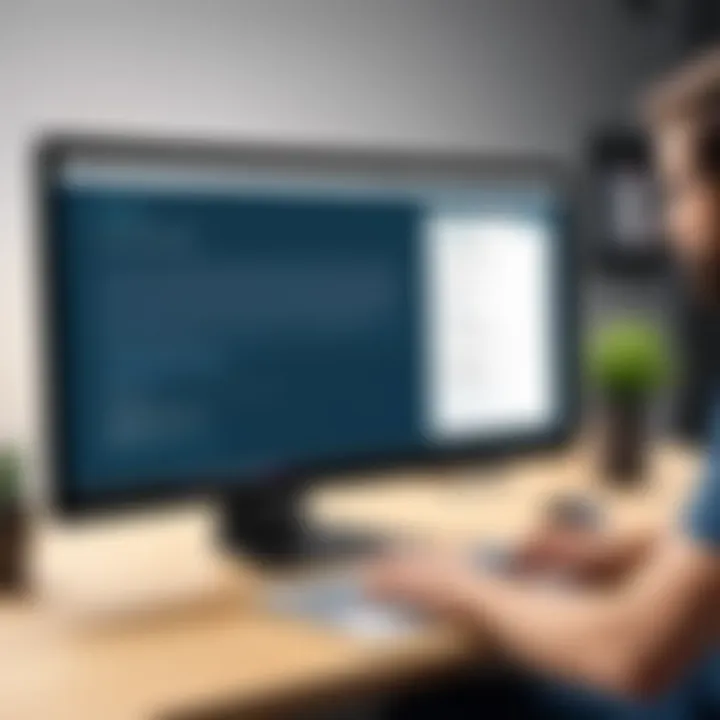
- After Entering Credentials: Once you’ve successfully input your email and password, the system prompts for your second factor.
- Receive the Code: A verification code will be sent to your mobile device via SMS or an authentication app. Make sure you have your device handy!
- Enter the Code: Input the code into the designated field on the screen. Time-sensitive, these codes often expire quickly, enhancing security.
"Two-factor authentication significantly reduces the risk of unauthorized access, making the logging process not only secure but also a breeze for you!"
Having this additional step can seem like a hassle at first, but the peace of mind it brings is worth it. It’s not just about making the login process safer; it’s about protecting the documents and data that are the lifeblood of your professional dealings. Plus, once you've logged in a few times, it quickly becomes second nature, and often, you can set your devices to remember the login for faster access in the future.
Understanding Login Issues
When it comes to navigating the realm of Adobe eSign, understanding login issues becomes a critical component of using the platform effectively. The login process serves as the gateway to all the remarkable features Adobe eSign has to offer. However, when barriers arise—such as login errors—this experience can be frustrating and impede productivity. By diving into common login problems and ways to troubleshoot them, users can mitigate delays, ensuring they enjoy a streamlined digital signing experience.
Common Login Errors
Login errors are a frequent cause of concern for many users. Some may encounter issues such as incorrect credentials. This can arise from simple typographical errors, like accidentally switching letters or mistyping an email address. For example, entering "johndoe@gmail.om" instead of "johndoe@gmail.com" is a quick slip that can block access.
Other errors might involve problems with password resets. Users often have a tough time with this process, especially if they do not remember which email account is associated with their Adobe eSign profile. Additionally, the platform may throw up errors if accounts have been locked due to multiple failed login attempts, leading to added frustration.
Here are some commonly experienced login errors:
- Invalid username or password
- Account locked due to failed login attempts
- Unresponsive website during peak hours
- Unsupported browser or outdated application
As annoying and time-consuming as these problems can be, they underscore the importance of keeping account information organized and secure.
Troubleshooting Login Problems
Troubleshooting is essential when faced with login problems. The steps users take can mean the difference between being locked out for good and gaining access in a jiffy. First, users should reevaluate their entered credentials. It may be helpful to manually type the email and password rather than relying on autofill features that may inadvertently input incorrect data.
Next, resetting a password should be straightforward without added complications. Users should request a reset link and double-check their inbox, spam, or junk folders to find it. If the link does not arrive, it might be a good idea to verify the provided email address or wait a few moments before trying again.
Another handy tip is to test browser compatibility. Many login issues stem from using outdated browsers. Switching to a different browser, such as Google Chrome or Mozilla Firefox, can resolve the issue instantly. Clearing the cache and cookies of your browser may potentially improve performance, as well.
In persistent situations where login difficulties continue, reaching out to Adobe’s customer support can provide tailored assistance. The representatives are trained to handle a myriad of unexpected scenarios users might face.
"A problem shared is a problem halved. Exploring solutions collectively can yield quicker fixes than going solo."
Adopting proactive practices—such as keeping track of login details securely and regularly updating passwords—can further minimize login issues, allowing users to focus more on leveraging Adobe eSign’s capabilities instead of wrestling with access barriers.
Security Measures and Precautions
In this digital age, safeguarding sensitive information during document signing becomes a matter of utmost importance, especially when using platforms like Adobe eSign. The complexities of data breaches and identity theft loom large, making it essential for users to understand the security measures in place. Effective security protocols not only protect personal data but also build trust among users by ensuring their documents remain confidential and tamper-proof.
With online services evolving, it's crucial to note that robust security is not an option, but a necessity. By implementing strong security measures, organizations can mitigate risks and protect their reputations. Thus, in this section, we will dissect the various elements of security that are instrumental for a safe Adobe eSign experience.
Data Encryption Standards
Data encryption is the key player when it comes to protecting sensitive information in transit. Adobe eSign employs industry-standard encryption protocols, such as AES (Advanced Encryption Standard), to secure data during transmission and storage. This means that when documents are signed, the data is scrambled in a way that only authorized users can read it, forming an impenetrable barrier against potential threats.
The encryption works in two stages:
- At-rest encryption ensures that documents stored on Adobe's servers are protected from unauthorized access.
- In-transit encryption secures the data as it travels between users and Adobe servers, meaning that even if an unauthorized party intercepts the data, it remains incomprehensible.
Utilizing these encryption standards allows users to engage confidently knowing their signatures and sensitive information are shielded from prying eyes.
Best Practices for Account Safety
Understanding how to use security features is just as vital as having them in place. Users must actively participate in safeguarding their own accounts. Here are several recommended practices to consider:
- Strong Passwords: Set complex passwords that include a mix of letters, numbers, and symbols. Avoid using easily guessable information, such as birthdays or common words to strengthen your defense.
- Enable Two-Factor Authentication: Take advantage of two-factor authentication (2FA) to add an extra layer of protection. This feature ensures that even if someone manages to crack your password, they would need a second form of verification to gain access.
- Regularly Update Credentials: Change your passwords periodically. This simple act can reduce the risk of unauthorized access significantly.
- Monitor Account Activity: Keep an eye on any unusual activities in your account. Early detection of unauthorized access can prevent larger issues.
- Be Cautious of Phishing Attempts: Always verify the source of emails or messages that request personal information or redirect you to login pages. Confirm that you are accessing Adobe eSign through the official website to avoid falling into traps set by cybercriminals.
"An ounce of prevention is worth a pound of cure."
These best practices are a collaborative effort between the platform and the user. By following these guidelines, individuals and organizations can fortify their account safety, thereby creating a more secure environment for electronic signing and transactions.
Exploring Adobe eSign Features
The decision to integrate a tool into your workflow is typically steered by its features, and Adobe eSign is no exception. This section unveils the significance of Adobe eSign’s functionalities, focusing on two primary aspects: its document management capabilities and collaboration tools. These features not only enhance the user experience but are pivotal to improving efficiency for professionals across various fields.
Document Management Capabilities
Adobe eSign emerges as a standout choice for those who deal with documents daily. With a solid array of document management tools, it allows users to effortlessly handle, send, and track documents, all while maintaining high security. Here are some key highlights:
- Template Creation: Users can create and save templates for frequently used documents. This minimizes repetitive tasks, saving time and reducing errors.
- Automated Workflows: Automation is a game-changer. Adobe eSign enables users to set up workflows that automatically send out documents for signing, significantly accelerating the entire signing process.
- Status Tracking: Not all documents are created equal. Whether it’s a contract or an NDA, knowing where a document stands is crucial. Adobe eSign provides comprehensive status notifications that keep users informed of each step in real time.
- Robust Storage: Cloud storage offers peace of mind. Documents can be accessed anywhere, anytime, provided there's internet access. Not to mention, backed-up documents mean less time worrying about loss.
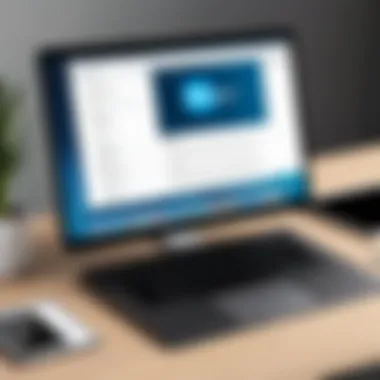
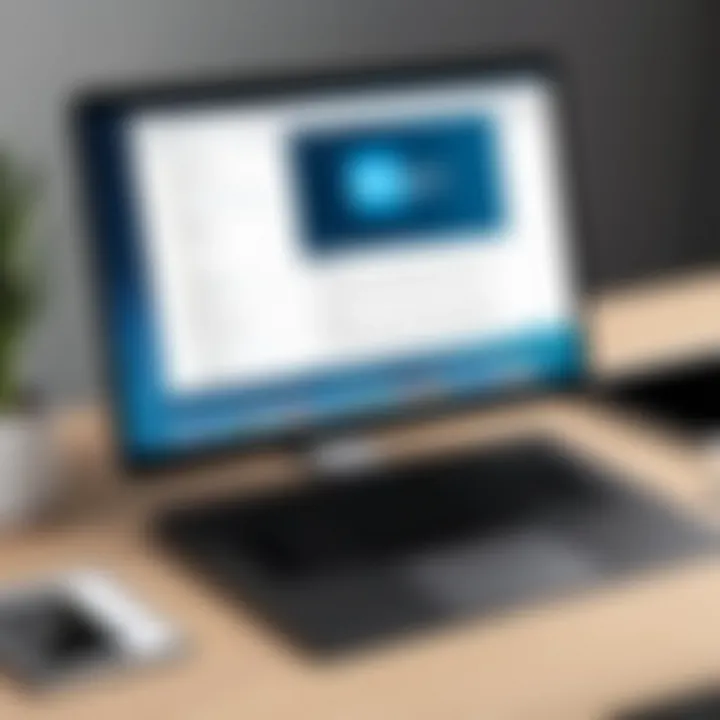
"Adobe eSign’s document management features not only simplify the signing process but also promote transparency and accountability, essential for any business.”
These capabilities can mean the difference between a chaotic paperwork situation and a streamlined process. In industries where speed and accuracy are indispensable, these features shine through.
Collaboration Tools
The collaborative nature of work today cannot be overstated. Adobe eSign recognizes this need and integrates various collaborative features that elevate teamwork. Here are the noteworthy tools:
- Real-Time Notifications: Knowing when team members have signed or viewed a document is crucial. Adobe eSign sends notifications in real-time, allowing other involved parties to act swiftly without waiting.
- Commenting Features: Teams can provide feedback directly on documents, facilitating quicker revisions and modifications. It’s like having a meeting without all the fuss.
- Multi-signer Capabilities: Different projects require different signatures. Adobe eSign allows multiple signers to sign a document in sequence or simultaneously, which can be particularly beneficial for contracts requiring approval from various stakeholders.
- Integrations with Other Tools: The ability to link Adobe eSign with other platforms, such as Google Drive or Microsoft Office, ensures a seamless experience. This enhances productivity by minimizing the need to switch between different applications.
Overall, the effectiveness of eSign functionalities lies in how they align with the modern landscape of teamwork and document management. Users can not only complete tasks faster but also improve communication and collaboration. In today's fast-paced digital world, these elements are not just nice to have; they are essential for success.
Integrations with Other Platforms
The ability to integrate with other platforms is a significant factor in the effectiveness of Adobe eSign. These integrations not only enhance functionality but also create a seamless experience across various tools used in both personal and professional settings. By understanding how Adobe eSign collaborates with other applications, users can streamline their workflows and realize increased productivity.
Compatibility with Business Tools
Integrating Adobe eSign with standard business tools is crucial for enhancing operational efficiency. Many organizations rely on specialized software like Salesforce, Microsoft Office 365, and Google Workspace for daily activities. Adobe eSign's compatibility with these systems allows users to manage their document signing processes without switching between programs.
For example, consider a situation where a sales team uses Salesforce to generate contracts. With Adobe eSign integrated into Salesforce, they can send documents for signature straight from the Salesforce dashboard. This consolidation reduces time spent toggling between different applications and minimizes the risk of errors during the process. As a result, not only is the user experience improved, but the turnaround time for document processing also shrinks considerably.
Benefits of Compatibility
- Improved Efficiency: The ability to send documents without leaving the application saves time and simplifies workflows.
- Error Reduction: Fewer transitions between different software means less chance of mistakes.
- Enhanced Collaboration: Teams can work concurrently, updating and sending documents in real-time.
API Usage and Integration Benefits
The Application Programming Interface (API) of Adobe eSign is a golden ticket for developers looking to customize their document management needs. APIs allow for deeper integration, enabling users to create tailor-made solutions that suit specific requirements. For instance, a company could develop a custom app that harnesses the Adobe eSign API to send contracts for signing within their proprietary software. This further enhances efficiency by blending the e-signing process into their existing framework.
One of the main benefits of utilizing the Adobe eSign API is the potential for automation. By automating repetitive tasks, organizations can allocate resources more effectively, allowing staff to focus on higher-value activities. Moreover, businesses can track and analyze their document processes, providing insights that contribute to continual improvement in workflows.
"Utilizing APIs for integration allows businesses to carve out unique processes that increase productivity and deliver exceptional user experience."
Key Advantages of API Integration
- Customization: Tailor integrations to meet precise business needs or user preferences.
- Automation: Streamline workflows with automated document handling and signature collection.
- Analytics: Gain insights into document workflows, helping in optimizing processes.
In summary, understanding how Adobe eSign integrates with other platforms is essential for maximizing its potential. Compatibility with widely used business tools and the capabilities offered by API usage empower users to manage their document signing with ease, driving toward a more efficient operational model.
Alternatives to Adobe eSign
In the ever-evolving landscape of digital solutions for document signing, it's essential to consider the alternatives to Adobe eSign. While Adobe eSign is a prominent player in the realm of electronic signatures, it’s crucial to identify other options that may better fit specific needs. Understanding these alternatives can empower users, whether they be small business owners, IT professionals, or students, to make informed decisions about digital signature tools that suit their workflow and budget.
Overview of Competitive Solutions
Several key players have emerged as noteworthy alternatives to Adobe eSign. Each of these solutions presents unique features and capabilities catering to different user needs. Notably, solutions like DocuSign, HelloSign, and SignNow have developed strong reputations for reliability, ease of use, and rich feature sets.
- DocuSign: Known for its user-friendly interface and robust integration options, DocuSign allows users to send, sign, and manage documents seamlessly across multiple platforms. It's widely adopted across many industries due to its flexible pricing model and strong security measures.
- HelloSign: This platform stands out with its simplicity and straightforward API, ideal for developers seeking to integrate e-signature functionality into their applications. HelloSign focuses heavily on user experience, making it accessible even for those new to digital signing.
- SignNow: Offering a competitive pricing structure, SignNow delivers a comprehensive set of features, including in-person signing and custom templates. It also places a strong emphasis on collaboration, allowing multiple users to edit documents in real time.
Users might want to consider factors such as ease of integration with existing software, customer support options, and specific features tailored to their industry when weighing these alternatives.
Comparative Analysis
When deciding on a digital signing solution, recognizing the nuances among them can shed light on their respective advantages and limitations. Here’s how a brief comparison can be structured:
- Pricing Models: Adobe eSign typically charges a premium for its services. In contrast, platforms like SignNow and HelloSign offer more cost-effective plans, making them attractive for startups and small businesses.
- Integration Capabilities: If your company relies heavily on third-party applications, the flexibility to integrate is crucial. DocuSign excels with its API offerings, supporting seamless connectivity with CRM and document management systems. HelloSign, too, provides notable integration options, though it may lack in certain advanced functionalities.
- Features for Collaboration: Adobe eSign does well in document management, but if collaboration is pivotal for your processes, options like SignNow, with its simultaneous editing capabilities and comment features, may be more appealing.
- User Interface: For professionals who prioritize a smooth user experience, both HelloSign and DocuSign shine, providing straightforward interfaces that require minimal training to navigate effectively.
"The best e-signature platform isn't always the most popular; it's the one that aligns best with your organization’s needs."
Each tool, with its own set of strengths, can provide value, depending on the specific needs of the user. Therefore, evaluating alternatives is not merely an exercise in comparison but a strategic move towards optimizing workflow efficiency and enhancing operational capabilities.
Ending
In wrapping up the discussion on Adobe eSign, it is crucial to recognize the significance of the login process amidst the broader functionality this digital signing platform offers. Understanding how to access and manage one’s account forms the backbone of a smooth user experience, which is essential in a world increasingly dominated by remote work and digital collaborations.
Navigating through the login is not merely a technical requirement; it's the gateway to a suite of features that enhance workflow productivity. Whether it’s creating, signing, or managing documents, having a solid grasp on how to effectively log in paves the way for users to capitalize on Adobe eSign's capabilities and ensure their documents are handled with the required security.
Recap of Key Points
- User-Friendly Access: By following specific steps for logging in, users can seamlessly navigate to their accounts.
- Security Considerations: The login process is embedded with multiple security measures, such as two-factor authentication, which help safeguard sensitive information.
- Barriers and Solutions: Addressing common login issues equips users with the skills to troubleshoot effectively, thus reducing downtime and frustration.
- Valuable Tools: Knowing how to log in grants users access to powerful collaborative tools and document management features that can streamline their business processes.
Final Thoughts on Adobe eSign
Ultimately, mastering the login process is an essential part of realizing the full potential of Adobe eSign. It is not just about gaining access; it’s about initiating a secure and efficient workflow. As businesses and professionals shift more of their activities online, understanding this digital signing platform becomes increasingly vital.
The implications of the login process ripple out to impact efficiency, security, and user confidence. With Adobe eSign, taking that first step of logging in opens a world where document signing becomes not just a task but a competitive advantage. So, delve in, embrace the process, and watch how digital signatures can transform your document workflow.







