Top Desktop Video and Audio Recording Software


Intro
In today's digital age, the need to capture and share visual and auditory content from our desktops has surged. Recording desktop video and audio can serve a variety of purposes: tutorials, gaming streams, software demonstrations, and more. With a plethora of options available, it can be challenging to identify the best software for individual needs. This guide will dive deep into various software solutions, discussing their unique attributes, user experiences, and technical specifications to aid in making informed choices.
Software Overview
When selecting software for desktop recording, it's essential to understand what features are most beneficial. Different users have varying needs, ranging from simple screen captures to complex video editing.
Key Features
Some important features to consider include:
- Multiple Format Support: This allows users to save recordings in various file formats such as MP4, AVI, or WMV.
- Customizable Settings: Ideal for adjusting resolution, bitrate, and frame rates to meet specific requirements.
- Audio Input Options: Support for recording system audio and microphone input, facilitating diverse content creation.
- User-Friendly Interface: A clean, intuitive layout aids users of all skill levels in navigating the software easily.
- Editing Tools: Integrated tools for trimming, merging, or annotating video can save time in post-production.
System Requirements
To ensure smooth performance, it is crucial to check system requirements before installation. Typical requirements may include:
- Operating System: Windows, macOS, or Linux support
- RAM: At least 4GB for basic functionality, 8GB recommended for optimal performance
- Processor: Multi-core CPU for efficient video processing
- Disk Space: Sufficient storage for both the software and recorded files.
In-Depth Analysis
Understanding each software's performance and usability can greatly impact your choice.
Performance and Usability
Performance varies widely among desktop recording software. Users often report issues such as lagging or low-quality recordings. It’s critical to choose software that balances ease of use with powerful features. User reviews and trial versions can help gauge overall satisfaction.
Best Use Cases
Each software has its strengths. Some are better suited for beginners, while others offer advanced functionalities for professionals. For instance, OBS Studio is popular among gamers and streamers due to its comprehensive capabilities, while Camtasia is favored for educational content due to its ease of use and editing features.
"Choosing the right software depends not only on your needs but also on your technical comfort level and the type of content you aim to produce."
As we explore the various software options, this analysis will help to clearly delineate which software is best suited for specific scenarios. By remaining focused on the details, this guide seeks to empower users to make educated decisions regarding their desktop recording software.
Prologue
In the digital age, recording desktop video and audio has become an essential skill for many, ranging from educators to professional content creators. Understanding the tools available can significantly impact the quality of output, making it imperative to choose the right software. High-quality recordings not only enhance viewer engagement but also convey professionalism. This article will guide you through the landscape of desktop recording software, exploring features, user experiences, and invaluable insights for both beginners and professionals alike.
Understanding Desktop Recording
Desktop recording refers to the process of capturing video and audio directly from your computer screen. This functionality is crucial for various applications such as creating tutorials, recording gameplay, or conducting webinars. It allows users to visually demonstrate processes or share presentations. The technology behind desktop recording has advanced, providing users with tools that range from simple to complex functionalities.
Desktop recording software typically works by capturing the display output of your device. The efficiency and effectiveness of this process depend significantly on the software's features and capabilities. Key elements such as frame rate, resolution, and sound quality all contribute to the final output, thus influencing the viewer's experience.
Importance of High-Quality Recording Software
Selecting high-quality recording software is vital for ensuring professional results. The software you choose can influence multiple facets of your recording project. Factors such as ease of use, compatibility with various formats, and system performance are paramount to maintaining workflow and productivity.
High-quality recording software not only enhances audio-visual fidelity but also provides essential features such as editing options, cloud integration, and customer support. Such capabilities can vastly simplify the recording process and improve the final product, allowing users to concentrate on content rather than technical difficulties. With the right software, even complex projects become manageable.
"Quality in recording is not just about the technical specficiations. It is about how effectively it serves the user’s purpose.”
Investing the time to research and select the best recording software will yield significant long-term benefits. As we delve deeper into this guide, you will gain insight into key features to consider when choosing a solution that meets your specific needs.
Key Features to Consider
When evaluating software for desktop recording, it becomes crucial to understand the defining features that can impact performance and usability. The effectiveness of a solution lies not only in its ability to perform core functions, but also in the finer details that enhance the overall experience. In this discussion, we will explore four primary features: audio and video quality, ease of use, support for multiple formats, and system compatibility. Each point merits attention to inform choices that align with user requirements.
Audio and Video Quality
One of the pivotal characteristics to assess in any recording software is audio and video quality. High-fidelity audio is essential for a professional output, ensuring clarity and reducing background noise. The same applies to video; high resolution and frame rate contribute to a smooth and visually appealing recording. Evaluating a software's encoding capabilities can give insight into how it handles various audio codecs and video resolutions. A solution that supports formats like AAC for audio and H.264 for video is preferable.
A program may provide options for adjusting bit rates and resolution settings, allowing more control over the output quality. This is particularly important for users looking to share recordings in different environments, such as streaming or archiving. It is usually advisable to prioritize software that provides customizable settings to meet specific needs.
Ease of Use
Another significant aspect is ease of use. A user-friendly interface can significantly reduce the learning curve, especially for beginners. This includes intuitive navigation, easily accessible settings, and clear labeling of functions.
Most efficient software allows for quick setup and functionality. Features like one-click recording and simple screen selection are indicators of user-centric design. Even advanced options should be easy to find. Testing the intuitive aspects of a software through initial trials can provide insights into its usability.
User experience can be further enhanced when software offers well-organized help sections or tutorials. Overall, ease of use should enable users to focus on recording, rather than navigating through a complex interface.


Support for Multiple Formats
The capability to export recordings in multiple formats is vital. Different platforms and publishing environments often require specific formats, and having the flexibility to accommodate these needs is key.
Support for popular formats, such as MP4, AVI, and MOV, can greatly enhance the software’s utility. Some users may also require output in less common formats, making it important to review the software’s compatibility beforehand. Additionally, features that allow for direct uploads to platforms like YouTube or Vimeo can add considerable convenience.
Ensuring that the chosen software can handle various file types without loss of quality ensures that users can deliver content effectively across multiple channels.
System Compatibility
Lastly, system compatibility is a fundamental aspect worth consideration. Users must ensure that the software aligns with their operating system—be it Windows, macOS, or Linux. High-quality software often adapts to different environments by optimizing performance based on the underlying architecture.
Furthermore, considerations such as required hardware specifications and performance benchmarks may provide additional insights. A piece of software may perform differently depending on available RAM or processor speed, so checking recommendations can be beneficial.
Top Software Options for Desktop Recording
Understanding the landscape of desktop recording software is crucial. The software you choose can significantly impact your recording quality, ease of use, and overall experience. Depending on your needs, the right tool can enhance your productivity or creativity.
Various software solutions target different user segments, from casual recording to professional-grade production. Selecting the appropriate software involves considering your skill level, intended use case, and specific features.
Software A: Overview and Features
Software A stands out due to its user-friendly interface and robust feature set. It offers high-resolution video recording up to 4K and crystal-clear audio. This software is popular among streamers and instructional content creators for its reliable performance and simplicity.
Key features include:
- Real-time editing capabilities: Users can cut, trim, and enhance video during the recording process.
- Screen annotation tools: These allow users to highlight portions of the screen, which is useful during tutorials.
- Variety of format support: Users can export videos in various formats, ensuring compatibility with multiple platforms.
Overall, Software A is a great choice for those needing a balance of simplicity and advanced functionality.
Software B: Overview and Features
Software B is favored for its advanced customization options. It caters to individuals who require detailed control over their recording settings. The software excels in providing a variety of tools for both video and audio production.
Prominent features include:
- Multi-source recording: Users can record from multiple inputs, such as webcams and microphones.
- Audio mixing capabilities: Allows for separate tracks, giving users comprehensive control over sound quality.
- Plugin support: Users can enhance functionality by adding various plugins.
This software leans towards professionals who value flexibility in their recording setups.
Software C: Overview and Features
Software C appeals to those on a budget without compromising on functionality. Although it offers fewer features than its competitors, it is sufficient for basic recording needs.
Noteworthy features encompass:
- Intuitive setup wizard: Great for beginners who might feel overwhelmed by complex options.
- Basic editing tools: Users can trim and merge recordings easily post-capture.
- Free version available: This version provides essential features, making it accessible for users who want to explore recording without financial commitment.
For casual users or students, Software C represents a practical option that balances cost and performance.
Software D: Overview and Features
Software D is often recognized as a premium option in the market. It's perfect for users demanding high-quality output and extensive feature sets. This software primarily targets gamers and content creators who focus on visual aesthetics.
Features to note include:
- Customizable overlays: Users can add text, images, and logos, enhancing the brand's visibility during video capture.
- High-performance recording: Specifically designed to minimize performance impact while recording games or heavy applications.
- Integration with streaming platforms: Users can stream directly to Twitch and YouTube with just a few clicks.
If quality and brand recognition are priorities, Software D is a compelling choice.
"Choosing the right software can dramatically influence your desktop recording experience. Invest time in assessing your needs and available options."
In summary, each of these software options provides unique benefits catering to various user needs, from simplicity and affordability to advanced customization and quality. Selecting the appropriate software will depend on the specific recording demands and user preferences.
Comparative Analysis of Software Features
When evaluating desktop recording software, a comparative analysis of features becomes essential. This not only highlights distinct capabilities but also assists users in aligning their preferences with the available options. Understanding nuances in software features can lead to better decision-making, considering factors like user interface, performance metrics, and pricing models.
User Interface Comparisons
The user interface is often the first aspect that users interact with in any software. A clean and intuitive interface can significantly enhance user experience. When comparing different software options, factors such as layout, ease of navigation, and customization capabilities should be considered. Some software may prioritize functionality, leading to a more complex interface, while others may focus on user-friendly design to cater to beginners. Users seeking quick access to features will find that a well-designed user interface can make a notable difference in their recording process.
Performance Metrics
Performance metrics are critical when assessing the efficiency of desktop recording software. Key metrics include recording stability, resource usage, and encoding speed. Software that optimizes these aspects will lead to smoother recordings and less strain on system resources. Additionally, performance can vary based on settings selected, such as resolution and frame rates. A thorough performance assessment can reveal the software's suitability for various tasks, whether for simple screen recordings or more robust projects requiring high-definition output.
Pricing Models
A key consideration when choosing recording software is its pricing model. Various options are available, including free trials, subscription-based models, and one-time purchase options. Cost structures can influence the long-term value of the software. Users should consider what is included in each model, such as updates, support, and additional features. Understanding pricing can prevent unexpected expenses and help users choose the best software that fits their budget without compromising on necessary features.
"Understanding software features and performance is key to finding the right recording tool that meets both current and future needs."
User Experience Feedback
Understanding user experience feedback is crucial when evaluating desktop recording software. Software products can vary greatly not only in their technical specifications but also in how users interface with these systems. This section emphasizes the significance of gathering feedback from actual users, shedding light on the strengths and weaknesses of different software solutions.
The benefits of user experience feedback are multi-faceted. Firstly, it helps to highlight usability issues that may not be immediately apparent during testing phases. Simple aspects such as button placement or clarity of instructions can drastically affect the ease of use. Secondly, feedback provides developers with a direct line of communication to understand users’ needs more effectively. When users express their preferences and challenges, it can serve as valuable data for improving or evolving the software. Lastly, user experiences build a community around the software, fostering discussions that can lead to innovative ideas and solutions.
In a realm filled with jargon and technical capabilities, personal experiences resonate more deeply, allowing potential users to relate to the software’s actual impact on productivity and workflows.
Beginner User Perspectives
For beginner users, the experience with desktop recording software can be daunting. These users often seek straightforward interfaces and intuitive features. They benefit significantly from platforms that offer comprehensive tutorials and guides. When beginners look for a recording solution, they prioritize software with a clear setup process and accessible customer support. They may express frustration if software packages lack these essentials, underscoring the importance of user experiences in their selection process.
Beginners often rely on peer recommendations and reviews to guide their decision-making. Hearing from other inexperienced users who have successfully utilized various tools can greatly influence their choices. Factors such as the availability of templates for video creation and the simplicity of exporting files hold significant weight in their user journey.
As a rule, platforms aiming to attract novice users should focus on enhancing user experience by incorporating easy navigation, user-friendly design, and extensive resources.
Professional User Insights
Professional users, in contrast, often have different criteria when evaluating desktop recording software. Their expectations usually encompass advanced features such as multi-track recording, extensive editing capabilities, and integration with other professional tools. They are generally more prepared to handle complex interfaces but value speed and efficiency immensely. In this professional sphere, user insights typically revolve around the power of the software to enhance productivity and workflow.
These users often leave specific feedback related to performance metrics — they want to know how the software handles rendering times or resource consumption while recording. Compatibility with existing systems and workflows remains a primary concern as well. Insights from professionals frequently underscore the need for robust customer support to address complex challenges quickly and effectively.
Gathering feedback from this audience type can offer profound insights into professional requirements across various sectors, from education to content creation. This feedback not only helps in improving the product but can also shape the direction of future development, ensuring professional needs are met efficiently.
Best Practices for Recording
Recording desktop video and audio is more than just pressing a button. It requires a well-thought-out strategy to ensure clarity and high quality. The following best practices will significantly enhance your recording experience and output.
Setting Up Your Environment
Creating an optimal recording environment is crucial. Start by choosing a quiet space to eliminate background noise. Ambient sounds can distract viewers and compromise audio quality.
Consider the lighting in your area. Natural light is ideal, but artificial light sources can also work—just ensure no glare affects your screen. Position your monitor at eye level to prevent awkward camera angles.
- Background: A plain or uncluttered background is important. It keeps the focus on the screen content.
- Microphone Placement: Use an external microphone if possible. Position it close to you but out of the camera's view to capture clear sound without distortion.
- Screen Resolution: Ensure your screen resolution is set to at least 1080p for clarity in the recording. Using a higher resolution can help when editing later.
- Software Setup: Have your recording software ready and test it before starting your main recording session. Check for updates to avoid technical issues during recording.
Optimizing Settings for Quality
Adjusting recording settings can dramatically impact the final output quality. Here are some key points to focus on:
- Frame Rate: A frame rate of at least 30 frames per second (fps) is standard for smooth video playback. For gaming or fast-paced content, consider 60 fps.
- Bitrate: Higher bitrates lead to better video quality. Adjust the bitrate according to your storage capacity and desired quality. Generally, for 1080p recording, 5,000 to 10,000 kbps is a good range.
- Audio Settings: Record audio at a minimum of 44.1 kHz sample rate, using a high-quality setting for clearer sound.
- File Format: Choose a file format that suits your needs. For videos, MP4 is widely used due to its compatibility. For audio, WAV provides better quality than MP3 but comes with larger file sizes.
"Investing time in these settings can save you hours in post-production later."
By following these best practices, you can significantly improve the quality and professionalism of your desktop recordings. Such attention to detail not only enhances the viewer's experience but also reflects well on your skills and capabilities in creating engaging content.
Common Issues and Troubleshooting
When it comes to recording desktop video and audio, users may encounter several common issues that can disrupt the process. Understanding these problems and knowing how to troubleshoot them is crucial for a seamless recording experience. This section focuses on typical challenges, such as audio-video sync problems and recording failures, and offers practical solutions. By addressing these elements, users can enhance their recording quality and reduce frustration during the process.
Audio-Video Sync Problems
Audio-video sync is one of the most frequent issues faced by users during desktop recordings. This problem occurs when there is a misalignment between the audio track and the video footage, which can negatively impact the viewer's experience. It often results from various factors, such as the specifications of the recording software, the performance of the computer, or even the settings used during recording.
To mitigate sync issues, users should consider the following:
- System Requirements: Ensure that the computer meets or exceeds the recommended specifications for the chosen software. Insufficient processing power may cause delays in audio and video processing.
- Recording Settings: Adjust the settings within the recording software. Some applications allow users to choose the audio and video codecs, which can play a role in syncing. Opting for compatible codecs often helps.
- Preview Before Finalizing: Always perform test recordings to check for sync issues before starting the final recording. If sync problems appear, they can be addressed before an important session.
"Addressing sync issues before the main recording can save time and ensure a more professional final product."
By being proactive and testing the recording settings and performance, users can significantly reduce the risk of audio-video sync problems during their recordings.
Recording Failures and Solutions
Recording failures can occur for various reasons, from software crashes to hardware limitations. Understanding the common causes of these failures can help users minimize disruptions and implement effective solutions.
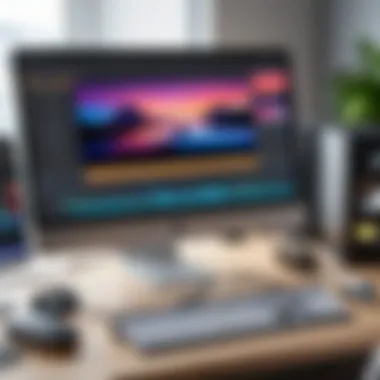
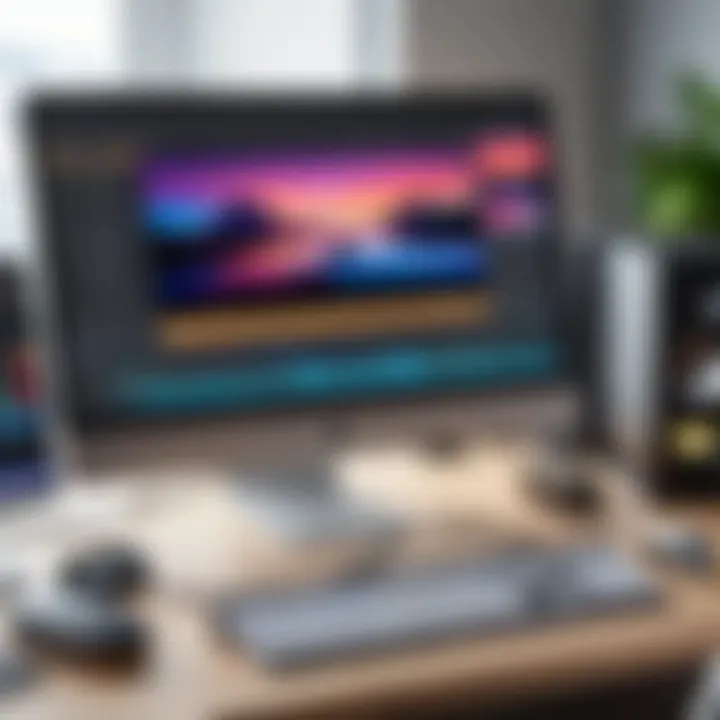
Some common reasons for recording failures include:
- Insufficient Disk Space: Before starting a recording, ensure that there is enough disk space available for the recorded files. Insufficient space may halt the recording process.
- Software Conflicts: Sometimes, other applications running on the computer may conflict with the recording software. Close any unnecessary applications to reduce the chances of failure.
- Driver Issues: Outdated or incompatible drivers, especially audio and video drivers, can cause software instability. Keeping drivers updated is essential for proper functionality.
To address recording failures, consider the following steps:
- Check Disk Space: Regularly monitor and clear out unnecessary files to ensure ample space for recordings.
- Update Software: Ensure the recording software is updated to the latest version. Developers often release updates to fix bugs and improve performance.
- Review Logs: Most recording software has logs that could provide insights into what caused the failure. Reviewing these logs can help with further troubleshooting.
By identifying the root causes of recording failures and taking preventive measures, users can enhance their overall recording experience, making it more productive and less stressful.
Future Trends in Desktop Recording Software
In recent years, the landscape of desktop recording software has evolved at a rapid pace. Understanding future trends is crucial for both developers and users looking to stay ahead in this competitive market. The integration of emerging technologies and user demands continues to shape software offerings. The present section explores key aspects such as the synergy between desktop recording and streaming services, as well as the role of artificial intelligence in enhancing user experiences.
Integration with Streaming Services
The trend of integrating recording software with popular streaming platforms is gaining significant traction. Many users now engage with audiences through live streams, making it critical for recording software to seamlessly connect with services like Twitch and YouTube. This leads to several key benefits:
- Real-time interaction: Users can engage with their audience while recording, which enhances viewer experience.
- Dual purposes: Recording software can serve as both a creation tool and a broadcast platform, making it versatile for content creators.
- Simple workflows: Integration reduces the need for switching between multiple applications, streamlining the entire recording process.
This trend emphasizes the need for flexibility and functionality within software solutions. As developers continue to respond to these demands, we may see additional features that support real-time editing, lower latency, and enhanced compatibility with various streaming setups.
Advancements in AI Features
Artificial intelligence is becoming an integral element in desktop recording software designs. These advancements provide enhanced functionalities that can transform traditional recording practices. Here are some examples:
- Automated editing: AI can analyze footage and suggest cuts, saving users considerable time during the editing phase.
- Voice recognition: Features powered by AI can transcribe spoken words into text, providing captions automatically. This is particularly valuable for accessibility and enhances viewer engagement.
- Adaptive quality settings: AI can monitor system performance and adjust recording settings in real time to maintain optimal quality.
These innovations do not simply improve user experience; they help users maximize the quality of their content without extensive technical knowledge. The ongoing integration of AI in recording software portends a future where convenience meets high quality, offering solutions that cater to both amateurs and professionals alike.
"The fusion of AI and desktop recording software represents a shift toward more intuitive and efficient content creation processes."
As these trends unfold, keeping an eye on the development of desktop recording software will be essential for users and developers aiming to harness the full potential of emerging technologies.
Closure
The conclusion of this article plays a vital role in synthesizing the information and insights presented throughout. Selecting the right software for desktop video and audio recording is not merely a matter of personal preference. It affects the quality of content produced and impacts efficiency in various tasks, be it for education, business, or entertainment purposes.
In this guide, we have covered a range of software options, dissecting their features, usability, and performance metrics. This comprehensive analysis enables users to make informed choices, balancing costs and capabilities that align with their unique needs.
Key considerations include:
- Cost vs. Functionality: Often, higher-priced software may offer more features, but this does not always equate to better performance for every user.
- User Experience: Feedback from both beginners and professionals provides insights into which platforms may suit different skill levels and usage scenarios.
- Future-Proofing: As technology evolves, the capability for integration with other services such as streaming platforms is increasingly crucial.
- Quality of Output: Ultimately, the goal of any recording software is to produce high-quality audio and video. This can heavily influence audience engagement and content effectiveness.
"Choosing the right desktop recording software is a crucial step in ensuring your content stands out in a crowded digital landscape."
By evaluating these elements, users can better navigate their options. The choice should resonate with personal or professional objectives. The software you ultimately select can shape not just the quality of your recordings but also your overall productivity and success in conveying your message.
Final Thoughts on Software Selection
When it comes to selecting software, the landscape is crowded with options that cater to different needs.
- Identify Your Requirements: Determine whether you need basic functionalities or advanced features like editing capabilities or specific format supports.
- Test Trials: Many software providers offer trial periods. Take advantage of this to explore interfaces and features before committing.
- Engage with User Reviews: Reading user experiences on platforms like Reddit can help identify strengths and weaknesses of various offerings.
- Update Regularly: Keep software updated for better security and access to new features.
By following these strategies, you are more likely to find a solution that fits your needs, thus enhancing your recording processes, content creation, and overall digital communication skills.
Further Reading and Resources
In the realm of desktop video and audio recording, the journey does not end once suitable software has been selected. Further reading and resources provide ongoing support and education for users at all skill levels. It enhances both the practical and theoretical understanding of the subject matter, ensuring users maximize the potential of the tools at their disposal.
Accessing additional materials helps users keep up with new features, updates, and methods tailored to specific needs. It also introduces the community aspect of learning, where users can share experiences, tips, and tricks that consolidate the knowledge obtained through formal documentation and guides.
By delving into these resources, users can:
- Gain Deeper Insights: Certain software may have complex features that are not fully explored in standard documentation. Tutorials and guides serve to illuminate these intricacies.
- Stay Updated: Software updates are frequent, and relying on official channels to ascertain news on modifications or enhancements is crucial.
- Get Help Quickly: Utilizing community forums can expedite troubleshooting. These platforms allow for real-time interaction with experienced users.
This section focuses on two principal sources of further reading and resources that can significantly enhance user experience: Online Tutorials and Guides, and Community Forums and Support.
Online Tutorials and Guides
Online tutorials and guides are essential for users aiming to grasp the full capabilities of their chosen recording software. They provide structured and visual learning paths that cater to various learning styles. Tutorials from reputable sites often encompass beginner-level advice to advanced techniques, ensuring a comprehensive experience.
- Wide Availability: Websites like YouTube and dedicated tech blogs house countless tutorials. These resources can address anything from basic installation to advanced editing techniques.
- Visual Learning: Many individuals comprehend complex processes more effectively when they can observe them in action. Video tutorials, in particular, can break down intricate tasks into understandable steps.
- Practical Examples: Tutorials often present real-life scenarios where the software can be useful. This practical application aids in motivation and understanding how features translate into real-world use.
- Quick Problem Solving: Videos and guides can provide immediate solutions to common issues, making them highly valuable resources for troubleshooting.
Community Forums and Support
Community forums serve as a vital platform for users to connect, share experiences, and seek solutions to their queries. Engaging with an online community can enhance one’s proficiency in using recording software while also fostering a sense of belonging among peers.
- Collective Knowledge: Forums create a repository of shared experiences and solutions. Users can learn from others’ mistakes or successes, which can be invaluable in navigating the complexities of the software.
- Real-Time Assistance: Unlike official support channels, community forums allow users to post questions and receive prompt feedback from experienced users. This immediacy can be crucial in times of need.
- Networking Opportunities: Engaging in forums builds connections with like-minded individuals who share similar interests. Often, this can lead to collaborative projects and deeper learning experiences.
- Updates and Trends: Active forums often discuss emerging trends and features immediately following software updates. Knowledge shared among users often surpasses formal announcements.
Both online tutorials and community forums equip users with the insights needed to effectively utilize desktop video and audio recording software, thus enhancing their overall experience.







