Integrating Confluence with Google Calendar for Teams
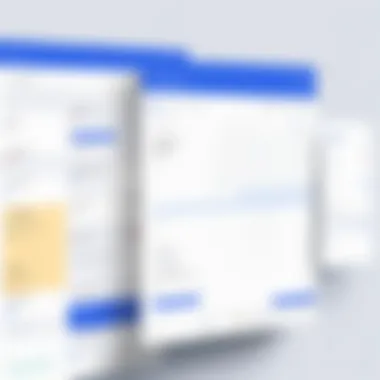
Intro
In today's fast-paced work environment, the ability to seamlessly integrate tools can be the linchpin of team productivity. As firms lean into collaborative platforms, tools like Confluence and Google Calendar are becoming essential for tracking projects and managing schedules. If you've found it challenging to juggle project documentation while keeping your team on the same page regarding deadlines, you are not alone. This article looks to bridge the gap between these two popular tools, helping users understand how to harness their combined potential.
The integration of Confluence with Google Calendar is more than just a technical feat; it's a step toward streamlining communication and enhancing collaboration among team members. By allowing users to link project timelines directly with their calendars, you can ensure that everyone stays informed and engaged. Through this guide, we will explore the significant aspects of this integration, along with some tips and potential pitfalls that may arise during the process.
Software Overview
Key Features
Integrating Confluence with Google Calendar brings forth a host of features that can boost team performance:
- Real-Time Updates: Changes made in Google Calendar can instantly reflect in Confluence, keeping everyone aware of important meetings and deadlines.
- Event Creation from Confluence: Users can schedule new events directly through Confluence pages, making it more convenient to manage overlap between documentation and scheduling.
- Shared Access: Team members can access the same calendar view, fostering accountability and enhancing visibility for project milestones.
- Task Reminders: Automatic reminders for events ensure that no deadlines go unnoticed.
System Requirements
Before embarking on the integration journey, it's crucial to ensure that the systems meet the necessary requirements:
- Confluence Version: Ensure that you have the latest version of Confluence, as older versions may not support the integration features fully.
- Google Calendar Access: A valid Google Workspace or Gmail account is needed, along with permissions to modify calendar entries.
- Internet Connectivity: A stable connection is necessary for real-time updates and synchronization to function without hiccups.
In-Depth Analysis
Performance and Usability
In terms of performance, users generally find that the integration runs smoothly, with minimal lag between actions. However, the experience can be impacted by the quality of the internet connection and the specific configurations of Confluence and Google Calendar.
Usability stands out, particularly for teams that already use both tools independently. The learning curve appears gentle for most users, as familiar features from both software continue to function as expected.
Best Use Cases
Consider the scenarios where this integration shines:
- Project Management: Teams managing ongoing projects can keep track of deadlines, meetings, and deliverables all in one place.
- Remote Collaboration: As many teams continue to work remotely, this integration makes it easier to coordinate schedules across different time zones.
- Resource Allocation: Knowing when team members are available can assist in resource planning and workload management.
Integrating Confluence with Google Calendar elevates the entire team’s ability to work efficiently, harmonizing document management with scheduling. As we continue exploring this integration, you'll gain insights into practical steps for implementation and tips to troubleshoot common issues.
"The key to successful collaboration is ensuring that all team members are engaged, informed, and accessible. Integrating tools like Confluence and Google Calendar aids in achieving that goal."
With thorough exploration and understanding, you'll discover how these tools can invigorate your team's workflow.
Understanding Confluence and Google Calendar
Integrating Confluence with Google Calendar offers a substantial advantage for teams looking to enhance their workflow. Both tools serve distinct but complementary purposes that, when harmonized, can streamline operations, boost productivity, and foster a collaborative environment. This section will break down the individual components of Confluence and Google Calendar, illustrating why understanding these two platforms is crucial for any organization aiming to improve efficiency and project management.
Overview of Confluence
Confluence, developed by Atlassian, is a platform designed for team collaboration that allows users to create, share, and manage content in one central place. It is essentially a modern workspace tailored to facilitate project documentation, brainstorming sessions, and information sharing among team members. The use of Confluence helps in organizing data logically, ensuring thar everyone is on the same page, quite literally.
Some of the shining features of Confluence include:
- Real-time Editing: Multiple users can work on a document simultaneously, which fosters immediate feedback and encourages teamwork.
- Templates: It offers pre-designed templates for project plans, meeting notes, and reports to kickstart discussions and save time.
- Integrations: Confluence supports various integrations, one of which is Google Calendar, allowing for better scheduling and time management.
- Permissions Management: Users can set various access levels to keep sensitive information secure while remaining collaborative.
Understanding Confluence is fundamentally understanding how teammates can efficiently share information and ideas, which is essential for project success.
Overview of Google Calendar
Google Calendar is a widely used time-management tool that allows individuals and teams to manage their schedules easily. It not only helps users keep track of appointments but also plays a pivotal role in team collaboration by enabling a shared vision of timelines and deadlines.
Key features worth noting include:
- Event Creation: Users can quickly add events, set reminders, and include video conferencing details without hassle.
- Sharing Capabilities: It allows for sharing calendars with colleagues, making coordination simpler and more effective.
- Integration with Other Apps: Google Calendar overlaps with various other applications, enhancing its utility in professional environments.
- Event Notifications: Automated reminders ensure team members do not overlook important meetings or deadlines.
In essence, Google Calendar not only keeps an individual's appointments organized but also provides a comprehensive view of team schedules, which, when integrated with Confluence, can lead to a more synchronized and productive working environment.
"Understanding the tools at our disposal is the first step toward making them work more effectively for us."
This understanding of both platforms prepares users to fully leverage their combined capabilities, highlighting the importance of their integration. As team dynamics shift towards increased collaboration across remote and hybrid workspaces, the synergy between Confluence and Google Calendar becomes not just beneficial, but essential.
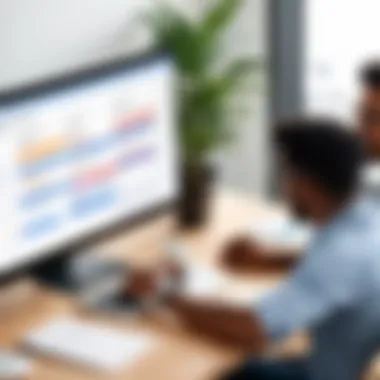
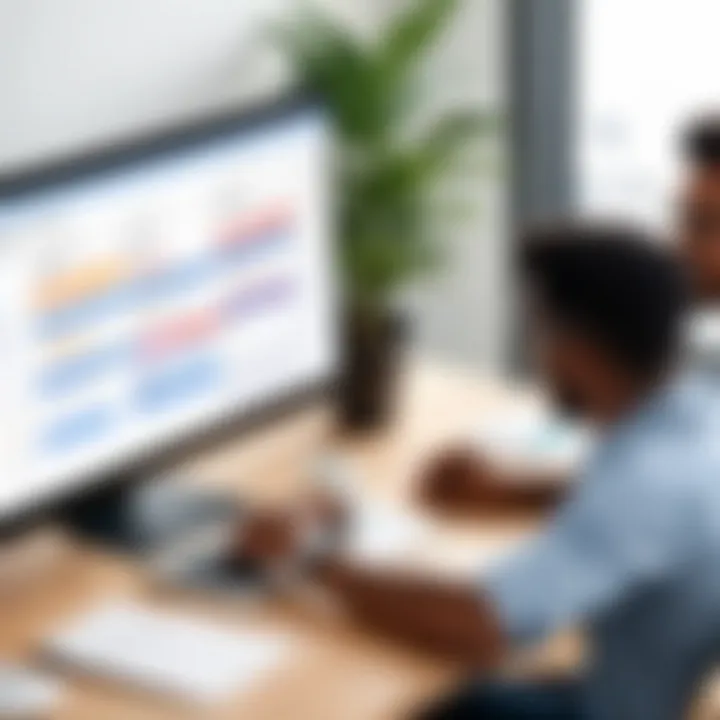
Importance of Integration
In the fast-paced world of modern work, integrating tools like Confluence and Google Calendar can be a game-changer. With teams often scattered across various locations, ensuring everyone is on the same page is paramount. The integration of these two platforms not only facilitates better communication, but also enhances overall efficiency in managing projects and schedules.
Enhancing Team Collaboration
When Confluence and Google Calendar are connected, teams can significantly improve their collaborative efforts. Imagine this scenario: your team has a big project with overlapping deadlines and multiple contributors. If everyone is using Confluence for documentation but relying on a separate tool for scheduling, vital information can slip through the cracks.
By integrating Google Calendar into Confluence, all team members can access up-to-date event information directly. This means that important meetings, deadlines, and milestones are visible right where the work happens. Team members can quickly check availability, schedule meetings, or even attach relevant documents from Confluence to calendar invitations.
This integration fosters a culture of transparency and accountability, making it easier for everyone to contribute to discussions and decisions. With everything centralized, you get a cohesive view of all the moving parts of a project.
Streamlining Project Management
Project management can often feel like juggling knives due to the sheer volume of tasks and timelines. The integration simplifies this process. By bringing Google Calendar into Confluence, you can create a seamless workflow.
For instance, consider a situation where a project timeline includes specific phases and deliverables. By using the Confluence page to outline these project elements, you can directly link them to events in Google Calendar. This capability ensures that your team members always know when tasks are due and can receive reminders ahead of time.
Moreover, project managers can utilize this integration to analyze time allocation across tasks. It’s easy to see where the majority of time is spent and where inefficiencies might arise. Consequently, it adds a layer of insight when planning future projects. An organized timeline promoting shared goals means your project stands a better chance at success.
Increasing Productivity
Let’s face it—productivity is the holy grail of successful teams. When tools seamlessly communicate, it quashes the need to switch between platforms, which can be a huge time-waster.
With Confluence linked to Google Calendar, users are free from missing out on critical updates. Team members can construct timelines directly below the project documentation and simultaneously view their calendars for best availability. Imagine co-editing a project plan while simultaneously scheduling a meeting to brainstorm ideas without jumping back and forth between applications. This is time saved, which translates to a boost in productivity.
Additionally, the elimination of unnecessary scheduling conflicts can lead to better morale within the team. No one likes standing in a meeting without the necessary attendees or directions. When integrated, these tools ensure everyone is on the same wavelength—pushing projects towards completed status instead of keeping them in limbo.
"We are what we repeatedly do. Excellence, then, is not an act, but a habit." - Will Durant
In sum, the significance of integrating Confluence with Google Calendar cannot be understated. It enables enhanced collaboration, streamlines management processes, and ultimately increases productivity. As these tools work hand in hand, teams can focus on what truly matters—achieving their goals.
Setting Up the Integration
Getting the hang of the integration between Confluence and Google Calendar is essential for making the most of these collaborative tools. By linking them, you’ll craft a workflow that boasts better communication and synchronization among team members. The setup may seem technical at first, but once you get into it, the process reveals itself as not just beneficial, but crucial for productivity. It's about ensuring everyone is on the same page and that no important dates slip through the cracks. Let’s break down the steps into digestible parts to shine a light on what you'll need.
Prerequisites for Integration
Before diving headfirst into the integration, it’s wise to have a checklist in hand. This isn't just about having the right tools on lock; it’s also about ensuring your team is ready for the significant change. Here’s what you'll need:
- Confluence Account: Make sure you have administrative rights within Confluence, which allows you to perform the necessary integrations.
- Google Account: This is a must since you'll be linking your Google Calendar with Confluence.
- API Access: Possessing the correct permissions to access the Google Calendar API will streamline the connection process. You might need to use Google's Developer Console to generate credentials.
- Understanding of OAuth 2.0: Familiarity with OAuth can help avoid any confusion when it comes to permission settings.
The combination of these prerequisites sets the stage for a smoother integration experience. Oddly enough, many users tend to overlook this stage, which often leads to hiccups later on in the process.
Connecting Confluence to Google Calendar
Now that the groundwork is laid, let’s get to the meat of the integration process. Connecting Confluence with Google Calendar is generally straightforward. Here’s a step-by-step guide:
- Log into your Confluence Account: Start off by signing in with your credentials.
- Navigate to the Administration Section: Look for the or link, often located in the sidebar of the dashboard.
- Select Calendar Integration Option: Under the options available, find the one dedicated to calendar settings or external integrations.
- Authenticate with Google: You will need to log into your Google account and give the integration the necessary permissions—this is where OAuth comes into play.
- Configure Calendar Options: Set up how you want the calendar events displayed within Confluence. You can choose options that best fit your team’s needs, such as the display format or which calendars to sync with.
- Save Your Settings: Confirm your choices and save the configurations.
Follow these steps with precision, and you should be able to connect your calendar without breaking a sweat. It’s as simple as pie once you get into the groove.
OAuth and Permissions
A major player in this integration game is OAuth 2.0, which allows for secure access to user data without compromising account security. Users often brush over this concept, but it’s a pivotal component in ensuring the integration doesn’t fall flat. Here’s why:
- User Privacy: OAuth doesn’t expose user credentials, creating a safer environment for everyone involved.
- Fine-Tuned Control: You’ll be able to set specific permissions, such as which events can be synced and how much information can be accessed.
When setting this up:
- Users will be prompted to authorize access from Google when first connecting. This is standard and crucial for security.
- It’s essential for admins to periodically review permissions granted to ensure they align with current team needs. You wouldn’t want stale access lingering around.
Remember: Staying informed about how OAuth works can save you from potential security issues in the long run.
By grasping the importance of these elements, you pave the way not just for a successful integration but for an ongoing efficient collaboration between Confluence and Google Calendar.
Features of the Integration
Integrating Confluence with Google Calendar opens a world of possibilities that enhances the way teams collaborate and manage their projects. Such integration brings together the task management prowess of Confluence and the scheduling capabilities of Google Calendar, creating a seamless workflow. Understanding these features is essential to maximize the benefits of this setup, especially for software developers, IT professionals, and students managing group projects.
Displaying Google Calendar Events in Confluence
One of the standout features of this integration is the ability to display Google Calendar events directly within Confluence. This allows users to visualize their schedules without needing to toggle between different applications.
When users embed their Google Calendar in a Confluence page, they can see upcoming meetings, deadlines, and team events at a glance. This centralized view is crucial for maintaining project timelines and ensuring that everyone is on the same page. To achieve this, one typically follows a straightforward embedding process. With just a few clicks, you can insert the calendar link, making it instantly accessible to team members. This fosters a more cohesive environment where information is readily available, enhancing transparency in planning and execution.
Creating Events from Confluence
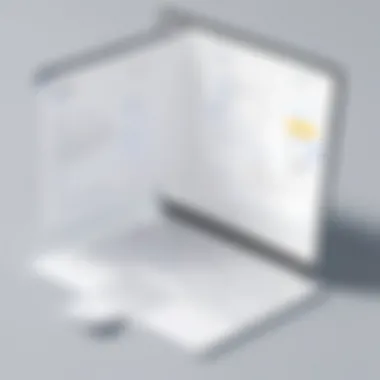

Another noteworthy aspect is the ability to create Google Calendar events right from Confluence. Imagine being able to set up a meeting, project deadline, or even a team lunch without having to shift focus to another platform. This feature simplifies scheduling and saves valuable time.
To create an event, team members can utilize a button or favorite macro within Confluence. For instance:
- Title: Clearly state the purpose of the meeting.
- Date/Time: Set specific start and end times.
- Guests: Add relevant participants directly from the Confluence user list, ensuring everyone who needs to be included is invited.
Once the event is saved, it automatically reflects in Google Calendar. As a result, the integration not only streamlines the creation process, but also enhances the coordination among team members, leaving less room for confusion.
Syncing Changes Across Platforms
The final feature worth mentioning is the efficiency of syncing changes made across platforms. Any updates to events—whether it’s a simple time change or a more complex agenda revision—automatically synchronize between Confluence and Google Calendar. This means that team members won’t have to worry about miscommunications or outdated information affecting their schedules.
Here’s how this improves workflow:
- Real-time Updates: Changes are reflected instantaneously, enhancing responsiveness to evolving project requirements.
- Easier Communication: With everyone looking at the same information, feedback becomes quicker and discussions more aligned.
- Reduced Errors: This synchronization helps minimize errors that typically occur when managing calendars manually across multiple platforms.
“Integrating your calendar with team management tools isn’t just a convenience; it’s a competitive advantage.”
In summary, the features of integrating Confluence with Google Calendar serve to enhance collaboration, simplify project management, and ultimately boost productivity. Ensuring that teams utilize these tools effectively can lead to remarkable improvements in how projects are executed and deadlines are met. Understanding and leveraging these features can make a significant difference in the modern workplace.
Use Cases for Teams
As organizations increasingly rely on digital tools for collaborative efforts, understanding practical applications of integrated systems like Confluence and Google Calendar becomes crucial. These integrations offer streamlined functionalities that can elevate various workflows. The synergy created by this integration allows teams to harness the best of both platforms. By diving into specific use cases, we will examine how this integration can address team challenges while enhancing efficiency in daily operations.
Project Scheduling
Project scheduling often stands as the backbone of successful team management. Without a clear structure, timelines can get muddled, and priorities can shift unexpectedly. Here, integrating Google Calendar into Confluence serves a vital purpose. With the merging of event scheduling and project documentation, teams can create a single source of truth. For instance, by linking tasks in Confluence to calendar events, members can visualize deadlines alongside their project notes.
Consider a software development team managing a critical release. Using Confluence, they document their sprint updates and link them directly to Google Calendar events for key milestones. This way, everyone involved gets real-time updates about deadlines and project status, leading to enhanced accountability.
- Key Benefits:
- Realtime updates on project timelines
- Easy access to project documentation
- Clear accountability among team members
Team Meetings and Coordination
Team meetings sometimes feel like herding cats—getting everyone in the right place at the right time can be quite the challenge. This is where Google Calendar’s integration enhances meeting coordination through Confluence. By creating meeting pages in Confluence and linking those to calendar invites, teams can ensure that all necessary members are informed and prepared in advance.
Imagine a sales team that has weekly strategy meetings. They could create an agenda in Confluence, which is then linked to Google Calendar. In this setup, any alterations in the meeting schedule are automatically updated, meaning no more missed or miscommunicated meetings. This not only saves time but also boosts team morale as members feel more connected and informed.
Maintaining clear communication about meeting details can drastically improve team synergy and output.
Event Management
Effective event management within teams—be it for client meetings, community outreach, or internal training sessions—requires a smooth and organized approach. The integration of Confluence with Google Calendar allows teams to set dates, manage registrations, and even collect feedback within a unified workspace.
When organizing an external workshop, a team can document the entire plan in Confluence—detailing schedules, speaker bios, and logistics. This documentation can then feed directly into Google Calendar to ensure all team members are aligned on the timeline and tasks. Further, participants can register through a calendar link, allowing for precise tracking.
Here’s a brief overview of why this integration shines in event management:
- Consolidation of Info: All event-related documents are in one place, making it easy for stakeholders to access information.
- Automatic Updates: Changes to the event schedule are reflected in real time.
- Feedback Mechanism: After events, teams can utilize Confluence to gather insights, leading to continuous improvement.
Integrating Confluence with Google Calendar illustrates how even simple tools can lead to profound improvements in teamwork and organizational efficiency. As more teams adopt such systems, future potential enhancements could evolve to anticipate team needs, simplifying even the most complex tasks.
Best Practices for Effective Usage
When it comes to integrating Confluence with Google Calendar, a bit of thoughtfulness in approach goes a long way. Best practices for effective usage revolve around not just understanding the tools, but also continuously refining how they are employed within your team. These practices help not only to maximize productivity but also reduce the headaches that may arise due to improper use.
Regular Maintenance and Updates
Maintaining your integration is akin to keeping a well-oiled machine. Just like a car, if you neglect it, issues will inevitably crop up. Regular maintenance includes checking for updates on both Confluence and Google Calendar, making sure that both tools are running the latest versions. Not only does this ensure you have access to the newest features, but it also protects against bugs that could disrupt your workflow.
Additionally, it's wise to set a schedule for routine checks. This could involve:
- Reviewing linked accounts and permissions.
- Ensuring that the synchronization between calendars is functioning smoothly.
- Cleaning up any outdated events or links that no longer serve a purpose.
Investing a little time consistently can save quite a bit of trouble later on. Your team should have clarity that being proactive in maintenance is crucial to smooth operation.
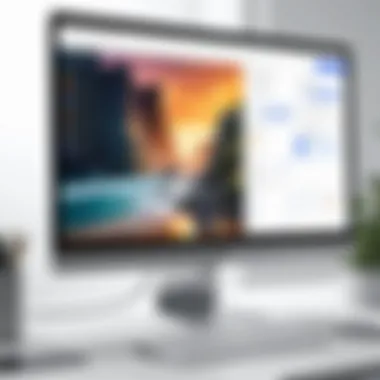
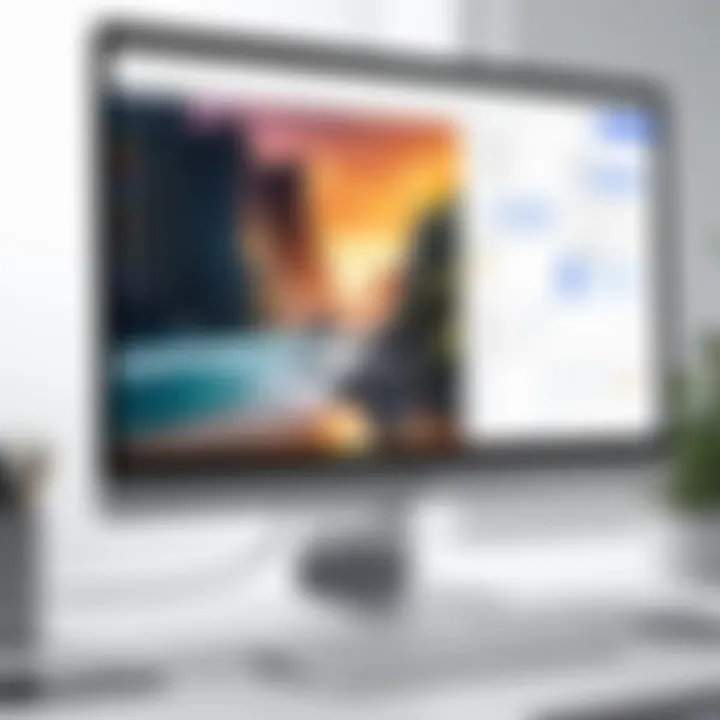
Training Team Members
A chain is only as strong as its weakest link, and this couldn’t be truer when it comes to teamwork with software tools. Training your team members on how to effectively use the integration ensures that everyone is on the same page. This isn’t merely about the technical know-how; it involves familiarizing users with both platforms and the subtleties of the integration.
Consider hosting workshops or training sessions focusing on:
- Navigating Confluence’s interface alongside Google Calendar.
- Demonstrating how to create and manage events directly from Confluence.
- Discussing common pitfalls that can occur during integration, along with real-world examples from your experiences.
There’s merit in showing practical scenarios that highlight the impact of good integration versus relying on old methods, helping your team not only to follow procedures but to embrace the change.
Ensuring Data Privacy and Security
In an age where data breaches are alarming, ensuring data privacy and security in the integration of Confluence and Google Calendar is paramount. Users need to be cognizant of what information is shared between these applications and how permissions are set.
There are several considerations to handle:
- Understand User Permissions: Make sure everyone understands their roles and what data they can access. Granular control over permissions limits unnecessary access to sensitive information.
- Regularly Review Access Logs: Keeping an eye on who accesses what can help catch any unusual activity early. Implementing audit trails linked to authentication methods is a prudent step.
- Educate Staff on Data Sensitivity: Conduct sessions to highlight the importance of safeguarding sensitive information. Inform them about what not to do, such as sharing login credentials or clicking on suspicious links.
Ultimately, a team well-versed in privacy best practices can thrive in an environment where data security is non-negotiable. It allows for better collaboration without the looming worries of exposure.
Troubleshooting Common Issues
When integrating Confluence with Google Calendar, issues can sometimes arise. Understanding how to effectively troubleshoot these common problems is essential for maintaining smooth operations. This section aims to clarify various challenges that users frequently encounter and to provide practical solutions. By addressing these issues directly, teams can prevent potential disruptions, ensuring seamless collaboration between Confluence and Google Calendar.
Integration Not Working
If the integration between Confluence and Google Calendar is not functioning as expected, it can be frustrating for users who rely on real-time updates and efficient scheduling. There are a couple of steps you can take to diagnose the problem.
- Check Your Connectivity: Sometimes, the simplest issues are rooted in connectivity problems. Ensure that both Confluence and Google Calendar accounts are online and accessible.
- Consult the Integration Logs: These logs often contain clues that highlight what might have gone wrong. It can point you to failed attempts that can guide your troubleshooting efforts.
- Clear Your Cache: A full browser cache can lead to older versions of pages being displayed. Clearing the cache might solve the issue.
- Reauthorize Integration: Sometimes, refreshing the authorization can solve the problem. Remove and re-add the Google Calendar integration in Confluence settings.
If after these steps the problem persists, consider reaching out to your IT support team. They may be able to identify issues at the network or permission level.
Synchronization Errors
Synchronization errors are perhaps the most common headache when using integrated systems like Confluence and Google Calendar. These can manifest as missed updates or events that do not sync correctly across platforms. Here are some strategies to tackle synchronization errors effectively:
- Verify Time Zones: Ensure that both applications are set to the same time zone. It’s a detail that is often overlooked but can cause significant confusion.
- Inspect Permissions: Make sure that the user accounts have the necessary permissions for both Confluence and Google Calendar. Missing permissions can lead to incomplete synchronization.
- Updates: Always keep both platforms updated. Sometimes, bugs are resolved in newer software versions, so having the latest updates may help alleviate synchronization issues.
Should these steps not remedy the synchronization errors, taking a closer look at both Confluence and Google Calendar settings might be necessary.
Access Permission Problems
Access permission problems can throw a wrench into collaboration efforts. Users may encounter situations where information isn't visible, or they lack the ability to create or modify events in one or both applications. Here are some helpful hints:
- Review User Roles: Each platform has its own set of user roles that dictate what actions can be performed. Review what user role the team members have assigned. They might need elevated permissions to access certain features.
- Assess Group Permissions: If teams are organized into groups, ensure that group permissions are configured correctly. This is especially relevant for larger organizations where multiple layers of access are common.
- Consult Admin Settings: If you're facing issues with permissions across many users, consider looking at the admin settings. Sometimes, a setting configured incorrectly at the admin level can impact user access.
It's critical to address access permission problems promptly. Ignoring them can lead to reduced productivity and possible project delays.
By being proactive in troubleshooting these common issues, you can foster a more efficient working environment and ensure that the integration functions smoothly, ultimately enhancing team collaboration.
Future of Confluence and Google Calendar Integration
As we look ahead, the integration of Confluence and Google Calendar remains a pivotal topic in the realm of collaborative tools. The shifting work landscape increasingly calls for seamless connectivity between various platforms to enhance communication and efficiency. With remote work and cross-functional teams becoming the norm, ensuring that stakeholders have access to shared calendars and project information in real-time is crucial. The future of this integration may hold several pathways that can significantly improve the way teams function, promoting clarity and a unified approach to managing schedules and tasks.
Potential Enhancements
The potential for improvement in the integration between Confluence and Google Calendar is expansive. One key enhancement could be the introduction of advanced automation capabilities. Imagine workflows being triggered automatically based on calendar events. For example:
- Automatic Updates: When a meeting is scheduled in Google Calendar, relevant Confluence pages could be updated accordingly. This could include adding an agenda or linking to pertinent documents, ensuring that every participant has access to the needed information.
- Smart Notifications: Enhanced notification systems could alert team members of changes in event details, such as time shifts or cancellations, without the need to check both platforms separately.
- Data Insights: Leveraging AI to analyze calendar data for better project management. Such insights could include identifying trends related to meeting frequency and effectiveness, thereby optimizing future planning.
Also, the customization options within Confluence could be further developed. Teams could tailor calendar views to their unique workflows, perhaps implementing customized filters and views dedicated to specific projects or departments. Increased visual compatibility between these platforms would also aid users in consuming and comprehending data more easily, streamlining cognitive load.
Moreover, consider advanced reporting features straight from Confluence, providing a breakdown of calendar activities against project milestones. This informative snapshot could assist in ensuring accountability and keeping the project on track.
Adapting to Emerging Technologies
As technologies evolve, so must integrations like these. The rise of artificial intelligence and machine learning tools is an opportunity for Confluence and Google Calendar to enhance their functionality. By incorporating predictive analytics, future integrations can suggest optimal meeting times based on team members' schedules, past preferences, and even their workload.
Additionally, integrating voice-activated technology allows users to manage events and documents hands-free. Integrations with smart assistants could mean the ability to add calendar events while discussing them in a meeting. Tasks completed through conversational interfaces could seamlessly flow back into Confluence as action items or meeting notes.
There's also the pressing concern of data privacy and security. As privacy regulations tighten globally, adapting to these changes is vital. Ensuring compliance while offering enhanced features is crucial for user trust. Future enhancements must balance functionality with robust security measures, ensuring that sensitive data remains protected.
"Organizations that fail to adapt to the changing landscape risk being left behind in the technological race."
By paying attention to these potential enhancements and adapting to emerging technologies, users can stay ahead of the curve, optimizing their usage of these powerful tools.







