Exploring Microsoft Publisher: Features and Applications

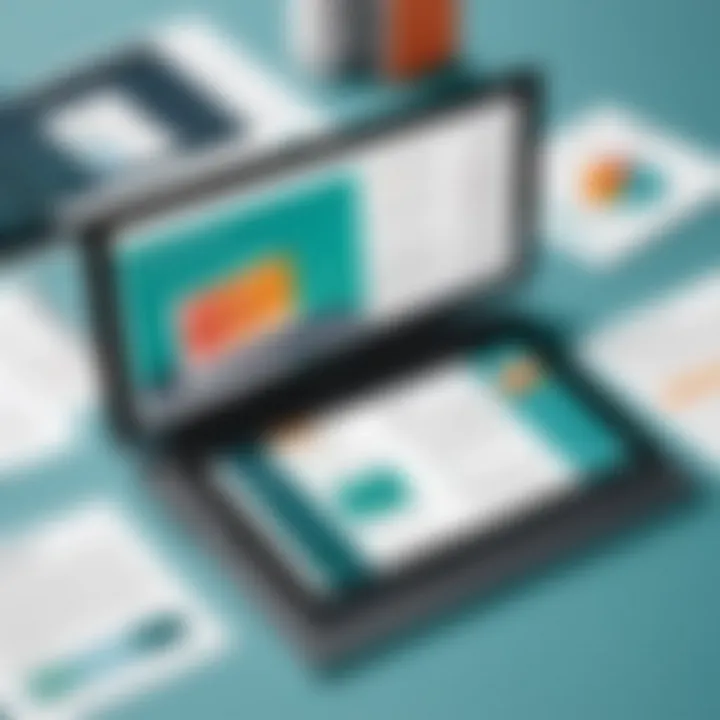
Intro
Microsoft Publisher is a widely recognized desktop publishing application that has carved its niche among users seeking a balance between creativity and functionality. It offers a range of features that facilitate the design process, making it accessible for both novice users and seasoned designers. In this article, we embark on a thorough exploration of Microsoft Publisher, covering its core functionalities, operational nuances, and potential applications across various fields. This examination is tailored to professionals in IT-related fields, software developers, and students, ensuring not only a comprehensive understanding but also practical insights into utilizing this software effectively.
We will kick things off with a general overview of what makes Microsoft Publisher unique. From its key features to the necessary system requirements, readers will gain an understanding of whether this application can meet their specific needs. Furthermore, we'll delve into a detailed analysis of the software, discussing its performance, usability, and the best contexts for its application. Through this exploration, we aim to provide substantial depth and insights that resonate with a high-IQ audience, demystifying the capabilities of Microsoft Publisher.
By the end of this narrative, you will appreciate how Microsoft Publisher can be leveraged for both professional projects and personal endeavors, along with its comparative position relative to other publishing software. Let's get started!
Preface to Microsoft Publisher
Microsoft Publisher stands out as a vital tool in the realm of desktop publishing. It caters to those who require an intuitive interface coupled with powerful design capabilities. Users can create compelling marketing materials, newsletters, and event invitations with ease. The significance of diving into this application comes down to its capacity to transform complex publishing tasks into manageable projects, empowering professionals and non-professionals alike.
History and Evolution
Microsoft Publisher was born in the early '90s, emerging as part of the Microsoft Office suite. Initially, it was known as a sober publishing application, primarily tailored for businesses. As users began to explore its potential, the software evolved significantly. By adding features that accommodate both simple document creation and intricate layouts, Publisher began catering to a wider audience, ranging from small business owners to educational institutions.
Over the years, Publisher has undergone numerous updates that fine-tuned its functionality, making it more user-friendly. Each version introduced enhancements based on user feedback, which reflects Microsoft’s commitment to adapting to changing design needs. Features like templates, text wrapping, and integrated image editing capabilities emerged, turning Publisher into a one-stop-shop for creating visually appealing publications.
Key Features
Microsoft Publisher's allure lies in its extensive feature set that supports an array of publishing endeavors. Here are some standout elements:
- User-Friendly Interface: The layout resembles other Microsoft applications, minimizing the learning curve for new users.
- Templates Galore: It offers a diverse range of templates that cater to various needs, including brochures, flyers, and reports. This reduces the time it takes to create professional-looking documents.
- Flexible Design Tools: Users can easily manipulate text boxes, images, and layouts, allowing for creative freedom.
- Text Formatting Capabilities: Publisher provides robust tools for typography, enhancing the overall presentation of documents.
- Integration with Other Office Products: It seamlessly works alongside Word, Excel, and PowerPoint, making it easier to incorporate data and maintain consistent branding across multiple formats.
In understanding these features, it becomes clear why Microsoft Publisher continues to attract attention in the crowded field of publishing applications. The intuitive interface paired with its expansive capabilities makes it a favorite among various user demographics.
User Interface Overview
Understanding the user interface of Microsoft Publisher is crucial for anyone looking to maximize their efficiency and creativity within the application. The layout and design choices significantly impact how users interact with the tool, influencing productivity and ease of use. In a world where time is of the essence, navigating a user-friendly interface can make all the difference in completing projects swiftly. This section will breakdown two key aspects: the workspace layout and the toolbar and menus, allowing users to familiarize themselves with the environment in which they will be designing.
Workspace Layout
The workspace layout in Microsoft Publisher is designed with the end-user in mind. It provides a canvas for creativity, and understanding its components can significantly enhance one’s workflow. The layout typically includes the document area, where users can see their designs come to life in real-time, along with a range of panels and tools that surround this central area.
Key elements of the workspace include:
- Page Navigation Pane: This area allows users to switch between multiple pages effortlessly. It’s especially helpful for longer documents, where keeping track of various sections is essential.
- Ruler and Gridlines: The inclusion of rulers and gridlines helps in aligning text and images precisely. For those who pay attention to details, these features can prevent a design from looking haphazard.
- Design and Layout Options: Users can pick from a variety of layouts depending on their project needs. This flexibility promotes creativity and allows for customization right from the beginning.
For professionals, a clean and intuitive workspace can lead to fewer errors and more focus on the actual content. With less time spent searching for tools, users can channel their efforts toward producing high-quality outputs.
Toolbar and Menus
The toolbar and menus in Microsoft Publisher are integral components that facilitate a user’s interaction with the application. Upon opening the program, users are greeted with various toolbars that house commands for formatting, editing, and designing.
Here are some notable features:
- Ribbon Interface: The ribbon organizes tools into contextual tabs that change depending on the task at hand. This design means that relevant options are always just a click away, streamlining the workflow.
- Quick Access Toolbar: Users can customize this toolbar to include frequently used commands, allowing for a more tailored experience. As they say, 'a stitch in time saves nine', and having tools readily available can save time during time-crunched projects.
- Contextual Menus: Right-clicking within a document brings up options related to the context of that particular moment. This feature allows for a quicker navigation experience since it eliminates the need to constantly switch back to the top menus.
"The ease of access to tools can significantly influence the creative flow in design software. Navigating with confidence leads to more spontaneous and innovative designs."
The toolbar and menus not only house features and functionalities of the software but also enhance the experience by putting users in control, making every function feel within reach. By understanding and utilizing the workspace layout and toolbar effectively, users can unlock the full potential of Microsoft Publisher, paving the way for impactful designs and layouts.
Core Functionalities
Understanding the core functionalities of Microsoft Publisher is crucial for anyone looking to harness its full potential. These elements sit at the heart of the application, providing the tools necessary for crafting professional-quality publications with relative ease. By focusing on specific functionalities, users can streamline their workflow and enhance their output, effectively turning their ideas into tangible creations.
Template Utilization
One of the standout features of Microsoft Publisher is its robust library of templates. Whether you need to create a brochure, a flyer, or a newsletter, the application offers pre-designed templates that can be customized to suit unique needs. This functionality not only saves time but also provides a solid design foundation for users of all skill levels.
- Flexibility: Users can modify templates according to their brand's visual identity.
- Time-Saving: Starting from a template can reduce the time spent on layout and design, allowing for quicker turnaround on projects.
- Ease of Use: Even novices can produce polished work without needing extensive design experience.


A study from educators using Publisher for class projects highlighted how utilizing templates can facilitate learning. It helps students focus on content creation rather than getting bogged down by design logistics. Overall, template utilization in Publisher symbolizes efficiency and creativity merging effortlessly.
Text and Image Handling
Publisher shines when it comes to managing both text and images effectively. Users can add text boxes, adjust typography, and manipulate images so that they fit elegantly within the layout. Here’s why it matters:
- Manipulation Tools: The program provides a variety of tools for resizing, cropping, and rotating images. This level of control means users can achieve the exact look they want, regardless of the project requirements.
- Typography Options: With a broad range of fonts and formatting options, text can be adjusted for emphasis and visual appeal. Users can choose to highlight important pieces of information or maintain a clean, professional look—whichever best suits the project's needs.
In the context of marketing materials, effective text and image handling can be the difference between a publication that fades into the background and one that captures attention. A well-crafted combination draws readers in and communicates messages clearly.
Chart and Graphic Tools
Data visualization is crucial in various contexts, and Microsoft Publisher addresses this with its chart and graphic tools. Users often need to present complex information clearly and compellingly.
- Creating Visuals: Publisher supports the creation of charts and graphs, enabling users to depict data visually. This is beneficial for reports and presentations where data needs to resonate with an audience quickly.
- Integration with Other Software: Users can import graphics from other Microsoft applications like Excel, maximizing the software's interconnectedness. This feature is particularly useful for professionals needing to create comprehensive reports.
Maintaining clarity and engagement when presenting data is paramount. Users who take advantage of these tools find that their ability to convey information does not only improve, but also facilitates better understanding and retention among their audience.
In summary, the core functionalities of Microsoft Publisher—template utilization, text and image handling, and chart tools—are integral to enhancing publication quality and efficiency. Understanding and mastering these features empowers users to transform their creative visions into concrete designs.
Target Audience
Understanding the target audience for Microsoft Publisher is crucial for maximizing its potential in various contexts. The program’s user-friendly design and diverse application range make it suitable for distinct groups including small business owners, educators and students, as well as non-profit organizations. By identifying these segments, we can better appreciate how Publisher meets their unique needs and enhances their productivity.
Small Business Owners
Small business owners often juggle many responsibilities, from marketing to customer engagement, and Microsoft Publisher serves as a reliable ally in this bustling environment. Its ability to create professional-looking materials without requiring extensive design skills gives small enterprises a competitive edge. Promotional flyers, brochures, and business cards can all be designed in-house, saving time and money on outsourcing. Entrepreneurs can customize their materials easily, aligning the visuals with their brand identity.
The convenience of templates allows owners to swiftly produce marketing content, thus efficiently reaching their clientele. The software accommodates various designs tailored for every season, product launch, or special promotion, enabling businesses to remain relevant and captivating to their audience. Additionally, utilizing Publisher can improve the perception of professionalism, which is crucial for small businesses in building trust.
Educators and Students
In educational settings, Microsoft Publisher proves to be a powerful tool for both instructors and learners. Teachers can create informational handouts, worksheets, or even entire lesson plans that engage students more effectively. Not only does it facilitate the production of visually stimulating materials, but it also helps educators experiment with diverse layouts, fostering creativity in how information is presented.
For students, Publisher offers an avenue to enhance project presentations and reports. The interface allows users to grasp layout techniques, bringing a hands-on approach to learning design principles. This aspect is particularly valuable for those pursuing studies in graphic design or communication. Learners often find it easier to express their ideas through visual content, a necessity in today’s media-driven world.
Non-Profit Organizations
Non-profit organizations frequently operate on tight budgets and rely heavily on community engagement. Here, Microsoft Publisher shines as it allows these organizations to create eye-catching marketing materials, event flyers, and newsletters with limited resources. The straightforward functionality of the software means that volunteers and staff, even without a background in design, can produce high-quality documents that effectively convey their message.
In the realm of fundraising and awareness campaigns, clear and compelling visuals are essential. Publisher permits non-profits to highlight their mission while attracting potential donors and volunteers. Furthermore, by maintaining a consistent branding strategy through materials designed on this platform, these organizations can foster stronger community ties and enhance their visibility.
Using Microsoft Publisher, small businesses, educators, and non-profits can capture attention and create impactful messages, all while operating efficiently.
Practical Applications
Understanding the practical applications of Microsoft Publisher allows audiences to grasp the true potential of this desktop publishing software. In the digital age, effective communication is key. Whether for marketing a business, informing a community, or creating personal celebrations, the ease of design offered by Publisher can save both time and effort. Provides tools that are straightforward enough for a beginner, yet powerful enough for seasoned pros.
Creating Marketing Materials
When it comes to crafting marketing materials, Microsoft Publisher shines brightly. The software provides templates that can be customized to match the brand identity, from brochures to postcards. These templates serve as a solid foundation, allowing users to focus on the content rather than spending excessive time on layout.
With features like image placement, text wrapping, and alignment guides, users can produce professional-looking designs without needing advanced graphic design skills. This is essential for small business owners looking to establish their presence while keeping costs down. In particular, flyers for promotions or events can be created quickly and efficiently.
- Customization Options: For logos, graphics, and fonts, the platform allows ample room for making each piece unique.
- Cost-Effective: Instead of hiring a design professional, small businesses can take charge of their own marketing without breaking the bank.
"Using Microsoft Publisher for marketing materials gives businesses a chance to showcase their uniqueness without sacrificing quality."
Designing Newsletters
The art of designing newsletters is now more accessible with Microsoft Publisher. Organizations, schools, or community groups can spread their message internally or externally with ease. The layout flexibility aids in creating visually appealing newsletters that can engage the reader's interest. Layout options cater to various content types, allowing a mix of articles, images, and announcements.
- Audience Engagement: Well-structured newsletters keep subscribers returning for more, enhancing a company’s or group’s communication strategies.
- Print and Digital Formats: The ease to design for print and manage email newsletters a boon for distribution.


Creating newsletters with Publisher also enables quick updates and reprints, maintaining up-to-date information.
Event Invitations and Flyers
Event invitations and flyers are another popular application of Microsoft Publisher. From birthday parties to business networking events, the software allows users to create eye-catching designs that draw attention. Using pre-made templates, one can whip up beautiful invitations in no time, ensuring that no detail is overlooked.
- Diverse Templates: There’s something for every occasion, capturing the essence of the event beautifully.
- Personal Touch: The ability to personalize invitations increases the likelihood of attendance, with users able to incorporate color schemes and photos that resonate with the event's theme.
In essence, Microsoft Publisher provides the tools necessary to create not just invites, but memorable experiences that start from the moment they land in someone's mailbox.
By leveraging these practical applications, individuals and organizations can effectively harness the capabilities of Microsoft Publisher, turning visions into tangible materials.
Comparative Analysis
In exploring Microsoft Publisher, a key element to consider is its comparative standing against other desktop publishing tools. This analysis serves multiple purposes. First, it clarifies the unique position and offerings of Publisher in a crowded market. Many users turn to alternatives, but understanding what sets Publisher apart can guide informed decisions, whether for professional use or personal projects. Notably, each tool has distinct features, workflows, and user interfaces, often catering to different types of design work and user needs. When one considers these factors, it becomes clear how essential this analysis is for users looking to maximize their publishing efforts.
Microsoft Publisher vs. Adobe InDesign
When comparing Microsoft Publisher with Adobe InDesign, the differences become evident right from the outset. Adobe InDesign often finds its home among graphic designers and publishing professionals due to its robust capabilities and expansive feature set. It allows for complex layouts, intricate typography, and advanced imaging capabilities, making it a heavyweight in the industry.
For users deeply entrenched in design work, Adobe’s offering comes with enriched tools for precise control over graphics, pages, and overall aesthetics. However, this comes at a cost—not just monetarily, but also in terms of the learning curve. InDesign can feel overwhelming for those just starting.
On the other hand, Microsoft Publisher shines in its accessibility. It’s designed with ease of use in mind, catering to individuals and small businesses without extensive design backgrounds. The intuitive interface allows users to jump into projects quickly without extensive training. Yet, this simplicity may lead to limitations when tackling more intricate designs, which is where InDesign excels. Publisher feels more streamlined for straightforward projects like newsletters, brochures, and simple marketing materials.
"Choosing the right tool often depends on the complexity of the project and the user’s proficiency."
To sum it up, if you're a novice or a small business owner requiring functionality without the steep learning curve, Microsoft Publisher might be the right call. In contrast, if a project demands high-level design execution, Adobe InDesign is likely the superior choice.
Microsoft Publisher vs. Canva
Canva has gained significant traction, particularly among amateurs and social media marketers who require visually appealing graphics without the overhead of traditional design software. It operates primarily in a browser, which appeals to users looking for a quick and easy design experience.
When laying out a project in Canva, it's all about drag-and-drop features and a library brimming with templates and stock imagery. This makes Canva extremely user-friendly, especially for those who may feel out of their depth with more sophisticated tools. Yet, it’s worth noting that while Canva offers simplicity, it can also feel somewhat restrictive in terms of layout control and customization—issues that more advanced users might find frustrating.
In contrast, Microsoft Publisher provides templates as well, but it allows for deeper customization regarding layout and typesetting. Users can create versatile projects that can adhere closely to a specific vision—an advantage that more seasoned designers appreciate. While Production quality might lean in favor of Publisher for more print-focused projects, Canva prevails in speed and simplicity for creating social media graphics or quick flyers.
Integration features also play a role. Canva offers collaboration options that are great for teams working on campaign materials. Nevertheless, Publisher integrates smoothly with other Microsoft Office tools, which may benefit users already entrenched in that ecosystem.
In sum, the choice between Publisher and Canva often comes down to the user's needs: Canva for fast, visually appealing graphics with a collaborative touch, and Publisher for more control over printed projects without excessive complexity.
Best Practices for Effective Use
In a world where effective communication is key, knowing how to use Microsoft Publisher to its fullest potential can be a game changer. Best practices enhance both the quality of your projects and efficiency in your workflow. Leveraging these techniques can save time and ensure that your designs stand out.
Tips for Layout Design
A good layout can make or break your publication. A well-structured layout guides the reader's eye and communicates your message effectively. Here are some actionable tips:
- Grid Systems: Use a grid layout to ensure alignment and balance. It helps in organizing content neatly and creates a sense of order.
- Hierarchy: Establish a clear visual hierarchy by varying the size and weight of fonts. Headlines should grab attention, while body text should be easily readable.
- White Space: Don’t underestimate the power of white space. It allows your design to breathe, preventing overcrowding and enhancing readability.
When you keep these principles in mind, your layout will not only look polished but also serve its purpose of delivering information succinctly.
Utilizing Master Pages
Master pages in Microsoft Publisher act as templates for your document, ensuring consistency and efficiency. By using master pages, you can craft your design once and apply it across multiple pages. Here’s why that’s valuable:
- Uniformity: All pages retain the same design elements, making your project look more professional.
- Efficiency: Any changes made to the master page cascade down to all linked pages, saving you the hassle of editing each one individually.
- Content Focus: You can concentrate on content rather than being bogged down by formatting.
For example, if you create a header on a master page, you can swap it out quickly if you decide to change your theme later.
Color and Font Selection Strategies
Colors and fonts can evoke emotions and set the tone for your publication. Choosing the right palette and typography is crucial in conveying your message. Here are some strategies:
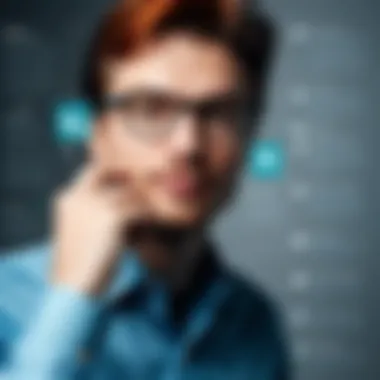

- Color Psychology: Different colors elicit different feelings. For instance, blue often conveys trust, while red can grab attention or convey urgency. Think about your audience and the message you want to deliver.
- Complementary Colors: Use tools like color wheel to find combinations. Too many clashing colors can confuse readers or dilute your message. Aim for harmony in your palette.
- Font Pairing: Pair fonts wisely. Mixing a serif font for headlines with a sans-serif for body text can create a nice contrast. Just ensure that your selections are legible and fit your publication's theme.
Taking time on color and font choices pays off. A thoughtfully designed publication resonates better with your audience, making your message clear and impactful.
"Design is not just what it looks like and feels like. Design is how it works." – Steve Jobs
By adhering to these best practices, you can ensure that your work in Microsoft Publisher not only meets but exceeds expectations, leading to effective communication through appealing publications.
Future Trends and Developments
As the landscape of desktop publishing evolves, it's paramount for users and developers of Microsoft Publisher to stay attuned to the trends that are reshaping the industry. Trends like integration with cloud services, mobile accessibility, and enhanced collaboration features are not just buzzwords; they mark a significant shift towards creating a more cohesive and user-friendly experience. Let's delve into these developments and understand their implications and benefits.
Integration with Cloud Services
The rise of cloud computing has indelibly changed the way individuals and organizations handle their data and applications. Integration with cloud services means that Microsoft Publisher users will no longer be confined to their desktop setups. Rather, documents can be stored, shared, and accessed from anywhere in the world — as long as there's an internet connection.
Benefits of this integration include:
- Increased Accessibility: Users can easily access templates, projects, and assets from different devices, whether at home, in the office, or on the go.
- Automatic Updates: Users will receive the latest features and fixes without needing to perform manual updates – a convenience hard to overlook.
- Seamless Collaboration: Multiple users can work on the same document simultaneously, enhancing workflow and productivity.
The shift towards cloud-based solutions represents a significant leap in efficiency for publishing tasks, making them far more flexible.
Mobile Accessibility Improvements
In a world where everyone seems to be glued to their phones, having desktop publishing capabilities on mobile devices can offer users unprecedented convenience. Microsoft Publisher's enhancement in mobile accessibility can empower users to create or edit projects on various mobile platforms with ease. This change reflects a more comprehensive approach, allowing creative work to continue regardless of location.
Key elements of these improvements include:
- User-Friendly Interfaces: Mobile versions are designed with intuitive navigation, ensuring that even novice users can easily grasp functionalities.
- Multi-Device Sync: Work started on one device can be smoothly transitioned to another. For example, edits made on a tablet can be updated instantly when accessed on a laptop.
- Touch-Friendly Features: With touch input becoming the norm, new tools and options aimed at enhancing productivity via gesture-based controls can emerge.
Such improvements are not just a nod towards modernity; they also embody a commitment to user convenience and accessibility.
Enhanced Collaboration Features
Collaborative projects are gaining ground in today’s work culture. The introduction of enhanced collaboration features in Microsoft Publisher could revolutionize how teams work together. Traditionally, collaboration entailed a back-and-forth exchange of files; with these new features, users can work on projects in real time, thus averting many common bottlenecks associated with traditional methods.
Advantages include:
- Real-Time Editing: Teams can see changes and updates live, reducing the usual delays associated with email exchanges.
- Commenting Tools: Users can leave comments or suggestions directly on documents, streamlining the feedback process.
- Version Control: Keeping track of changes becomes simpler, as users can revert to previous versions and monitor contributions from different members.
This bolstered focus also promotes teamwork, enabling a more dynamic and interactive publishing environment.
Staying ahead of these trends is crucial for maximizing the potential of Microsoft Publisher, particularly in professional settings where efficiency and collaboration can make all the difference.
Closure
In wrapping up our exploration of Microsoft Publisher, it’s essential to distill the key elements that make this software a powerful tool in both professional and personal settings. Understanding the nuances of Publisher not only highlights its importance but also provides a clearer perspective of its capabilities in desktop publishing.
Recap of Microsoft Publisher Benefits
Microsoft Publisher stands out in the crowded field of desktop publishing software for several reasons:
- User-Friendly Interface: Its layout offers intuitive navigation, catering to both novice and experienced users.
- Diverse Templates: The availability of various templates accelerates the design process, allowing quick adaptations for marketing brochures, newsletters, or event flyers without starting from scratch.
- Integration features: Publisher can integrate seamlessly with other Microsoft Office applications, enhancing workflow efficiency when working on documents that require collaboration or data transfer.
- Design Flexibility: Users can easily manipulate text and images, providing the freedom to create visually appealing documents tailored to specific needs.
These benefits underline why Publisher remains a go-to choice for many looking to produce professional-grade materials without needing extensive graphic design expertise.
Final Thoughts on Its Usage
In considering the final thoughts on Microsoft Publisher, it’s clear that understanding how to leverage this software fully can make a world of difference in your publishing tasks. It encourages creativity and efficiency without the steep learning curve often associated with other design software. Brainstorming ideas, customizing layouts, and managing project deadlines become both manageable and enjoyable.
As businesses evolve and marketing strategies shift, the need for well-crafted documents only becomes more pronounced. Hence, harnessing Publisher’s capabilities means being equipped with a tool that not only enlivens presentation materials but also resonates with audiences.
While there might be various alternatives available in the market, Publisher’s unique combination of features, ease of use, and effective end results affirm its relevance.
"Every great design begins with an even better story." - A reminder that with Microsoft Publisher, the narrative you wish to tell through your publications can be shaped and refined to perfection.
As we navigate future trends and innovations in publishing software, Microsoft Publisher offers an adaptable platform that can grow alongside technological advancements.
Embracing this software can thus be a strategic decision for professionals in IT and other fields, as it aligns creativity with usability. Therefore, investing time to become proficient with Publisher can yield dividends in terms of productivity and presentation excellence.







