An In-Depth Look at GoToMyPC Remote Access Software


Intro
In today's world, where the line between personal and professional life often blurs, seamless connectivity between devices becomes paramount. GoToMyPC positions itself as a solution designed to bridge that gap effectively. This section aims to provide a foundational understanding of the software by highlighting its core functionalities and unique features.
GoToMyPC facilitates remote access, enabling users to connect to their desktops from various devices. This means you can access your work computer from home, a café, or while traveling – all you need is an internet connection. As professionals become more reliant on flexible work arrangements, tools like GoToMyPC are gaining traction, especially among those in IT-related fields, software development, and businesses that prioritize remote work.
Let's explore further into its gist, looking closely at the software to uncover what makes it tick.
Software Overview
Key Features
GoToMyPC comes packed with a variety of features designed to enhance user experience, often pushing the boundaries of what remote desktop access can achieve:
- Cross-Platform Compatibility: Users can connect from Windows and Mac operating systems, as well as mobile devices running Android and iOS.
- File Transfer: The tool allows for easy file transfers between computers, simplifying collaboration chances with colleagues on the go.
- Remote Printing: A standout function, users can print documents from their remote computer directly onto a local printer.
- Robust Security: This software employs end-to-end encryption and multi-factor authentication to keep user data safeguarded.
- Session Sharing: Users can invite others to share their desktop sessions, ideal for collaborative work or technical support.
These features are essential, particularly for individuals who require reliable access to their work tools at all hours.
System Requirements
While the features may be impressive, the effectiveness of GoToMyPC hinges on its system requirements being met. Understanding these is crucial for potential users:
- Operating Systems: It supports Windows Vista and later versions as well as Mac OS X 10.8 or later.
- Internet Connection: A stable broadband connection is essential for optimal performance. Inadequate speeds may affect usability and overall experience.
- Browser Compatibility: The service operates on most major web browsers, including Chrome, Firefox, and Edge. No special installations are needed for access through browsers, broadening its user-friendliness.
- Device Specifications: Minimum requirements generally include a processor speed of 1 GHz and at least 1 GB of RAM for the smoother execution of tasks.
As technology evolves at a rapid pace, familiarity with GoToMyPC's specifications can significantly enhance how it fits into your digital toolkit.
In-Depth Analysis
Performance and Usability
When testing GoToMyPC, one of the most noted areas is its performance. Users rave about the smooth connections and responsive nature of the interface. Generally, sessions connect in seconds, allowing users to work immediately, which shore up the productivity sails. However, it’s essential to consider that performance can vary based on the strength of the internet connection.
Usability is another strong suit of GoToMyPC. It boasts a simple, intuitive interface that caters to both seasoned users and novices. This ease of use is particularly beneficial in a professional setting where time is of the essence.
Best Use Cases
GoToMyPC shines in various environments; understanding its best use cases can provide insights into its capabilities:
- Remote Work: With a growing trend towards remote work, GoToMyPC allows employees to access files and applications, ensuring continuity and efficiency.
- Technical Support: IT professionals can swiftly assist users by viewing and controlling their machines remotely, improving resolution times.
- Collaboration: Teams collaborating across distances can use the session-sharing feature to enhance communication and project development.
- Education: For educators, it facilitates remote teaching, allowing access to educational resources from anywhere.
With remote tools like GoToMyPC, the focus is not just on getting things done, but on how efficiently that can happen.
As we Discuss the breadth of capabilities embodied in GoToMyPC, it becomes evident how essential it is for those navigating our rapidly evolving digital workspace.
Understanding GoToMyPC
Understanding GoToMyPC is pivotal in grasping the full essence and capabilities of this remote access software. In today’s fast-paced, technology-driven environment, the need for seamless connectivity between devices is paramount. Whether it's for personal use or within a professional setting, the ability to access files and applications from multiple locations transforms how individuals and enterprises operate. By unpacking GoToMyPC, we not only highlight its significance but also examine why it stands out from the multitude of remote access solutions available.
Definition and Purpose
GoToMyPC is a remote desktop software that allows users to connect to their computer from a different location over the internet. In simpler terms, it’s like having a key that unlocks your desktop no matter where you are. Imagine being at a coffee shop, and you remember an important file you forgot to email. GoToMyPC lets you hop onto your work computer, access that file, and send it off while sipping your latte. This flexibility provides users with freedom, which is vital in a world where work-life balance often feels out of reach.
Moreover, its purpose is not just to provide access but to ensure that this access is secure and reliable. Users can securely manage their applications and data without the need to be physically present. This software proves valuable for people working remotely or those requiring technical support interventions.
Key Features Overview
GoToMyPC packs an array of features designed to make remote access as smooth as possible. Here are some of the significant highlights:
- User-Friendly Interface: Its dashboard is intuitive, making it straightforward for even tech novices to navigate.
- Cross-Device Compatibility: You can use GoToMyPC on various devices, whether you’re using a desktop, tablet, or smartphone.
- High-Performance Streaming: The connection runs smoothly with minimal lag, allowing users to work efficiently.
- File Transfer Capabilities: Move files quickly between your local device and the remote computer, saving time and effort.
- Session Recording: Users can record sessions for later reference, which can be particularly helpful in technical support scenarios.
- Multi-Monitor Support: For those with multiple screens at their workstation, GoToMyPC allows you to view and switch between them easily.
- Robust Security Features: GoToMyPC employs end-to-end encryption, ensuring that your data is protected during transmission.
These features illustrate how GoToMyPC is designed with the user experience in mind, facilitating remote work and collaboration without sacrificing security or efficiency.
Technical Infrastructure
The technical infrastructure behind GoToMyPC is not just a mere backdrop; it forms the backbone of the software's performance and usability. Understanding how this infrastructure operates is vital for anyone who's considering utilizing GoToMyPC for remote access needs. The design supports not just functionality, but also reliability and security—two crucial aspects when users are accessing sensitive information remotely.
Client-Server Model Explained
At the heart of GoToMyPC’s operation lies the client-server model. This architecture is designed to allow multiple users to connect to their remote computers from different devices, seamlessly. Think of it like a symphony where the client and server must work harmoniously to produce an impressive performance.


The client side is the user’s device, which could be a PC, Mac, or even a mobile device. When a user initiates a remote session, their request travels through the internet to the GoToMyPC server. Then, this server securely connects to the remote computer, making it accessible to the client. This process relies heavily on sophisticated networking protocols, which ensure that data is transmitted securely and swiftly.
Some key advantages of this model include:
- Scalability: New users can easily connect without overloading the system.
- Resource Management: The server handles most of the computational workload, leaving the client device free for other tasks.
- Remote Accessibility: Users can log in from various devices without needing to install software on each one.
However, it also brings certain considerations. Network latency can be a problem; if the connection is slow, it could lead to lag during remote sessions. Moreover, maintaining a stable internet connection is essential for optimal performance.
Encryption and Security Mechanisms
In today’s digital landscape, security cannot be an afterthought; it must be built into the very framework of software solutions. For GoToMyPC, encryption serves as a vital barrier against unauthorized access. The software employs industry-standard encryption protocols, such as AES (Advanced Encryption Standard), ensuring that any data shared between the client and server is heavily protected. This means that, even if data were intercepted, it would be nearly impossible to decipher without the decryption keys.
GoToMyPC also incorporates authentication methods, including multiple factors for login. This extra layer adds a formidable challenge for potential intruders attempting to gain access to a remote system.
Here are some core security elements that ensure the safety of users:
- Two-Factor Authentication: This requires a second form of verification beyond just a password.
- Regular Security Updates: GoToMyPC frequently updates its software to patch vulnerabilities and enhance security.
- Session Locking: Users can lock their sessions if they need to step away, ensuring that no one can tamper while they're gone.
These mechanisms combined help promote a secure remote working environment. As data breaches become more common, understanding and trusting the security infrastructure of your remote access tool is paramount. Users can then focus on their work without the nagging worry about whether they’ve left their digital doors wide open.
User Interface and Experience
The user interface and experience are pivotal components in the effectiveness of any software, especially remote access tools like GoToMyPC. A well-designed interface not only simplifies navigation but also enhances user satisfaction and productivity. Given that software solutions often find themselves under the scrutiny of users looking for efficiency, the ability to intuitively engage with such tools can make or break a user's experience. GoToMyPC places significant emphasis on its UI, ensuring that it caters to both novice and experienced users alike.
Navigating the Dashboard
Navigating the GoToMyPC dashboard is relatively straightforward, reflecting a commitment to user-centered design. The layout is intuitive; options are categorized logically, which allows users to effortlessly transition from one function to another without getting bogged down by complexity. For example, connecting to a remote computer can be achieved with just a few clicks.
Important elements of the dashboard include:
- Connection options: Clearly marked buttons let users initiate sessions with ease.
- Toolbar: Key functionalities are readily available, simplifying the remote management of devices.
- Notifications: Any updates or alerts are presented in a way that keeps users informed without overwhelming them.
Overall, the design encourages efficiency and minimizes frustration, which is critical for professionals needing reliable access to remote systems.
Accessibility Features
The accessible design of GoToMyPC ensures that all users, regardless of their tech-savviness, can maneuver through the platform effectively. It is critical to acknowledge that inclusivity ranks high in today’s software solutions; hence GoToMyPC incorporates various accessibility features.
Some notable accessibility options include:
- Keyboard Shortcuts: Frequent functions can be accessed quickly through customized keyboard shortcuts, catering to power users and enhancing workflow.
- Screen Reader Compatibility: The interface supports screen readers, aiding visually impaired users to navigate with ease.
- Customizable UI Elements: Users can tailor the appearance, like font sizes or color contrasts, making it more comfortable for prolonged use.
"A well-structured UI can be the difference between a software solution being a hindrance or an enabler in effective remote work."
In essence, GoToMyPC not only prioritizes user convenience through a streamlined dashboard but also champions inclusive design principles, the importance of which cannot be understated in our increasingly digital world.
Installation and Setup Procedures
In any software, the Installation and Setup Procedures form the backbone of a smooth user experience. For GoToMyPC, these processes are vital as they directly influence accessibility and ultimately, utilization of the software. Proper installation ensures that users can easily connect to their desired devices without complications, while an understanding of setup procedures can mitigate potential issues right from the get-go.
Accessing your computer from anywhere hinges heavily on how well you set up the software. Therefore, knowing the system requirements and following a structured installation guide is instrumental not only for functionality but also for optimizing performance.
System Requirements
Before diving head-first into installation, one must be acutely aware of the system requirements necessary for GoToMyPC to operate smoothly. While it might sound tedious, checking compatibility with your devices can save a lot of head-scratching later on. Here’s what you typically need:
- Operating System: GoToMyPC supports Windows 10 and up, as well as macOS versions. Ensure your system is updated to avoid running into compatibility issues.
- Processor: A dual-core processor is recommended for optimal performance.
- RAM: At least 4GB of RAM ensures that multitasking doesn’t become a slog.
- Internet Connection: A reliable broadband internet connection is vital; for optimal video quality and responsiveness, a minimum of 1 Mbps upload speed is recommended.
- Web Browser: While GoToMyPC allows direct app usage, using a supported web browser like Chrome or Firefox can help streamline the experience.
By verifying these requirements ahead of time, users can prevent unnecessary frustration during installation.
Step-by-Step Installation Guide
Once you’ve confirmed that your system meets the necessary requirements, you can follow these straightforward steps to install GoToMyPC:
- Download the Application: Navigate to the official GoToMyPC download page to download the installer. Make sure to select the right version for your operating system.
- Run the Installer: Double-click on the downloaded file to initiate the installation. A pop-up window will ask for permission to run the installer. Click ‘Yes’ to proceed.
- Follow On-Screen Instructions: The setup wizard will guide you through the installation. Pay attention to each step. Typically, you will see options to accept terms and conditions and select the installation folder.
- Sign In: After installation, launch the application. You’ll need to sign in with your GoToMyPC account. If you don’t have one, there’s usually an option to create a new account during this step.
- Configure Settings: Once logged in, you might want to adjust your settings. This could include setting up preferences for performance, security, or how you want notifications to appear.
- Connect Devices: Finally, connect the devices you plan to access remotely by following the prompts. Make sure both devices are online to complete this successfully.
"Proper installation and effective configuration set the stage for reliable remote access, unlocking the capabilities of GoToMyPC fully."
Following these steps will allow users to harness the power of GoToMyPC effectively. Keep in mind, proper setup is a combination of understanding requirements and following procedures carefully. Ignoring either may lead to setbacks that might push one to pull their hair out, which is something we all want to avoid.


Comparative Analysis with Alternatives
In the realm of remote access tools, exploring how GoToMyPC stands against its competitors is crucial for users who are seeking an optimal solution for their requirements. The importance of this comparative analysis lies in several key aspects. First, it allows potential users to align their specific needs with the features and pricing structures of competing services. Second, it sheds light on the strengths and weaknesses of GoToMyPC when juxtaposed with alternatives, helping users to make informed decisions. Lastly, understanding these differences can aid in evaluating long-term value both in terms of satisfaction and potential return on investment.
GoToMyPC vs. TeamViewer
When setting GoToMyPC beside TeamViewer, several distinctions crop up that can guide users in their choice. TeamViewer is often praised for its versatility and wider feature set. It caters to not only personal use but also shines in diverse business environments with tools for remote training and comprehensive team collaborations. TeamViewer facilitates connections across multiple platforms, including mobile devices, which could be a game-changer for users who rely heavily on such measures.
In contrast, GoToMyPC maintains a more focused approach. While it provides solid core functionalities for remote access, its simplicity and user-friendly interface may appeal more to those who prefer not to wade through a multitude of options. Specifically:
- Pricing: TeamViewer offers a free version with limited features, which can attract casual users, while GoToMyPC tends to cater to a subscription model more favorably for businesses needing consistent access.
- Performance: In terms of speed, users have reported minimal latency with both tools, although some have noted that GoToMyPC feels a touch smoother when accessing high-performance work requirements since there’s less overhead.
- Security: Both platforms implement strong security measures, yet, TeamViewer’s extensive options for two-factor authentication can provide added reassurance for businesses handling sensitive data.
Understanding these nuanced differences is essential for anyone considering which platform best fits their lifestyle or work demands.
GoToMyPC vs. AnyDesk
Shifting the perspective to AnyDesk, you find yet another strong competitor. AnyDesk is often recognized for its lightweight application and quick connection times. This is particularly beneficial for remote desktop sessions that require a swift response with minimal lag. GoToMyPC, on the other hand, offers a more robust feature set that provides a comprehensive suite for users who want more than basic remote access capabilities.
Here's a clearer breakdown of how the two compare:
- Interface and Usability: While GoToMyPC prides itself on a familiar, intuitive interface, AnyDesk’s clean design attracts users seeking a straightforward experience without distractions. This simplicity becomes important when the primary goal is efficiency.
- Cost Structure: Similar to TeamViewer, AnyDesk provides a free version with basic functionalities which may be sufficient for occasional personal use. GoToMyPC, however, tends to have a more straightforward pricing plan focused on subscription models, which some may find easier to navigate.
- Security: Both tools take security seriously, but AnyDesk has implemented a unique approach with a proprietary codec, designed to enhance security while providing desirable performance, making it particularly appealing for users concerned with safeguarding their data.
In essence, a thorough assessment of GoToMyPC in conjunction with its competitors like TeamViewer and AnyDesk can significantly inform user choices, ensuring that the selected service aligns closely with both immediate needs and future aspirations.
"The right tool can make all the difference, especially when remote connectivity is at stake."
By understanding the pros and cons across these platforms, potential users avoid a misstep that could affect their productivity.
Practical Use Cases
Understanding the practical applications of GoToMyPC is crucial for professionals seeking effective remote access solutions. With its array of features designed for both personal and business environments, GoToMyPC has positioned itself as a leading player in the realm of remote connectivity. Here, we delve into two primary use cases: remote work scenarios and technical support applications. Both areas highlight how this tool can enhance productivity, streamline processes, and solve real-world problems. Let’s take a closer look.
Remote Work Scenarios
In today’s fast-paced work environment, remote work isn't just a trend; it’s become a necessity for many businesses. GoToMyPC caters to this need by facilitating seamless access to office computers from anywhere. This access empowers employees to maintain productivity outside of traditional office settings.
Considerations and Benefits
- Flexibility: Whether on a business trip or working from home, users can connect to their office desktops as if they were sitting right there.
- Security: The encryption protocols ensure that sensitive company data remains secure during remote sessions, which is a major concern for employers.
- Collaboration: Team members can share screens and resources easily, which minimizes downtime when working on joint projects. Additionally, accessibility features enable individuals with varying needs to participate in remote work fully.
Remote work tools like GoToMyPC effectively bridge the gap between distant locations, making it possible for teams to operate efficiently no matter where they are.
Technical Support Applications
Technical support is another arena where GoToMyPC shines. IT professionals benefit significantly from the ability to remotely access user machines. This capability not only speeds up the resolution process but also enhances the overall support experience.
Key Advantages
- Real-Time Troubleshooting: Support technicians can diagnose issues and rectify them without needing to visit the client's location, saving time for both parties.
- Training Opportunities: New employees or users unfamiliar with software can have technicians guide them through processes visually, improving learning outcomes.
- Variety of Devices: GoToMyPC supports a range of devices from PCs to Macs and provides cross-platform compatibility, allowing technicians to assist clients regardless of their setup.
"In tech support, time is golden. The faster you can identify and resolve an issue, the happier the client will be."
By leveraging GoToMyPC in technical support scenarios, organizations can provide faster, more effective assistance to their clients, ensuring a smoother user experience.
User Feedback and Community Insights
Understanding user feedback and insights from the community plays a crucial role when evaluating any software, particularly remote access tools like GoToMyPC. This feedback is not just a collection of opinions but a goldmine of real-world experiences that inform potential users about the product’s effectiveness and areas for improvement. User insights provide a more nuanced understanding of GoToMyPC, turning abstract features into concrete benefits or pitfalls.
This section looks at two main aspects: the positive experiences shared by users showcasing the benefits of the platform, and the challenges that users have faced which can help in assessing the software’s reliability and usability.
Positive User Experiences
Many users laud GoToMyPC for its straightforward setup and user-friendly interface. The ease of accessing someone else's computer remotely or allowing others to connect to your machine is something many find valuable. For instance, a small business owner shared on a tech forum how GoToMyPC allowed them to manage their team effectively from home during a busy season. They mentioned, "I can just fire up my laptop, connect to my office PC, and all my documents are right there. It's like I'm sitting at my desk!"
The seamless performance of GoToMyPC, coupled with its stable connection, often stands out in the collective feedback. Users praise the tool's ability to handle high-definition graphics, which is particularly beneficial for design and development teams. They frequently highlight that tasks like remote presentations or collaborative work feel natural and without delay.
- Convenience: Users appreciate being able to access files and applications without needing to save or transfer them elsewhere.
- Compatibility: Several users have emphasized that GoToMyPC works across platforms smoothly, whether you're on a Windows system or a macOS device.
- Security Concerns Addressed: The encryption and security measures have earned positive mentions, with users feeling safe about the data being transmitted.
All these elements contribute to the glowing reviews. Yet, it’s noteworthy that individual experiences vary, and no software is perfect.
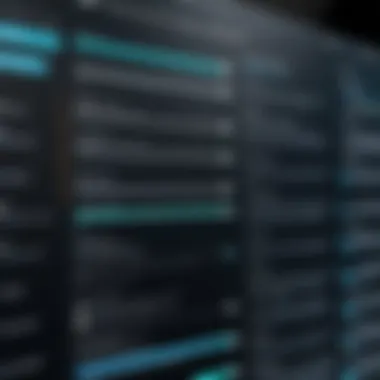
Common Challenges Faced
Despite the favorable feedback, there are challenges reported by users that provide a more balanced view of GoToMyPC. One of the recurrent themes in user discussions relates to inconsistent performance during peak usage times. When users heavily load their networks, some have experienced latency or uncertain connections. A user recalled, "I was giving a presentation when the connection dropped; I panicked!"
Accounting for these challenges can lead to better decision-making for both potential and existing users. Here are some prevalent issues:
- Connection Interruptions: Users report being disconnected unexpectedly, particularly when making long-distance connections.
- Network Reliability: A few users highlighted that their experience is directly tied to their internet speed. If your network isn’t robust, GoToMyPC may not perform optimally.
- Cost and Value Perception: Some feedback suggests users feel the pricing models could align better with the features offered. Users sometimes equate GoToMyPC's pricing with the high-end performance it delivers, which can lead to mixed feelings.
"Good software is essential, but if it’s costing me an arm and a leg and I can't use it when I need it, that’s a problem for me."
By understanding these challenges, users and potential clients can prepare or decide if GoToMyPC is the right solution for them. Ultimately, feedback from the community serves as essential guidance, shaping both user expectations and future enhancements.
Pricing Models and Subscription Plans
Understanding GoToMyPC isn't just about its features and functionalities; the financial aspect plays a crucial role in determining its value proposition for users. The pricing models and subscription plans offered are tailored to accommodate diverse needs, whether you’re a casual user or part of a large enterprise. Navigating these options can help users make informed decisions based on their specific usage requirements and budget constraints.
Overview of Pricing Tiers
GoToMyPC provides several pricing tiers, each designed to fit different usage profiles. These tiers account for the number of users, devices, and extent of features required:
- Personal Plan: Aimed at individual users, this plan offers essential remote access features.
- Business Plan: This plan caters to small to medium enterprises, equipped with additional management tools and multi-user access.
- Corporate Plan: Designed for larger organizations, this plan includes features for team collaboration, priority support, and advanced security options.
Each plan demonstrates varying levels of flexibility and scalability, ensuring that organizations can adjust their subscriptions as their needs grow.
"Choosing the right subscription is crucial as it impacts both your budget and efficiency when using GoToMyPC."
Value Proposition Analysis
The value proposition of GoToMyPC largely hinges on its pricing structures, making it an appealing choice for many. Here’s why these pricing models stand out:
- Cost-Effectiveness: Users can assess their needs and opt for a plan that ensures they’re not paying for unnecessary features.
- Adapting to Growth: As organizations scale, upgrading plans can be done smoothly without the hassle of migrating to a different platform.
- Trial Options: GoToMyPC often includes trial periods or money-back guarantees, allowing users to test its offerings before committing.
By weighing these aspects, users can better understand how the investment in GoToMyPC aligns with their operational needs and overall strategic goals. Thus, the pricing models play not only a role in budget calculations but also in long-term planning for tech resources.
Troubleshooting Common Issues
Understanding how to troubleshoot issues is paramount in ensuring that GoToMyPC remains an effective tool for remote access. The inherent nature of remote connections leads to a variety of potential interruptions that can arise from network conditions, software settings, or user errors. Highlighting common problems not only empowers users to resolve them independently but also helps minimize downtime, especially vital for professionals who rely on seamless connectivity.
Connection Problems
One of the most frequently encountered hurdles with GoToMyPC relates to connection problems. These can manifest in several forms, ranging from failed connection attempts to unexpectedly dropped sessions.
- Network Issues: A weak internet connection can hinder a smooth session. This often leads to frustrating lag or complete disconnection. Checking both the home or office network and that of the remote machine is crucial. It’s wise to ensure that both ends have a robust connection.
- Firewall Settings: Sometimes, firewalls can act as gatekeepers that hinder GoToMyPC’s ability to establish a secure connection. It is essential to configure firewall settings appropriately, allowing GoToMyPC through to prevent these barriers to connectivity.
- Software Version Conflicts: Incompatibility between different versions of GoToMyPC can create roadblocks. Always ensure that both the host and remote clients are updated to the latest versions. After all, software updates frequently address known bugs that may affect performance.
When facing connectivity problems, a quick troubleshooting checklist can save a lot of stress:
- Restart your computer and router.
- Check internet speed and reliability using services like Speedtest.
- Temporarily disable firewalls to test the connection.
Login and Authentication Challenges
Login issues can stir frustration, particularly when time is of the essence. Authentication challenges can range from forgotten passwords to account lockouts.
- Password Recovery: It's common for users to forget passwords. GoToMyPC provides a simple recovery option, allowing users to reset through their registered email. Ensuring that the recovery email is accessible becomes critical in these moments.
- Two-Factor Authentication (2FA): While providing an extra layer of security, 2FA can complicate access if users do not have immediate access to their authentication device. Being prepared with backup codes can mitigate access delays.
- Account Lockouts: Too many failed login attempts can lead to temporary lockouts. If this occurs, patience is needed as waiting for an automatic reset or contacting support might be necessary.
A simple advice for handling login issues includes verifying that Caps Lock is off and that input is accurate. Sometimes, the simplest mistakes can lead to the most significant setbacks.
"Troubleshooting is about turning potential setbacks into minor inconveniences."
Recognizing the importance of troubleshooting in GoToMyPC ensures that users can navigate their challenges with confidence. Remote work thrives on reliability, and understanding these common issues is a step in the right direction.
Future Developments and Updates
The tech landscape is forever changing, and GoToMyPC stands on the brink of transformation. Understanding future developments is not just an exercise in speculation but a necessity for anyone who relies on remote access solutions. Staying abreast of the advancements equips users and organizations with tools and insights to adapt to evolving requirements, enhancing both efficiency and security.
Expected Features in Upcoming Releases
As GoToMyPC forges ahead, users can expect a lineup of features aimed at improving usability and connectivity. Here are the promising updates on the horizon:
- Enhanced Security Measures: Given the increasing emphasis on data protection, future releases promise even more robust encryption methods. The idea here is to stay a step ahead of potential breaches, ensuring user data remains intact.
- Cross-platform Compatibility: With devices spreading across various operating systems, the push for a smoother user experience on platforms like Linux and mobile versions—iOS and Android—is underway. This step would allow a wider audience to engage seamlessly, a key factor for remote access apps.
- AI Integration: Artificial intelligence could play a role in improving connectivity and support functionalities. Mechanisms to autonomously diagnose issues based on user behavior could make troubleshooting less cumbersome. This could drastically reduce downtime during critical tasks.
- User Interface Enhancements: A slicker, more intuitive dashboard is in the works. The aim is to streamline the experience and lower the learning curve for new users. Think clear categorizations and easy navigation that would make accessing important tools feel like second nature.
"Innovation is the heartbeat of progress; GoToMyPC shows promise as it tries to keep pace with the rapid shifts in the tech ecosystem."
Long-term Vision for GoToMyPC
The long-term vision for GoToMyPC encapsulates a comprehensive commitment to not just keep up with industry trends but to also define them. Here’s a glimpse of where it might be heading:
- Building an Ecosystem: It's not just about remote access—a broader ecosystem that includes collaboration tools, networking enhancements, and cloud storage integration is on the table. This would create a unified environment, enabling smoother workflows across different applications.
- Emphasis on Collaboration: Integrating more features that bolster team collaboration during remote sessions can facilitate more than just screen sharing. The focus will likely be on tools for real-time collaboration, such as shared notepads or editing capabilities on documents.
- Focus on User Feedback: The company plans to cultivate a culture of listening. By actively seeking out user opinions on features and pestering, GoToMyPC will refine its offerings based on real needs rather than speculative innovations.
- Pioneering Cloud Solutions: Expanding upon cloud technology is a significant long-term focus. With rising concerns about data storage and accessibility, cloud features that ensure files are reachable from any place become pivotal. In tandem, this will enhance their backup solutions for sustainability in critical business scenarios.





