Lightworks Video Editor: A Comprehensive Review


Intro
In the realm of video editing software, Lightworks stands out as a formidable player. It is known for its professional-grade features and flexibility. This software caters to a wide array of users, ranging from independent filmmakers to studio professionals. Understanding Lightworks is crucial for anyone looking to create high-quality video content, whether for personal projects, business needs, or creative expressions. This article delves into various aspects of Lightworks, providing a detailed evaluation of its capabilities, strengths, and limitations.
Software Overview
Key Features
Lightworks is packed with features that cater to both novice and advanced users. Some of its most notable functions include:
- Multi-cam Editing: This allows editors to switch between several camera angles effortlessly, which is essential for live events or interviews.
- Real-Time Collaboration: Users can collaborate on projects in real-time, making Lightworks a solid choice for teams.
- Comprehensive Format Support: It supports a wide range of video formats, which provides significant versatility for various projects.
- Advanced Color Correction: This feature helps achieve the desired visual aesthetics, enhancing the final output.
- Export to Multiple Platforms: Users can export their projects to platforms such as YouTube, Vimeo, and more.
These features highlight why Lightworks is a choice for serious video editors.
System Requirements
To ensure optimal performance, Lightworks has specific system requirements:
- Windows: Windows 10 or higher, with a recommended CPU of Intel i5 or higher.
- Mac: macOS 10.12 or later.
- Linux: Latest version of Ubuntu is supported.
- RAM: At least 8GB, though 16GB or more is advised for larger projects.
- Graphics Card: A dedicated graphics card with at least 1GB VRAM.
These requirements are necessary for utilizing the software efficiently and to maintain good performance during intensive editing sessions.
In-Depth Analysis
Performance and Usability
Lightworks exhibits impressive performance when handling different types of video files. Users often report smooth playback and editing, even with high-resolution 4K media. Its interface is intuitive, although there is a learning curve for complete newcomers. Many users appreciate the ability to customize the workspace according to their preference.
Moreover, the software can become resource-heavy with larger projects. This necessitates a powerful computer setup to prevent lag during more complex tasks. However, once users become accustomed to the interface, they often discover that the benefits outweigh the initial challenges.
Best Use Cases
Lightworks shines in several scenarios, including:
- Film Production: Perfect for filmmakers due to its professional-grade tools and features.
- Documentary Editing: The multi-cam feature is ideal for documentaries where multiple sources are involved.
- Corporate Video: Businesses can utilize Lightworks for creating polished promotional materials and presentations.
- YouTube Content Creation: With easy export options and direct integration to various platforms, it suits content creators well.
Prologue to Lightworks Video Editor
The Introduction to Lightworks Video Editor serves as a foundational segment that sets the stage for a more detailed exploration of this software. Understanding the lightworks video editor is crucial for individuals engaged in video production, from novices to seasoned professionals, as it highlights not only the capabilities of this tool but also frames its relevance in today's digital landscape.
Lightworks has evolved significantly since its inception in 1989, marking its place as a notable player in the realm of video editing. Its robust functionalities and user-centric design cater to a diverse audience, including filmmakers, editors, and hobbyists, each seeking to create compelling visual narratives. Key aspects such as flexibility, power, and scalability make it particularly appealing for both independent projects and larger-scale productions.
By leveraging Lightworks, users can gain access to a suite of features that streamline the editing process and accommodate a wide range of editing styles. This section aims to underscore the fundamental aspects of Lightworks to facilitate reader comprehension of the subsequent discussions on installation, user interface, core features, and competitive analysis.
The Evolution of Video Editing Software
The landscape of video editing software has undergone dramatic changes, from rudimentary film splicing in the early 20th century to sophisticated software that facilitates real-time editing with multiple effects today. This evolution reflects advancements in technology, computing power, and the increasing democratization of video production.
Lightworks exemplifies these developments, moving from professional film-editing suites to a highly accessible tool that supports a multitude of file formats and resolutions. The rise of cloud computing, mobile editing apps, and real-time collaborative tools marks a significant shift, allowing for greater creativity and efficiency in the editing workflow.
This section will explore how these technological transitions paved the way for Lightworks, shedding light on its unique position in the market and the specific features that have been designed to meet modern editing requirements.
An Overview of Lightworks
Lightworks is recognized for its non-linear editing capabilities, which offer a high level of flexibility compared to traditional linear systems. This software supports various file formats and resolutions, providing editors the freedom to work with both standard-definition and high-definition footage.
Lightworks’ interface is designed for efficiency, featuring a layout that prioritizes accessibility to essential tools. Users can organize their media, create sequences, and apply effects intuitively, which can save significant time during the editing process.
Moreover, its powerful timelines allow for complex edits and the ability to manage multiple audio and video tracks. Considered one of the favorite tools among industry professionals for its performance, Lightworks is often used in feature films, documentaries, and television shows.
"Lightworks has long provided the editing backbone for major motion pictures, blending high-grade professional features with an accessible user interface."
With this background established, the following sections will delve into the installation process, user interface, and core features of Lightworks, offering practical insights for potential users.
Installation Process
The installation process is a crucial aspect of utilizing Lightworks Video Editor effectively. Understanding how to install the software can save users from potential headaches later on. A smooth installation ensures that the software works optimally on the user's system. Moreover, knowing system requirements helps avoid issues that arise from incompatible hardware or software configurations. This section will clarify essential elements, benefits, and considerations vital for a successful setup.
System Requirements
Before installing Lightworks, it is imperative to verify your system meets the necessary requirements. This knowledge prevents frustration during installation and ensures the software operates correctly.
Minimum Requirements:

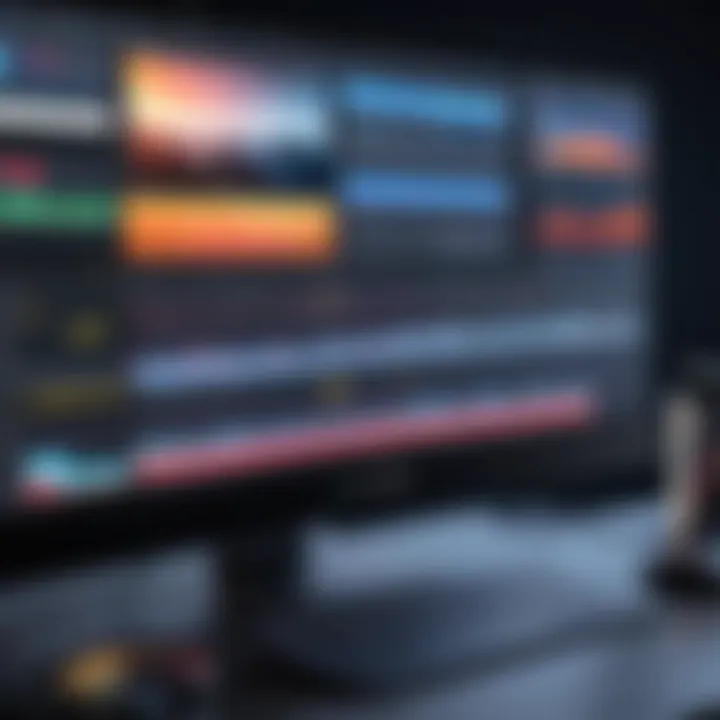
- Operating System: Windows 10 or newer, macOS 10.13 (High Sierra) or newer, or a supported Linux version.
- Processor: Intel Core i3 or equivalent.
- RAM: At least 4GB, though 8GB is recommended for better performance.
- Graphics Card: DirectX 11 compliant or OpenGL 3.3 compliant GPU.
- Storage: Minimum 500MB free disk space for installation plus additional space for media files.
Recommended Requirements:
- Operating System: Latest Windows or macOS.
- Processor: Intel Core i7 or higher.
- RAM: 16GB or more for handling larger projects.
- Graphics Card: Dedicated graphics card with at least 2GB VRAM.
- Storage: SSD for faster load and export times.
Meeting these requirements not only helps in installing the software but also ensures that users can enjoy a seamless editing experience.
Step-by-Step Installation Guide
Installing Lightworks is designed to be user-friendly. Here is a straightforward guide to facilitate the process:
- Download the Installer: Visit the official Lightworks website to download the latest version of the software. Ensure that you choose the correct version for your operating system.
- Run the Installer: Locate the downloaded file and double-click it to start the installation.
- Accept the License Agreement: Read through the license agreement. If you agree, check the acceptance box and click 'Next'.
- Choose Installation Type: You may have options like a standard or custom installation. A standard installation is suitable for most users.
- Select Destination Folder: If you wish to change the default installation folder, click 'Browse' and choose a new location.
- Initiate Installation: Click 'Install' to begin the installation process. This may take several minutes to complete.
- Finish Installation: Once the installation is complete, click 'Finish' to close the installer. You can now launch Lightworks from your desktop or applications folder.
Common Installation Issues
Despite its user-friendly nature, some users may encounter challenges during installation. Here are common issues and their potential solutions:
- Incompatible System: If your system does not meet the minimum requirements, installation will fail. Verify system specifications before attempting to install.
- Incomplete Download: Sometimes, downloads can be interrupted, leading to corrupted files. Ensure the entire software is downloaded before running the installer. Consider using a download manager for larger files.
- Insufficient Permissions: If you see a permissions error, try running the installer as an administrator. This can often resolve access issues.
- Firewall/Antivirus Conflicts: Sometimes, firewall settings or antivirus software may block installation. Temporarily disable these services and attempt to install again. Remember to re-enable them after installation.
Tip: Always check for the latest updates or patches that may enhance installation reliability and overall software performance.
Understanding the installation process of Lightworks Video Editor can greatly enhance users' ability to leverage the software effectively. Equipped with knowledge about system requirements, a clear installation guide, and potential issues, users can dive right into video editing with confidence.
User Interface Overview
The user interface (UI) of Lightworks Video Editor plays a crucial role in defining the overall experience for its users. A well-designed UI facilitates smooth navigation and effective editing processes. Lightworks leverages an uncluttered layout that enhances user productivity. Understanding the UI can significantly impact both novice and pro users in their editing journey.
Workspace Configuration
The workspace configuration in Lightworks offers flexibility. Each user can tailor their environment to suit their editing style. Users can choose to show or hide panels based on their needs. For example, a storyboard view may be set up for narrative projects, while a detailed timeline view may focus on audio mixing or complex editing. This personalization helps maintain focus and enhances creativity.
Key configurations include:
- Custom Layouts: Users can save preferred layouts for future projects. This feature is beneficial for switching between tasks without losing efficiency.
- Resizable Panels: The ability to resize panels allows users to adjust their focus on specific editing aspects. More significant results can be achieved by prioritizing the most used tools according to individual preferences.
- Shortcuts: Knowledge of keyboard shortcuts can significantly speed up workflows. Lightworks allows customization of these shortcuts, which can further optimize the editing process.
Navigating the Interface
Navigating through the Lightworks interface is intuitive, which is essential for maintaining a seamless workflow. Upon launching, users encounter a welcoming dashboard that provides quick access to recent projects or the option to start a new one.
Key navigation elements include:
- Main Toolbar: This is where essential tools reside. Options for video and audio editing, effects, and settings are conveniently placed.
- Media Pool: Here, users can manage all imported media assets. Understanding how to organize this space is critical for larger projects.
- Timeline: The timeline is the heart of the editing process. Familiarity with drag-and-drop functionality helps users arrange clips efficiently.
Navigating through these sections requires a keen understanding. Quick access and simplicity in layout reduce the learning curve for new users. As a result, one can focus on the creative aspects of editing rather than getting lost in the software.
"The interface is designed with the user in mind, providing an accessible path toward creating high-quality edits without unnecessary distractions."
Core Features of Lightworks
When analyzing any video editing software, the core features become crucial. They determine how effectively a user can create and manipulate video content. Lightworks stands out due to its robust ecosystem of tools, which cater to both amateurs and professionals alike. The depth and versatility of its features make it a worthy contender in the realm of video editing programs.
Editing Tools
Editing tools in Lightworks provide users with a wide range of capabilities to manage and refine their video projects. The software boasts a non-linear editing system, allowing editors to access any part of the video timeline without restrictions. This flexibility is essential for creative workflows. Tools such as trimming, cutting, and merging clips are intuitive, making them easy to use.
Lightworks also supports advanced editing features like multi-camera editing, which lets users synchronize footage from different cameras seamlessly. Additionally, the clip organization and management tools help users keep track of their media assets, saving time during projects. These features culminate in an efficient editing process that enhances overall productivity.
Audio Editing Capabilities
Audio editing is another strong suit of Lightworks. It allows users to fine-tune audio tracks alongside video clips. The software includes an array of features such as volume adjustments, audio level meters, and the ability to apply effects like EQ and compression. This integration results in a cohesive audio-visual experience.
For professionals, the inclusion of support for 5.1 surround sound mixing expands the potential for creating more immersive projects. This capability is especially beneficial for filmmakers and content creators focused on delivering high-quality sound alongside their visual elements.
Effects and Transitions
The effects and transitions available in Lightworks add a layer of polish to video projects. The software comes with a variety of built-in effects that users can easily apply. From basic fades to more complex adjustments, editors have the freedom to experiment with their visual style. Lightworks also supports third-party plugins, further enhancing the customization options and expanding the creative palette available.
Transitions are essential for maintaining a smooth narrative flow between scenes. Lightworks provides numerous transition styles, which can be adjusted in duration and effect characteristics. This flexibility helps in creating seamless cuts that enhance the viewer's experience .
In summary, the core features of Lightworks cater to a wide audience. The comprehensive set of editing tools, strong audio capabilities, and versatile effects and transitions elevate its status. By balancing user-friendliness with advanced functionalities, Lightworks remains a powerful tool for video editing professionals and enthusiasts.
Performance and Rendering
In the realm of video editing, performance and rendering are critical elements that dictate the efficiency and output quality of the final product. For professionals using Lightworks Video Editor, understanding these aspects can significantly impact workflow and project timelines. Render time can determine the feasibility of deadlines, while the quality of output formats can directly affect distribution and viewer engagement. This section analyzes these key components to illuminate how they enhance the user experience and the software's overall functionality.


Rendering Speed
Rendering speed refers to how quickly the software can process edits and generate a final video. Lightworks has a reputation for efficient rendering performance. The software utilizes optimized algorithms which help in achieving faster processing times, even with high-resolution content.
Several factors influence rendering speed in Lightworks:
- Hardware Specifications: Powerful CPUs and GPUs can drastically improve rendering times. A machine with higher performance specifications often sees smoother performance in rendering tasks.
- Project Complexity: The number of effects and edits applied to the video plays a role. More complex projects may take longer to render.
- Output Settings: The choice of output resolution and frame rate also affects rendering speed. Higher settings often lead to increased processing times.
Users often notice that rendering can be more efficient when working with proxy files during the editing process. These low-resolution files allow for faster editing without burdening system resources, while final outputs can utilize the high-resolution originals.
Output Formats and Quality
Lightworks supports a wide range of output formats, making it a versatile choice for video editors. The software allows you to export your projects in formats suitable for different platforms and uses.
- Supported Formats: These include formats like MP4, AVI, ProRes, and H.264. Each format serves different requirements. For example, H.264 is standard for online platforms due to its balance of quality and file size.
- Quality Considerations: Output quality is paramount for professional work. Lightworks emphasizes maintaining the integrity of the original media. Thus, users have the option to adjust compression settings to find a balance between file size and video quality.
- Customization Options: The software gives users control over resolution, bitrate, and frame rate, allowing for tailored outputs based on the project’s needs.
"Output quality can influence the viewer experience and impact the commercial success or storytelling potential of video content."
Comparison with Competitors
Understanding how Lightworks stands against its competitors is essential for both professionals and enthusiasts. In video editing, several software options are available, each with its unique strengths and weaknesses. By exploring comparisons, users can make informed decisions based on their specific needs and workflows. This section will delve into comparisons between Lightworks and two leading software solutions: Adobe Premiere Pro and Final Cut Pro. This analysis is significant as it highlights essential elements like user interface, features, performance, and pricing, allowing a better understanding of where Lightworks excels and where it falls short.
Lightworks vs. Adobe Premiere Pro
Adobe Premiere Pro is a titan in the video editing landscape, known for its rich feature set and integration with other Adobe products. Both Lightworks and Premiere Pro are tailored for professional users, but they have different approaches and philosophies that may appeal to different audiences.
User Interface:
Premiere Pro provides a customizable interface that focuses heavily on multimedia projects. Users can adapt the layout according to their needs. In contrast, Lightworks offers a more streamlined design that may feel less cluttered for those who prioritize simplicity.
Features:
Both editors offer extensive tools for editing. Premiere Pro boasts advanced color grading, motion graphics capabilities, and extensive support for third-party plugins. Lightworks, however, stands out in delivering real-time effects playback and high-quality trimming features. Users who prioritize speed and efficiency will find Lightworks particularly advantageous in certain workflows.
Performance:
Regarding performance, both software handle high-resolution footage competently. That said, Adobe Premiere Pro can sometimes demand more system resources, especially with complex projects. Lightworks is often celebrated for its lightweight performance, which can be crucial for users with less powerful hardware.
Pricing:
The pricing of these two applications also differs. Adobe Premiere Pro follows a subscription model, which can accumulate costs over time. Lightworks offers both free and paid versions, providing a more flexible approach to users with varying budgets.
"When choosing between Lightworks and Adobe Premiere Pro, consider your editing style and project requirements. Both have strengths, but they serve different types of users."
Lightworks vs. Final Cut Pro
Final Cut Pro is Apple's flagship editing software, renowned for its speed and seamless integration into the macOS environment. A comparison with Lightworks reveals different philosophies in terms of features and user experience.
User Interface:
Final Cut Pro features a magnetic timeline that allows for intuitive editing. While this can be beneficial for quick edits, users coming from traditional editing backgrounds might find Lightworks' more conventional timeline easier to navigate.
Features:
Final Cut Pro has advanced features like 360° video editing and support for HDR content. It is suitable for users focusing on cutting-edge video formats. On the other hand, Lightworks shines in collaborative project environments, offering features that facilitate teamwork.
Performance:
Performance comparisons often favor Final Cut Pro on Apple hardware due to its optimizations. However, Lightworks presents impressive editing speeds and efficiency, which can make it preferable for various users regardless of platform.
Pricing:
Like Adobe, Final Cut Pro has a single, upfront cost that can seem steep but becomes cost-effective over time for regular users. Lightworks continues to maintain a freemium model, which allows new users to try it before committing financially.
User Experience and Feedback
User experience is a crucial aspect of any software, especially for video editing tools like Lightworks. When evaluating a product meant for creative processes, understanding how users perceive and interact with the software can reveal its strengths and weaknesses. User feedback offers insights into functionality, efficiency, and potential areas for improvement. Moreover, this section will delve into real-world experiences, emphasizing the importance of user satisfaction in the context of choosing a video editing solution.
User Testimonials
User testimonials present a wealth of information about Lightworks. Many professionals and amateur editors alike praise Lightworks for its precise editing capabilities. Users highlight that the intuitive layout allows for quick navigation, making it easier to focus on the creative process without being bogged down by complex menus. Some users have stated,
"The interface is clean and allows me to work on my projects without distractions."
Users frequently commend the high-quality export options that Lightworks provides. They note that the ability to export in various formats preserves video quality, which is essential for professional projects. Additionally, several users appreciate the learning resources available, including tutorials and forums that assist in overcoming initial hurdles.
Nevertheless, user experiences are not uniformly positive. Some users have found that the free version can be limiting. This leads to frustration when trying to access features that are crucial for their projects, pushing them to consider a professional version sooner rather than later.
Common Criticisms
Despite its numerous advantages, Lightworks has its share of common criticisms. Users have often pointed out that the learning curve can be steep, especially for those who are new to video editing. The comprehensive features may overwhelm beginners, making initial experiences less enjoyable. Although the software is powerful, the complexity sometimes leads to inefficiencies, which can affect productivity.
Another area of concern is the reliance on an internet connection for certain functionalities. Users have expressed dissatisfaction with being unable to access specific features when offline. This issue raises questions about flexibility in various working environments.
Furthermore, while the user interface is generally praised for its design, some users feel it lacks customization. The inability to rearrange the workspace to suit individual preferences can hinder the editing workflow, which is critical in maintaining focus during long sessions.
Educational Resources and Support
Understanding how to effectively utilize Lightworks Video Editor is crucial for users, whether they are professionals or novices. This section focuses on the educational resources and support that can enhance the user experience and proficiency in the software.
Official Documentation
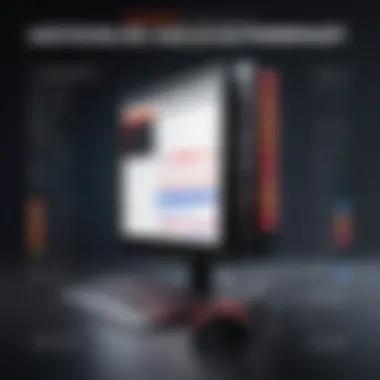
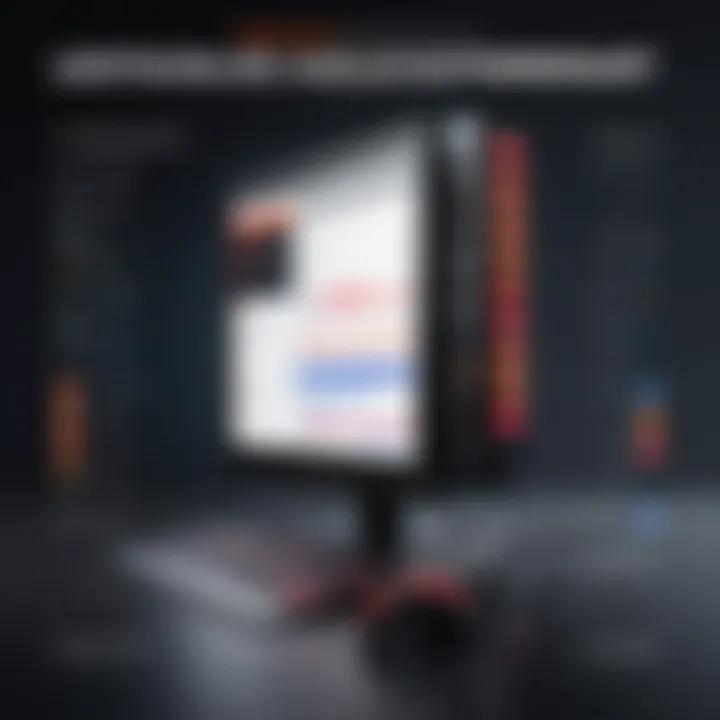
Official documentation serves as the primary reference for any software. Lightworks provides comprehensive guides that cover all aspects of its functionality. Users can find detailed manuals on topics such as editing workflows, exporting projects, and interface navigation. The official documentation is essential for:
- Understanding fundamental features: New users benefit from step-by-step guidance on core functionalities.
- Troubleshooting issues: It offers solutions to common problems, saving time and effort.
- Enhancing skills: Even experienced users can discover advanced techniques through nuanced explanations.
Access to official resources can be found on the Lightworks website. It acts as a vital tool for learning and mastering the software. Frequent updates ensure that the documentation remains relevant as new features are added.
Community Forums and Tutorials
Community forums provide a platform for users to discuss various topics related to Lightworks. Here, users exchange tips, share experiences, and seek help from each other. Engaging with the community can have several benefits:
- Peer Support: Users can find answers to specific queries that may not be covered in official documentation.
- Shared Knowledge: Tutorials created by other users often highlight practical workflows that enhance understanding.
- Networking: It's an excellent way for users to connect with fellow video editors, enabling opportunities for collaboration.
Apart from forums, video tutorials on platforms like YouTube offer visual aids that can be invaluable for learners. Tutorials can be more intuitive than written guides, allowing users to follow along in real-time.
Overall, both official documentation and community resources form a robust support system for Lightworks Video Editor. They bridge the gap between user challenges and effective software utilization, promoting a more proficient user base.
Future Developments
In the realm of video editing, continuous innovation is key to maintaining relevance and meeting the evolving needs of users. Lightworks Video Editor, with its strong foundation, stands at the brink of significant future developments. This section explores the significance of upcoming features and emerging trends that could shape the direction of Lightworks.
Upcoming Features
The anticipation of new features within Lightworks reflects the broader industry trends. Users expect enhanced functionality that streamlines the editing process and expands creative possibilities. Key planned updates include:
- Improved Performance Optimization: Enhancements that ensure faster rendering and smoother playback can make a substantial difference in user experience. This is essential for professionals who depend on efficiency.
- Expanded Format Support: As new media formats continue to emerge, the ability to work with a variety of file types becomes increasingly important. This not only improves versatility but also attracts a wider user base.
- Advanced Collaboration Tools: In today's digitally connected world, features that promote collaborative editing can be invaluable. Users will benefit from real-time collaboration capabilities, which can streamline workflows for teams.
These upcoming features aim to align with user expectations and industry standards, enhancing the overall utility of Lightworks.
Bridging Trends in Video Editing
The trends in video editing are evolving rapidly. Understanding these trends is crucial for developers and users who want to stay ahead. Some notable trends include:
- Artificial Intelligence Integration: AI is transforming how editing software operates. From automated clip selection to smart tagging, AI features can significantly cut down editing time and improve creativity.
- Cloud-Based Workflows: As more users work remotely, cloud-based editing solutions are gaining favor. They offer flexibility and accessibility, allowing users to edit from anywhere.
- User-Centric Interfaces: Modern editors prioritize user experience. Continuing to refine the interface to make it more intuitive can help Lightworks attract new users while retaining its loyal audience.
Understanding these trends will enable Lightworks to harness new technologies effectively and adapt to changes in user preferences.
Cost and Licensing
Understanding the cost and licensing structure of Lightworks Video Editor is essential for users considering its adoption. This aspect of the software greatly impacts both individual users and professional teams, demanding thorough examination. The pricing model can influence budget planning, choice of features, and the overall value derived from the use of the software. By analyzing the cost implications and available licensing options, users can make more informed decisions aligned with their needs.
Pricing Structure
Lightworks provides a tiered pricing structure that offers degrees of access and functionality. This system caters to several user profiles, from hobbyists to professional filmmakers. The key options include:
- Free Version: Lightworks offers a demo version at no cost, intended for casual users or those wanting to evaluate the software.
- Pro Version: This version requires a subscription or a one-time purchase. It unlocks advanced features, export options, and support for higher-quality output formats.
The subscription for the Pro version is typically priced on a monthly, yearly, or lifetime basis. Users need to consider their intended use when selecting a payment plan. For instance, projects with tighter deadlines may benefit from monthly subscriptions while long-term users may find the annual plan more economical.
Free vs. Pro Versions
The free and Pro versions cater to different user requirements, making the choice pivotal for potential users. The free version, while functional, comes with notable limitations. It is restricted to specific export formats, such as 720p. In contrast, the Pro version eliminates these limitations, allowing outputs up to 4K resolution.
Additionally, the free version lacks certain advanced features such as:
- Multicam editing
- Real-time effects
- Extensive audio capabilities
Choosing between these versions hinges on the user’s objectives. A beginner or amateur might find the free version sufficient for personal projects. However, professionals or serious creators will likely require the extensive functionalities of the Pro version to meet industry standards.
"Investing in the Pro version significantly enhances a user’s editing capabilities, making it a worthwhile consideration for serious filmmakers."
Finale
In this article, we have explored the multifaceted nature of Lightworks Video Editor. Understanding the significance of the conclusion is critical, as it ties together all examined aspects of the software. Each section, from installation to user experience, has presented various elements that highlight why Lightworks is a worthy choice for both amateur and professional video editors.
Firstly, the robust feature set and user-friendly interface demonstrate how Lightworks caters to a range of editing needs. The detailed examination of editing tools, audio capabilities, and visual effects established the editor as not just functional but also versatile. These traits are particularly beneficial for users looking to produce high-quality video content efficiently.
Secondly, in analyzing performance and rendering, we underscored how essential speed and format flexibility are for modern video editing. Users, especially in fast-paced environments, value these attributes when selecting their tools.
A crucial consideration throughout this exploration has been the comparison with competitors, including Adobe Premiere Pro and Final Cut Pro. Such comparisons provide context, helping potential users discern where Lightworks stands in relation to industry standards. This alignment with professional benchmarks is significant for both new users and seasoned professionals.
Furthermore, the importance of educational resources and user support cannot be overlooked. A software's potential is often matched by the quality of support it offers. Lightworks provides considerable documentation and community resources that can help users overcome obstacles they might face, enhancing user satisfaction and productivity.
Finally, pricing structures, which were addressed in the cost and licensing section, reveal Lightworks’ position as an accessible tool for a wide audience. The clear differentiation between free and pro versions allows users to choose based on their needs without overspending.
In sum, the conclusion encapsulates the essential benefits and considerations regarding Lightworks. The aim of this article has been to offer readers a thorough understanding of how Lightworks Video Editor can meet their needs, ultimately assisting in the decision-making process regarding video editing software.
Final Thoughts
As we conclude our analysis, it is important to reflect on what we have learned about Lightworks. The exploration of its capabilities, usability, and performance can offer valuable insights for potential users. Each feature, support system, and pricing option provide a clearer picture of how this software can integrate into various projects.
The comprehensive nature of this guide ensures that it appeals to software developers, IT professionals, and students alike. By examining both pros and cons, potential users can better assess whether Lightworks fits their specific requirements. When it comes to selecting video editing software, an informed choice based on analytical perspectives can lead to more successful outcomes in video production.







