Mastering Adobe After Effects Pro: Features & Insights
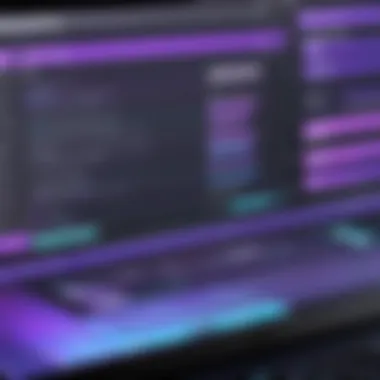
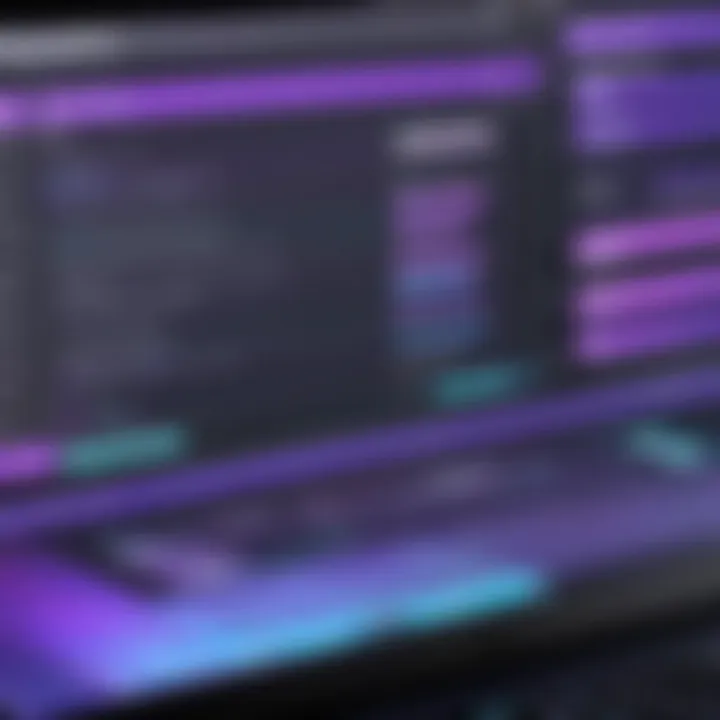
Intro
Adobe After Effects Pro stands at the intersection of creativity and technology, empowering users to create stunning motion graphics and visual effects. This software is not just a tool; it represents a powerful ecosystem for animation and compositing, used by professionals in film, television, and digital media. Whether you are a novice eager to experiment or a seasoned expert seeking to fine-tune your craft, After Effects Pro offers a wide array of features that can enhance the creative process.
Understanding After Effects requires familiarity with its key attributes and how these can suit the diverse needs of its user base. This article delves into the various aspects of the software, offering insights that could prove invaluable for enhancing productivity and creativity.
Software Overview
Key Features
After Effects is renowned for several standout features that distinguish it from other motion graphics software:
- Powerful Compositing Tools: Seamlessly combine visual elements from different sources to create intricate scenes.
- Animation Capabilities: Use keyframes and advanced tools to create dynamic animations.
- 3D Integration: Work with 3D models and cameras, providing another level of depth.
- Extensive Plugin Support: Extend functionality through a variety of plugins, such as Red Giant Universe and Video Copilot's Element 3D.
- Rendering Options: Enables quick previews and high-quality rendering.
Adobe's commitment to regular updates means that users benefit from constant improvements and new tools. This ensures that After Effects remains relevant in a fast-evolving field.
System Requirements
To fully harness the capabilities of After Effects Pro, users should be aware of the minimum and recommended system requirements:
- Operating System: Windows 10 (64-bit) or macOS 10.14 or later.
- Processor: Multicore Intel processor with 64-bit support.
- RAM: Minimum of 16 GB (recommended 32 GB or more).
- Graphics Card: Adobe-recommended GPU for hardware acceleration.
- Storage: SSD recommended for installation and cache.
Having a compatible system ensures smooth operation, especially when working with complex compositions.
In-Depth Analysis
Performance and Usability
After Effects is known for its robust performance, but it can be resource-intensive depending on the project's complexity. Users report that working with simpler projects offers a smooth experience, while larger, intricate projects can benefit significantly from high-performance machines. Regularly purging the disk cache can optimize performance.
The interface, while powerful, has a learning curve. Beginners may find navigating through the different panels challenging at first. However, with time and practice, users can tailor their workspace to their needs, making workflows more efficient.
Best Use Cases
After Effects serves multiple industries with versatile applications. Here are some scenarios where the software shines:
- Film and Television: Provides critical post-production capabilities, enabling engaging title sequences, transitions, and effects.
- Advertising: Helps in creating compelling advertisements by integrating graphics and visual storytelling that captures audience attention.
- Web Video Content: Ideal for social media marketers and content creators looking to enhance their videos with animated graphics.
In summary, After Effects Pro stands as a cornerstone for motion graphics and visual effects industry. Its extensive features cater to both novice and expert users, making it a versatile choice for various projects.
"The potential of Adobe After Effects Pro is limited only by the user's creativity and skill."
Prologue to After Effects Pro
In the world of digital content creation, mastering tools like Adobe After Effects Pro is crucial. This software empowers users to create stunning motion graphics and visual effects. Understanding its capabilities can significantly enhance your projects, whether for professional use or personal expression.
Overview of After Effects
Adobe After Effects is a powerful software used for creating sophisticated animations and visual effects. It allows users to work on a variety of projects ranging from video editing to special effects in films. After Effects provides a robust set of features that cater to different skill levels, making it suitable for both beginners and experts. Users can manipulate video and animation layers, adding depth and complexity to their projects. Importantly, it integrates well with other Adobe products, enhancing workflow efficiency. This capability makes After Effects a staple in the toolkit of motion graphics artists.
Purpose and Uses
The purpose of After Effects Pro extends beyond mere video editing. It serves as a comprehensive platform for animating text, creating stunning title sequences, and compositing images. The software is widely used in various industries, including film, advertising, and online content creation. It allows for substantial creative freedom, enabling artists to bring their visions to life. Users harness After Effects for tasks such as 3D compositing, creating animations from still images, and applying visual effects to live-action footage. This versatility makes After Effects an essential tool in the arsenal of anyone serious about motion graphics.
"Creative solutions often require powerful tools. Adobe After Effects Pro is one such tool that can elevate visual storytelling."
Understanding the role of After Effects in your projects can open new avenues for expression. Its importance in the animation and visual effects landscape cannot be overstated. As software continues to evolve, staying informed about After Effects is vital for continuing to produce high-quality content.
System Requirements and Installation
Understanding system requirements and installation is critical when dealing with Adobe After Effects Pro. The efficiency and performance of the software largely depend on whether the hardware meets its specifications. A compatible system ensures optimal functioning, preventing performance bottlenecks that can frustrate users.
Minimum and Recommended Specifications
Adobe After Effects Pro comes with specific minimum and recommended specifications that help users to assess if their systems can run the software effectively.
Minimum Specifications include:
- Processor: Multicore Intel processor or AMD with 64-bit support.
- RAM: 16 GB.
- Graphics Card: 2 GB of GPU VRAM.
- Storage: Install on SSD for better performance; additional space for cache.
- Operating System: Windows 10 or later; macOS Mojave (10.14) or later.
These minimum specifications will allow the software to run, but performance may lag, especially for complex projects. For a smoother experience, users should consider the recommended specifications:

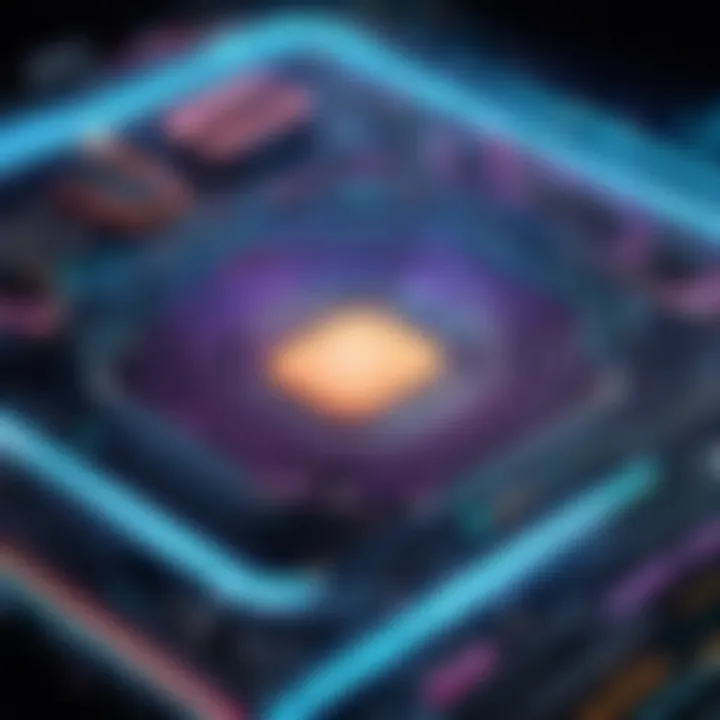
- Processor: Intel Core i7 or AMD Ryzen 7 (or higher).
- RAM: 32 GB or more.
- Graphics Card: 4 GB of GPU VRAM or more.
- Storage: SSDs for both application and cache storage.
- Operating System: Latest Windows 10 and macOS versions are preferred.
Meeting or exceeding the recommended specs ensures better performance, rendering times, and overall workflow efficiency.
Installation Process
The installation process for After Effects Pro is straightforward, yet few steps should be taken for a successful setup. Follow these guidelines to ensure smooth installation:
- Download the Software: The software can be downloaded from the Adobe website. Using Adobe Creative Cloud for downloads and updates is advisable.
- Check System Requirements: Before proceeding, confirm your system meets the specified requirements.
- Run the Installer: Once downloaded, locate the installation file and double-click to run.
- Follow On-screen Prompts: The installer will guide you through the process. Carefully read the license agreement and confirm the installation location.
- Sign into Adobe Account: An Adobe account is required to use After Effects. If you do not have one, registration is necessary.
- Complete Installation: Await the installer to finish; once done, you will receive confirmation.
- Launch After Effects Pro: Open the application to ensure it runs properly.
Following these steps guarantees not just successful installation but also primes the software for first-time use.
Proper installation is vital. Ensure your system meets all requirements to avoid issues down the line.
By paying attention to system specifications and following correct installation procedures, users can maximize their potential with After Effects Pro.
User Interface Overview
The user interface (UI) of Adobe After Effects Pro plays a crucial role in how effectively users interact with the software. A well-designed UI streamlines the workflow and enhances the user experience, enabling professionals and beginners alike to focus on their creative projects. Understanding the UI is essential for mastering After Effects Pro. Elements such as tool panels, timelines, and composition windows facilitate the execution of complex animations and visual effects. If you are familiar with any other Adobe products, you will notice similarities; this can ease the transition into After Effects.
Main Workspaces Explained
After Effects Pro features multiple workspaces tailored to different tasks. The primary workspaces include Animation, Compositing, and Color grading workspaces. Each workspace is specially optimized to provide access to the tools most relevant to the specific task.
- Animation Workspace: This layout emphasizes keyframe editing and animation tools. It allows animators to quickly access properties, enabling efficient manipulation.
- Compositing Workspace: This environment focuses on layering and effects management. It is designed for visual effects artists, offering quick access to tools for blending and masking.
- Color Grading Workspace: This is centered on color correction tools. It provides handy resources for enhancing visual qualities and achieving a cohesive look across projects.
Switching between these workspaces is simple. You can customize a workspace based on your regular preferences. This flexibility is essential in maximizing productivity.
Customizing the Interface
Customization options in After Effects allow users to tailor the workspace to their specific needs. Altering the layout can lead to a more efficient workflow. To customize your interface, consider the following:
- Arranging Panels: You can drag panels around and dock them in preferred positions. This helps in quickly accessing frequently used tools and effects.
- Creating New Workspaces: After adjusting panels, save the new layout as a custom workspace. This ability ensures that you can return to a preferred setup at any time.
- Adjusting Toolbar: The toolbar can also be configured. Hiding or rearranging tools allows for a cleaner look, focusing on essential functions.
The capacity to modify the UI is particularly valuable for specific tasks or projects. Preferences can shift based on the complexity of the project. By knowing how to adjust the UI, users can maintain control and create more efficiently.
"A tailored user interface can significantly enhance the overall user experience and streamline the workflow."
Key Features of After Effects Pro
The key features of Adobe After Effects Pro serve as the backbone of this powerful software. Understanding these components is crucial for professionals and students looking to leverage the software’s full potential. These features not only provide various practical applications but also set After Effects apart in the realm of motion graphics and visual effects. Each of these attributes contributes significantly to producing high-quality content and enhancing the user experience.
Compositing and Layering
Compositing is one of the fundamental aspects of After Effects Pro. It allows users to blend multiple layers of video and images to create a cohesive final product. Layering gives creators the flexibility to manipulate individual elements without altering the entire frame. This flexibility is important because it supports complex visual storytelling.
Benefits of mastering compositing and layering in After Effects include:
- Precision Control: You can adjust the opacity, position, and effects of each layer independently.
- Creative Freedom: Combine various media formats and elements, enhancing creativity in projects.
- Optimized Workflows: Efficiently refine visuals without the need for tedious adjustments in the entire timeline.
Animation Capabilities
Animation is another powerful feature in After Effects Pro. The software provides an extensive array of tools for creating both basic and advanced animations. Users can animate text, shapes, and images with keyframes, which are markers that define the start and end points of an animation.
Important aspects of After Effects animation features include:
- Motion Graphics: Create visually appealing animations suitable for various media.
- Expressions: Use code-like expressions to automate animations and reduce tedious manual work.
- 3D Animation Support: Incorporate depth into animations, giving a more realistic aspect to projects.
Effects and Presets
The arsenal of effects and presets in After Effects Pro is vast. Effects can dramatically alter the appearance of footage, enabling complex transformations and enhancements. Presets, on the other hand, allow users to apply pre-defined settings with ease, improving efficiency.
Key points about effects and presets are:
- Wide Variety: Access to numerous built-in effects, ranging from blurs to particles and lighting effects.
- Customizability: Modify presets to suit specific project needs, maintaining a level of personalization in the work.
- Ease of Use: Quickly apply complex effects with the ability to fine-tune for better results.
Latest Updates and Features
Staying abreast of updates and features in Adobe After Effects Pro is essential for users who aim to leverage this powerful software to its fullest potential. As technology evolves, so does software, and Adobe is no exception. Frequent updates can lead to across-the-board improvements in usability, performance, and capabilities. This section delves into the significant version changes and the introduction of new tools and functionalities, reshaping user experience and workflows.
Overview of Version Changes
Adobe has a history of rolling out updates that refine existing features or introduce entirely new ones. For example, the transition from After Effects 17 to the latest version 23 brought along enhancements that address user feedback and industry standards. Significant changes often include stability improvements, better integration with other software, and new rendering engines.
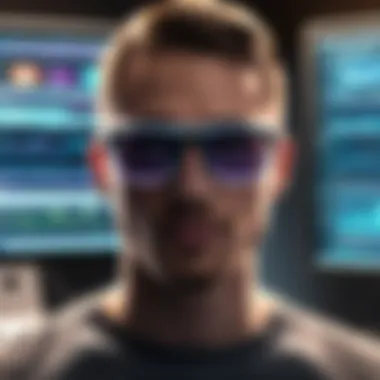
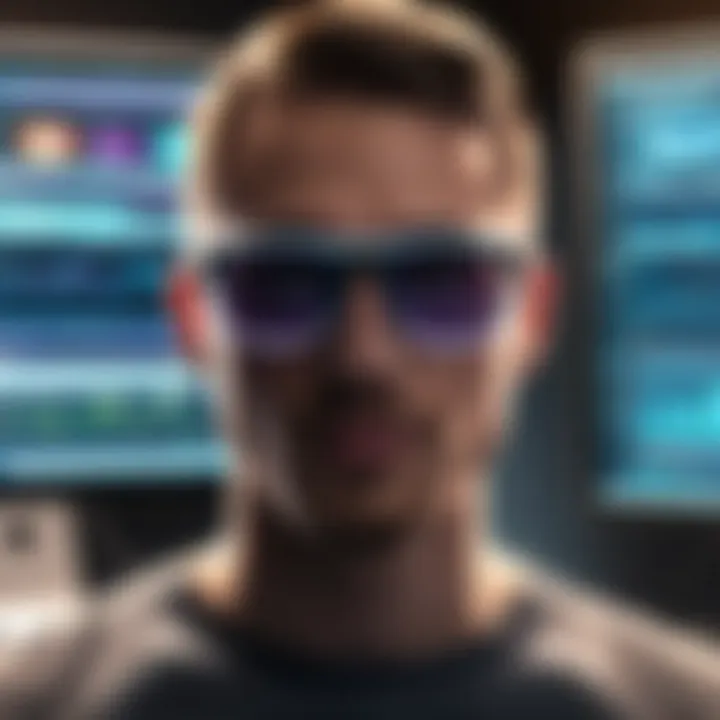
These updates also tend to revise the user interface, making it more intuitive and user-friendly. This is particularly important for new users still acclimating to the software’s environment. Furthermore, changes might come packaged with performance optimizations, offering superior rendering speed and smoother playback of animation.
Key aspects of version changes include:
- User Interface Refinements: Simplified pathways for accessing tools.
- Improved Performance: Faster workflows through enhanced rendering techniques.
- Updated Tutorials: Accompanying many updates are enriching tutorials to guide users through new features.
Maintaining awareness of these updates ensures that users are not left behind in a fast-evolving landscape.
New Tools and Functionalities
New tools and functionalities introduced in After Effects Pro can significantly enhance creative processes. Adobe continuously seeks to innovate, and recent versions boast features aimed at simplifying complex tasks and maximizing efficiency.
Some of the most noteworthy additions include:
- New 3D Features: Enhanced tools for creating and manipulating 3D layers. This allows for more dynamic scenes in a straightforward manner.
- Enhanced Motion Graphics Templates: These pre-built assets streamlines the design process, making it simpler to create professional-quality animation.
- AI-Driven Tools: Recent updates have seen the inclusion of artificial intelligence to aid in tasks such as automatic tracking and content-aware fill. This can drastically speed up workflows whilst reducing manual effort.
"Adobe's focus on integrating AI capabilities is a game changer, bringing next-level advancements in creative software capabilities."
- Collaboration Features: Improved tools for collaboration across users and software. These changes empower teams to work together more effectively on projects, which is vital for professionals in fast-paced environments.
Working with Templates and Assets
Using templates and assets effectively is essential in Adobe After Effects Pro. Templates can save immense time for users and provide a structure to start a project, especially for those less experienced in design. They offer a foundation where one can build and customize without starting from scratch. This can be particularly beneficial in a fast-paced work environment or when project deadlines are tight. On the other hand, managing assets properly ensures that a project runs smoothly, preventing complications that may arise from disorganized files.
Utilizing Pre-made Templates
Pre-made templates are valuable resources. They can range from simple animations to complex motion graphics sequences. The benefit of using these templates is that they often come with built-in animations and effects, which can enhance production quality significantly.
When utilizing templates, users should consider the following:
- Customization: Most templates allow for easy modifications. You can change colors, text, and other elements to ensure they fit the branding or mood of your project.
- Learning Resources: Templates can also serve as learning tools. Analyzing how their components interact can provide insights into After Effects' features and functionalities, aiding in skill development.
- Time Efficiency: Instead of creating components from scratch, templates expedite the creation process. This is particularly useful for users handling multiple projects simultaneously.
In summary, pre-made templates not only serve as a quick start but can also elevate the overall quality of the output.
Asset Management Strategies
Effective asset management in After Effects is crucial for maintaining organization and efficiency throughout the editing process. Assets include images, videos, audio clips, and other media that are incorporated into projects. Here are some strategies to manage assets effectively:
- Folder Structure: Create a clear folder hierarchy on your computer. Organizing files in folders by type or project can help find assets quickly.
- File Naming Conventions: Implement consistent naming conventions for assets. This practice will make it easier to locate specific files when needed.
- Utilize project panel features: Use colors, labels, and folders present in the project panel to visually manage assets. This way, you can quickly differentiate between types of assets and their required usage.
- Regular Backups: Always back up your assets on external drives or cloud services. Losing important files can severely impact project timelines.
By implementing these asset management strategies, users enhance their workflow and minimize the frustration associated with hunting down files in the middle of an intense editing session.
"Organizing your assets can fundamentally change how you experience project creation in After Effects."
Maintaining a structured approach not only fosters creativity but also ensures the process remains enjoyable.
Rendering and Output Options
Rendering and output options in Adobe After Effects Pro are crucial components that shape the final visual experience. Understanding how to effectively manage these options can improve the quality of your projects and optimize production time. Rendering translates your composition into a viewable format, making your creativity tangible. This section delves into the different rendering formats available and ways to optimize your output settings, ensuring that your work is not only visually appealing but also efficiently produced.
Understanding Various Formats
In After Effects Pro, different output formats cater to distinct needs. The most common formats include AVI, MOV, and MP4.
- AVI: This format is ideal for high-quality videos that require minimal compression. However, file sizes can be significantly larger, making storage a consideration.
- MOV: Known for its flexibility, MOV supports various codecs, allowing users to balance quality and file size according to their needs.
- MP4: Often used for web purposes, MP4 files are highly compressed, making them suitable for online sharing without excessive loss of quality. They are widely supported across platforms.
Additionally, there are formats tailored for specific uses:
- Image Sequences: GIFs or PNGs can be rendered as image sequences for projects that require frame-by-frame control.
- Audio Formats: For projects involving sound, rendering options include WAV or MP3.
Choosing the right format depends on the project's delivery method and the client's or audience's requirements.
Optimizing Render Settings
Optimizing render settings is pivotal in achieving a smooth workflow. After Effects offers a range of settings that can be adjusted to enhance efficiency and tailor output quality.
- Resolution: Set the composition's resolution according to the final output size. Higher resolutions yield better quality but demand more rendering time and system resources.
- Frame Rate: Matching the original composition's frame rate with the output frame rate is essential to maintain temporal fidelity.
- Use of Previews: Utilize different preview settings to assess the project before rendering. This step identifies potential issues early on, saving time in final production.
- Multiframe Rendering: For users with powerful hardware, enabling multiframe rendering can significantly decrease rendering times by utilizing multiple CPU cores.
- Render Queue Management: Organizing the render queue efficiently allows you to batch multiple render tasks. This can be particularly useful for larger projects with numerous compositions.
By mastering rendering options and output settings, users can enhance their post-production workflow within After Effects Pro, leading to more polished and professional results.
Best Practices for After Effects Pro
Utilizing After Effects Pro can be a game changer in the realm of motion graphics and visual effects. However, to leverage its full potential, incorporating best practices is essential. Following these practices not only enhances productivity but also increases the quality of deliverables. In this section, we will discuss efficient workflow techniques and avoiding common pitfalls, both of which are critical for maximizing the utility of After Effects Pro.
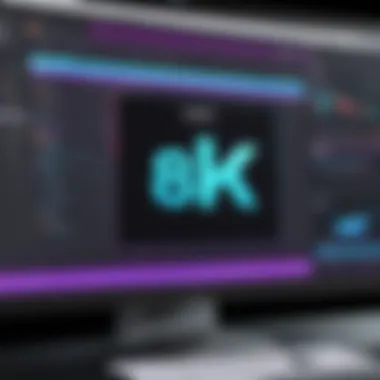
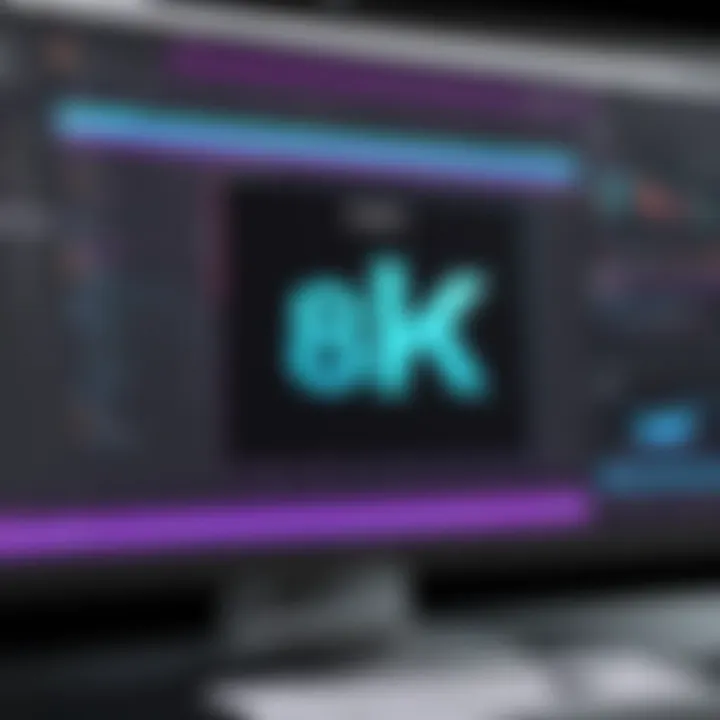
Efficient Workflow Techniques
An efficient workflow in After Effects can significantly streamline the production process. Here are some techniques that can help:
- Organize Your Project: Start by creating clear folder structures for your assets. For instance, separate your footage, audio, compositions, and effects. This organization saves time and reduces frustration when accessing materials during editing.
- Utilize Pre-compositions: Break complex animations into pre-composed layers. This not only simplifies the main timeline but also allows for easier adjustments and animations. By keeping intricate details confined to smaller compositions, you maintain a cleaner working space.
- Keyboard Shortcuts: Familiarizing yourself with keyboard shortcuts can drastically improve your speed. For instance, using shortcuts for tools like the selection tool or the shape tool minimizes time spent navigating menus.
- Save Custom Presets: If you find yourself repeatedly using the same effects or settings, consider saving them as presets. Quickly applying these can save a lot of time.
- Regular Backups: Always keep backup versions of your project. Software crashes can happen without warning, and losing work can be frustrating. Tools like Version History in After Effects can also be beneficial.
"Taking these steps increases the efficiency of your workflow and keeps your focus on creativity rather than logistics."
Adopting these techniques fosters an atmosphere of fluid creativity while reducing the overhead of project management.
Avoiding Common Pitfalls
Even seasoned professionals can encounter pitfalls when using After Effects Pro. Awareness of these common mistakes is key to avoiding them:
- Ignoring System Requirements: One of the biggest oversights is underestimating the system's requirements. Ensure your hardware meets the specifications necessary to run After Effects smoothly.
- Overloading Compositions: Complex effects and too many layers can slow down your workflow. Try to minimize the number of effects on a single layer by pre-composing or adjusting settings to lower resolutions while editing.
- Neglecting Clean-Up: After finishing projects, it's important to clean up unused assets. This not only helps in keeping projects manageable but also prevents confusion in future sessions.
- Inadequate Testing: Before final export, conduct proper testing of your animations. Overlooking this step can lead to errors or unexpected outputs that may compromise the final project.
- Focusing Too Much on Effects: While After Effects offers many powerful effects, it is easy to get lost in them. Strive for a balance between using effects and maintaining clarity in the storytelling of your visuals.
Recognizing these pitfalls helps in fostering good practices that would make the process smoother and more efficient. With consistent attention to workflow and awareness of common errors, users can enhance their productivity and output quality.
Integration with Other Adobe Products
Integration with other Adobe products plays a significant role in enhancing the functionality and versatility of After Effects Pro. The ability to seamlessly collaborate with applications such as Premiere Pro and Photoshop allows users to utilize the strengths of each platform, ultimately streamlining the workflow. This interconnectedness ensures that creators can produce high-quality content more efficiently than with standalone tools.
A key advantage of integrating After Effects with other Adobe products is the improved workflow efficiency. When projects require elements like video editing or graphic design alongside motion graphics, users can transfer files between applications without losing quality or details. This capability is particularly useful in a fast-paced production environment, reducing the time needed for rendering and exporting files.
"Integration not only enhances productivity but also opens up new creative possibilities that may not be achievable using just one application alone."
Furthermore, understanding how to use After Effects alongside other programs maximizes the use of Adobe Creative Cloud. Collaboration between these software fosters a more simplified user experience aimed at achieving complex projects without the steep learning curve often associated with multi-platform workflows.
Seamless Collaboration with Premiere Pro
The integration between After Effects and Premiere Pro stands out due to the close relation both tools have in video editing and production. When users create animations or motion graphics in After Effects, they can easily import these creations into Premiere Pro. Any changes made in After Effects can be updated instantly in Premiere, thanks to Adobe's Dynamic Link feature. This eliminates the need for tedious rendering processes, preserving the edit’s quality and enabling real-time updates.
When working on film or video projects where timing is crucial, this feature saves substantial time and effort. Users can focus on storytelling while letting the software intelligently handle graphic overlays and transitions.
Using Photoshop Assets
Photoshop is known for its robust image editing capabilities. In After Effects, users can import PSD files directly, maintaining layers and effects. This feature is essential for developers or designers who often switch between designing static assets in Photoshop and animating them in After Effects. By maintaining layers, it allows for flexible adjustments to the graphics and enables more intricate animations.
Additionally, masks and layer styles created in Photoshop translate smoothly into After Effects, ensuring that artists do not lose any creative detail or vision during the transfer process. This facilitates a more cohesive design approach, allowing users to incorporate high-quality graphics into their motion design work effortlessly.
Community and Resources
Communities and resources surrounding software like Adobe After Effects Pro play a significant role in enhancing user experience. As users engage in the After Effects environment, they often face challenges. These can range from mastering complex features to seeking inspiration for new projects. Thus, having access to a supportive community and diverse resources is invaluable.
Forums and Online Communities
Forums and online communities serve as essential platforms for knowledge exchange. Users can pose questions and share experiences regarding After Effects Pro. Websites like Reddit have dedicated subreddits where members post tutorials, tips, and project feedback. This interactive space fosters growth and allows users to learn from others’ journeys.
Participating in discussions not only helps identify best practices but also establishes connections with like-minded individuals. Engaging in these communities can lead to personal development and creative inspiration. Whether one is a novice or a seasoned user, the insights gained are often practical and relatable.
Learning and Educational Resources
In addition to community engagement, structured learning resources elevate users’ understanding of After Effects Pro. Various platforms, such as LinkedIn Learning and Skillshare, offer courses tailored to different skill levels. These resources cover everything from basic animations to advanced visual effects techniques.
Tutorials on YouTube provide visual guidance, making complex processes more approachable. Additionally, Adobe’s own website features a wealth of learning materials, including documentation and user guides. Users should leverage these resources to develop a solid foundation and expand their skill set.
Investing time in learning through these channels is a pathway to mastering After Effects Pro and enhancing one’s creative output.
In summary, the presence of forums, online communities, and educational resources enriches the After Effects user experience. By actively participating in these environments, users gain access to vast knowledge that can significantly impact their proficiency and creative endeavors.
Ending
The conclusion of this article is meant to synthesize the key points regarding Adobe After Effects Pro and its relevance to both novice users and experienced professionals. Understanding the features and functionalities of After Effects can maximize efficiency and creativity in motion graphics and visual effects projects.
This exploration has shown that After Effects Pro is not just a tool but a comprehensive environment that nurtures creativity. It allows users to experiment with various techniques, from layering to animation, providing a robust platform for visual storytelling. The latest updates, with their new features, help address the evolving needs of users, enhancing the overall user experience.
Recap of Key Insights
- Versatile Features: After Effects Pro offers extensive functionalities, from basic compositing to complex animations.
- Latest Updates: Regular updates introduce new tools that expand possibilities and improve workflows.
- Best Practices: Understanding workflow techniques helps avoid common pitfalls, enabling a smoother editing process.
- Integration: The seamless collaboration with other Adobe products, such as Premiere Pro and Photoshop, enhances productivity and creativity.
"After Effects Pro stands as a cornerstone for any visual effects project, pushing the boundaries of creativity and efficiency."
Future of After Effects Pro
The future of After Effects Pro looks promising. With growing demand for high-quality visual content, Adobe is likely to continue evolving its features to meet the needs of creators.
- AI Integration: AI technologies may play a significant role in automating many tasks, enhancing user creativity.
- Collaboration Tools: The need for collaborative features is growing; users can expect enhanced integrations with cloud-based solutions.
- Training Resources: As the software becomes more complex, more educational resources will be necessary to help users harness its potential.
The continuing development of After Effects Pro suggests that it will remain a leading tool in the industry. Users can anticipate improvements that will not only streamline workflows but also inspire new creative techniques.







