Mastering Adobe Premiere Pro: Features & Tips

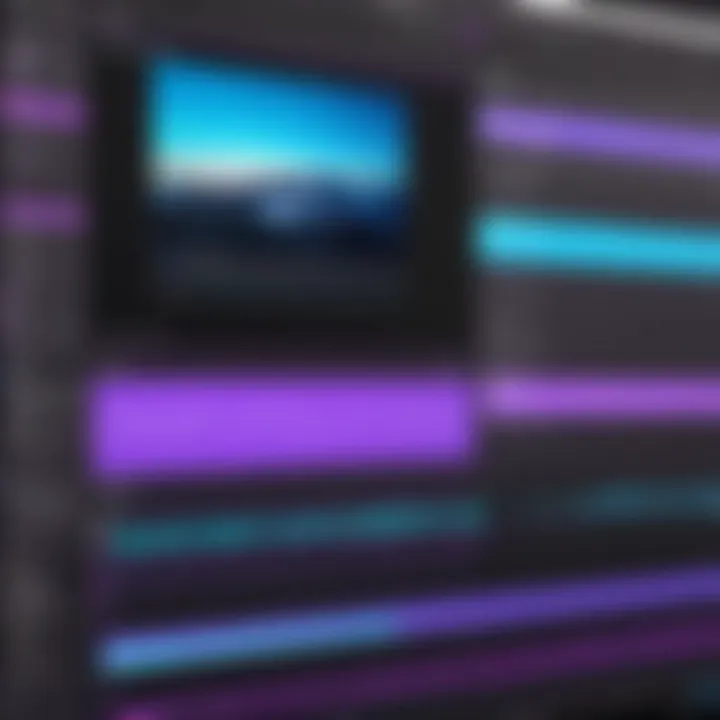
Intro
Video editing is a critical skill in today's digital world. Adobe Premiere Pro stands out as a leading tool for this purpose. Its capabilities range from simple edits to complex video projects, making it suitable for both novices and experienced editors. This guide will explore Premiere Pro in depth, examining its features and functionalities, addressing common challenges, and comparing it with other editing software.
Software Overview
Adobe Premiere Pro is a professional software application that allows users to edit video content efficiently. This program is popular among content creators, filmmakers, and professionals in various media sectors. The interface is user-friendly and supports multi-platform use, providing flexibility in editing. Each project can incorporate different types of media, including audio and video, enhancing the versatility of the final output.
Key Features
Premiere Pro includes several essential features that elevate the video editing experience. Some of its key aspects include:
- Multi-track editing: Users can arrange video and audio clips on different layers, allowing for complex projects.
- Color grading tools: Enhanced color correction features enable users to adjust and enhance color settings effectively.
- Audio editing: Integrated audio tools allow for improving and balancing sound quality seamlessly within the interface.
- Integration with Adobe Creative Cloud: The software syncs with other Adobe applications, like After Effects and Photoshop, facilitating a smooth workflow.
- Effect controls: Users can apply and fine-tune video effects directly on clips, offering detailed customization.
System Requirements
Before using Premiere Pro, it is vital to confirm that your system meets the necessary specifications. Minimum requirements generally include:
- Operating System: Windows 10 (64-bit) or macOS 10.14
- Processor: Intel 6th Gen or newer CPU
- RAM: 8 GB (16 GB recommended)
- Graphics Card: GPU with OpenCL support
- Storage: SSD for smooth performance and load times.
In-Depth Analysis
Performance and Usability
Adobe Premiere Pro performs well on various hardware setups. It optimizes real-time playback and supports proxies for smoother editing on lesser-powered machines. The intuitive layout allows users to quickly access necessary tools, enhancing the editing speed. Proficiency in keyboard shortcuts can significantly increase efficiency and workflow.
Best Use Cases
The software is suitable for a wide array of applications such as:
- Film Production: Editing and assembling short films or feature-length movies.
- Corporate Videos: Creating promotional videos and presentations.
- YouTube Content: Producing vlogs, tutorials, and other social media content.
- Documentaries: Assembling footage and interviews for compelling storytelling.
Using Adobe Premiere Pro can significantly enhance video production quality across various platforms. Regular updates ensure that it stays relevant in the face of rapidly evolving technology.
"Adobe Premiere Pro is a potent tool that caters to the needs of diverse users, from budding editors to seasoned professionals."
By learning the various features and overcoming common obstacles, users can maximize their video editing capabilities.
For more detailed information about Adobe Premiere Pro, visit Wikipedia or explore discussions on platforms like Reddit.
Understanding Premiere Pro
Understanding Adobe Premiere Pro is crucial for anyone venturing into video editing. This software is recognized as one of the leading video editing tools in the industry. It blends advanced features with user-friendly access, making it suitable for both novices and experienced professionals. Premiere Pro supports various multimedia formats, enabling versatility in projects, whether they be for social media, documentaries, or films. Understanding its core elements can significantly enhance editing efficiency and creativity.
Foreword to Video Editing Software
Video editing software has revolutionized how content is created and consumed. Tools like Adobe Premiere Pro empower users to craft compelling narratives by manipulating visual and audio elements. With features such as timeline editing, transitions, and effects, users can create polished videos that resonate with audiences. Besides, Premiere Pro's integration with other Adobe products enhances its functionality. This allows users to utilize tools like After Effects or Adobe Audition, enriching the editing experience.
History of Adobe Premiere Pro
Adobe Premiere Pro has a rich history that dates back to its first launch in 1991. Initially, it was developed for Macintosh computers, focusing on professional editing applications. Over the years, Adobe has invested significantly in enhancing Premiere Pro's capabilities. Regular updates have introduced features such as multi-camera editing, improved color correction tools, and better integration with cloud services. These innovations have cemented Premiere Pro's status in the video editing realm. It continues to evolve, reflecting changes in technology and user needs. This evolution is noteworthy for users wanting to stay current with editing trends.
"Understanding Adobe Premiere Pro not only equips you with powerful tools but also positions you well within the competitive landscape of video editing."
With its robust feature set and continuous development, Premiere Pro stands as a beacon for aspiring videographers and seasoned editors alike.
Core Features of Premiere Pro
Adobe Premiere Pro is recognized for its robust set of features that cater to a wide range of video editing needs. Understanding these core features is vital as they shape how effectively users can craft compelling videos. Each feature introduces specific tools and capabilities, enabling both novice and advanced editors to enhance their workflows. These features not only streamline the editing process but also open avenues for creativity and innovation in video production.
User Interface Overview
The user interface of Premiere Pro is both intuitive and customizable. It allows editors to tailor their workspace according to their preferences. Key components of the interface include the timeline, project panel, and program monitor. The timeline is where video clips are assembled, audio tracks are layered, and transitions are applied. The project panel allows users to manage and organize media assets efficiently. Additionally, the program monitor provides a real-time view of editing progress. Understanding these components facilitates smoother navigation, ultimately improving productivity in editing sessions.
Editing Tools and Techniques
Premiere Pro offers a variety of editing tools that cater to different techniques. These tools include razor, ripple edits, and trim functions. Using the razor tool, one can easily cut clips to create dynamic sequences. The ripple edit tool is essential for adjusting timing without leaving gaps in the timeline. Furthermore, advanced techniques such as nested sequences allow editors to manage multiple layers of video and audio efficiently. Each tool contributes to a more professional output, enabling users to manipulate footage with precision and agility.
Audio Editing Capabilities
Audio editing is integral to video production, and Premiere Pro excels in this aspect. It allows users to detach, adjust, and enhance audio tracks seamlessly. The audio track mixer presents a straightforward way to balance sound levels across different clips. Premiere Pro also supports a variety of audio effects, which can improve clarity or foster creativity. Another key feature is the ability to synchronize audio and video files quickly, which is particularly useful when working with external audio sources. The comprehensive audio editing capabilities contribute significantly to the overall quality of the final video product.
Effects and Transitions
Effects and transitions provide visual flair and aid in storytelling. Premiere Pro comes stocked with a broad range of built-in effects, from basic color adjustments to more intricate 3D effects. These effects can significantly alter the mood and feel of a video. Users can apply transitions, such as fades and wipes, to create smoother scene changes. Customization options for both effects and transitions allow for a personalized touch, ensuring that the editor's unique vision is effectively portrayed. These tools enhance the viewing experience and maintain audience engagement.
Color Correction Tools
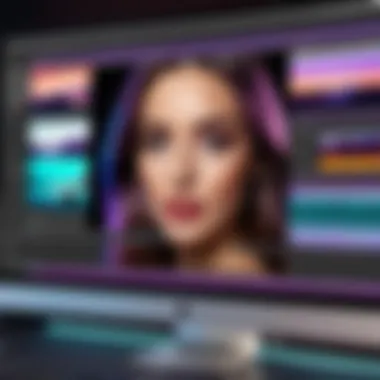
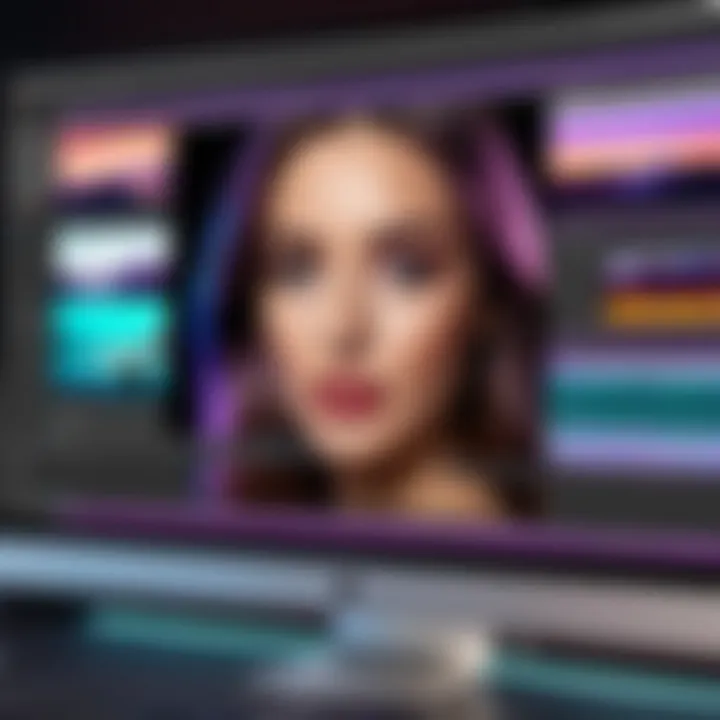
Color correction is essential for achieving a polished look. Premiere Pro includes powerful color grading tools to help editors refine the aesthetic of their projects. The Lumetri Color panel offers options for basic corrections like exposure adjustments and advanced functions such as color wheels and curves. This comprehensive suite not only helps in correcting color disparities but also enables creative color grading to establish a specific mood. Mastering these tools is crucial for any editor aiming to produce visually appealing work.
"The tools you choose dictate not just your editing style, but also the final presentation."
Understanding these core features equips users with the necessary know-how to leverage Premiere Pro effectively, resulting in higher-quality video outputs and a more enjoyable editing experience.
Getting Started with Premiere Pro
Starting with Adobe Premiere Pro can be a daunting task, especially for new users. However, it is essential to understand the fundamentals to unlock the full potential of this powerful video editing software. Familiarity with its interface, system requirements, and basic project setup can make the editing process smoother and more intuitive. By grasping these elements, users can better manage their workflow and enhance their overall production quality.
System Requirements and Installation
Before diving into video editing, it is vital to ensure your system is capable of running Adobe Premiere Pro effectively. The software requires a reliable hardware setup to handle video rendering and processing smoothly. Here are the key system requirements:
- Operating System: Windows 10 (64-bit) or macOS 10.14 or later
- Processor: Intel 6th Generation or newer, or AMD equivalent
- RAM: Minimum of 8 GB (16 GB or more recommended)
- Graphics Card: GPU with DirectX 12 support
- Hard Disk Space: At least 8 GB of free space, plus additional space for media files
Installation is a straightforward process. Users can download Adobe Premiere Pro from the official Adobe website. After purchasing a subscription plan, follow these steps:
- Download the installer.
- Run the installer and follow the prompts.
- Launch Premiere Pro after installation and sign in to your Adobe account.
Creating Your First Project
Once installed, it's time to create your first project. This initial setup is critical as it lays the foundation for your editing experience. A well-organized project can save time and reduce frustration later on. Here’s how to create a project in Premiere Pro:
- Open Premiere Pro and select New Project.
- Name your project and choose a location on your hard drive for the files.
- Set the project settings, including video rendering options based on your system configuration.
By establishing clear folder structures and naming conventions, you pave the way for efficient file management. This approach helps in locating specific video clips, audio files, and graphics quickly.
Importing Media Files
Importing media files into Premiere Pro marks the beginning of the editing process. It is an essential step that requires careful consideration. To import various types of media, follow these steps:
- Navigate to the Media Browser panel.
- Locate the files on your computer or connected devices by browsing through the folders.
- Select the media files to import, then right-click and choose Import, or simply drag and drop them into your project panel.
A few tips for importing:
- Organize Media: Before importing, ensure your media files are organized. This simplifies searching later.
- Create Bins: Utilize bins in Premiere Pro to categorize clips, audio, and other assets to maintain order in larger projects.
- Preview Clips: Use the Media Browser to preview clips before importing, ensuring they meet your project's requirements.
Remember, these initial steps not only familiarize you with Premiere Pro but also streamline your workflow. As you become more comfortable with the software, these foundations will enhance your efficiency and creativity in video editing.
"Getting started well is not just a beginning; it sets the trajectory of your entire editing experience."
By mastering these initial aspects of Premiere Pro, you lay a strong groundwork for more advanced editing techniques that you will explore in subsequent sections.
Advanced Editing Techniques
Advanced editing techniques are essential for video editors looking to enhance their storytelling and efficiency. In this section, we will cover three fundamental aspects: multicam editing, motion graphics integration, and using keyframes effectively. Each of these elements offers unique capabilities that streamline the editing process and provide the tools necessary for creating compelling content.
Multicam Editing
Multicam editing is a powerful feature that allows the editor to work with footage from multiple camera angles simultaneously. This is particularly useful in situations such as live events, interviews, or any scenario where multiple perspectives enhance the narrative.
Using Premiere Pro, editors can easily synchronize different audio and video tracks based on timecode or audio waveform. This significantly reduces the time spent on manual alignment. Once synced, the editor can switch between angles in real-time during playback, allowing for a more intuitive editing experience. To utilize this function:
- Select the clips to be used for multicam editing.
- Right-click and choose "Create Multi-Camera Source Sequence."
- Choose the appropriate synchronization method.
- Begin editing in the multicam view.
This technique not only elevates the production value but also enhances the efficiency of the workflow, which is crucial for meeting tight deadlines.
Motion Graphics Integration
Motion graphics integration is key for adding an extra layer of creativity to your projects. Premiere Pro provides various tools for incorporating animated graphics, which can be used for titles, lower thirds, and visual effects. Utilizing the Essential Graphics panel, editors can import graphics and animate them within the timeline.
Another way to create dynamic motion graphics is through Adobe After Effects. It allows for more complex animations, which can then be imported into Premiere Pro. Using Adobe Dynamic Link, changes made in After Effects can automatically update in the Premiere Pro timeline without the need for re-exporting.
Using Keyframes Effectively
Keyframes are crucial for animating properties in your video projects. They enable you to define specific points in time for changes in audio levels, video position, scale, and other attributes.
Using keyframes effectively can lead to smooth transitions and professional animations. Here are some steps to follow:
- Identify which property you want to animate (e.g., scale, position).
- Move the playhead to where you want the animation to start and set a keyframe.
- Move to the point where you want the animation to end, adjust the property, and set a second keyframe.
- Adjust the easing for a more natural movement.
By mastering the use of keyframes, editors can create engaging effects that enhance their storytelling.
"Advanced editing techniques not only elevate the content but also significantly improve productivity and creative expression."
Collaboration and Sharing


In today’s digital video landscape, collaboration and sharing are paramount. Video projects often require the input of multiple team members. Whether it’s for feedback or combining creative efforts, being able to collaborate efficiently streamlines the editing process. Also, sharing works in progress allows for real-time discussions, which can elevate the final output.
Premiere Pro offers tools that facilitate teamwork. These tools enable users to work simultaneously on a project. This can improve productivity and leverage the strengths of different team members. In this section, we explore Team Projects and how to Export Your Final Product effectively.
Team Projects in Premiere Pro
The Team Projects feature in Premiere Pro allows multiple users to collaborate on the same project from different locations. This is especially useful for remote teams or when working with clients who may not be on-site. Each team member can make edits, add media, and view each other's work in real time.
To create a Team Project:
- Start Premiere Pro and select the Team Projects option.
- Create a new project or open an existing one.
- Invite team members by entering their Adobe ID.
- Once they accept the invitation, they can access the project from their own machines.
Key benefits include:
- Version Control: Track changes made by each member, which reduces the risk of losing progress.
- Unified Media: Store all media in the cloud, ensuring everyone has access to the same files.
- Comments and Feedback: Team members can leave comments on specific clips or sequences, enhancing communication.
Effective collaboration requires good organization and clear communication. Regular check-ins or updates can keep everyone aligned towards shared goals.
Exporting Your Final Product
Once editing is complete, exporting the final product is the last critical step. Premiere Pro provides various export options that allow you to tailor the output according to different platforms and requirements.
To export your project, follow these steps:
- Navigate to the File menu and select Export > Media.
- Choose the format, such as H.264 for web delivery or ProRes for high-quality formats.
- Adjust the settings according to your needs, such as resolution or bitrate.
- Click the Export button to start the process.
Considerations for successful exports include:
- Target Audience: Know where the video will be shared. Different platforms may require specific settings.
- Optimize Quality: Balance file size and quality to get the best viewership experience without sacrificing performance.
- Export Presets: Use templates available in Premiere Pro to save time and ensure consistency across projects.
Effective exporting is crucial. It is the bridge between your creative vision and the audience's experience.
In summary, the collaboration and sharing features of Premiere Pro significantly enhance the video editing process. By utilizing Team Projects and understanding the export process, users can manage their video projects more efficiently and produce high-quality results.
Common Challenges and Troubleshooting
In the realm of video editing, encountering challenges is nearly inevitable. Understanding common problems and their solutions not only enhances the workflow but also minimizes frustration. This section delves into key issues users face with Premiere Pro, emphasizing performance challenges and file compatibility concerns, as well as offering practical solutions to overcome them.
Performance Issues
Performance issues in Premiere Pro are often rooted in system limitations and software configurations. Users may experience lagging, stuttering playback, or prolonged render times, which can hinder the creative process.
Some contributing factors include insufficient RAM, inadequate graphics card capabilities, and large media file sizes. Here are several considerations for improving performance:
- Hardware Requirements: Ensure your system meets Adobe's recommended specifications, particularly regarding RAM and GPU. For optimal performance, at least 16 GB of RAM is advised.
- Media Cache: Regularly clear the media cache in Premiere Pro to free up space and potentially improve speed.
- Proxy Workflow: Utilizing proxies can vastly enhance playback performance, especially with high-resolution footage. This allows for smoother editing by replacing heavy files with lower resolution versions.
- Sequence Settings: Tailoring your sequence settings to match media format can reduce processing demands and improve real-time playback.
Addressing these performance issues can significantly bolster productivity, making editing a more fluid experience.
File Compatibility Errors
File compatibility errors pose another common frustration among Premiere Pro users. These issues can arise from unsupported media formats or inconsistencies between file types and Premiere settings.
Key points to consider include:
- Supported Formats: Familiarize yourself with video, audio, and image formats supported by Premiere Pro. Utilizing non-standard formats can often lead to glitches or crashes.
- Codecs: Ensure that you are using compatible codecs. If a video file isn’t playing correctly, it may be encoded in an incompatible codec. Tools like MediaInfo can assist in identifying file details.
- File Corruption: Sometimes files can become corrupted during transfer or storage. Always verify the integrity of your files before starting a project.
- Software Updates: Keeping Premiere Pro updated is essential. Adobe frequently releases updates that fix bugs and improve compatibility with various formats.
Addressing file compatibility issues head-on can save time and frustration, ensuring that your media imports seamlessly, allowing you to focus on the creative aspects of your project.
Optimizing performance and ensuring file compatibility are essential for a smooth video editing experience in Premiere Pro.
By being proactive and informed about these common challenges, users are better equipped to tackle them, leading to greater efficiency and satisfaction in their editing endeavors.
Comparative Analysis with Other Video Editing Tools
Analyzing video editing tools comparatively is crucial for professionals and enthusiasts alike. This section delves into how Adobe Premiere Pro stands in relation to its competitors. By exploring its strengths, weaknesses, and unique offerings, readers can make informed choices about software that best fits their needs and production workflows. This analysis provides insight into workflow efficiency, user interface elegance, and feature sets, which are pivotal for both productivity and creativity in video editing.
Premiere Pro vs. Final Cut Pro
Adobe Premiere Pro and Final Cut Pro are among the most respected video editing software tools available today. Each caters to different user preferences and technical environments.
- Platform Compatibility: Premiere Pro supports both Windows and macOS, making it versatile for diverse users. In contrast, Final Cut Pro is exclusive to macOS, limiting its reach to Apple users only.
- User Interface: Premiere Pro has a customizable interface that can be adapted to specific workflows. This flexibility is appreciated by users who prefer a tailored editing environment.
Final Cut Pro features a more streamlined interface, which some find more intuitive, particularly for beginners. - Performance: Performance is a key area of distinction. While Premiere Pro can integrate various formats seamlessly, users sometimes report slowdowns with larger projects. Final Cut Pro is often noted for faster rendering times due to its optimized architecture for Apple's hardware.
Choosing between them depends on user preferences and specific needs. Premiere Pro may appeal to users who work across multiple platforms or prefer its extensive integration capabilities with other Adobe tools, while Final Cut Pro is suited for Apple-centric environments.
Premiere Pro vs. DaVinci Resolve
DaVinci Resolve has gained prominence for its robust color grading capabilities and is often considered a leader in that aspect of video editing. When comparing it to Premiere Pro, several distinctions arise that are useful for potential users.
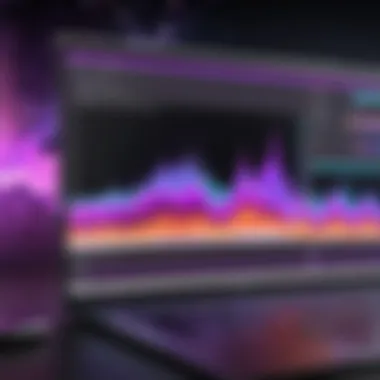
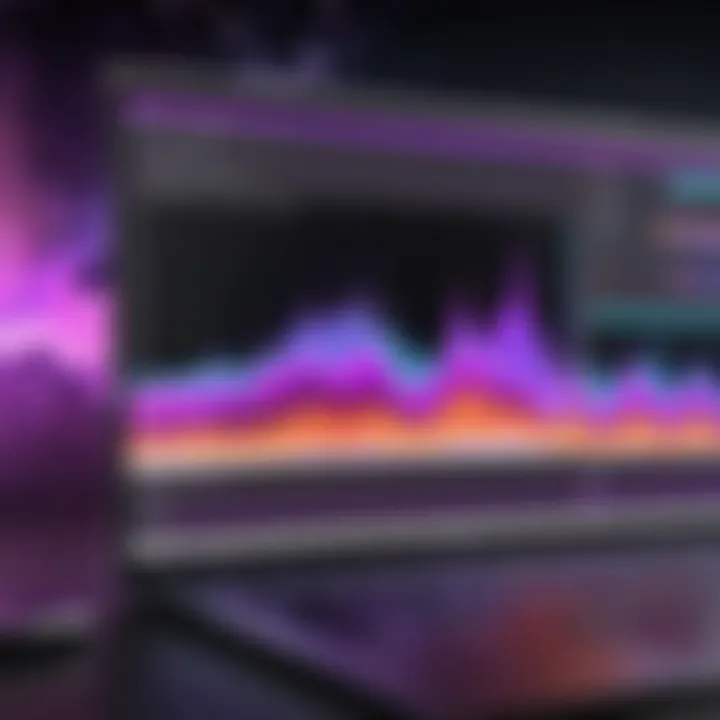
- Color Grading: Resolve boasts superior color correction tools that professionals often prefer for high-end productions. Premiere Pro, while also equipped with solid color grading options, does not match the depth available in Resolve.
- Cost Model: DaVinci Resolve offers a free version with substantial features, which is quite appealing for beginners. While Premiere Pro operates on a subscription model, DaVinci Resolve can be more economical for those starting out.
- User Experience: Premiere Pro is widely used within a collaborative workflow context, especially in media industries where Adobe Creative Cloud integration is valuable. DaVinci Resolve, although powerful, may require users to adapt to its unique layout and functionalities, which can lead to a steeper learning curve.
Ultimately, the choice rests on what users prioritize most. For those focused on color grading and cost efficiency, DaVinci Resolve may be more advantageous. Alternatively, users looking for comprehensive editing features in a familiar environment may prefer Premiere Pro.
Unique Selling Points of Premiere Pro
Adobe Premiere Pro possesses several unique selling points that differentiate it from its competitors and enhance its appeal to users:
- Integration with Adobe Suite: It seamlessly integrates with other Adobe products such as After Effects, After Effects, and Adobe Audition, creating a powerful ecosystem for those familiar with Adobe's workflow.
- Flexible Workflows: Premiere Pro supports various formats and resolutions, allowing editors to work on projects of any scale, from YouTube videos to major film productions.
- Collaboration Features: Team Projects in Premiere Pro enable multiple users to work on the same project, ensuring real-time collaboration, which is essential in today’s remote work environments.
- Industry Standards: It is widely recognized in the industry as an essential tool for professionals. Many educational institutions teach it, ensuring a skilled workforce that is familiar with its functionalities.
Overall, Premiere Pro's unique attributes cater to a diverse audience, ranging from amateurs to seasoned professionals, ensuring it remains a top choice in video editing software.
Resources for Further Learning
In the realm of video editing, ongoing education is crucial. Resources for further learning play a significant role in helping users navigate the complexities of Adobe Premiere Pro. This section highlights the importance of such resources. Video editing is an ever-evolving field, with new techniques and technologies emerging regularly. Leveraging these resources can enhance one’s skills significantly and streamline the learning process.
Investing time in learning through reputable sources allows users to stay updated with the latest features and best practices. It also builds a solid foundation for tackling advanced editing techniques down the line. Moreover, understanding how to utilize available learning resources effectively can lead to a more proficient and confident editing experience.
Online Tutorials and Courses
Online tutorials and courses provide structured learning that is often tailored to specific skill levels. For beginners, these platforms offer a step-by-step approach to mastering the basic functions of Premiere Pro. For advanced users, more specialized courses delve into complex editing techniques and effects.
Some popular sources include:
- Adobe’s official website: Adobe offers extensive tutorials that guide users through various features of Premiere Pro.
- Lynda.com: This platform hosts a vast library of video editing courses, suitable for all levels.
- Udemy: Users can find user-generated courses on specific topics, providing diversity in learning styles.
Additionally, many channels on YouTube offer free tutorials ranging from quick tips to comprehensive guides. It's essential to evaluate the content and instructor's credibility before diving into a course.
User Communities and Forums
Participating in user communities and forums can significantly enhance the learning experience. Engaging with peers allows for the sharing of tips, tricks, and troubleshooting advice. Forums such as Reddit feature subreddits dedicated to video editing, where users can post questions and share their works.
Another significant resource is Facebook groups focused on Adobe Premiere Pro. These communities often encourage discussions about techniques, workflows, and software updates.
Benefits of user communities include:
- Access to a broad range of experiences and insights.
- Opportunities for networking with other video editors.
- Open forums for discussing challenges and solutions in real time.
Being part of these communities fosters a learning environment that can enhance one’s understanding of Premiere Pro, making video editing a collaborative effort.
Future of Video Editing with Premiere Pro
The potential and trajectory of video editing software is a crucial aspect of modern content creation. Adobe Premiere Pro stands as a central player in this evolving landscape. Understanding its future gives insight into how professionals can optimize the tool for their needs. The focus shifts not only to existing capabilities but also to emerging trends and expected enhancements that can reshape the workflow of editors.
Emerging Trends in Video Editing
Present-day video editing is marked by rapid technological advancements and shifting audience preferences. These trends are significantly influencing how tools like Premiere Pro operate.
Artificial Intelligence
The integration of artificial intelligence in video editing is now becoming commonplace. Features that analyze footage and suggest edits, such as Adobe Sensei, enhance workflow, allowing editors to allocate time to more creative tasks. This trend reflects an industry-wide effort to make complex tools more accessible and intuitive.
Cloud Collaboration
Working remotely is increasingly favored. Cloud-based collaboration features within Premiere Pro facilitate real-time editing among teams worldwide. This capability not only streamlines project management but also enhances creative exchange. It is a significant shift toward flexibility in video production.
4K and Beyond
Monitoring the transition toward higher resolution formats like 4K and 8K is vital. Premiere Pro continually adapts to support new formats, making it indispensable for modern projects. With higher resolutions come new demands on hardware and editing techniques, thus pushing innovation within the industry.
Mobile Editing
As mobile devices become more powerful, the need for editing applications on these platforms rises. Adobe offers apps like Premiere Rush, which works seamlessly with Premiere Pro. This shift toward mobile editing enhances accessibility for creators, allowing them to work on the go.
Upcoming Features and Improvements
As Adobe evolves Premiere Pro, users can expect features that address their needs while embracing technological advancements. The upcoming enhancements promise to push the boundary of what can be achieved with video editing.
Enhanced AI Tools
Developments in AI will likely bring smarter editing features. These could include more advanced object tracking and scene recognition, optimizing workflow and expanding creative options. As these tools continue to advance, they will enable editors to focus on storytelling rather than technical challenges.
Improved User Interface
Feedback from users highlights the desire for a more intuitive interface. Enhancements to the user experience can allow both beginners and experts to navigate seamlessly. More customizable workspaces and streamlined menus will facilitate easier access to essential functions.
Integration with Other Adobe Products
Improved integration with Adobe’s suite of applications can enhance efficiency. Compatibility upgrades, particularly with After Effects and Adobe Audition, will allow for a smoother workflow, thus reducing the barriers between different types of media production.
Virtual Reality and 360-Degree Video Support
As virtual reality content continues to grow, Premiere Pro will inevitably enhance its support for 360-degree video editing. The industry is moving towards immersive experiences, and editors must adapt to tools that facilitate this kind of storytelling.
"The future lies in adapting tools to enhance creativity in video production. As technology evolves, so will the opportunities for creators to tell their stories more effectively."







