Miro Import CSV: A Comprehensive Guide to Success
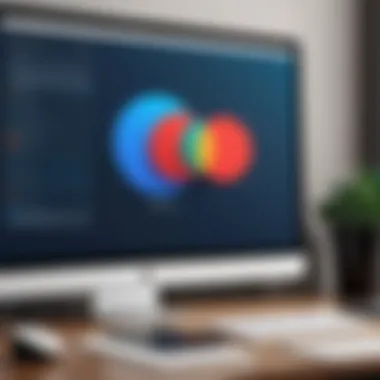
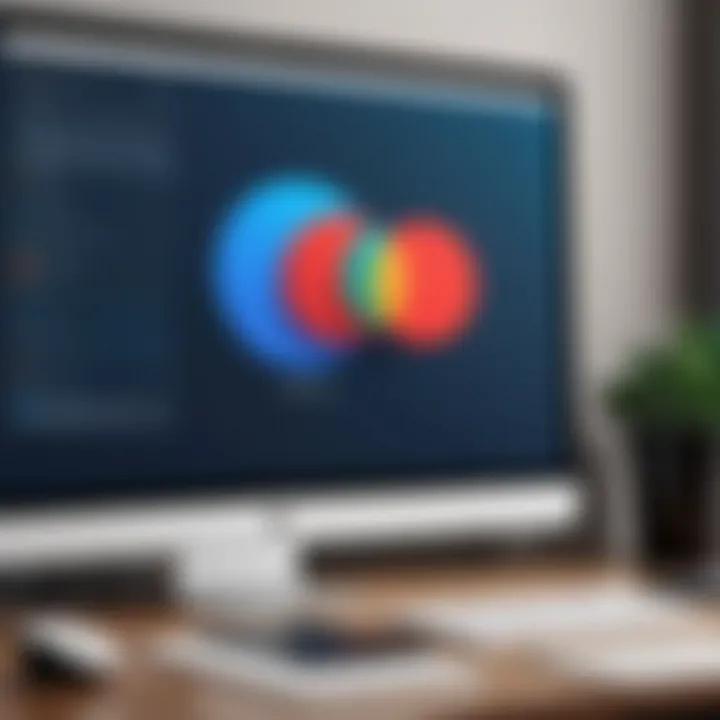
Intro
Importing data into Miro using CSV files provides users with a seamless way to enhance their collaborative efforts. Miro is designed for flexibility and efficiency, making it an ideal platform for project management and teamwork. The ability to integrate CSV files allows users to visualize their data in an interactive environment, thus promoting better insights and decision-making.
In this guide, we will navigate through the essential aspects of CSV importation in Miro. From understanding the software’s capabilities to outlining the steps for efficient importation, each section aims to equip users with practical knowledge. This article will serve as a comprehensive resource for software developers, IT professionals, students, and anyone keen on maximizing their experience with Miro.
Software Overview
Miro is an innovative online whiteboard platform that has become increasingly popular among teams worldwide. It allows for dynamic collaboration, enabling multiple users to contribute to a single workspace in real-time. Understanding the key features and system requirements is vital before diving into CSV imports.
Key Features
- Collaboration Tools: Miro offers features like sticky notes, comment threads, and voting mechanisms to facilitate communication.
- Templates and Frameworks: Users can access a variety of templates tailored for brainstorming, strategy planning, agile workflows, and more.
- Integration Options: Miro integrates with tools such as Slack, Google Drive, and Jira, enhancing its functionality in various workflows.
- Data Visualization: The platform supports visual elements that help convert raw data into meaningful insights.
System Requirements
Before utilizing Miro, make sure to meet the following system requirements:
- Internet Connection: A stable and fast internet connection is essential for a lag-free experience.
- Web Browser: Miro is compatible with major browsers including Chrome, Firefox, and Safari. Ensure your browser is updated to the latest version.
- Device Compatibility: Miro can be accessed on desktops, tablets, and smartphones, allowing for flexibility in collaboration.
In-Depth Analysis
Once users understand Miro's fundamentals, they can better appreciate how to integrate CSV files effectively.
Performance and Usability
Miro's performance is generally reliable, even with large datasets. However, for optimal usability, it’s advisable to keep CSV files organized. Users should ensure that they follow the platform's guidelines regarding file format and structure. This includes effective labeling of columns and maintaining a clean dataset.
Best Use Cases
CSV importation in Miro is particularly beneficial in several scenarios:
- Project Management: Import project timelines or task lists to visually track progress and responsibilities.
- Data Analysis: Present survey results or feedback data in a format that is easy to share and discuss.
- Team Workshops: Use CSVs for brainstorming sessions where ideas are listed categorically, fostering collective collaboration.
"Using CSV files in Miro not only simplifies data entry, it brings clarity to complex projects."
In summary, harnessing the power of CSV imports in Miro can streamline workflows and enhance overall productivity. The combination of Miro's robust features and the ease of CSV data integration opens a realm of possibilities for effective teamwork and project management.
Preamble to Miro
Miro is a versatile collaboration platform that facilitates team engagement and creativity through visual tools. Understanding its functionalities is crucial for maximizing its potential, especially when integrating external data sources like CSV files. Utilizing these integrations enables teams to enhance project management and foster effective communication. As we delve into Miro, we will explore how its capabilities can transform workflows and improve overall productivity.
Understanding Miro's Capabilities
Miro is designed to support dynamic and flexible collaboration. It offers various features such as sticky notes, flowcharts, and templates that help teams visualize their ideas. Users can draft concepts in real-time, inviting others to contribute instantly. This communal working environment can lead to innovative solutions by leveraging diverse perspectives and expertise. Incorporating CSV files into this space amplifies its use, allowing users to import structured data directly into their boards. By doing so, information becomes more accessible, and teams can focus on analysis and strategy instead of manual data entry.
In addition, Miro seamlessly integrates with other productivity tools like Slack and Google Drive, enhancing its effectiveness in various workflows. As users become familiar with these integrations, they can explore sophisticated ways to utilize data from multiple sources, improving collaboration further.
The Importance of Visual Collaboration
Visual collaboration is pivotal in today’s dynamic work environments. It allows teams to convey complex concepts through simple illustrations and shared insights. Miro's platform harnesses this visual aspect, turning abstract ideas into concrete representations. As a result, participants can grasp information quickly, fostering better understanding and retention.
Studies suggest that people retain 65% of visually presented information compared to only 10% when conveyed through text alone. Thus, when teams engage in visual collaboration, they are more likely to innovate and solve problems efficiently. By integrating CSV imports, Miro users can directly visualize data trends and correlations. This capability equips teams with the tools to make informed decisions swiftly, enhancing their overall effectiveness in achieving project objectives.
"Visual collaboration enhances understanding and retention, leading to more innovative solutions."
In summary, Miro offers crucial features that cater to the needs of modern teams. Its blend of real-time collaboration and visual representation establishes a robust framework for success, particularly when combined with CSV file imports. Utilizing these tools can significantly streamline workflows, allowing teams to focus on what truly matters: collaboration and creative problem-solving.
What is CSV?
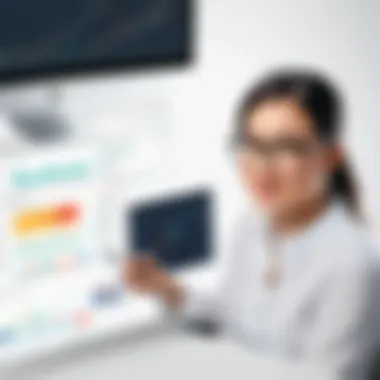

CSV, or Comma-Separated Values, plays a crucial role in data management and analysis. Understanding CSV is essential for users who wish to boost their productivity in Miro. It enables seamless data transfer among different systems, making it easier to import and visualize data within this platform. Users can leverage CSV files to organize information systematically, facilitating collaboration and effective project management.
Definition and Structure of CSV Files
A CSV file is a simple text file that uses specific structuring to arrange data in a tabular format. Each line in a CSV represents a data record. Each record consists of fields, separated by commas. This structure allows for easy import into various tools, including Miro. Here’s a breakdown of typical elements found in CSV files:
- Delimiter: The character that separates the fields. While commas are standard, other characters like semicolons can also be used.
- Header Row: The first row often contains labels for each field, providing context for the data that follows.
- Records: Each row beneath the header represents an individual record, containing values corresponding to each field.
Using this format, organizations can effectively store and share data in a straightforward manner that many applications can process.
Common Uses of CSV Files
CSV files are widely utilized because of their versatility. Here are several common scenarios where CSV files are valuable:
- Data Migration: Users often employ CSV files to transfer data between different applications. This is especially useful when working with various software tools that need to share information, including Miro.
- Data Analysis: Many data analysis tools, such as Microsoft Excel and Google Sheets, can import CSV files for deeper analysis. Users can manipulate and visualize data easily.
- Backup: Storing data in CSV format provides a simple backup method. This ensures essential information can be easily retrieved if needed.
- Integration: Developers often use CSV files for integrating data between databases and applications due to their straightforward structure.
"CSV files enable an accessible and efficient way to handle structured data across platforms."
Understanding these uses helps users maximize the benefits of importing CSV files into Miro.
The Benefits of Importing CSV Files into Miro
Importing CSV files into Miro confers numerous advantages that enhance data management and collaborative capabilities within teams. The essence of this feature lies in its ability to facilitate a streamlined approach to visualizing and analyzing data. CSV, or Comma-Separated Values, is a format that most professionals encounter. Therefore, enabling its integration into Miro raises the platform's usability.
Streamlining Data Input
One of the primary benefits of importing CSV files is the efficiency it brings to data input. Instead of entering data manually, which is time-consuming and error-prone, users can upload a CSV file directly into Miro. This not only reduces the potential for mistakes but also accelerates the process significantly.
- The automatic translation of CSV data into visual elements allows teams to save time and focus more on analyzing and discussing the data.
- Team members can quickly modify the data structure without requiring extensive input from all participants, fostering productivity.
For instance, if a project manager needs to upload a large dataset containing tasks, timelines, and team assignments, importing a CSV file means that they can visualize this data in Miro instantly, creating rich, interactive boards rather than relying on traditional spreadsheets. This fast-tracking is essential for agile project management and enhances overall workflow.
Enhancing Collaborative Workflows
Collaborative work revolves around effective communication and shared understanding among team members. By allowing the import of CSV files, Miro bridges the gap between raw data and actionable insights in a collaborative environment.
- Real-time updates enable all team members to view changes as they occur, reducing the friction that can arise from miscommunication or outdated information.
- The visual representation of data enhances comprehension, which is crucial for diverse teams that may consist of individuals with varying technical backgrounds.
Moreover, Miro's features such as sticky notes, comments, and voting mechanisms can be naturally integrated alongside imported data. Users can engage with the content in a constructive manner, contributing directly to discussions about the data that is visually represented.
"Miro transforms static data into dynamic visual narratives that foster a deeper understanding and collective insight."
Preparing Your CSV File for Import
Importing CSV files into Miro is a critical step that can significantly influence the efficiency of your project management and collaboration efforts. Proper preparation of your CSV files is paramount. This phase involves ensuring that data is correctly formatted and devoid of errors, so that the import process runs smoothly. When CSV files are prepared correctly, users can experience fewer disruptions, improved data visibility, and ultimately, a more effective workflow within Miro.
Formatting Considerations
To begin with, the formatting of your CSV file plays a vital role in the import process. Miro expects data to conform to specific conventions when importing. Here are some key considerations:
- Delimiter Use: Ensure that commas are used as delimiters consistently. While other delimiters can be used, a lack of standardization can lead to import failure.
- Heading Rows: It is essential to include a header row that accurately describes the data below. This enables Miro to recognize and map these fields accurately.
- Consistent Data Types: Ensure that data types are consistent across columns. For instance, if a column is intended for dates, all entries should be in the same date format.
Meeting these formatting standards will facilitate a seamless import experience and minimize the likelihood of errors.
Correcting Common CSV Errors
Even minor errors within a CSV file can lead to significant issues during the import process. Therefore, it is important to identify and correct these common errors beforehand:
- Empty Cells: Review your CSV for any empty cells. Miro may not handle these gracefully, so filling them or removing the column may be necessary.
- Invalid Characters: Look for any unexpected characters that may not be supported by Miro. These can disrupt the proper parsing of your data.
- Incorrect Data Formats: As mentioned, mismatched data formats can lead to issues. Pay particular attention to how dates, currencies, and numerical values are presented, as formatting issues are often the reason for data misalignment or errors.


By diligently preparing and correcting your CSV file, you not only save time during the import process but also avoid potential frustrations down the line. \n
Properly preparing your CSV file is not just a preliminary step, but a foundational aspect that dictates the success of your data integration in Miro.
Step-by-Step Process for Importing CSV into Miro
Importing CSV files into Miro is a crucial step for optimizing data management and enhancing collaborative efforts. This section breaks down the process into manageable steps. Each stage builds upon the previous one. Following these steps ensures that users can effectively import their data while boosting productivity.
Accessing the Import Feature
To begin the import process, users must first access the relevant feature within Miro. This is typically found in the dashboard. Once logged in, users should navigate to the main menu, where they can locate the import option. This might be labeled as "Import CSV" or similar.
It's essential to familiarize yourself with the interface and layout. Knowing where to find features can save time and reduce frustration. Users should also ensure that they have the necessary permissions to perform imports, as restrictions might apply in team settings.
Uploading the CSV File
Once the import feature is accessed, the next step involves uploading the CSV file. Users should click the upload button and navigate to the file location on their computer or cloud storage. Miro supports various formats, but sticking to standard CSV formatting is recommended for best results.
During this step, it is vital to confirm that the file is correctly structured. Common headers should align with the intended data organization. This makes the mapping process simpler, as Miro will recognize established fields more efficiently.
Mapping Data Fields in Miro
Mapping is a critical component in ensuring the imported data is represented accurately within Miro. Users will see a mapping interface after uploading their CSV file. Here, it’s important to match the appropriate fields from the CSV to Miro’s data structure. This step allows users to control how specific data points are visually represented on the board.
Selecting the right fields directly influences the clarity and utility of the data displayed. Users can choose to assign data points to various visual elements such as cards or sticky notes. Take a moment to review these choices carefully. A well-mapped file can enhance clarity and effectiveness in collaboration.
Finalizing the Import
After data mapping, users should move on to finalize the import. This typically involves a review screen where users can verify the information before confirming the import action. It is advisable to examine all entries once more for errors or misalignments.
Once satisfied, users can click on the finalize or import button. Miro will then process the data and integrate it onto the board. It’s a good practice to engage team members in this step for confirmation and overview. This ensures everyone is aligned and can address any inconsistencies before project work begins.
Keeping a checklist handy can aid in tracking the progress of entire import process.
Troubleshooting Common Issues
Troubleshooting common issues is a vital element of any technological process, particularly when importing CSV files into Miro. As users navigate data integration, they may encounter various challenges that could impede their workflow. Understanding these issues enables users to swiftly address them, thereby minimizing disruption and ensuring efficient use of the platform. Identifying and solving these problems not only enhances the understanding of Miro's functionalities but also contributes to a smoother experience for all team members involved.
File Not Recognized
One common problem users face is when their CSV file is not recognized by Miro. This issue can arise due to several factors, such as incorrect file format or encoding problems. Miro generally expects files to be in UTF-8 encoding. If your CSV file is encoded using a different standard, such as UTF-16 or ISO-8859-1, Miro may fail to recognize it.
To resolve this issue, you should first check the file format. Ensure the file you are attempting to upload is indeed a .csv file and not mistakenly labeled with a different extension. Additionally, opening the file in a text editor and saving it under the correct encoding can often solve the problem.
Data Misalignment
Data misalignment is another hurdle during the import process into Miro. This issue occurs when the data in your CSV file does not align properly with the expected structure in Miro. For instance, if your file lacks required headers or has columns in the wrong order, Miro may import the data inaccurately.
To prevent data misalignment, carefully prepare your CSV file. Each column in your CSV should correspond to a specific field in Miro. Pay close attention to the headers, making sure they match what Miro expects. An organized preview of your data in spreadsheet software can be beneficial before proceeding with the import.
Error Messages During Import
Receiving error messages during import is a common occurrence and can be frustrating for users. These messages often indicate specific issues, such as exceeding size limits, invalid characters, or structural problems. For example, if your CSV file exceeds the maximum upload size, Miro will not proceed with the import.
When confronted with an error message, closely read its contents. It usually provides key insight into what went wrong. Adjust your file accordingly, whether this means removing unnecessary data, correcting formatting errors, or ensuring there are no unsupported characters. Utilizing Miro’s support documentation can also be helpful to troubleshoot specific error codes effectively.
"Understanding and addressing common import issues ensures smoother collaboration and maximizes the utility of Miro for all users."
By actively troubleshooting these common issues, users can significantly enhance their experience with Miro. Knowing how to address file recognition problems, data misalignment, and error messages not only fosters competence but also promotes an efficient collaborative environment.
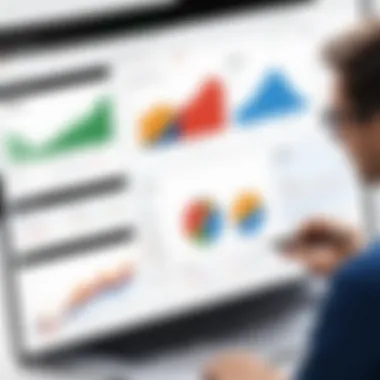
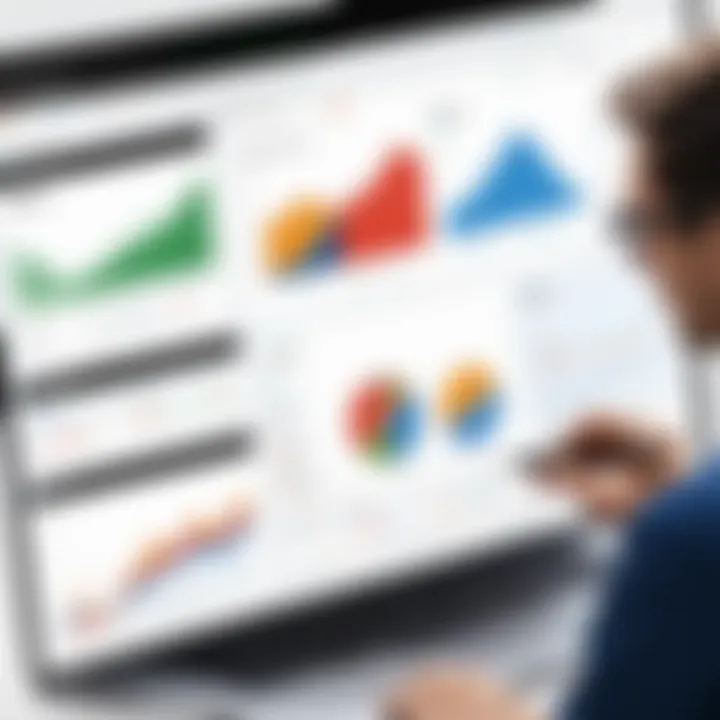
Best Practices for Effective CSV Use in Miro
Using CSV files effectively with Miro can greatly enhance your collaborative efforts and data management capabilities. Adhering to best practices ensures that data imported into Miro is both useful and streamlined. With proper organization, workflow, and effective use of Miro’s features, teams can maximize their productivity and visual clarity.
Keeping Data Organized
Proper data organization is crucial when working with CSV files in Miro. A disorganized dataset can lead to confusion and inefficiency. Consider the following elements:
- Clear Headers: Ensure your CSV files have clear, descriptive headers. This makes it easier to identify data fields when importing.
- Consistent Formatting: Maintain consistent formatting throughout the CSV. For example, use the same date format and standardize text entries to prevent misunderstandings.
- Data Range Management: Limit the data range. Import only what is necessary to keep your Miro board clear and focused. Avoid overwhelming users with excessive information.
Proper organization of data can significantly reduce errors and improve user experience in Miro.
Benefits of Organization
- Reduces the chance of error during import.
- Enhances the readability of the data on Miro.
- Helps team members quickly locate and reference key information.
Utilizing Miro’s Features for Better Visualization
Miro offers a variety of features that can enhance how imported CSV data is displayed. By leveraging these capabilities, users can transform raw data into actionable insights. Here are a few strategies:
- Custom Color Coding: Assign colors to different data categories. This visual distinction helps in understanding data relationships at a glance.
- Interactive Elements: Incorporate interactive elements such as links and comments within Miro. This allows team members to discuss specific data points directly on the board.
- Templates: Use Miro's available templates that are designed for specific tasks. This can assist in organizing your imported CSV data effectively.
By utilizing Miro’s features thoughtfully, teams can present data in a manner that not only informs but also engages users. Visual representation can aid retention and foster deeper discussions.
By keeping data managed well and utilizing Miro’s capabilities, teams can fully exploit the potential of CSV files to enhance productivity and collaboration.
Case Studies: Successful CSV Integration in Miro
Understanding how various organizations utilize CSV imports in Miro provides valuable insights for users seeking to leverage this feature. Case studies showcase practical applications and real-world scenarios where data integration into Miro has transformed workflows. These examples illustrate the tangible benefits of importing CSV files, from improving project tracking to enhancing collaborative efforts among teams.
This section will examine specific instances of CSV integration in Miro, shedding light on the key elements that contribute to successful implementations. Analyzing these case studies not only highlights the diverse uses of Miro but also offers valuable takeaways for users looking to optimize their workflows using CSV files.
Real-world Applications
The applications of CSV imports into Miro are vast and varied. Here are a few real-world examples:
- Project Management: Teams at various firms use CSV files to import project timelines and tasks directly into Miro. This method allows them to visualize their project status and manage tasks effectively.
- Data Analysis: Some organizations import survey results or customer feedback data into Miro for analysis. By visualizing this data in a central platform, teams can quickly derive insights and make data-driven decisions.
- Resource Planning: Companies often import resource allocation data to track team capacity and workloads. This functionality helps to ensure that projects remain on schedule and within resource limits.
These applications demonstrate that the import feature in Miro can be essential for various sectors, including marketing, software development, and education.
Results Achieved through Effective Use
The successful integration of CSV files into Miro yields noteworthy results across teams and projects. Key outcomes include:
- Enhanced Collaboration: Multidisciplinary teams reporting increased collaboration claim that visualizing data in Miro breaks down silos. Team members can contribute ideas and feedback directly on shared boards.
- Improved Efficiency: Organizations that reported streamlined workflows noted that importing data saved them time. The manual entry of data was replaced with direct CSV uploads, allowing for quicker iterations and updates.
- Better Project Tracking: Teams using Miro for project management found that integrating CSV files helped them maintain clearer oversight of progress and tasks. Such tracking generates accountability within teams while providing visibility on timelines and milestones.
Ending
The conclusion of this guide on importing CSV files into Miro brings together the essential insights discussed throughout the article. It is crucial for users to grasp not only the technical aspects of the import process but also the broader implications of integrating CSV files into their collaborative workflows. Understanding the importance of this integration can significantly enhance teamwork and streamline project management activities.
Summary of Key Points
At the heart of this article, several vital elements emerged:
- Miro's Capabilities: Recognizing Miro as a versatile platform for visual collaboration helps users leverage its full potential.
- CSV Format: Understanding what CSV files are and their common uses enables users to effectively prepare their data for import.
- Benefits of Importing: Importing CSV files in Miro facilitates a more organized and dynamic approach to project management, allowing teams to visualize information in meaningful ways.
- Best Practices: Following structured processes for preparing and importing data ensures efficiency and minimizes errors during the integration phase.
- Real-world Applications: Insights from case studies illustrate how effective CSV integration can lead to tangible results in various professional scenarios.
These points lay the foundation for a better grasp of how Miro can enhance collaborative efforts.
Future of CSV Integration in Collaborative Tools
As we look ahead, the future of CSV integration in collaborative tools like Miro appears promising. With growing reliance on data-driven decision-making, tools that can effectively synthesize and visualize data will become increasingly vital.
- Increasing Use of Data: The demand for tools that enable quick data input while improving visualization is likely to rise. Teams must adapt and rely on platforms that support such integration seamlessly.
- Evolving Capabilities: As software developers push the boundaries of what is possible in collaborative environments, we can anticipate more sophisticated features that enhance CSV functionality. This includes automation of data imports and real-time updates.
- Interconnectivity: APIs and improved integrations with other software will allow for smoother workflows, enabling teams to connect various tools in a more cohesive way. This will further enhance the adaptability of platforms like Miro.
In summary, the ability to import CSV files into Miro sets the stage for richer, more productive collaborative experiences. Understanding and embracing these changes will be essential for stakeholders aiming to remain competitive in rapidly evolving workplaces.







