Streamlining Receipt Capture in QuickBooks
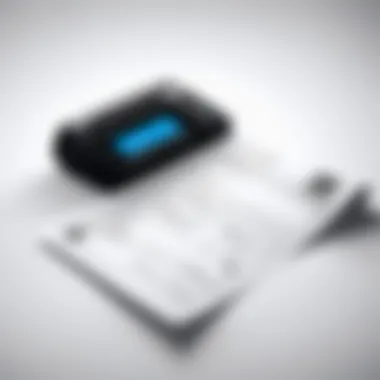

Intro
Software Overview
QuickBooks, developed by Intuit, is widely recognized for its capabilities in accounting and financial management. Its receipt capture functionality enables users to efficiently track spending by digitizing paper receipts and integrating them directly into the accounting process. A solid understanding of the software’s core features and system requirements will serve as the foundation for mastering receipt capture.
Key Features
- Automated Receipt Capture: QuickBooks allows users to take photos of their receipts. The software extracts pertinent data using advanced recognition technology, reducing manual entry time.
- Categorization: The ability to categorize expenses as they are captured helps in organizing financial records in a meaningful way.
- Integration with Other Accounting Features: The seamless link between receipt capturing and other accounting functions enables comprehensive financial management.
- Multi-Device Access: Users can capture receipts via mobile devices, ensuring flexibility and convenience.
System Requirements
To utilize the receipt capture features effectively, certain system requirements must be met. While specific requirements can vary slightly based on the version of QuickBooks, generally, users need:
- A computer or mobile device capable of running an updated version of QuickBooks.
- A reliable internet connection for data synchronization.
- Sufficient storage space for received images and other files.
In-Depth Analysis
Understanding how QuickBooks functions on a deeper level is vital for maximizing its receipt capture efficacy. This section explores its performance and usability, as well as identifying the best use cases for its receipt capture functionalities.
Performance and Usability
QuickBooks generally performs well, providing a smooth interface for users. The receipt capturing feature, once set up, is intuitive and easily navigable. Users can confidently upload receipts, and the software’s ability to auto-fill data minimizes errors. Usability often increases with user familiarity, but initial challenges might arise for those less technically inclined.
Best Use Cases
Identifying situations where receipt capture proves particularly beneficial can guide users to optimize their processes. Some potential scenarios include:
- Expense Reporting: Professionals needing to submit expense reports can quickly capture receipts, linking them to respective expenses in QuickBooks.
- Tax Preparation: Keeping an organized record of receipts can significantly simplify tax filing, reducing the risk of missing important deductions.
- Budget Tracking: By capturing receipts for specific budget categories, users can monitor spending and adjust financial strategies accordingly.
"Optimizing the receipt capture process can lead to less hassle and a more streamlined accounting experience."
Through understanding these features and best practices, users can take significant steps toward improving their accounting efficiency using QuickBooks.
The next sections of the article will further explore specific strategies and tools that can be utilized to refine the receipt capture experience.
Understanding Receipt Capture
Receipt capture is a critical aspect of effective accounting in business. It involves the process of collecting and managing receipts that document financial transactions. In today's fast-paced environment, optimizing receipt capture becomes a necessity for both accuracy and efficiency in handling finances. The significance of robust receipt management cannot be overstated.
The Importance of Receipt Management
Receipt management plays a key role in maintaining a clear picture of a company's financial health. Accurate documentation helps to ensure that all expenses are tracked correctly, which is essential for budgeting, tax reporting, and financial analysis. By organizing receipts systematically, businesses minimize errors associated with manual tracking methodologies. This leads to a more streamlined workflow.
Moreover, effective receipt management enhances transparency in financial dealings. For businesses looking to gain the trust of stakeholders, clarity in financial records is paramount. In addition, having a reliable receipt capture system facilitates audits. It allows for quick retrieval of documents should questions arise regarding previous expenses. Thus, investing in a solid receipt management strategy is crucial for long-term financial stability.
Challenges in Manual Receipt Tracking
While manual receipt tracking may seem straightforward, it presents numerous challenges. One major issue is human error. Even seemingly small mistakes can lead to significant discrepancies in financial records over time. For example, data might be entered incorrectly, or receipts may be misplaced, resulting in incomplete records.
Another challenge is the time-consuming nature of manual processes. Professionals often find themselves bogged down with tedious data entry tasks, leaving less time for more strategic activities. Lost or damaged receipts can further complicate matters, as relying on physical documents introduces risks that digitization seeks to eliminate.
Furthermore, the overwhelming volume of receipts can lead to disorganization. As businesses grow, so do the number of transactions, which makes tracking them by hand increasingly impractical. Without proper systems in place, receipt management can quickly become chaotic, making it difficult to maintain oversight over financial activities. Therefore, adopting a more automated approach to receipt capture in QuickBooks may prove to be a necessary evolution for businesses striving for efficiency.
Overview of QuickBooks
QuickBooks is a widely recognized accounting software tailored for small to medium-sized businesses. Its significance in streamlining financial tasks cannot be understated. Understanding QuickBooks serves as a foundation for optimizing receipt capture. This article incorporates its features and benefits to enhance accuracy and efficiency in managing financial records.
Features Relevant to Receipt Capture
The features of QuickBooks are essential for simplifying the receipt capture process. Key functionalities include:
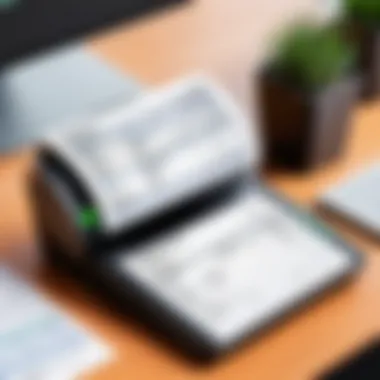
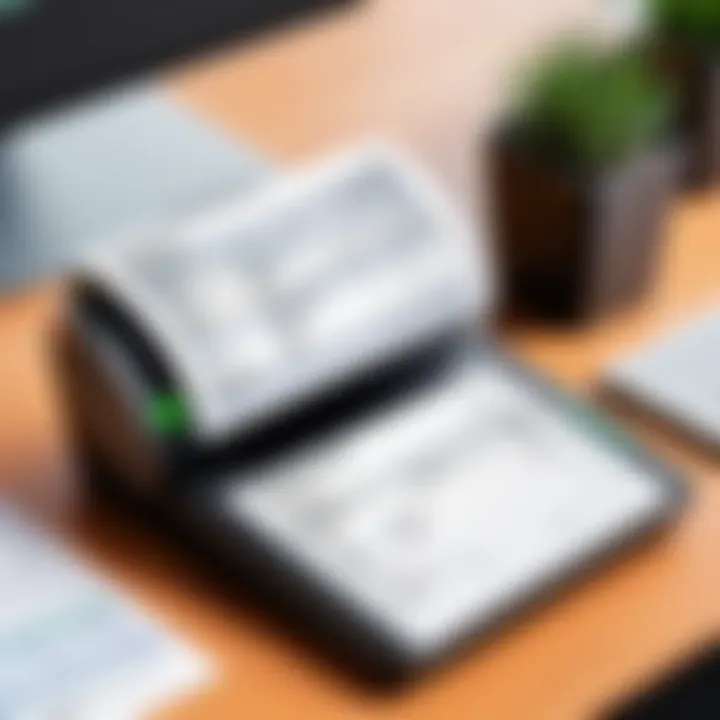
- Mobile Receipt Capture: The mobile application allows users to snap pictures of receipts and upload them directly to the software. This capability saves time and increases accuracy, reducing the likelihood of data entry errors.
- Customizable Expense Categories: Users can categorize expenses according to their unique needs. Having organized expense categories helps in tracking business spending effectively.
- Automated Data Entry: QuickBooks can automatically extract data from uploaded receipts. This feature minimizes the manual work required to input expenses and enhances data accuracy.
- Integration with Bank Accounts: Users can connect their bank accounts to QuickBooks. This integration enables a seamless flow of financial data, ensuring that receipts and transactions sync correctly.
- Reporting Tools: QuickBooks includes advanced reporting features. These tools aid in analyzing expenses related to receipts, helping users understand their financial health better.
In essence, these features collectively improve the efficiency of receipt capture and management.
Different Versions of QuickBooks
QuickBooks comes in various versions, each designed to cater to different business needs and sizes. Understanding these options helps users choose the most suitable one for their requirements:
- QuickBooks Online: This cloud-based version allows access from anywhere. It offers the mobile capabilities and automated features critical for receipt capture, making it highly convenient for remote or small teams.
- QuickBooks Desktop: This version is known for its comprehensive features and reliability. Though it lacks some mobility, it provides strong reporting tools and a robust interface ideal for businesses that prefer desktop software.
- QuickBooks Self-Employed: Tailored for freelancers and independent contractors, this version simplifies income tracking and expense management. It is particularly useful for users who need a basic handling of their receipts.
- QuickBooks Plus: This variant supports multiple users and advanced inventory management functions. It is suited for growing businesses needing collaborative features.
Each version has its distinct features and benefits, so choosing the right one is crucial for effective receipt management.
Understanding the tools available in QuickBooks ensures businesses can optimize their receipt capture process to maintain financial integrity.
Methods for Capturing Receipts
In the realm of accounting, effective methods for capturing receipts are crucial. Proper receipt capture ensures accuracy in financial records, which is vital for businesses, especially those utilizing QuickBooks. When transactions accumulate, manually tracking each receipt can lead to errors and inefficiencies. Therefore, adopting systematic approaches to handle receipts becomes essential. This section explores three primary methods: manual entry, mobile apps, and third-party tools. Each method has distinct advantages and considerations, making it important to evaluate them in the context of organizational needs.
Manual Entry in QuickBooks
Manual entry remains a fundamental method for capturing receipts in QuickBooks. This approach allows users to input financial data directly into the software. While it may seem straightforward, accuracy is paramount. Manual data entry involves entering specifics such as date, vendor name, amount, and description. Mistakes in this essential phase can lead to significant discrepancies in financial reporting.
Key considerations for manual entry include:
- Attention to Detail: Every digit and letter matters. Double-check entries to avoid errors.
- Time Consumption: This method can be labor-intensive. Evaluate whether it suits your organizational workflow.
- User Familiarity: Ensure that staff understand the process and the importance of accurate data entry.
Using Mobile Apps for Receipt Capture
Mobile apps have revolutionized how businesses manage their financial records. QuickBooks offers a mobile application that facilitates receipt capture on the go. Users can simply snap a photo of the receipt, and the app can extract relevant data automatically. This approach significantly reduces human error and enhances efficiency.
Benefits of using mobile apps include:
- Convenience: Capturing receipts in real-time eliminates the need to organize physical paperwork later.
- Automated Data Extraction: The app can automatically fill in details, minimizing manual input and associated errors.
- Accessibility: Digital receipts can be accessed from multiple devices, aiding in remote work and collaboration.
Integrating Third-Party Tools
Integrating third-party tools can further streamline the receipt capture process. Several applications work seamlessly with QuickBooks to bolster functionality. For example, Expensify and Receipt Bank are popular solutions that enhance receipt management through features like automated data extraction and real-time expense tracking.
Considerations for using third-party tools include:
- Compatibility: Ensure the chosen tool integrates well with QuickBooks to avoid data transfer issues.
- Cost Implications: There may be subscription fees or other costs associated with the use of such tools, so budgeting is important.
- Customization Features: Assess whether these tools offer features that cater specifically to your business’s unique needs.
"Effective receipt management is not just about capture; it’s about creating a streamlined workflow that reduces error and enhances productivity."
Using the QuickBooks Mobile App
The utilization of the QuickBooks Mobile App is critical for effective receipt capture. This mobile platform streamlines the accounting process by allowing users to manage their financial documents on the go. By integrating receipt capture into daily workflows, professionals can significantly reduce manual data entry errors and save time. The ease of access to this app fosters a more efficient accounting environment, particularly in fast-paced work settings.
QuickBooks Mobile App provides various features tailored for receipt capture. Users can quickly snap photos of their receipts and categorize them directly within the application. This minimizes the chances of losing physical receipts and keeps financial records organized. Furthermore, the app supports synchronization with cloud services, ensuring that everything is stored securely and can be accessed from various devices.
Step-by-Step Guide to Capturing Receipts
- Download the QuickBooks Mobile App: Ensure you have the latest version by visiting the Apple App Store or Google Play Store.
- Log In to Your Account: Use your QuickBooks credentials to access your accounting information securely.
- Navigate to Receipt Capture: Click on the option for "Capture Receipt" on the main screen.
- Take a Photo of the Receipt: Ensure good lighting and stability when capturing the image. Align the receipt within the frame to avoid any cropped parts.
- Review and Edit: After capturing, you will have the option to edit the image. Ensure the text is legible, and adjust the crop if necessary.
- Add Details: Categorize the expense by selecting the appropriate account, and add any notes that might be relevant for future reference.
- Save the Receipt: Once you finish everything, save the receipt. This automatically adds it to your QuickBooks records and helps maintain accurate accounting data.
Benefits of Mobile Receipt Capture
Mobile receipt capture delivers several key benefits. Firstly, it enhances accuracy in record-keeping. Automatic uploads minimize the likelihood of human errors during manual entries. Secondly, it affords convenience. Users can capture receipts immediately after a purchase, reducing the chance of misplacing them over time.
Additionally, it facilitates organization. Receipts are stored digitally, making it easier to search and retrieve past transactions when needed. This is especially helpful during tax season or audits, where having accessible records is essential.
Finally, the QuickBooks Mobile App integration allows for real-time updates. This ensures that all financial information is current, aiding in making informed business decisions promptly.
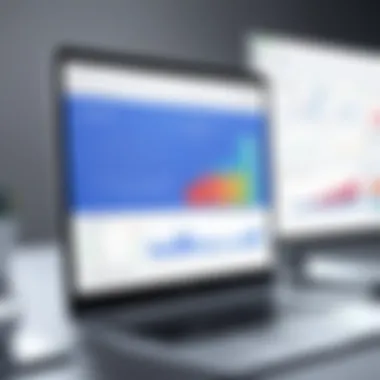
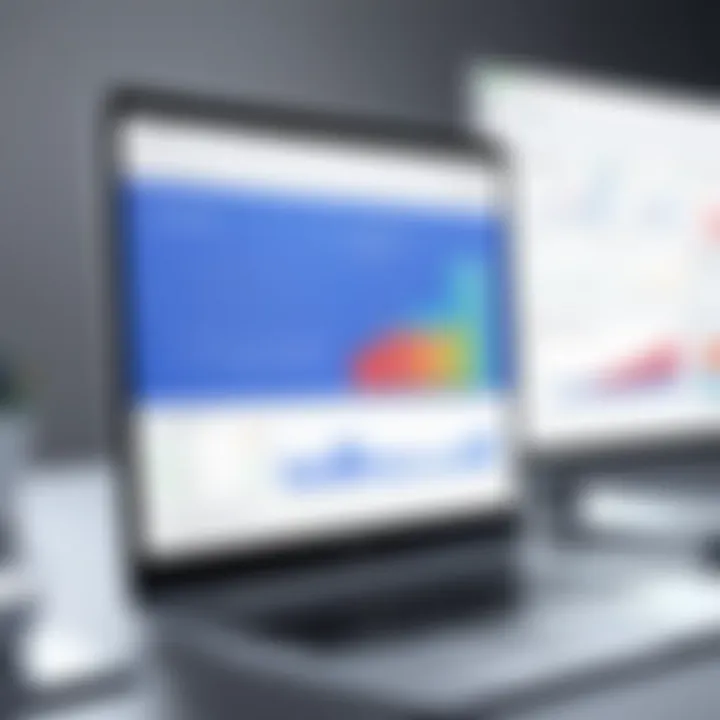
"Embracing mobile technology fosters an agile and responsive approach to financial management."
Utilizing the QuickBooks Mobile App for receipt capture is a robust solution for businesses looking to optimize their accounting practices. By leveraging this technology, professionals can ensure that their financial records are both reliable and easily accessible.
Organizing and Storing Receipts
Organizing and storing receipts plays a crucial role in effective financial management. A well-organized receipt system not only enhances accessibility but also helps maintain accurate records for accounting purposes. In QuickBooks, implementing an efficient organization system can save time, reduce stress during audits, and improve overall productivity. It is essential to consider key elements such as categorization, digital storage solutions, and retrieval processes when dealing with receipts.
Categorizing Receipts in QuickBooks
Categorizing receipts in QuickBooks is vital for maintaining a clear financial picture. When receipts are easily categorized, it simplifies tracking income and expenses, leading to better financial analysis. QuickBooks allows users to create custom categories that reflect specific areas of their business, such as travel expenses, office supplies, or utilities.
Here are steps to categorize receipts effectively:
- Create Categories: Use QuickBooks to set up categories that align with your business structure.
- Assign Receipts: As you capture receipts, assign each one to its respective category. This can be done during the data entry process or after capturing the receipt.
- Review Regularly: Periodically review categories to ensure they accurately represent current business activities. Adjust or add new categories as your business evolves.
Categorization not only enables easier retrieval of information but also aids in meeting tax requirements. Accurate categorization reduces the risk of errors during financial reporting.
Best Practices for Digital Storage
Digital storage of receipts offers many advantages. To maximize benefits, follow these best practices:
- Utilize Cloud Storage: Storing receipts in a cloud-based system allows for easy access from any location, empowering remote work capabilities. QuickBooks integrates seamlessly with popular cloud storage solutions like Google Drive and Dropbox.
- Use Consistent File Naming: Develop a standardized naming convention for digital receipts. For example, include the date and expense type (e.g., "2023-09-15_Office_Supply.pdf"). This ensures you can quickly locate files.
- Regular Backups: Implement a consistent schedule for backing up digital receipt storage. Ensure that all copies of receipts are secure and retrievable in case of data loss or system failure.
- Secure Access: Restrict access to sensitive files by using passwords or encrypted services. Protecting financial data is paramount.
Having organized, clearly categorized, and securely stored receipts will greatly enhance your accounting accuracy and efficiency. It allows quick reference during audits and tax preparations, ultimately contributing to a more streamlined financial management process.
Proper organization of receipts can drastically improve the speed at which you can prepare financial reports.
For further insights, consider visiting resources like Wikipedia on Receipt Management or Britannica’s take on Accounting. Access to community experiences can also be valuable, such as discussions found on Reddit or Facebook.
Troubleshooting Common Issues
Effective receipt capture in QuickBooks is not without its challenges. Understanding common troubleshooting issues is essential for maintaining an accurate and efficient accounting process. Addressing potential errors ensures that financial records remain reliable, thus fostering trust in your data. Being aware of these issues allows users to take preventive measures and respond swiftly when complications arise. In a landscape where financial accuracy is paramount, this segment serves as a guide to resolving prevalent receipt capture problems, ultimately contributing to an overall better user experience in QuickBooks.
Receipt Not Captured Properly
One issue that users frequently encounter is when receipts are not captured properly. This can stem from various causes, including poor image quality, improper categorization, or interference by other applications. It is vital to ensure that the image of the receipt is clear and legible. A blurry or dark image may prevent QuickBooks from accurately reading the pertinent details.
To address this issue, consider the following recommendations:
- Ensure Proper Lighting: Capture images in well-lit areas to avoid shadows that might obscure details.
- Use Correct Angles: Photograph receipts flat and avoid tilting the camera. This prevents reflections and unwanted distortions.
- Check App Integration: Ensure that your QuickBooks mobile app is properly integrated with your device's camera settings.
- Review App Permissions: Confirm that the app has the necessary permissions to access the camera and storage on your device.
Taking these steps can lead to smoother receipt capture and enhanced accuracy in record-keeping.
Errors in Data Entry
Errors in data entry are another common problem affecting QuickBooks users. This might occur due to manual entry mistakes or data imported from other software. Such errors can lead to significant discrepancies in accounting records, affecting financial reports and decision-making.
To minimize these errors, here are some best practices to consider:
- Double-Check Entries: Always review the information inputted into QuickBooks. Verify amounts, dates, and vendor details to ensure they are accurate.
- Use Templates: Take advantage of templates for recurring expenses. This reduces the chance of input mistakes and maintains consistency.
- Automate Where Possible: Where feasible, utilize automation for data entry. This not only saves time but decreases human error.
- Regularly Review Reconciliation Reports: By routinely checking your accounts against bank statements, discrepancies can be identified and addressed sooner.
By implementing these strategies, users can significantly reduce the frequency of errors in data entry, ensuring better data integrity within their financial systems.
"Addressing troubleshooting issues in receipt capture is not just about fixing errors, it's about establishing a robust system that upholds the quality of financial management."
Security Considerations
In the realm of accounting, security is paramount. This notion grows exponentially when discussing financial data and receipt management. QuickBooks serves a wide array of users, from small business owners to large enterprises, which means the sensitivity of the data managed in these systems varies significantly.
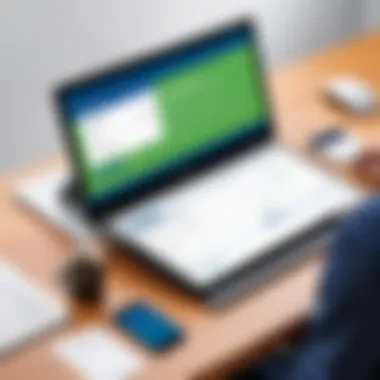

By integrating strict security considerations, users can protect their financial data against unauthorized access and potential breaches. Here, we analyze two main components of security in relation to receipt capture in QuickBooks: protecting sensitive financial data and implementing effective backup procedures.
Protecting Sensitive Financial Data
Sensitive financial data includes not just transaction amounts, but also customer information and accounting records. The implications of compromised data can be profound, affecting both finances and reputation.
To safeguard this information, users must utilize robust passwords that combine letters, numbers, and symbols. Regularly updating these passwords enhances security as well. Additionally, QuickBooks offers features such as multi-factor authentication (MFA), which adds another layer of security by requiring users to verify their identity through multiple methods. This security feature is particularly beneficial as it mitigates the risk posed by phishing attacks and stolen credentials.
Moreover, encrypting sensitive documents ensures that, even if data is intercepted, it remains unreadable. Using tools that focus on secure data transfer protocols guarantees that it is delivered safely. All these measures contribute to maintaining confidentiality and protecting sensitive information comprehensively.
Backup Procedures
Despite the best security protocols, data loss can still occur due to hardware failure, software issues, or malicious attacks. Thus, maintaining effective backup procedures is essential.
A well-developed backup strategy consists of a few key practices:
- Regular Backups: Users should make a habit of performing regular backups of their QuickBooks data. This can be set on a daily, weekly, or monthly schedule depending on the volume of transactions.
- Using Cloud Solutions: Storing backups in a cloud environment, like Google Drive or Dropbox, ensures data availability even if local servers are compromised.
- Testing Backups: Regularly testing backup restores helps ensure that the process works smoothly when needed. This step confirms the integrity of the backed-up data.
Taking these precautions fortifies the defense against data loss, ensuring that the critical financial records remain intact and retrievable, regardless of unforeseen circumstances.
Comparing QuickBooks with Other Solutions
When discussing receipt capture, it's essential to evaluate how QuickBooks stacks up against other accounting solutions. This comparison offers readers insight into how different tools address the specific needs of receipt management. Understanding various platforms' advantages and drawbacks can help professionals make informed decisions that optimize their accounting workflow.
Pros and Cons of Other Accounting Software
Other accounting software can vary significantly in features and usability. Here are some general pros and cons that many accounting solutions share when compared to QuickBooks:
Pros:
- Cost-Effectiveness: Some software options may come at a lower price point. This can be attractive, especially for small businesses or freelancers.
- Niche-Focused Features: Certain tools may specialize in particular industries, offering tailored features.
- Simplicity: Many alternatives offer more straightforward interfaces, reducing the learning curve for new users.
Cons:
- Limited Integrations: Unlike QuickBooks, which has robust third-party integration capabilities, some software may lack this flexibility.
- Scalability Issues: As a business grows, solutions that work well initially may not accommodate more complex accounting needs.
- Customer Support: QuickBooks offers a comprehensive support system, whereas other tools may not provide the same level of assistance.
It is critical to evaluate what specific needs your business has before deciding on software.
User Preferences and Features
User experience can significantly affect the efficiency of receipt capture. Here are key considerations and features that users typically value in accounting software:
- User Interface: Intuitive designs simplify navigation. Software that is easy to use encourages consistent and proper use, enhancing receipt capture.
- Mobile Functionality: Many users prioritize mobile applications for on-the-go receipt entry. QuickBooks offers a well-integrated mobile solution that keeps users productive away from their desktop.
- Automation Features: Tools that automate repetitive tasks—like data entry—can save significant time. This is a growing trend across many accounting solutions.
"Choosing the right accounting software can dictate the efficiency and accuracy of your financial management. Therefore, thorough comparison and assessment are vital."
For more insights on accounting solutions, you may refer to additional resources such as Wikipedia or Britannica.
Future of Receipt Management in Accounting
Receipt management is rapidly evolving in the context of modern accounting practices. In this section, we discuss the future trends and technologies shaping how organizations handle receipt capture, storage, and retrieval. The emphasis on optimizing receipt management systems is crucial, as accurate financial reporting can drive decision-making processes. Consequently, businesses must adopt new methods that enhance both speed and efficiency. The integration of innovative tools will help reduce manual efforts and minimize errors, ultimately resulting in reliable financial records.
Emerging Trends and Technologies
As technology progresses, accounting practices adapt to enhance efficiency. Here are some significant trends in receipt management:
- Cloud-Based Solutions: Many businesses are shifting towards cloud platforms, offering real-time access to receipts and transactions from anywhere, ensuring up-to-date records.
- AI and Machine Learning: Concepts such as Optical Character Recognition (OCR) enable software to scan receipts and automatically input data into accounting systems, reducing human workload.
- Mobile Capture: The evolution of smartphone capabilities allows users to capture receipts instantly. Applications can sync with platforms like QuickBooks, streamlining the process.
- Blockchain Technology: Although still in early stages, blockchain provides a secure method for managing transactions, enhancing transparency and reducing fraud risks.
Insight into these trends can guide businesses in selecting solutions that fit their needs. Keeping up with advancements is essential for maintaining agility in financial practices.
The Role of Automation
Automation plays a crucial part in future receipt management by minimizing human errors and improving operational efficiency. Several benefits of incorporating automation are:
- Time-Saving: Automated systems reduce the time spent on manual entry and verification of receipts, freeing up personnel for strategic tasks.
- Consistency and Accuracy: Automated processes ensure that data is captured and recorded uniformly, reducing mistakes associated with manual inputs.
- Enhanced Analytics: Automated receipt management systems can analyze data patterns, providing valuable insights into spending behaviors and aiding budgeting decisions.
- Seamless Integration: New solutions often integrate well with existing accounting systems like QuickBooks, leading to streamlined workflows.
Automating receipt management not only improves accuracy but also supports better financial decision-making.







