Integrating Synology NAS with Veeam: Setup Guide
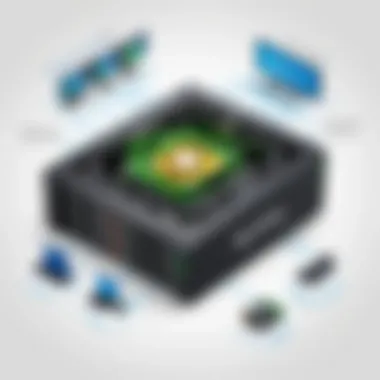
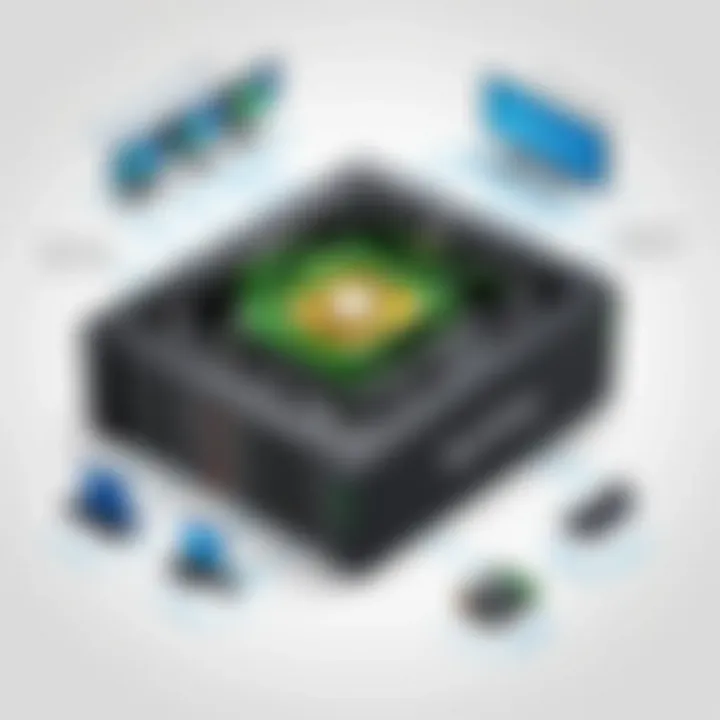
Intro
In the ever-evolving world of data management, integrating efficient storage solutions with robust backup systems is paramount. For many businesses and IT professionals, Synology Network Attached Storage (NAS) devices coupled with Veeam Backup solutions represent a formidable partnership. This combination not only enhances data accessibility but also ensures comprehensive data protection.
As we explore the integration process, it’s essential to outline the salient features of both Synology NAS and Veeam. Understanding these core components sets the stage for a deeper discussion on repository setup, optimization, and best practices. Dive in as we unravel the steps necessary to harness the full potential of this powerful duo.
Overview of Synology NAS and Veeam
When it comes to efficient data management, the integration of Synology Network Attached Storage (NAS) with Veeam Backup solutions plays a pivotal role. The importance of this relationship cannot be emphasized enough, especially in a digital landscape overflowing with data and the ever-present need for reliable backup and recovery systems. By having a clear grasp of how these two technologies intertwine, professionals can enhance their data protection strategies, ensuring that critical information remains safe and accessible.
Understanding Synology NAS Technology
Synology NAS is tailored for both home users and businesses, providing a centralized place to store data. This storage solution offers a variety of features tailored to specific needs.
- With multiple drive configurations, Synology NAS can reach varying capacities, allowing for significant scalability as an organization grows.
- It supports RAID configurations, which provide redundancy, ensuring that even if one drive fails, data remains intact. That’s akin to having an insurance policy on your data; it protects against unforeseen calamities.
- The Synology DiskStation Manager (DSM), the operating system for NAS devices, has a user-friendly interface that makes managing your data a breeze. With intuitive tools, users can navigate through backups, sharing settings, and user permissions easily.
The seamless design of Synology NAS means that users, regardless of their technical background, can benefit from sophisticated storage functionalities without a steep learning curve.
Prelims to Veeam Backup Solutions
On the other side of the equation, Veeam Backup Solutions offers a robust way to protect enterprise data across virtual environments, physical servers, and cloud infrastructures. Veeam's strength lies in its flexibility and reliability, tailored for today's complex IT environments.
- Continuous Data Protection (CDP) feature allows for real-time data protection, ensuring that the latest changes are saved without the need for manual backups, which can be nearly as vital as the data itself.
- The support for various platforms—from VMware to Hyper-V—means that Veeam is not limited to a single type of environment. It’s like a versatile Swiss Army knife that adapts to various scenarios, meeting different user needs.
- Instant Recovery options enable organizations to quickly recover entire VMs or applications from backups in a matter of minutes. This capability turns a potentially disruptive data loss situation into a manageable hiccup.
In essence, the fusion of Synology NAS with Veeam not only creates an efficient repository for backup management but also serves as a strategic move towards safeguarding against data loss while optimizing recovery times. With this understanding established, the next step is to grasp the specific benefits that such an integration can bring.
Benefits of Utilizing Synology NAS as a Veeam Repository
Integrating Synology NAS with Veeam not only augments data management capabilities, but also brings forth multiple advantages that cater to the needs of modern organizations. When selecting a repository for Veeam backups, Synology NAS stands out due to its rich set of features and benefits that enhance the efficiency and effectiveness of backup and recovery processes. In this section, we will explore two significant benefits: cost-effectiveness and scalability, as well as data redundancy and recovery options.
Cost-Effectiveness and Scalability
In today’s technology landscape, managing costs is paramount. Synology NAS offers a highly cost-effective solution for organizations looking to implement a backup repository. The initial investment tends to be lower compared to traditional storage systems. Not to mention, the operational costs associated with maintaining Synology systems can be significantly lower. This collective cost savings can provide businesses with a competitive edge, particularly for small to medium-sized enterprises.
The scalability aspect is another compelling reason to consider Synology NAS. As your data grows, so can your storage solution. Organizations can start with a smaller configuration and easily expand by adding more drives or integrating additional NAS units into the existing infrastructure. This flexibility ensures that scaling up does not require a complete overhaul of the system, saving time and resources.
Additionally, Synology's DiskStation Manager (DSM) makes this scaling process relatively straightforward. Utilizing RAID configurations, businesses can adjust their disk setups without significant stress, providing peace of mind that data integrity is maintained during growth periods. This combination of cost-effectiveness and scalability positions Synology NAS as an ideal choice for Veeam repository management.
Data Redundancy and Recovery Options
In the realm of data storage, redundancy plays a crucial role. Synology NAS platforms excel by providing multiple layers of data redundancy. Through advanced RAID support and replication features, organizations can ensure that their backup data is not only stored securely but also replicated across various drives or even other NAS units. Thus if one drive fails, the data remains intact and accessible, reducing the risk of data loss significantly.
But it doesn’t stop there. Veeam’s capabilities complement this redundancy with a myriad of recovery options. Organizations can easily set up instant recovery, allowing them to restore VMs in mere minutes. Combining Veeam’s recovery solutions with Synology’s redundancy ensures that businesses can quickly bounce back from any data crisis.
The power of Veeam also lies in its granular recovery features, which allow for point-in-time restores. This granularity provides essential flexibility in compliance-heavy industries where data integrity is paramount.
"By utilizing Synology NAS as a Veeam repository, businesses can confidently maneuver through critical backup and recovery scenarios, knowing their data is protected and readily available."
In summary, the integration of Synology NAS with Veeam offers significant advantages in cost management, scalability, data redundancy, and robust recovery options. These factors elucidate why relying on Synology for Veeam backups not only simplifies the technical processes but also positions businesses for long-term success in data management.
Planning Your Backup Strategy
In an age where data has become the backbone of business operations, crafting a solid backup strategy is not just a good idea; it's essential. When integrating Synology NAS with Veeam, planning becomes the bedrock of your recovery plan. A well-defined strategy allows for seamless data restoration in case of unforeseen mishaps like hardware failures, ransomware attacks, or even user errors. Without it, one could end up with a mishmash of data that may be difficult to untangle during a recovery process.
Assessing Data Needs and Storage Capacity
Getting a grip on your data needs is the first step in creating your backup strategy. This involves not just understanding what kind of data you have, like databases, file shares, or application data, but also how much of it you actually need to back up. Does every single file need to be kept in a backup archive? Often, companies hoard data out of habit. Here’s where wisdom comes in: ask yourself if the data is vital:
- Critical Data: This includes customer information, financial records, and anything else necessary for daily operations.
- Less Important Data: Data that can be archived and may not require immediate access. Things such as old project files or unused databases.
Estimating the storage capacity required for your backup is another ball of wax. You may find that your data, while significant, actually occupies less space than anticipated - or vice versa. Why not do a quick calculation? A general rule of thumb is to expect growth. When planning, consider future data generation over the next few years. You don’t want to be in a pinch where your storage space fills up, causing daily operations to lose steam.


Defining Recovery Time Objectives (RTO) and Recovery Point Objectives (RPO)
Now, let’s get into some jargon that every IT professional should internalize. RTO and RPO are crucial metrics that dictate your backup strategy. They act as benchmarks that help in forming the foundation of your business continuity plans.
- Recovery Time Objective (RTO): This measures how quickly you need to have your systems up and running after a disaster hits. Is it a couple of hours, a full day, or longer? Your RTO will impact the frequency of your backups. The tighter the RTO, the more frequently you need to back up your data.
- Recovery Point Objective (RPO): This relates to the maximum age of backup data that you can afford to lose in the event of a failure. If you determine that an RPO of one hour is acceptable, then you need to back up your data at least every hour. This will ensure that even the latest data is preserved.
Understanding these two metrics not only helps you gauge your backup frequency but also guides how you set up notifications and alerts for any issues that arise during your backup processes. Ignoring the importance of RTO and RPO can lead you down a rabbit hole of data loss and increased downtime.
Planning a backup strategy effectively will ensure that both your immediate and long-term data preservation goals are met with minimal fuss. With Synology NAS and Veeam backing you up, allowing you to manage and secure data overload in a well-planned manner can make a night and day difference in business continuity.
Configuring Synology NAS as a Veeam Repository
Setting up your Synology NAS as a Veeam repository is a pivotal step in the backup process. This configuration allows for efficient data storage and retrieval while enhancing the reliability of your backups. It's not just about storing files; it’s about establishing a robust system that can recover your data reliably in case of unexpected failures. Integrating these technologies tailors a solution that meets the ever-evolving demands of data management.
Initial Setup of Synology NAS
Getting started with your Synology NAS is like laying the foundation for a sturdy house. The initial setup involves several key steps, including ensuring your NAS device is correctly connected to your network and installing the Synology DiskStation Manager (DSM).
To kick things off, you'll want to follow these steps:
- Connect the NAS to your router using an Ethernet cable to ensure a stable connection.
- Power it up and wait for the device to boot, which usually takes a couple of minutes.
- Access DSM via a web browser by entering the NAS IP address or using Synology Assistant if you're unsure about the IP.
Once you’ve logged into DSM, it’s crucial to update the system to the latest firmware version. This step addresses any security vulnerabilities and bugs, keeping your device shipshape. Lastly, create a strong admin password and adjust basic network settings to reflect best practices, such as setting a static IP to prevent address changes upon reboots.
Creating a Shared Folder for Backup Data
Creating a shared folder is seminal for managing backups effectively. This folder acts as a dedicated space where all Veeam backup files reside, facilitating easy organization and accessibility. Here’s how you can create one:
- Log in to DSM and navigate to the Control Panel.
- Click on Shared Folder, then hit the Create button.
- Fill in the name for your shared folder, something like "VeeamBackups," that reflects its purpose.
By setting the folder type to Normal or Private, you can control who accesses it. > "Remember, an organized folder structure is the backbone of efficient data recovery."
Consider enabling Snapshot Replication for added data protection. This feature allows for point-in-time recovery, giving you flexibility in managing your backups.
Setting Permissions and Access Control
Permissions are crucial in data management. You want to ensure that only certain users or groups have access to your backup data, fortifying your security posture. Here’s how to manage permissions effectively:
- In the Shared Folder settings, click on the folder you just created.
- Select Edit and go to the Permissions tab.
- Here, you can add users or groups, granting them read, write, or no access rights as per their need.
It’s often wise to limit write permissions strictly to your backup applications. This practice minimizes the risk of accidental data manipulation by unauthorized parties. Additionally, utilize the Audit Log feature in DSM to monitor activities, keeping a close eye on who accesses your data and when.
Configuring your Synology NAS as a Veeam repository improves data reliability and accessibility. As you set up these components, consider them your first line of defense in data management. By being thorough in these steps, you're not just setting up a repository; you're creating a solid foundation for your data protection strategy.
Integrating Veeam with Synology NAS
Integrating Veeam with Synology NAS is a vital step that ensures robust data protection, efficient backup, and seamless recovery. This section highlights the importance of achieving a synchrony between these two powerful technologies. When done right, this integration can lead to improved resilience in data management strategies. The marriage of Veeam's backup capabilities with the storage efficiency of Synology does not only simplify your backup process but also amplifies it, transforming the way businesses approach their data needs.
Adding Synology NAS in Veeam Backup and Replication
To get things rolling, the initial step involves adding your Synology NAS as a backup repository in Veeam. It’s fairly straightforward, but attention to detail can mean the difference between a smooth process and frustrations down the line. Here’s a simple guide:
- Open Veeam Backup & Replication Console: Launch the application, and ensure you're logged in with an account that has the necessary permissions.
- Navigate to Backup Repositories: On the left pane, click on "Backup Infrastructure."
- Add a New Repository: Right-click on the "Backup Repositories" node and select "Add Repository."
- Select Synology NAS: Choose the option for adding a network attached storage device.
- Enter Connection Details: Fill in the required information, including the NAS's IP address, username, and password.
- Test Connection: It’s always best to use the "Test Connection" button before finalizing the addition. Confirm that Veeam can connect to your NAS.
This integration allows Veeam to treat your Synology NAS like any standard backup repository, enabling you to set up and manage your backups effectively.
Configuring Backup Jobs with Synology Repository
Once your Synology NAS is configured, it’s time to set up backup jobs that will dictate how data is being sent to your repository. Here’s how you can do it:
- Create a New Backup Job: In Veeam's console, navigate to the "Home" tab and select "Backup Job."
- Name Your Job: Give your job a clear name to easily identify its purpose.
- Select VMs or Files: Choose the virtual machines or specific files that you wish to back up. Be judicious in your selection to minimize unnecessary data flow.
- Select Synology Repository: When prompted to select a target, pick the Synology NAS repository you added recently.
- Configure Backup Settings: Specify settings such as backup mode (e.g., incremental or full), schedule, and retention policy. It’s vital to think ahead about how long you need backups to stay relevant and how often they should run.
- Finish and Validate: Complete the job setup, and then run the job once to ensure that everything is working correctly. Monitor logs for any errors or warnings.


In the realm of data protection, these configurations play a paramount role. Failing to tailor your backup jobs can lead to inefficiencies that become costly over time.
"The challenge isn't in making the backup; it's ensuring it serves its purpose when you need it most."
By integrating Veeam with your Synology NAS, you’ve taken significant strides toward establishing a resilient data protection strategy. This foundation not only enhances efficiency but also caters to businesses' growing demands for performance and reliability. As you adapt and optimize your strategy, remember that every detail counts.
Optimization Techniques for Performance
In the realm of data management and backup solutions, optimizing performance is akin to tuning a fine instrument. It allows for a harmonious interplay between data protection and retrieval processes, ensuring that crucial information is both safeguarded and swiftly accessible. In the context of integrating Synology NAS with Veeam, utilizing optimization techniques can significantly enhance system efficiency, minimize downtime, and bolster overall productivity. By focusing on specific elements such as network configuration and the management of storage pools, you can maximize your backup performance while ensuring seamless data access for users.
Network Configuration for Enhanced Speed
A well-configured network is the backbone of high-performance backup solutions. When setting up Synology NAS with Veeam, a poorly configured network can bottleneck data transfer rates, leading to frustrating delays during backup and recovery operations. Here are some strategies to improve network performance:
- Use Gigabit Ethernet: If you haven’t upgraded yet, transitioning to Gigabit Ethernet can greatly increase data transfer speeds. The increased bandwidth reduces backup windows, making it possible to execute tasks swiftly.
- Separate Backup Traffic: If possible, segregate backup traffic from regular network traffic. This can be achieved by using VLANs or dedicated backup switches, allowing data to flow without clashing with everyday operations.
- Optimize Protocols: Consider employing iSCSI (Internet Small Computer Systems Interface) for your storage over standard network file sharing protocols. iSCSI can provide a faster and more reliable connection between Synology NAS and Veeam.
- Use LACP for Link Aggregation: Link Aggregation Control Protocol (LACP) can combine multiple network connections in parallel, allowing for increased throughput and redundancy, which can prevent network failures from becoming a major issue.
In sum, investing time and effort into network optimization not only enhances backup speeds but also contributes to greater reliability, facilitating the consistent availability of data when it’s needed most.
Managing Storage Pools and Volumes
In Synology NAS, managing storage pools and volumes is a critical consideration for maintaining optimal performance, especially when integrated with Veeam. An efficient storage management strategy can leverage the capabilities of NAS hardware, ensuring that backup operations run smoothly and without a hitch. Here are some key points to consider:
- Understand Your Storage Needs: Before creating storage pools, evaluate your backup requirements in terms of volume types and capacities. Designing for both current and future needs prevents the necessity for rapid adjustments.
- Utilize RAID Configurations: When setting up storage pools, consider RAID (Redundant Array of Independent Disks) configurations. Different RAID levels provide varying degrees of redundancy and performance enhancements, tailored to specific needs and scenarios.
- Monitor Storage Usage: Regularly monitor your storage pools' capacity and performance metrics using Synology DiskStation Manager (DSM). It provides insights into space utilization and can signal if additional volumes or expansions are needed.
- Enable Compression and Deduplication: Leverage Synology’s built-in compression and deduplication options. While these features may slightly increase CPU usage, they reduce the amount of data being transferred and stored, ultimately improving overall performance and efficiency.
As you manage your storage pools effectively, the relationship between your Synology NAS and Veeam becomes more robust, creating a streamlined environment for data backup and recovery operations.
Security Considerations
The integration of Synology NAS with Veeam serves not only to optimize data management and backup solutions but also brings an important imperative: security. As businesses increasingly rely on digital frameworks to store sensitive information, security considerations take center stage in any data management strategy. The risks associated with data breaches, ransomware attacks, and unauthorized access can be substantial, leading to financial losses, reputational damage, and legal challenges. Therefore, comprehensive attention to security is essential when setting up and managing backups, keeping peace of mind at the forefront of every IT professional's mind.
Implementing Encryption for Data Safety
One of the primary bolsters against unauthorized access is encryption. By encrypting data, both at rest and in transit, you create an additional layer of protection that can significantly mitigate risks associated with data exposure. Synology NAS offers built-in support for various encryption protocols, enabling users to encrypt shared folders easily.
For instance, when creating a shared backup folder, you can opt for encryption. This means that all data transmitted to and stored on the NAS will be converted into a coded format, readable only through authorized keys. Utilizing AES (Advanced Encryption Standard) provides strong encryption, often considered industry standard. This can keep adversaries guessing and your data safe.
When implementing encryption, consider the following steps:
- Choose the right encryption method: AES is often a go-to choice due to its robustness.
- Manage encryption keys wisely: Make sure only authorized personnel have access to these keys.
- Regularly update encryption protocols: Keeping encryption protocols current helps combat emerging threats.
"Data security is not a single-flower garden; it requires a diverse ecosystem to thrive and protect."
Investing time and resources into encryption can be interpreted as the cost of doing good business. It fosters trust with clients and partners, while also conforming to legal standards such as GDPR and HIPAA, which mandate certain data protection measures.
Best Practices in User Authentication
User authentication emerges as a vital aspect when addressing security in repository setups. Proper user authentication ensures that access to the NAS is restricted to only those with legitimate rights, thus playing a crucial role in safeguarding sensitive data.
For effective user authentication, implement these best practices:
- Use Two-Factor Authentication (2FA): Requiring a second form of verification adds an extra barrier against unauthorized access.
- Set Role-Based Access Control (RBAC): By creating roles and assigning permissions based on the principle of least privilege, users only gain access to the information necessary for their role.
- Regularly review user accounts and permissions: Ensure that outdated or unnecessary accounts are removed promptly.
- Employ strong password policies: Mandate the use of complex passwords and regular password changes.
The interplay between robust encryption practices and diligent user authentication creates a formidable defense against unauthorized access and potential security threats. Implementing these measures not only secures data but also promotes a culture of security awareness within the organization.
Monitoring and Maintenance
Monitoring and maintenance often take a backseat in the grand scheme of backup strategies, but they are absolutely crucial for ensuring the longevity and reliability of your data management system. When it comes to integrating Synology NAS with Veeam, consistent monitoring can catch issues before they snowball into catastrophic failures. It’s like checking your oil; you may not think it’s a big deal until your engine starts to sputter. The benefits of ongoing surveillance and regular checkups cannot be overstated, as they offer predictive insights and foster trust in your backup ecosystem.
Some of the critical elements to monitor include:
- Storage Capacity: Keep an eye on your storage space. Running out can lead to failed backups which defeats the purpose.
- Backup Job Status: Ensure your scheduled tasks are running successfully without hitches.
- Hardware Health: Check the state of your drives and other hardware components to prevent any unexpected failures.
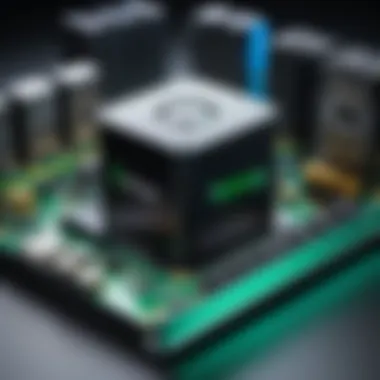
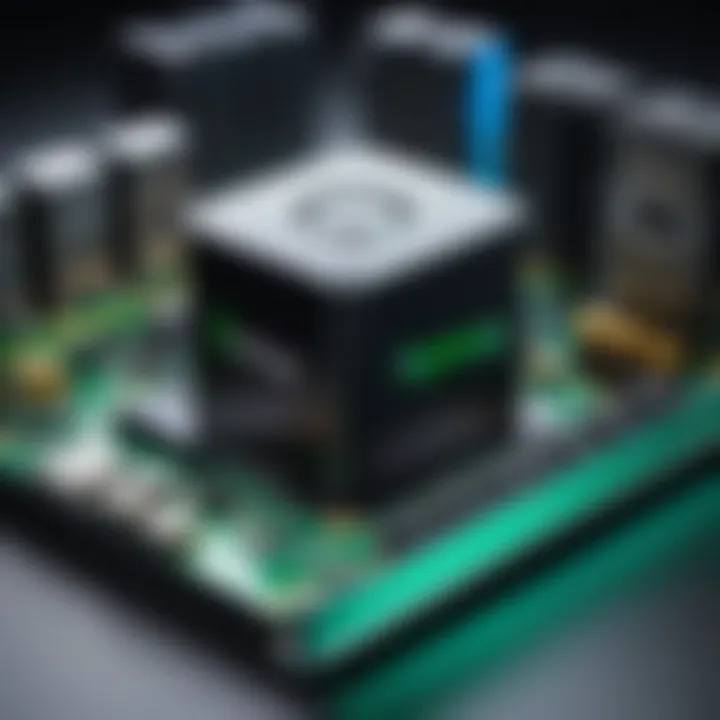
Not only does diligent monitoring enhance the effectiveness of your backup system, but it also reassures you that your data is safeguarded and accessible whenever needed. Skipping this part of setup is like locking your house but leaving the window wide open; it just doesn’t make sense.
Using Synology DSM to Monitor Performance
Synology’s DiskStation Manager (DSM) is a powerful tool for keeping tabs on the health and performance of your NAS. Within the DSM interface, under the Resource Monitor, you can get real-time insights on CPU and RAM usage, as well as networking statistics. This is the command center where you can assess the overall performance of your NAS.
Utilize these features effectively:
- System Health Dashboard: Displaying critical stats right at your fingertips, you can see if resource intake is out of whack.
- Log Center: Monitor events and get alerts on potential issues; a must for catching early warnings.
Setting alerts can be particularly beneficial. You can configure DSM to send you alerts via email or SMS when specific thresholds are met, ensuring you’re not left in the dark when issues arise. It’s akin to having a smoke detector in your home—better safe than sorry.
Regular Backup Testing and Verification
Even with all the bells and whistles, the ultimate test of your backup strategy is how it performs under pressure. That’s where regular backup testing comes into play. Just because a backup job finished successfully doesn’t necessarily mean it worked as intended. Not testing your backups is like reading the manual on your fancy gadget but never trying it out— you never know if it’ll work until you actually do it.
Consider these approaches for effective backup testing:
- Restore Simulation: Periodically perform test restores to verify that data can be retrieved successfully.
- Integrity Checks: Ensure files are not corrupt and will function correctly when they're pulled from the backup.
This habitual examination shouldn’t feel like a chore. Make it a part of your routine. Like cleaning out your fridge, you don’t want to find out something went off weeks later. Regular testing reinforces confidence in your backup system and ensures your data is in good hands when push comes to shove.
"Prevention is better than cure." - a mantra worth applying to your data backup strategy.
Monitoring and maintaining your Synology NAS while integrated with Veeam is an ongoing commitment, one that pays dividends long-term by ensuring your data remains intact and recoverable.
Common Challenges and Troubleshooting
When it comes to integrating Synology NAS with Veeam, understanding the common challenges and how to troubleshoot them can be a game changer. Dealing with backups and data recovery is not just about setting things up; it’s about ensuring that everything runs smoothly once it's operational. Every step of the process, from the initial configuration to the ongoing maintenance, has its potential hiccups. If these challenges are left unaddressed, it can lead to data loss or longer recovery times than necessary.
Identifying issues early saves time and often protects vital data. By troubleshooting effectively, not only do you keep your backup system healthy, but you also build greater confidence in your technologies. Let’s dive into the specifics of some common connectivity problems and permissions issues that often crop up during this setup.
Addressing Connectivity Issues
One of the primary concerns in any NAS system integration is connectivity. Users might find that the Veeam software sometimes can't communicate effectively with the Synology NAS. This could stem from a variety of factors, including network misconfigurations or firewall blockages. Here are a few pointers to consider when troubleshooting these kinds of issues:
- Check Network Configuration: Ensure that the Synology NAS is correctly configured on the network. Make sure the IP addresses are valid, and that both devices are in the same subnet, to begin with. Using a tool like "ping" can verify basic connectivity.
- Review Firewall Settings: Sometimes, the firewall on your router or the NAS itself can block essential traffic. Ensure that the necessary ports for Veeam are open, including ports like 443 for HTTPS connections or 22 for SSH, depending on your specific requirements.
- Test with Direct Access: If you’re having persistent connection issues, try accessing the Synology NAS directly through the local network. If it works directly but fails through Veeam, that indicates a problem with the configuration on the Veeam side.
"A stitch in time saves nine. Addressing network connectivity early can save you countless hours of troubleshooting later on."
Taking the time to ensure these steps can often prevent a frustrating disconnect later down the line. Connection mishaps, while common, are usually straightforward to fix if tackled head-on.
Resolving Permission Errors
Permission issues in the integration of Veeam and Synology NAS often arise due to misconfigured user roles and access rights. These errors can prevent backups from occurring, or worse yet, lead to unauthorized access to sensitive information, making them critical to resolve quickly. Here are several strategies to rectify these permissions complications:
- Verify User Roles: Make sure that the user defined in Veeam has the correct permissions set on the Synology NAS. Users need appropriate rights to read, write, and delete backups. This can typically be configured in the Synology DSM interface.
- Access Control Lists (ACL): Always review the ACL associated with your shared folder on Synology. An incorrect ACL can limit access more than necessary, which might cause Veeam to fail in writing or modifying backups.
- Creating Service accounts: In larger environments, creating service-specific accounts may be beneficial. This allows for granular control over permissions, keeping backup tasks separate from typical user access.
Each of these measures helps in preventing or resolving permission errors that can halt operations. Remember, configuration is often the root of these issues. Therefore, a thorough examination of user roles and folder permissions is crucial for a seamless experience.
Future Trends in NAS and Backup Technology
The landscape of data storage and backup has evolved remarkably, and with it, the capabilities of Network Attached Storage (NAS) and backup solutions like Veeam. As we look ahead, understanding these future trends becomes essential for IT professionals and software developers. They ensure that we are fully leveraging the most advanced tools available to us while safeguarding critical data. Here’s a closer look at these trends.
Emerging Technologies in Data Backup
Data backup technologies rapidly innovating offer ways to enhance efficiency and security. Companies increasingly gravitating towards automated systems will find that they not only save time but also reduce the chances of human error.
- AI-Driven Backup Solutions: With artificial intelligence making waves across industries, integrating AI into backup solutions can bring predictive analysis to the forefront. By assessing historical data patterns, AI can forecast potential failures and recommend optimal backup schedules.
- Deduplication Techniques: Advancements in deduplication are reshaping how organizations approach backup storage. By recognizing and eliminating duplicate copies of data, deduplication helps reduce storage requirements significantly, leading to cost savings and improved performance.
- Immutable Backups: Keeping data safe from ransomware attacks is a priority. Emerging technologies now enable the creation of immutable backups—backups that cannot be altered or deleted once created—providing a failsafe against corruption or loss by malicious actors.
- Hyper-Converged Infrastructure (HCI): HCI combines storage, computing, and networking into a single system. This trend is proving beneficial for companies looking to streamline management operations while also enhancing the performance of their backup solutions. HCI not only simplifies data storage but also optimizes resource utilization, making it a smart choice for those managing vast amounts of data.
"Embracing emerging technologies in data backup isn't just a trend; it's a necessity in today’s data-driven world."
The Role of Cloud Integration
As organizations seek flexibility in their IT solutions, cloud integration is becoming paramount. Integrating NAS with cloud solutions brings a myriad of benefits, allowing businesses to operate in a more agile manner.
- Hybrid Backup Solutions: Many now utilize hybrid backup systems, combining on-premises storage with cloud capabilities. This permits businesses the ability to maintain critical data onsite while also leveraging the cloud for disaster recovery and archival purposes.
- Cost-Effective Scalability: Cloud storage offers virtually limitless scalability compared to traditional on-premise setups. As the demands for storage grow, businesses can scale up their cloud resources without hefty investments in physical infrastructure.
- Accessibility and Collaboration: The cloud facilitates greater data access regardless of location, promoting improved collaboration among remote teams. This aligns perfectly with modern work environments where flexibility is crucial.
- Automatic Offsite Backups: Automating offsite backups to the cloud mitigates risks associated with natural disasters or hardware failures. This ensures that even if the on-premises solutions are compromised, data remains safe and accessible in the cloud.







