Comprehensive Overview of TeamViewer Remote Control Online
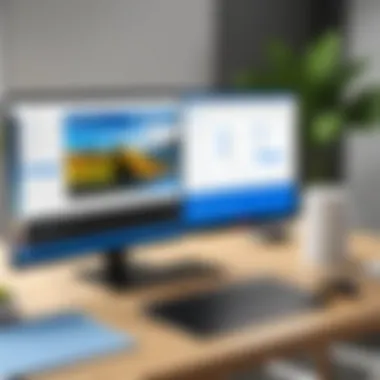
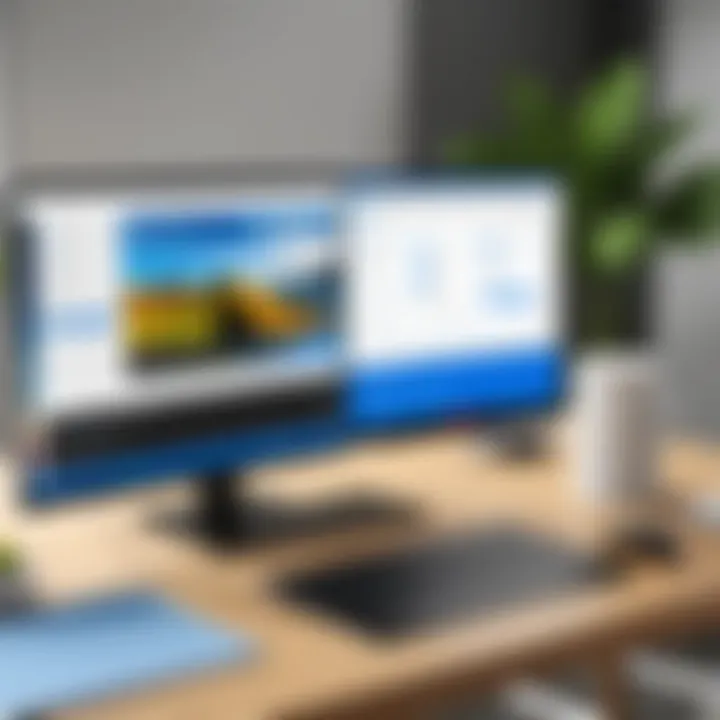
Intro
As the world becomes increasingly interconnected, remote access tools have become essential for various sectors. Among these tools, TeamViewer has established itself as a prominent solution, especially for professionals in IT and related fields. This article provides a detailed overview of TeamViewer’s remote control capabilities, emphasizing its features, benefits, and practical applications. By exploring the software’s performance, usability, and security measures, users will gain insights necessary for making informed decisions.
Software Overview
Key Features
TeamViewer offers an array of features designed to enhance the remote access experience. Some notable functionalities include:
- Remote Control: Users can connect to devices from anywhere, enabling troubleshooting or support without being physically present.
- File Transfer: This allows users to easily move files between local and remote systems, simplifying the collaboration process.
- Multi-Platform Support: TeamViewer is compatible with various operating systems including Windows, macOS, Linux, Android, and iOS, making it versatile for different users.
- Session Recording: Users can record remote sessions for future reference, which is beneficial for training and quality assurance.
- Team Collaboration: With features like screen sharing and whiteboards, TeamViewer enhances team communication and joint problem-solving.
System Requirements
To ensure optimal performance, users need to meet certain system specifications. The requirements for Windows include:
- Operating System: Windows 7 and above
- Processor: 1 GHz or faster
- RAM: Minimum of 1 GB
- Internet Connection: A stable broadband connection
For macOS, the requirements are similar:
- macOS 10.12 or newer
- Similar processor and RAM specifications as Windows
Users should verify compatibility with their devices before installation.
In-Depth Analysis
Performance and Usability
In practical use, TeamViewer demonstrates high performance levels with minimal latency, even on slower internet connections. The interface is user-friendly and intuitive, allowing even less tech-savvy individuals to navigate it with ease. Users report that the software runs smoothly, providing a seamless experience during remote sessions. However, to leverage its full potential, familiarity with some features, particularly the file transfer and session recording functions, is beneficial.
Best Use Cases
TeamViewer is not limited to specific industries, but certain scenarios highlight its effectiveness. Some optimal use cases include:
- Technical Support: IT professionals can resolve issues quickly without needing on-site visits, saving time and resources.
- Remote Work: TeamViewer facilitates remote collaboration, allowing teams to work together efficiently without geographical constraints.
- Onboarding: New employees can receive training and support from their colleagues, ensuring a smoother transition into their roles.
"In our fast-paced world, tools like TeamViewer are crucial for maintaining productivity and communication across distances."
Overall, TeamViewer stands out in the crowded marketplace of remote access solutions. Its robust features, usability, and performance make it an excellent choice for diverse professional needs. As users explore the software’s capabilities, they will gain confidence in their ability to manage remote connections effectively.
Preface to TeamViewer
In today’s constantly connected world, remote access tools have become vital for both personal and professional purposes. TeamViewer is one such solution that has gained prominence for its capability to facilitate remote control, file sharing, and online collaboration. Understanding the significance of TeamViewer is important for users seeking efficient remote access solutions. The following sections will elaborate on what TeamViewer is and why it is essential in the landscape of remote connectivity.
What is TeamViewer?
TeamViewer is a software application that allows users to connect to remote computers and mobile devices efficiently. It is designed for remote control, desktop sharing, online meetings, and file transfer. This software works across different operating systems and platforms, making it versatile and accessible. Once installed, a user can access another device without being in the same location, which is especially beneficial for IT support professionals.
Some core features include:
- Remote Control: Users can take control of another device as if they were sitting right in front of it.
- File Transfer: The ability to exchange files easily between devices.
- Cross-Platform Functionality: Works on Windows, macOS, Linux, iOS, and Android.
The user-friendly interface and intuitive setup make TeamViewer a practical choice for those needing remote support.
Historical Context
TeamViewer was developed in 2005 by TeamViewer GmbH, a company founded in Germany. Initially designed for corporate use, it quickly gained traction among individual users. The ability to provide tech support and remote training became highly valued. Over the years, TeamViewer has evolved and integrated more sophisticated features, enhancing its security measures and expanding its user base.
Key milestones in its development include:
- 2005: Launch of the first version, gaining user interest.
- 2011: Introduction of mobile apps, allowing users to connect from smartphones.
- 2020: Major updates to security features targeting the rise in remote work due to the global pandemic.
In essence, TeamViewer is continually adapting to meet the needs of its global audience, pushing the boundaries of remote access technology.
Setting Up TeamViewer
Setting up TeamViewer is a critical step toward utilizing its remote access capabilities effectively. Understanding the setup process can significantly enhance the user experience, ensuring that users maximize the potential of this robust software. This section will cover the essential components of setting up TeamViewer, including system requirements, the installation procedure, and available configuration options.
System Requirements
Before you begin installing TeamViewer, you must verify that your device meets its system requirements. TeamViewer supports a wide range of operating systems. Here are the key requirements:
- Windows: Windows 7 or later versions are supported.
- Mac: OS X 10.12 or later is necessary for Mac users.
- Linux: Various distributions, including Ubuntu and Fedora, have compatibility, but it’s good to check specifics for your version.
- Mobile Devices: TeamViewer is available for both iOS and Android, but always ensure your device runs on the supported versions.
Having adequate hardware is also crucial. A stable internet connection is required for optimal performance. Amount of RAM and processing speed can influence how smoothly TeamViewer runs, particularly during remote sessions. Always check TeamViewer’s official website for the most recent updates on system requirements.
Installation Process
The installation of TeamViewer is relatively straightforward. Here is a step-by-step outline of the installation process:
- Download the Software: Visit the official TeamViewer website to obtain the correct version for your operating system.
- Run the Installation File: After downloading, locate the file in your downloads folder and double-click to run it.
- Select Installation Type: You will be prompted to choose between installation options. Most users would choose the default installation unless specific customization is needed.
- Follow On-Screen Instructions: The setup wizard will guide you through the installation. Pay attention to agreeing on terms and specifying any preferences.
- Finish Installation: Once the installation completes, you can open TeamViewer and start using it.


This installation process ensures that users have a seamless experience without any technical hitches. Familiarity with the steps can help avoid confusion during the setup.
Configuration Options
After installation, configuring TeamViewer is important to tailor its functionalities to your needs. Here are some key configuration options to consider:
- User Account Setup: Setting up a TeamViewer account allows for easier access and management of your connections. This basic account feature simplifies future logins.
- Security Settings: Control over security measures is crucial. You can set two-factor authentication and configure your password settings for added protection.
- Interface Customization: TeamViewer offers options to change how the interface appears. You can adjust viewing options for improved experience during sessions.
- Advanced Features: Explore advanced settings like file transfer preferences, remote printing setups, and session recording options. These can enhance usability significantly.
Proper configuration can lead to a more efficient workflow and a secure access environment, making it essential for users who heavily depend on remote connections.
Effective setup and configuration of TeamViewer can lead to a more powerful remote access experience.
User Interface Overview
A well-designed user interface (UI) is crucial for any software application, especially for remote control tools like TeamViewer. The UI not only determines how users interact with the software but also influences the overall user experience. In this section, we will delve into the key attributes and advantages of TeamViewer's UI, highlighting why it is a significant aspect for users, particularly software developers, IT professionals, and students.
The importance of a streamlined and intuitive UI cannot be overstated. Users benefit from simplified navigation, which allows them to execute tasks efficiently. A comprehensive UI can reduce the learning curve and increase productivity, enabling users to focus on their work.
Dashboard Features
The dashboard is the centerpiece of TeamViewer's UI, facilitating quick access to various functionalities. Here are some notable features:
- Overview of Connections: Users can easily see active connections, allowing them to monitor tasks in real-time. This feature is especially useful for IT professionals managing multiple sessions.
- Session Controls: The dashboard presents straightforward tools for starting a remote session. Users can initiate connections to devices quickly, enhancing responsiveness during crucial support situations.
- Quick Access Toolbar: Important tools and settings are readily accessible. This reduces the time needed to locate functionalities, which is essential during critical interventions.
The combination of these features creates an empowering environment for users, making the dashboard not just functional but also user-friendly.
Accessibility Features
Accessibility is a vital consideration in modern software applications. TeamViewer has integrated several features aimed at enhancing usability for a diverse user base:
- Keyboard Shortcuts: Customizable keyboard shortcuts allow users to execute commands swiftly, catering to those who prefer keyboard navigation over mouse interactions.
- Screen Scaling Options: Users can adjust the screen resolution during remote sessions. This feature is essential for those with visual impairments, ensuring that content is legible and easily navigable.
- Color Contrast Options: Adaptable color schemes can improve visibility for users with color blindness or sensitivity to brightness.
TeamViewer’s commitment to accessibility is evident in its design choices, ensuring that all users can leverage the platform’s capabilities effectively.
"A good user interface is essential for productivity and efficiency. It is not just about aesthetics, but functionality that matters most."
In summary, TeamViewer's user interface plays a vital role in delivering a seamless experience. Its dashboard features cater to quick access and control, while its accessibility features ensure that all users can interact with the platform comfortably. Understanding the UI's intricacies allows users to navigate through TeamViewer's robust capabilities effectively.
Core Features of TeamViewer
The core features of TeamViewer play an essential role in its appeal as a remote access tool. These capabilities not only enhance user productivity but also facilitate seamless interactions across diverse environments. Understanding these features is crucial for individuals and organizations aiming to leverage remote access for various purposes.
Remote Access and Control
Remote access and control is the hallmark of TeamViewer. This functionality enables users to connect to and manage computers and devices from any location. It is vital for IT support teams, who often resolve issues without being physically present. With this feature, users can view screens remotely, execute commands, and take control of devices as if they were sitting right in front of them. The ease of use is notable; no special technical knowledge is needed to initiate a session. TeamViewer’s intuitive interface allows even novice users to engage in remote tasks efficiently.
Moreover, this feature ensures that remote sessions are conducted smoothly, supporting various operating systems, such as Windows, macOS, and Linux. If a user encounters an issue, they can quickly connect to a colleague's system, assess the problem, and implement a solution swiftly. This functionality is particularly significant in today’s remote working landscape where businesses need tools that adapt to various work scenarios.
File Transfer Capabilities
TeamViewer also excels in file transfer capabilities. This feature allows users to exchange files between connected devices securely. Transferring large files, such as documents, software, or presentations, can be cumbersome through regular email systems. TeamViewer allows direct transfer with just a few clicks, which significantly saves time.
This aspect of TeamViewer is particularly relevant for professionals who often work with large datasets or software updates. The drag-and-drop functionality simplifies the file-sharing process, making it user-friendly. Additionally, the secure transfer process enhances the overall integrity of the content being shared. Users can be confident that sensitive information will not be compromised during transmission.
Multi-Platform Support
Multi-platform support is another core feature that sets TeamViewer apart. Its compatibility with various operating systems — including Windows, macOS, Linux, Chrome OS, iOS, and Android — ensures that users can access devices regardless of their operating system. This universality is critical in diverse IT environments where employees may use different systems.
Teams can collaborate without the limitation of device compatibility. For instance, a user on a Windows device can easily connect with a Linux machine or control an Android tablet, ensuring flexible workflow solutions. This support removes barriers to remote collaboration, making it a versatile tool for businesses and individuals alike.
Key Takeaways:
- TeamViewer’s core features enhance remote usability
- Remote access provides efficient troubleshooting and support
- File transfer is made secure and convenient
- Multi-platform support ensures seamless connections across devices
These core features of TeamViewer not only define its functionality but also highlight its role in modern work environments. They cater to various use cases from IT support to collaborative projects, making TeamViewer a favored choice in the realm of remote control tools.
Security and Privacy
In today’s digital landscape, security and privacy are critical when discussing remote control software. For software like TeamViewer, secure data transmission and user confidentiality are paramount. As individuals and organizations increasingly rely on remote access tools, understanding the security measures in place becomes essential for safe and effective use.
TeamViewer employs several strategies to safeguard user data and maintain privacy. The following subsections examine two pivotal elements: encryption protocols and user authentication methods.
Encryption Protocols
Encryption is a fundamental aspect of data security in remote access tools. TeamViewer utilizes AES (Advanced Encryption Standard) with 256-bit keys. This level of encryption is recognized as highly secure and is used in various industries, including the finance and healthcare sectors.
Key features of TeamViewer's encryption protocols include:
- End-to-End Encryption: Ensures that data transmitted between devices remains private.
- Session Encryption: Each remote session is encrypted independently, enhancing security for every connection.
- Data Integrity Checks: This process confirms that the data has not been altered during transmission, ensuring reliable communication.
These encryption methods address critical concerns about eavesdropping and data breaches. By using robust encryption, TeamViewer provides users with confidence that their data and privacy are protected.
User Authentication Methods
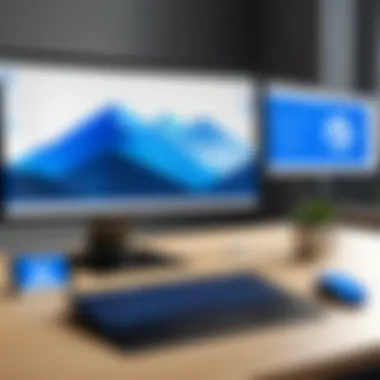

User authentication ensures that the person accessing a remote session is indeed authorized to do so. TeamViewer offers several authentication methods aimed at enhancing security.
The most notable authentication methods include:
- Two-Factor Authentication (2FA): 2FA adds a second layer of security by requiring a second form of verification, such as a code sent to a mobile device. This measure significantly reduces unauthorized access risks.
- Personal Security Passwords: Users can set unique passwords for individual sessions. This personalization reinforces security on a session-by-session basis.
- Whitelisting: Admins can restrict access to specific devices, allowing remote access only from trusted sources.
Implementing these authentication methods ensures that only validated users can create connections, which is essential in a world where cyber threats are constant.
Security and privacy are not just features; they are necessary components of trust in remote access solutions.
Performance Analysis
Analyzing the performance of TeamViewer is essential for understanding how well it meets the needs of its users. Performance analysis encompasses several factors that directly impact user experience, including connection speed and latency. By assessing these elements, users can identify potential limitations and optimize their usage of the software.
Connection Speed Evaluation
Connection speed is a critical component of remote access solutions such as TeamViewer. It determines how quickly data is transmitted between devices, which can significantly affect the responsiveness of the remote session. A high-speed connection allows for smooth interactions, minimizing delays that could disrupt productivity.
Users typically notice this aspect during collaborative working sessions or while transferring files. If the connection speed is sluggish, tasks may take longer to complete, leading to frustration. Therefore, evaluating the connection speed not only helps in setting expectations but also aids in troubleshooting potential issues.
Factors that influence connection speed include:
- Internet Bandwidth: Sufficient bandwidth is crucial for optimal performance.
- Network Stability: Unstable connections can lead to packet loss and interruptions.
- Server Proximity: The distance from the user to the TeamViewer server can affect transmission speed.
Latency Considerations
Latency refers to the time delay experienced during the transmission of data. In remote control applications, low latency is vital as it ensures that actions performed on one device are quickly reflected on the other. High latency can lead to noticeable lag, making the remote control experience frustrating and inefficient.
To understand latency better, consider the following factors:
- Physical Distance: Greater distances between devices often result in higher latency.
- Network Congestion: Increased traffic on a network can cause delays in data transmission.
- Device Performance: Older devices may struggle with processing data quickly, contributing to latency.
In summary, assessing both connection speed and latency is fundamental in optimizing the usage of TeamViewer. Users should regularly monitor these elements, as they can fundamentally shape the utility and effectiveness of remote sessions.
"Good performance is key to effective remote working and collaboration."
By keeping these factors in mind, users can ensure that they utilize TeamViewer to its fullest potential, enhancing their overall experience.
Use Cases for TeamViewer
Understanding the practical applications of TeamViewer is crucial for assessing its value in various contexts. This section delves into specific use cases that illustrate how TeamViewer serves different needs. From enabling seamless business operations to enhancing educational experiences and facilitating personal interactions, its versatility as a remote control software is immense.
Business Applications
TeamViewer plays a significant role in modern business settings. It allows remote support, where IT professionals can troubleshoot issues directly on an employee's device. This saves time and reduces the need for physical presence, allowing for swift resolution of technical troubles.
Additionally, companies often utilize TeamViewer for collaboration across locations. Teams can hold meetings or share screens in real-time, enhancing collaboration without the barriers of physical distance. Some businesses rely on TeamViewer for training sessions, where employees can learn new software or processes with an instructor guiding them remotely.
- Enhanced customer support efficiency through quick remote fixes.
- Increased team productivity with easy access to shared files and screens.
- Cost-savings on travel by providing effective virtual training.
- Support for multi-device access, ensuring employees can work from different platforms.
Educational Uses
In educational institutions, TeamViewer has become a vital tool for both students and educators. It enables remote learning by allowing instructors to guide students through complex concepts via screen-sharing. Educators can conduct live demonstrations and provide immediate assistance, regardless of the physical location of students.
Furthermore, TeamViewer provides a solution for group projects where students can collaborate in real time. By sharing screens, they can work on documents together while discussing ideas virtually. This is especially useful for remote learning environments where traditional classroom interactions are limited:
- Facilitates bridging the gap between theoretical learning and practical application.
- Enables students to seek immediate help for technical issues from their instructors.
- Supports interactive lessons, increasing student engagement.
Personal Use Scenarios
While TeamViewer is highly effective in business and education, its usefulness extends to personal users as well. For instance, individuals often use TeamViewer to assist friends or family members with tech issues. Whether it's troubleshooting internet problems or setting up software, remote assistance can make a significant difference.
Moreover, TeamViewer can enable users to access their personal computers from anywhere. This functionality is vital in situations where important files or applications are needed while away from the home computer. Mobile device access also allows users to control their PCs directly from smartphones or tablets, enhancing personal productivity:
- Effective for remote tech support amid family or friends.
- Convenient for accessing work files while traveling.
- Allows users to control personal devices for various tasks on-the-go.
In summary, TeamViewer's diverse applications across business, education, and personal use highlight its adaptability. Understanding these scenarios aids potential users in determining how remote control software can impact their workflows, learning experiences, and personal tasks positively.
Comparing TeamViewer with Alternatives
In the realm of remote control solutions, it is vital for users to scrutinize various options available. Comparing TeamViewer with alternatives ensures that users make choices that align with their specific needs. This section will delve into competitive landscape, focusing on notable competitors, their unique features, and various integration capabilities. Understanding these elements helps users assess the benefits and limitations of TeamViewer comprehensively, fostering an informed decision-making process.
Competitors Overview
The industry of remote access software includes several prominent players. The significant competitors of TeamViewer include:
- AnyDesk: Known for its low-latency connection and efficient performance, AnyDesk provides users an easy-to-use interface. It is often chosen for individual users or small business applications.
- LogMeIn: It caters primarily to business environments, offering extensive features tailored for enterprise communication. LogMeIn excels in collaboration tools in addition to standard remote support.
- RemotePC: A suitable option for small to medium-sized companies, RemotePC offers affordable plans while ensuring secure connections between devices. It emphasizes simplicity, making it user-friendly.
Each competitor presents its strengths and weaknesses, thus warranting a detailed examination.
Feature Comparison
When users compare TeamViewer with alternatives, the features indeed become the focal point. Here are some critical elements to consider:


- Ease of Use: TeamViewer is renowned for its intuitive interface, which reduces the learning curve for new users. Competitors like AnyDesk may offer a similar experience, but some business-focused solutions may have a steeper learning curve due to additional complexities.
- Performance: Connection speed and reliability are paramount. TeamViewer typically ranks high in performance tests, especially in scenarios where network conditions vary. Some alternatives may lag under similar conditions.
- Security Features: Security capabilities play a crucial role. TeamViewer boasts strong encryption methods and user authentication protocols. While alternatives may offer adequate protection, the differential here can influence decisions.
- Pricing: The cost of subscription plans can directly impact user choice. TeamViewer provides various plans with differing features and pricing, while alternatives like RemotePC may offer lower pricing but less comprehensive capabilities.
- Cross-Platform Compatibility: TeamViewer's ability to operate on multiple platforms is a significant advantage, including support for Windows, macOS, Linux, Android, and iOS. Competitors may not provide the same breadth of cross-platform support.
In summary, understanding how TeamViewer stacks up against alternatives helps in determining the right tool for specific situations. Evaluate both performance and essential features to make decisions that effectively meet organizational or personal remote access requirements.
Consideration: Always assess the actual needs of your environment before committing to a solution.
User Feedback and Reviews
User feedback and reviews play a significant role in understanding the real-world performance of software tools, including TeamViewer. Gathering insights from actual users enhances the reliability of evaluations, showcasing both the advantages and downsides of the program. This section examines user experiences, spreading light on how TeamViewer meets diverse needs and where it falls short.
Positive User Experiences
A substantial number of users have reported satisfaction with TeamViewer's functionalities. Many appreciate its capability for quick remote access, which has proven invaluable in urgent situations. The simplicity of setting up a remote session allows users to connect with coworkers or clients almost instantaneously.
In addition, the user-friendly interface is frequently highlighted. New users often find it easy to navigate through team's dashboard, helping them locate essential features without an extensive learning curve. Features such as file transfer and multi-platform support have also received positive remarks. Users conducting business operations seamlessly switch between devices, enhancing productivity.
- Real-time collaboration: Users enjoy the ability to work together in real time, which is especially beneficial in team-centric projects.
- Strong technical support: Many customers commend TeamViewer's customer service for being readily available and knowledgeable, addressing issues that arise during usage effectively.
Overall, these experiences underline TeamViewer as a reliable option for remote access, with many users praising its stability and efficiency during crucial tasks.
Common Criticisms
Despite its strengths, TeamViewer is not without criticism. Some users have pointed out persistence in software bugs, particularly with occasional disconnections during sessions, which can disrupt workflow. If a connection drops unexpectedly, it may lead to frustration and miscommunication during important meetings.
Moreover, pricing has emerged as a common issue. Some users feel that TeamViewer's subscription plans can be burdensome compared to alternative solutions. Depending on the features needed, it can become quite costly.
- Higher expenditure: For small businesses and freelancers, the pricing model can be a dealbreaker, especially when free options exist.
- Limited free version: Users who utilize the free version often express dissatisfaction when the software limits their capabilities, encouraging users to consider upgrades too soon.
In summary, while TeamViewer has garnered positive reviews for its efficient features, user feedback also highlights important areas for improvement. Understanding both the commendations and complaints can provide potential users with a balanced perspective, aiding them in making informed decisions.
Pricing Structure of TeamViewer
Understanding the pricing structure of TeamViewer is crucial when evaluating this remote control tool for personal or business use. The cost associated with its various plans can significantly influence decision-making for software developers, IT professionals, and students. A clear comprehension of how much TeamViewer costs, alongside what is included in each plan, helps users select the most appropriate option to meet their specific needs.
Subscription Plans Breakdown
TeamViewer offers several subscription plans designed to cater to different user scenarios. Each plan varies in terms of features, usage limits, and support options. Here is a summary of the main plans:
- Business Plan: This basic option allows for one user to connect to up to 200 devices. It includes essential remote access features and is ideal for small teams.
- Premium Plan: Aimed at larger teams, the Premium Plan permits multiple users and offers collaborative tools, such as file transfer and remote support for unlimited devices.
- Corporate Plan: This comprehensive option serves enterprises with extensive needs. It allows concurrent connections and includes advanced features like session recording and custom branding.
- Student and Educator Discounts: TeamViewer offers specific pricing for students and educators, allowing academic institutions to leverage remote access at reduced costs.
TeamViewer also provides a free trial for potential users to explore its capabilities before committing to any plan.
Free vs Paid Features
When considering TeamViewer, understanding the differences between free and paid features is essential. The free version serves as a basic tool for personal use, providing limited functionality:
- Free Version: Users can connect to remote devices but may face restrictions, such as limited session duration and fewer connection attempts. It is suitable for simple tasks, helping users understand the tool without any financial commitment.
On the other hand, the paid versions unlock numerous features that enhance the user experience:
- Unrestricted Access: Paid users benefit from unlimited session length and continuous connectivity.
- Technical Support: Subscribers receive prioritized technical support, essential for business environments where timely help is critical.
- Advanced Features: Many advanced functionalities like multi-user support, file transfer, and remote printing are accessible through the paid plans.
In summary, the right choice between free and paid features depends on individual or organizational requirements. Evaluating how often one needs to utilize remote access will help in making a sound decision.
Future Updates and Potential Developments
The future of TeamViewer is not just a matter of speculation; it is a pivotal topic reflecting the evolution of remote access technology. As organizations and individuals adapt to new work environments, the need for robust remote access solutions increases. This section emphasizes the significance of ongoing updates and enhancements that TeamViewer plans to implement. It also addresses how these updates can cater to emerging user needs and technological advancements.
Roadmap Insights
TeamViewer's roadmap is designed to keep pace with the fast-evolving digital landscape. The company actively engages with its user base to gather insights that guide development priorities. Key areas of focus include enhancing user experience, increasing connectivity options, and introducing support for cutting-edge technologies such as artificial intelligence. Furthermore, smoother integrations with web browsers and other software can be expected. By outlining a clear path for innovation, TeamViewer reassures users that their investment in the software is future-proof.
On this roadmap, we can find planned updates centered around:
- Improved performance metrics for remote sessions, making user experience even smoother.
- Advanced security features to protect against evolving cyber threats.
- Continuous optimization for mobile platforms, ensuring accessibility remains seamless.
User Expectations
Understanding user expectations is crucial for TeamViewer to remain competitive. Users in software development, IT, and educational sectors often look for features that enhance productivity while also ensuring security. Continuous feedback loops, surveys, and community forums are ways in which TeamViewer captures user insights.
Important expectations that users commonly express include:
- Enhancements in file transfer speed and reliability, as seamless operations are vital across remote workplaces.
- Customizable user interfaces that allow users to tailor the platform to their specific workflows.
- Support for collaborative features, enabling more effective teamwork across geographical barriers.
The balance between innovation and user satisfaction will play an essential role in TeamViewer's future development strategies.
In summary, addressing future updates and user expectations is essential. This not only defines TeamViewer's growth strategy but also ensures its solutions will meet the increasingly complex demands of modern remote work.
Final Thoughts
The concluding section of this article serves a vital role in synthesizing the insights gained about TeamViewer and its functionalities. It allows the reader to reflect on the various aspects of the software discussed throughout the text. The importance of this summary lies in its potential to solidify the reader's understanding and inform their future decisions regarding remote access solutions.
A comprehensive overview offers several benefits. First, it emphasizes key features such as remote access, file transfer capabilities, and security measures. Recognizing these elements is crucial for users, particularly for those in IT roles who require efficient tools for management and troubleshooting. Furthermore, the interface and user experiences shared can direct users toward optimizing their use of TeamViewer for personal or business needs.
In this article, considerations about the strengths and weaknesses of TeamViewer provide nuanced perspectives. Understanding user feedback, pricing structures, and security aspects contribute to making informed choices. This section is not just a final summary; it also serves as a reminder of TeamViewer's place in the landscape of remote control solutions.
Summary of Key Points
- Remote Access: TeamViewer enables users to connect to remote systems seamlessly.
- File Transfer: The software facilitates easy and secure file transfers.
- Security Features: TeamViewer incorporates robust encryption protocols and authentication methods to safeguard user information.
- Performance Insights: Evaluating connection speed and latency reveals TeamViewer’s reliability in various environments.
- User Feedback: Positive experiences and criticisms help frame the overall perception of TeamViewer.
- Alternatives and Comparisons: Understanding how TeamViewer stacks against competitors arms users with knowledge for decision-making.







