Unattended Remote Access with TeamViewer: A Guide
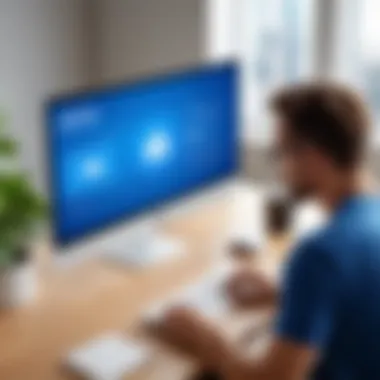

Intro
In today's fast-paced world, unattended remote access has become a critical tool for many professionals. TeamViewer stands out in this arena, enabling users to connect to devices without requiring someone on the other end to grant access. This capability is particularly valuable in IT support, remote management, and educational setups. The following sections will delve into the key aspects of TeamViewer's unattended remote access, detailing its functionalities, best practices, and security measures.
Software Overview
Key Features
TeamViewer offers a range of features that enhance unattended remote access. These include:
- Easy Setup: The installation process is straightforward, making it accessible for users of all technical backgrounds.
- Cross-Platform Support: TeamViewer is compatible with various operating systems, including Windows, macOS, Linux, iOS, and Android.
- Remote Wake-Up: Users can power on remote devices that support Wake-on-LAN, facilitating seamless connections.
- File Transfer: Efficient file transfer capabilities allow users to move files and documents between local and remote devices effortlessly.
- Multi-Session Handling: TeamViewer can handle multiple remote sessions, increasing productivity.
- Security Features: End-to-end encryption, two-factor authentication, and customizable permissions ensure secure connections.
System Requirements
To utilize TeamViewer effectively, it is essential to meet minimum system requirements. These typically include:
- Operating System: Windows 7 or later, macOS 10.10 or later, Linux
- Processor: 1 GHz or higher
- RAM: 2 GB or more
- Network: Stable internet connection with a minimum of 1 Mbps upload/download speed
- Display: 1024 x 768 resolution or higher
These requirements may vary depending on specific use cases and additional features.
In-Depth Analysis
Performance and Usability
TeamViewer is known for its reliable performance. It offers a smooth connection experience, allowing users to operate remote devices as if they were right in front of them. The intuitive interface is user-friendly, catering to both novice and experienced users.
Users can navigate tools and features with ease, reducing the learning curve significantly. The dual-monitor support enables efficient multitasking, allowing users to quickly switch between remote screens.
Best Use Cases
Some of the scenarios where TeamViewer excels include:
- IT Support: Providing quick fixes remotely without necessitating customer presence.
- Remote Management: IT administrators can monitor and manage servers or workstations without physical presence.
- Education: Facilitate tutoring sessions or presentations from anywhere in the world.
TeamViewer's versatility makes it a preferred choice for various sectors, from healthcare to education, where immediate access is often necessary.
"The ability to connect with devices seamlessly and securely makes TeamViewer an invaluable tool for remote assistance."
Understanding Unattended Remote Access
Unattended remote access allows users to connect to a computer or network without needing someone on the other end to provide access. This capability has become increasingly crucial in various fields, including IT support, remote work, and management. The ability to resolve issues, manage systems, and perform updates without on-site presence streamlines operations and enhances productivity. Understanding this concept not only involves knowing how it works but also appreciating its wide-ranging benefits and considerations in implementation.
Definition and Purpose
Unattended remote access is defined as the ability to connect to and control a device remotely without requiring human intervention at the remote location. The purpose of this technology is to facilitate less friction during technical support and system management tasks.
Organizations can manage their infrastructure efficiently, helping to reduce downtime and enhance user satisfaction. By leveraging tools such as TeamViewer, technicians can gain access to end-user computers to assist with troubleshooting, software installations, and system updates. This setup maximizes efficiency and minimizes the need for physical travel, thus saving time and resources.
Use Cases in Various Industries
Unattended remote access serves many sectors, each with specific needs and applications:
- Information Technology: IT support teams utilize unattended access to promptly resolve user issues. This approach reduces wait times, ensuring that problems are addressed swiftly, which is crucial in high-stakes environments.
- Education: In educational settings, educators and IT administrators can access resources, manage devices, and provide support to students remotely. This flexibility is especially valuable in today's hybrid learning environments.
- Healthcare: Medical professionals often require quick access to systems for patient data retrieval or software updates. Unattended access enables healthcare workers to maintain compliance and service without unnecessary delays.
- Manufacturing: In production settings, maintaining machinery can be facilitated by remote connections. Technicians can monitor systems, perform diagnostics, and apply fixes from anywhere, keeping operations running smoothly.
Unattended remote access is more than just a convenience; it is a transformative tool that enhances operational efficiency and responsiveness across various fields.
TeamViewer Overview
Exploring the TeamViewer Overview is crucial for understanding how unattended remote access fits into modern technological landscapes. As a widely-used solution, TeamViewer provides distinct advantages that cater to a range of users, from IT professionals managing systems remotely to individuals requiring support. This section highlights key elements of TeamViewer, particularly its notable features and how it compares to other remote access tools available today.
Key Features of TeamViewer
TeamViewer has a set of features that make it effective for unattended remote access. Here are some highlights:


- Remote Control of Computers: Users can access computers remotely as if they were sitting right in front of them. This is particularly useful for IT support and troubleshooting.
- Cross-Platform Accessibility: TeamViewer works across various operating systems, including Windows, macOS, Linux, Android, and iOS. This flexibility ensures that users can access their devices regardless of the platform.
- Session Recording: Important sessions can be recorded, allowing for later review. This feature aids in training and documentation purposes.
- File Transfer Capability: Users can send files back and forth seamlessly between devices without the need for additional software.
- Multi-User Support: TeamViewer allows multiple users to connect to the same session. This is ideal for team collaboration and support.
In addition to these features, TeamViewer includes tools for meeting and collaboration, making it versatile for various scenarios beyond just remote support. The combination of these features means that users enjoy enhanced productivity and efficiency.
Comparison with Other Remote Access Tools
When assessing TeamViewer, it is important to compare it with other solutions available. Here are some points to consider:
- Ease of Use: TeamViewer is known for its user-friendly interface, which simplifies the setup process. In contrast, tools like AnyDesk and LogMeIn may have steeper learning curves for new users.
- Performance: TeamViewer is often praised for its exceptionl performance and fast connection speeds, even under limited bandwidth conditions. Others, like Splashtop, offer similar performance but may not match the comprehensive features of TeamViewer.
- Pricing Structure: TeamViewer comes with a range of pricing plans, depending on the intended use. This can be favorable for small businesses compared to platforms like RemotePC that may offer more rigid pricing options.
- Security Features: With a focus on security, TeamViewer provides features such as two-factor authentication and end-to-end encryption. This emphasis on safety is comparable to tools like Cisco AnyConnect, although different applications may prioritize these aspects differently.
Overall, TeamViewer stands out as a leading choice for unattended remote access, offering a balance of usability, feature set, and security.
Setting Up TeamViewer for Unattended Access
Setting up TeamViewer for unattended access is an essential step for seamless remote support and management. This process allows users to connect to machines without needing someone at the remote end to approve the access. The benefits of this setup are significant, particularly for IT professionals and organizations that require constant and immediate access to their systems. This section details the specific elements involved in establishing unattended access through TeamViewer, including account creation, configuration, and device management.
Account Creation and Installation
The first step in setting up unattended access with TeamViewer involves creating an account and installing the software. TeamViewer is compatible with various operating systems such as Windows, macOS, Linux, Android, and iOS, making it versatile for different environments.
- Download TeamViewer: Visit the official TeamViewer website and download the application suitable for your device.
- Install TeamViewer: Run the installation file. Follow the prompts to install the software. During this process, it is crucial to select the correct option for unattended access.
- Create an Account: After installation, you need to create a TeamViewer account. Providing a valid email address and setting up a strong password are necessary. An account helps in managing devices and settings efficiently.
Account creation links your remote connections to your profile, simplifying access and improving security. It allows you to manage permissions for different devices as well.
Configuring Unattended Access
Once the account is set up, the next step is to configure the unattended access settings. This phase is vital to ensure that only authorized users can access the remote system. Key elements of this configuration include:
- Assign a Personal Password: Choose a strong password specifically for unattended access. This password should be different from your TeamViewer account password for added security.
- Set Up Easy Access: This feature allows you to link your TeamViewer account with the device you want to access. By setting this up, you can connect without entering a password each time.
- Enable Automatic Start with Windows: Ensure that TeamViewer starts automatically when the device boots up. This setting is particularly important for servers or systems that need to be accessed without user interaction.
"Configuring unattended access correctly is crucial for maintaining the integrity and security of your remote connection."
This configuration simplifies the process of connecting devices while also enhancing security measures when accessing remotely.
Assigning Devices and Access Rights
After configuring unattended access, the next aspect is assigning devices and their respective access rights. This step ensures that the right individuals have the necessary permissions on each device. Here’s how to manage this effectively:
- Add Devices to Your Account: In the TeamViewer management console, you can add other devices by their ID. This process links them to your personal account.
- Define Access Rights: For each device, you can adjust the permissions. Access rights can range from full control to view-only. It's essential to provide appropriate rights to avoid unauthorized access.
- Organize Devices in Groups: If managing multiple devices, consider organizing them into groups. This organization can simplify the management of access rights and streamline operations.
Proper assignment of access rights is fundamental in a professional setting, ensuring that sensitive information remains secure while providing necessary support capabilities.
Benefits of Unattended Remote Access
Unattended remote access through software like TeamViewer offers various advantages that can transform how organizations operate. The importance of these benefits is particularly pronounced for IT departments, tech support teams, and remote workers. Understanding these elements allows users to leverage TeamViewer effectively, thus enhancing productivity and accessibility. This section will explore how efficiency, IT management, and remote worker accessibility are enhanced through unattended access.
Efficiency in Remote Support
Efficiency is a key factor in remote support, especially when dealing with multiple clients or systems. Unattended access enables technicians to provide support without requiring the presence of the user on the other end. This leads to quicker resolution times. Technicians can initiate sessions at any time without waiting for a response.
For instance, if there is a critical issue in the middle of the night, technicians can resolve it immediately without waiting for users to be available. This leads to:
- Reduced Downtime: Businesses can resume operations faster.
- Increased through put: Technicians can handle multiple requests without being tied to one location.
- 24/7 Support: Organizations can maintain a support structure that operates beyond standard hours.
Streamlined IT Management
TeamViewer’s capability also simplifies IT management. Managing multiple systems or devices can be a daunting task, particularly in large organizations. Unattended access allows IT teams to:
- Monitor Systems Remotely: Administrators can observe system performance and user activity without interruption.
- Deploy Updates and Patches: Routine maintenance can be performed without disrupting users.
- Configure New Devices: Once a new device is prepared for access, IT staff can directly set it up without requiring physical presence.
Thus, IT departments can allocate resources more efficiently, ensuring that less time is spent on logistical issues and more on strategic tasks and problem resolution.
Accessibility for Remote Workers
With the significant increase in remote work, accessibility has become more critical than ever. Unattended remote access facilitates various levels of convenience for remote employees. It enables them to:
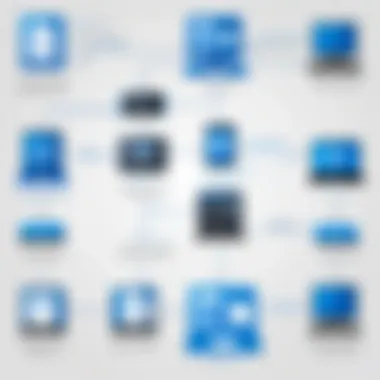
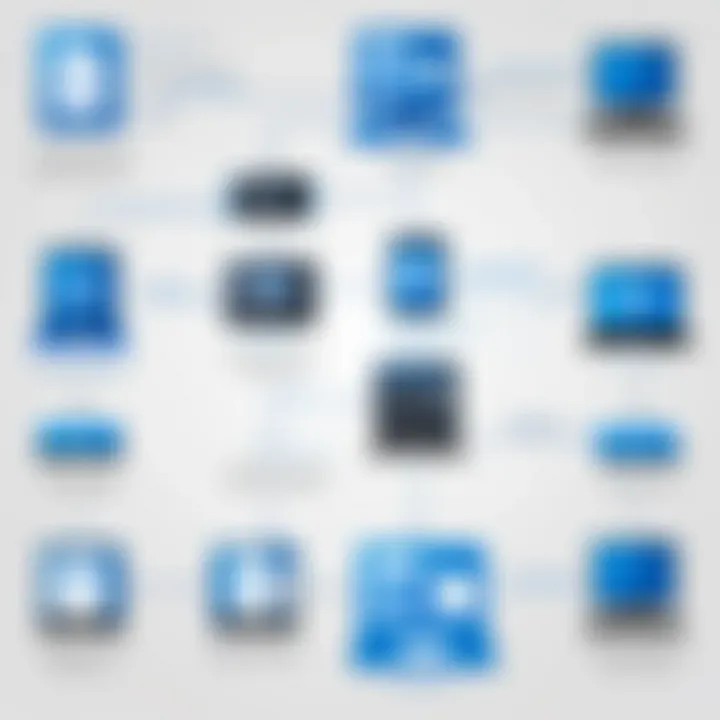
- Access Workstations: Employees can connect to their office machines as if they are present at the location.
- Retrieve Necessary Files: Unattended access allows users to retrieve documents or tools needed without waiting for office hours.
- Engage with Software Tools: Some applications may only be accessible on work devices. Unattended access allows seamless interaction with essential software.
Security Considerations for Unattended Access
Security is paramount when discussing unattended remote access, especially with software like TeamViewer. When computers are accessible without human oversight, vulnerabilities can arise. This section delves into important security elements that users must understand to protect their data and systems effectively.
Authentication Methods
Authentication is the first barrier against unauthorized access. TeamViewer offers multiple authentication methods to ensure that only the correct users gain control over a remote system.
- Personal Passwords: Users can set a strong password for unattended access. This password should be complex enough to resist brute-force attacks.
- Two-Factor Authentication: This method adds a second layer of security. Even if someone knows the password, they will need a second piece of information, like a code sent to their mobile device.
- Single Sign-On (SSO): Some organizations prefer integration with SSO solutions. This method streamlines user management while retaining security features.
Using these methods together enhances security and provides peace of mind to users.
Data Encryption Standards
Data encryption is crucial for protecting information transmitted during remote sessions. TeamViewer uses advanced encryption protocols to ensure data integrity and security.
- End-to-End Encryption: This ensures that data sent between the local and remote computer is secure and inaccessible to anyone else, including TeamViewer itself.
- AES 256-bit Encryption: This industry-standard encryption makes it exceedingly difficult for unauthorized parties to intercept and decipher data.
By implementing these encryption standards, users can rest assured that their sensitive information remains confidential.
Best Practices for Secure Access
Even with advanced security features, users must adhere to certain best practices to maximize the safety of their unattended access setup
- Regularly Update Software: Keeping TeamViewer and other software up to date minimizes vulnerabilities. Software developers frequently release patches addressing security holes.
- Limit Access Privileges: Only allow necessary users to access systems remotely. Assign the right permissions to ensure minimal risk.
- Monitor Sessions: Keeping track of who connects and when can help identify any suspicious activity quickly.
- Use Strong Passwords: Remind users to create unique passwords that combine letters, numbers, and symbols.
Adhering to best practices creates a secure environment for unattended remote access, thus safeguarding valuable assets.
By carefully considering the security aspects of unattended access with TeamViewer, users can confidently utilize this powerful tool while minimizing risks.
Common Challenges and Troubleshooting
In any technology-driven solution, understanding potential challenges is essential. When using TeamViewer for unattended remote access, users may encounter various issues that can interrupt the workflow. Identifying these problems early can help prevent downtime and maintain efficiency. This section addresses common difficulties faced by users and offers troubleshooting strategies to resolve them effectively.
Connection Issues
Connection issues are among the most frequent problems users may experience with TeamViewer. These issues can arise from network instability, firewall settings, or even incorrect configuration on either side of the connection. The significance of having a reliable connection cannot be overstated, especially for tasks requiring uninterrupted access to remote machines.
To mitigate connection problems, consider the following steps:
- Check Your Internet Connection: Ensure both devices are connected to the internet. A simple test can be to visit a website or ping an address using the command prompt.
- Examine Firewall Settings: Network firewalls can block TeamViewer ports. Make sure to allow TeamViewer through the firewall on both the host and remote devices.
- Review TeamViewer Settings: Confirm that unattended access is enabled for the remote device. If not configured properly, you may face difficulties connecting.
By diligently checking these areas, users can often resolve connectivity problems without needing extensive technical intervention.
Access Denied Problems
Another common issue is the "Access Denied" error that users might encounter when attempting to connect to a remote machine. This problem can arise due to several factors, such as incorrect passwords, permission settings, or user account issues. Recognizing that such barriers exist is key to a smooth support process.
To tackle access denied troubles, follow these recommendations:
- Verify Credentials: Double-check the password being used for remote access. It must match exactly with the remote device settings.
- Review Access Permissions: Ensure the account you are using has been granted the necessary permission for unattended access. This can include checking group policies or individual user permissions.
- Restart TeamViewer on Both Ends: Sometimes, a simple restart of the TeamViewer application can resolve small glitches that might lead to access conflicts.
By following these suggestions, users can significantly reduce instances of access denial when connecting remotely.
Software Updates and Compatibility
Software updates can introduce improvements, but they can also lead to compatibility issues between different versions of TeamViewer. Users may find themselves unable to connect if one machine is running an outdated version while the other is using the latest. Keeping software current is vital for a cohesive remote access experience.
Here are some ways to manage updates and compatibility:
- Regularly Update TeamViewer: Set a schedule for regular updates on all devices. Enabling automatic updates helps minimize compatibility issues.
- Refer to Release Notes: Check TeamViewer's release notes for known issues or changes in compatibility that might affect your setup.
- Test Major Updates Before Full Deployment: If your organization relies heavily on TeamViewer, consider testing major updates on a limited number of machines before full deployment. This measure can prevent widespread compatibility challenges.


Managing software updates effectively can help ensure a stable and uninterrupted experience when utilizing TeamViewer for unattended remote access.
It is crucial to remain proactive about potential challenges when using TeamViewer to permit unattended access. Having clear strategies for troubleshooting can greatly enhance efficiency and productivity.
Integration with Other Software
Integrating TeamViewer with various software systems enhances its usability and streamlines remote access processes. This integration facilitates seamless workflows, enabling IT professionals and end-users to leverage TeamViewer alongside other tools effectively. The combination of remote access with ticketing systems and collaboration tools is critical in improving support efficiency and team communication.
Linking TeamViewer with Ticketing Systems
Linking TeamViewer with ticketing systems such as Zendesk or Freshdesk brings significant advantages to IT support and management. When a user submits a ticket, support agents can instantly access the affected system without delay. This capability ensures that issues are addressed faster, minimizing downtime and improving user satisfaction.
Integration allows for the automatic creation of remote sessions directly from the ticketing platform. Here’s how this works:
- A support ticket is generated by a user.
- The support team receives notification and can initiate a session within the ticketing system, eliminating the need to switch applications.
- TeamViewer’s session information can be logged directly to the ticket, providing a complete history of the support interaction.
This synergy enhances accountability and creates a consolidated view of support activities. It also reduces the steps involved in remote troubleshooting, which might otherwise lead to confusion or lost time.
Connecting with Collaboration Tools
Connecting TeamViewer with collaboration tools like Microsoft Teams or Slack can greatly benefit remote teams. These integrations allow users to initiate remote sessions directly from within their favorite collaboration platforms, fostering a cohesive work environment. The integration serves different purposes, including:
- Real-time communication: Users can discuss technical issues in chat while seamlessly organizing a remote support session.
- Notifications and alerts: Teams can receive alerts about new support requests, allowing them to act promptly without jumping between different applications.
This connectivity helps in maintaining productivity, especially in fast-paced environments where time is of the essence. Teams can easily share screens to collaborate on solutions, educating users along the way. The ability to integrate TeamViewer into existing workflows is invaluable, ensuring that it complements rather than complicates the user experience.
By leveraging the capabilities of TeamViewer with other software, organizations can create an efficient support system that drives productivity and user satisfaction.
Real-World Applications of Unattended Access
Unattended remote access has become a vital component across various sectors in today's digital landscape. This section examines how TeamViewer's unattended access functionality is applied in real-world scenarios, particularly in IT support and education. Understanding these applications can provide insight into the efficiencies and capabilities afforded by this technology, benefiting both technical and non-technical users alike.
Case Studies in IT Support
Unattended access is particularly valuable in IT support environments, where professionals often need to troubleshoot systems without the need for on-site presence. Here are some key elements highlighting its significance in this field:
- Rapid Response: IT teams can quickly address issues after hours. This reduces downtime for critical systems and allows for immediate resolution.
- Improved Workflow: Staff can access various machines without physical contact, leading to smoother operations in environments that prioritize efficiency.
- Resource Optimization: Less need for travel means that IT resources can be allocated more effectively, allowing professionals to focus on significant projects or tasks.
Case studies illustrate these benefits in action. For example, a mid-sized company utilized TeamViewer to manage its remote servers. This enabled the IT department to maintain security and operations efficiently. Issues that previously required a technician to travel could now be resolved remotely, saving time and reducing costs.
Another case showcased a managed service provider that experienced increased customer satisfaction through the use of unattended access. By implementing TeamViewer, they solved client issues more rapidly, which led to an uptick in positive feedback and repeat business.
Applications in Education
The educational sector similarly benefits from TeamViewer’s unattended access capabilities. As learning becomes increasingly digitized, remote support is essential for maintaining both hardware and software. Here are considerations that highlight its importance:
- Support for Remote Learning: Students and educators often face technical difficulties while using online platforms. Unattended access enables quick fixes from IT departments, enhancing the learning experience.
- System Maintenance: Educational institutions can schedule regular maintenance and updates remotely, ensuring that systems are running optimally without interrupting learning schedules.
- Accessibility Training: Educators can provide real-time support during training sessions, remotely guiding students through software use without needing in-person interaction.
A notable application involved a university that implemented TeamViewer for its online learning support system. IT staff provided quick resolutions to students’ technical issues while they used the virtual learning environment, thereby enhancing the overall user experience.
Key Point: Unattended remote access is redefining how IT support and education operate, creating environments that are more responsive and effective.
Epilogue: Assessing the Value of TeamViewer for Unattended Access
In a world increasingly reliant on remote connections, TeamViewer stands out as a crucial tool for unattended access. The efficiency it brings to remote support and IT management cannot be overstated. It enables users to access devices and systems without the need for onsite presence, reducing downtime and enhancing productivity.
Summary of Key Points
To summarize, TeamViewer offers several key advantages for remote access:
- Ease of Use: The interface is intuitive, allowing users to familiarize themselves quickly.
- Cross-Platform Support: TeamViewer operates across various platforms, from Windows to macOS and even mobile devices.
- Enhanced Security Features: Security protocols protect data integrity during connections, incorporating encryption and robust authentication processes.
- Versatile Applications: Unattended access has applications in diverse fields, including IT support, education, and remote work.
Each of these points clarifies why TeamViewer is an optimal solution for those needing reliable and secure remote access tools.
Final Recommendations
For organizations considering the integration of unattended access solutions, using TeamViewer is highly recommended. Here are a few considerations:
- Conduct Security Audits: Regularly check security settings to ensure compliance with best practices.
- Train Staff: Providing training sessions can maximize the software's features and ensure effective utilization.
- Monitor Usage: Keep an eye on usage reports. This aids in identifying any irregular activities that could indicate security threats.
By making informed decisions and following these recommendations, teams can leverage TeamViewer effectively, ultimately enhancing their operational efficiency in the remote landscape.







