Understanding Acronis Desktop Backup: A Complete Guide
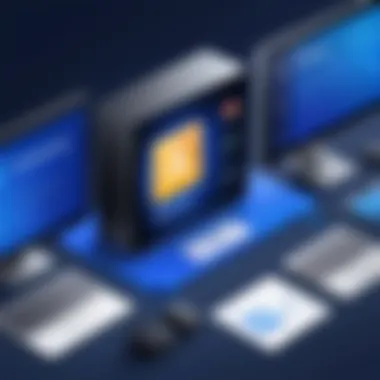
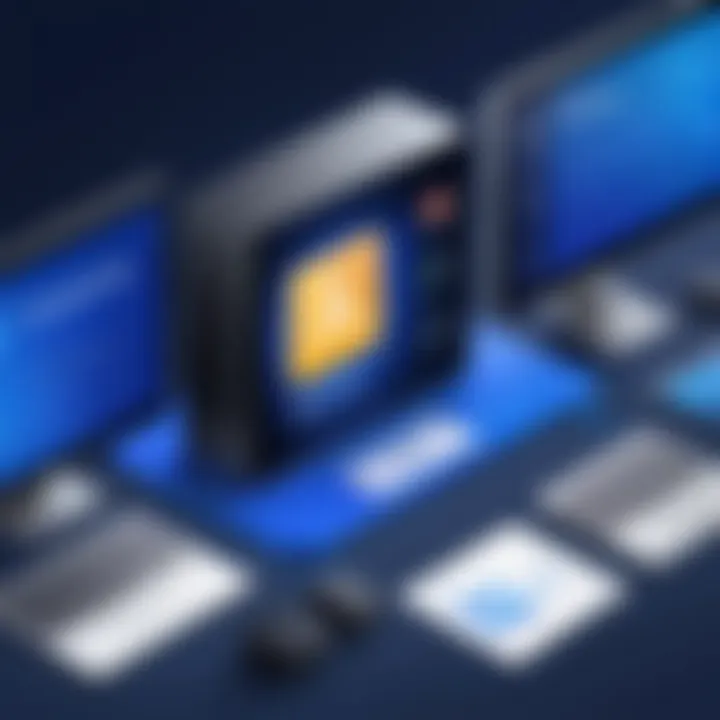
Intro
In today’s digital landscape, where data breaches and system failures are almost daily news, having a robust backup solution is not just an option; it's a necessity. This is where Acronis Desktop Backup steps onto the stage. It’s a tool designed to keep your important files safe, whether you’re an individual user juggling personal documents or a business managing sensitive client information.
Acronis stands out in the crowded field of backup solutions with its blend of functionality, ease of use, and comprehensive features. This guide aims to navigate through the essential aspects of Acronis Desktop Backup—from its key features and system requirements to its in-depth analysis tailored for software developers, IT professionals, and students.
Software Overview
Key Features
Acronis Desktop Backup offers a plethora of features aimed at the diverse needs of its user base. Among its notable capabilities, you’ll find:
- Disk Imaging: Unlike typical file backup solutions, disk imaging allows users to create a snapshot of their entire system, including settings and applications. This means if disaster strikes, you can restore not just your files, but your system settings as well.
- Incremental Backups: Instead of starting from scratch each time, Acronis allows users to back up only the changes made since the last backup. This saves time and storage.
- Cloud Storage Options: Seamlessly back up your data to the cloud, ensuring you have access regardless of your location.
- Active Protection against Ransomware: The software employs advanced technologies to prevent unauthorized access and malicious attacks on your files.
These features make Acronis Desktop Backup a well-rounded solution for anyone serious about data protection.
System Requirements
Before diving in, it’s crucial to ensure your system meets the necessary requirements. Here’s a quick rundown of what you’ll need:
- Operating System: Windows 7 or later versions, or well-supported macOS versions.
- Processor: A minimum of 1 GHz CPU; 2 GHz or higher recommended for optimal operation.
- RAM: At least 1 GB for 32-bit systems or 2 GB for 64-bit systems; more is better for handling larger backups.
- Disk Space: A minimum of 2 GB free space for software installation, plus additional space for backups.
By ensuring your system meets these requirements, you set the foundation for a smooth installation process.
In-Depth Analysis
Performance and Usability
Acronis Desktop Backup is designed for performance without compromising user experience. Installation is straightforward, catering even to those who aren’t particularly tech-savvy. The interface is clean and intuitive, making navigation a breeze. Whether you’re performing your first backup or managing multiple backup schedules, the process remains user-friendly.
From a performance standpoint, Acronis is generally speedy. Incremental backups are quick, and the recovery of files is efficient. Users have reported that restoring a complete image can take a bit longer depending on system specs, but the peace of mind this backup solution provides makes the wait worthwhile.
Best Use Cases
Different users have different needs, so let’s explore where Acronis shines brightest:
- Small Businesses: Safeguarding client data and proprietary information.
- Freelancers or Remote Workers: Keeping essential work files safe whether in the office or on the go.
- Home Users: Protecting family photos and documents from accidental deletion or corruption.
To sum up, Acronis Desktop Backup is a versatile tool that adapts to the various requirements across the board.
In the realm of data protection, the backup you choose can mean the difference between recovery and irretrievable loss.
With this comprehensive approach, this guide should arm you with the knowledge needed to effectively implement Acronis Desktop Backup in your data protection strategy.
Prolusion to Acronis Desktop Backup
In today's digital landscape, the significance of having a reliable backup solution can't be overstated. Every time you hit "save" on an important document, that sense of security grows momentarily, but reality often proves otherwise. Data loss can stem from unexpected issues like hardware failure, human error, or malicious attacks. This is where Acronis Desktop Backup comes into play, providing individuals and businesses alike with a robust safety net for their valuable information.
The Necessity of Data Backup
To some, the concept of backing up data might seem secondary. However, consider the feeling when suddenly a crucial file is nowhere to be found. It's akin to losing a lifeline. Having a backup plan in place is not merely an option—it's a necessity. In various scenarios such as system crashes or accidental deletions, lost data can have dire consequences.
Statistics show that nearly 60% of small businesses fold within six months of experiencing a data breach. That's a staggering number, emphasizing the need for effective backup strategies.
Often, individuals might think that a simple drag-and-drop to an external hard drive suffices. But what happens when that drive becomes corrupted? Hence, Acronis Desktop Backup solidifies confidence by incorporating advanced features that guarantee not just recovery but also data integrity. With scheduled backups and easy restoration options, users can breathe easier knowing their data is secure.
Overview of Acronis Software Solutions
Acronis is more than just a single product; it's a comprehensive suite designed to cater to various needs in data protection. Their software solutions encompass everything from full system backups to recovery options tailored for specific use cases. With a user-friendly approach and an interface that's straightforward, Acronis appeals to both tech-savvy individuals and those just starting in the world of backups.
Whether you are a software developer striving to maintain project files or a student working on your thesis, Acronis provides options that can meet multiple requirements. As the technology landscape continues to evolve, Acronis remains proactive, regularly updating their tools and features to incorporate the latest trends and threats.
Some key features of the Acronis suite are:
- Versatile Backup Solutions: Full, incremental, and differential backups to suit various needs.
- Multi-platform Support: Backups for Windows, macOS, and mobile devices.
- Cloud Integration: Store backups in the cloud for added security and accessibility.
- Ransomware Protection: Advanced mechanisms to guard against data hijacking.
Ultimately, the relevance of Acronis Software Solutions can't be denied in an era where data is a cornerstone of our daily lives. Its significance extends beyond mere convenience; it embodies security and reassurance in a world where you can’t be too careful.
In-Depth Features of Acronis Desktop Backup
Diving into the specifics of Acronis Desktop Backup reveals a comprehensive suite of features that are crucial for effective data protection. Understanding these features is vital, as they dictate user experience and the software's overall reliability. In today's digital landscape, where data is the lifeblood of both individuals and businesses, these functionalities can make a world of difference.
Backup Methods and Technologies
Acronis uses a variety of backup methods and technologies to ensure data safety. Each method offers unique benefits and meets diverse user needs, be it personal use or large-scale enterprise requirements.


- Full Backup: This method takes a complete snapshot of the selected files or entire disk. While it demands more space and time, it provides a robust recovery option.
- Incremental Backup: This technique only saves changes made since the last backup, saving valuable storage space and time. Incremental backups are efficient for regular updates, making them a favorite among many users.
- Differential Backup: Similar to incremental, but this one backs up changes since the last full backup. It strikes a balance between the two previous methods, ensuring ease of recovery without consuming too much space.
Moreover, the technology behind Acronis Desktop Backup is noteworthy. The software employs advanced disk imaging techniques, allowing for a seamless recovery experience. This means that, in the event of data loss, users can restore not only files but also entire systems, programs, and settings with minimal hassle. By utilizing a range of backup types, Acronis ensures users have the flexibility to choose based on their specific data protection strategy.
User Interface and User Experience
The user interface can often make or break software, and Acronis has put thought into creating an intuitive design that appeals to both tech-savvy individuals and less experienced users. Navigating through the interface is generally straightforward, which is beneficial when trying to execute a crucial task like backup or recovery.
- Dashboard Overview: Upon launching the software, users are greeted with a clean and informative dashboard. Key metrics such as the backup status and storage use are displayed right off the bat, enabling quick assessments and timely actions.
- Setup Wizards: Acronis employs setup wizards that guide users step-by-step through the configuration processes. Whether scheduling backups or customizing settings, these wizards simplify complexity, allowing users to stay focused on their needs.
- Real-Time Notifications: Users receive alerts on backup successes or failures, which keeps the process transparent. If an error occurs, the user can quickly take corrective actions instead of scrambling later in stressful situations.
A notable aspect of Acronis's user experience is its accessibility across various devices. Whether accessing through a desktop, laptop, or mobile device, the seamless integration ensures users can manage their backups efficiently. By adopting a user-centric design philosophy, Acronis delivers not just a tool, but an experience that enhances productivity.
"The real power of a backup solution lies in how effortless it makes the recovery process."
Installation and Setup Processes
When delving into the world of Acronis Desktop Backup, comprehending the installation and setup processes is pivotal. These stages act as the initial steps toward securing your data, laying down the groundwork for a seamless experience. Understanding these processes can make the difference between a straightforward installation and a tangled web of frustrations. Consequently, knowing what to expect regarding system requirements, installation steps, and configuration can save a heap of time and potential headaches.
System Requirements for Installation
Before plunging into installation, it’s essential to evaluate whether your system meets the requirements to run Acronis Desktop Backup efficiently.
- Operating System: Acronis supports various platforms; however, it's crucial to check compatibility with Windows or Mac systems, ensuring you're using a version that the software is designed for.
- Processor: A minimum of a dual-core processor is usually recommended to handle backup tasks swiftly. Select models can provide enhanced performance, depending on your needs.
- Memory: At least 2 GB of RAM is generally necessary, but 4 GB or more is advisable, especially if running multiple applications simultaneously.
- Storage Space: Ensure that there's ample disk space; about 1 GB for the application install itself, but also consider extra space for backups, which can grow substantially.
- Internet Connection: A stable internet connection is required for features that involve cloud storage or updates and other online functionalities.
Having a system that meets or exceeds these specifications allows the Acronis Desktop Backup to function optimally, providing fast and reliable performance.
Step-by-Step Installation Guide
The installation process for Acronis Desktop Backup may seem daunting, but following a structured approach can make it smooth as silk. Here is a step-by-step guide:
- Download the Software: Navigate to the Acronis website or a trusted source, download the installer, and save it to your system.
- Run the Installer: Locate the downloaded file, and double-click to start the installation process. A security prompt may pop up; click "Yes" to allow.
- Accept the License Agreement: Review the license agreement that appears, and if you agree, check the box to accept the terms.
- Select Installation Type: Choose between a typical installation or a custom one. If you're unsure, a typical installation will work for most users.
- Follow On-Screen Prompts: The installer will guide you through the setup. Watch for options regarding installation path; you can often leave this as the default unless storage is a concern.
- Enter Activation Key: After installation, open the application and input your activation key if prompted. This usually comes via email if you purchased it online.
- Finish Setup: Follow any last prompts, and restart your computer if necessary.
Having completed the installation, your software should be ready for action.
Initial Configuration Settings
With Acronis Desktop Backup installed, the next step is initial configuration. This phase is about tailoring the software to meet your specific backup needs. Consider the following settings:
- Backup Location: Select whether to store backups on local storage, an external drive, or in the cloud. Each option comes with distinct advantages.
- Backup Schedule: Set the frequency of backups—daily, weekly, or monthly—depending on how often your data changes. Keeping regular backups often leads to less potential data loss.
- Select Files and Folders: Decide which files and folders to include in your backup process. Acronis offers an option for full system backups or file-specific backups.
- Alerts and Notifications: Configure the alert settings to be notified of backup completions or failures, allowing you to address any issues promptly.
These efforts in configuration help to define how the software will operate, ultimately leading to a more effective data protection strategy.
Tip: Keep your software updated regularly to ensure you benefit from the latest features and security enhancements.
Utilizing Acronis Desktop Backup Effectively
When it comes to data protection, understanding how to utilize Acronis Desktop Backup effectively can make all the difference. Whether you are a software developer, an IT professional, or a student balancing your studies, grasping the ins and outs of this software ensures that your critical data remains safe and intact. Today’s digital landscape is riddled with threats, and having a foolproof backup strategy is non-negotiable.
Scheduling Backups
Scheduling backups is a fundamental feature of Acronis Desktop Backup. By automating the backup process, you can save time and reduce the risk of human error. Setting regular intervals—be it daily, weekly, or monthly—ensures that you consistently have updated copies of your files. Here’s how you can set it up:
- Launch Acronis Desktop Backup and navigate to the backup settings.
- Choose the frequency of your backups. You can select options from hourly to monthly, depending on your data creation habits.
- Specify backup destinations; local storage or cloud options are typically available. Make sure you opt for a reliable medium.
Scheduling backups means not having to worry about your data. It’s a set-it-and-forget-it kind of deal that works at the flick of a switch.
Restoration Options
Every backup strategy is only as good as the restoration options available to you. Acronis provides various methods to restore lost data. Depending on your needs, you can choose from different restoration formats, whether it’s files, folders, or an entire system image. The flexibility is key:
- Full System Restore: If your system crashes, you can restore it to its previous state, eliminating the need for a fresh installation.
- File and Folder Recovery: Maybe you only want that one critical document. Acronis allows you to restore specific files without affecting the entire system.
- Disk Cloning: This feature is handy for migrating your system to a new storage device while transferring everything in one go.
Understanding the nuances of these options will prepare you for any unfortunate situation that might come your way.
Incremental and Differential Backup Strategies
Choosing the right backup strategy is paramount to utilizing Acronis Desktop Backup effectively. Incremental and differential backups are two options that can optimize your storage usage and speed up the backup process.
- Incremental Backups: This method stores only the changes made since the last backup. It saves space and reduces backup time significantly. However, restoration can take longer as you’ll need the last full backup and each incremental backup thereafter.
- Differential Backups: These backups save changes made since the last full backup. They require more storage than incremental backups but make restoration quicker since you only need the last full backup and the most recent differential backup.
Depending on your workflow and the importance of your data, you can choose between incremental or differential strategies for optimal results.
Security Features of Acronis Desktop Backup
In the digital age, ensuring the security of data is not just a luxury; it's a necessity. This is especially true when considering the sensitive nature of the information that lives in our computers—financial records, personal communications, and critical business documents. Acronis Desktop Backup stands out with its robust security features designed to protect your data against various threats. Let's dive deeper into what makes these security features vital for users of all stripes.


Data Encryption Standards
At the heart of Acronis' security measures is its data encryption technology. When data is backed up, it is not simply stored in plain sight. Instead, Acronis employs AES-256 encryption, a standard so reliable that even seasoned hackers might find it a tough nut to crack. This level of encryption means that your files are scrambled into unreadable formats before being sent off for storage.
Encryption serves several purposes:
- Protects Confidentiality: Only individuals with the decryption key can access the data, ensuring that unauthorized users cannot easily snatch sensitive information.
- Secures Transfers: Whether you're sending your data to the cloud or a local network drive, encryption safeguards it during transit, reducing the chance of interception.
A user merely needs to select their encryption preferences during the initial setup, making it easy even for those who might not be technically inclined. In essence, Acronis puts the highest level of protection within reach, so that users can rest easy knowing their data is locked up tight.
"Data encryption is like putting your documents in a safe; only those with the right key can get to it."
Ransomware Protection Mechanisms
Ransomware has emerged as a formidable enemy for anyone who relies on digital data. This type of malware can sneak into a system and encrypt important files, holding them hostage until a ransom is paid. Acronis has taken proactive steps to address this growing threat, incorporating several countermeasures.
- Active Protection: Acronis employs a real-time monitoring system that scans for behaviors typical of ransomware. If suspicious activity is detected, it can automatically block the malicious software from executing.
- Backup Integrity Checks: To ensure that backups are not compromised, Acronis runs checks on stored backups. If it detects alterations consistent with ransomware demands, it can alert the user, allowing for swift actions to restore untainted versions of their files.
- Quick Restore Options: If your files do fall victim to a ransomware attack, Acronis provides seamless restoration options, allowing users to recover their data to its previous state without too much headache.
These features demonstrate Acronis' commitment to not only safeguarding data but also providing users with tools to recover from potential setbacks. In a world where cyber threats are omnipresent, Acronis provides an appealing fortress, designed to thwart unwanted breaches.
User Experiences and Feedback
User experiences and feedback are critical components in assessing any software, particularly with Acronis Desktop Backup, as they reflect real-world interactions that can highlight strengths or deficiencies in the application. Users, who may range from business professionals to casual home users, often provide unique insights into how the software performs under various conditions. Understanding these experiences is crucial for potential users looking to make an informed decision about adopting this backup solution.
Feedback collected from users not only showcases the software’s reliability but also sheds light on aspects that require improvement. Engaging with user feedback can illuminate which features resonate well with them and which might leave them feeling frustrated. For instance, concerns about ease of use or potential bugs in specific scenarios can be the difference between a smooth experience and one filled with headaches. Prioritizing feedback from a diverse group also ensures that a broader array of concerns are addressed, thus enhancing the overall user satisfaction. As such, monitoring these experiences becomes an ongoing cycle of improvement for Acronis.
Common User Concerns
Across various platforms, users consistently raise several concerns regarding Acronis Desktop Backup. One recurring issue is the complexity of the user interface. New users may find it overwhelming to navigate through the settings and options available. This can lead to confusion about how to initiate backups or restore files effectively. Many have expressed a desire for more straightforward layouts or guided wizards that can assist them through common tasks.
Security and data safety are other frequent topics of concern. Users want assurance that their data is protected not just during the backup process but also at rest, in storage. Despite Acronis’s high-standard encryption protocols, doubts can linger in the minds of users. Many seek clarity on how their data is managed and the company’s policies around data privacy.
Performance issues are also noted by users. Some report experiencing slower system performance during backups, particularly when backing up large amounts of data. Others have mentioned that occasionally scheduled backups do not initiate as expected, raising doubts about the reliability of the software. This kind of feedback is invaluable; it points Acronis toward areas where they can refine user experience through updates or optimization.
Visualizing Performance Metrics
Visualizing performance metrics allows users to assess the effectiveness of Acronis Desktop Backup in real time. Users particularly appreciate the accessibility of detailed reports that illustrate crucial information such as backup completion rates and storage utilization. These metrics can quickly highlight whether backups are happening as scheduled or if any errors occur that need addressing.
Acronis provides users with the ability to see backup durations and resource usage during the process, which are essential for understanding how the software impacts overall system performance. For a user managing multiple systems or software solutions, these visual indicators can save time, offering a snapshot that helps make data-driven decisions about further actions if an issue arises.
Such transparency enables users to configure their backups more effectively, perhaps opting for incremental backups during peak hours or scheduling full backups when the computer is least active.
Troubleshooting Acronis Backup Issues
Having Acronis Desktop Backup installed is just the beginning. Knowing how to troubleshoot issues that arise during its operation is equally important. Problems can vary from minor annoyances to significant malfunctions that can thwart your data protection efforts. Not being able to back up your data means you are at risk of losing crucial files. So, understanding how to effectively troubleshoot Acronis is essential for maintaining the integrity of your data.
Identifying Common Problems
Even the best software sometimes runs into bumps in the road. Users often run into common issues that can derail their backup efforts. Recognizing these issues early can save a lot of headaches down the line.
Some typical problems include:
- Backup Jobs Not Running: This can happen when the software is not launched, or there are conflicting applications.
- Insufficient Disk Space: Backups can fail if there isn't enough storage available on the target disk.
- Access Denied Errors: Often a simple permissions issue, this can be due to user rights not being set correctly.
- Corrupt Backup Files: Sometimes, files may become corrupted and unusable, which means that you will not be able to restore them when needed.
Identifying these problems at an early stage allows users to take appropriate action before they escalate.
Resolving Installation Errors
Installation errors can be frustrating but knowing how to resolve them can get you back on track quickly. There are a few reasons why installation issues might occur.
- Incompatible System Requirements: Always check if your system meets the minimum requirements for Acronis Desktop Backup. If not, it’s likely the installation will run into roadblocks.
- Interference from Other Software: Sometimes other programs might conflict with Acronis, particularly antivirus or firewall software.
- Incomplete Downloads: A partially downloaded setup file can lead to failed installation, so ensure the file is intact before running the installer.
To resolve these issues, you should:
- Double-check system requirements and upgrade hardware if necessary.
- Temporarily disable conflicting software during installation.
- Redownload the installer to ensure it is complete.
By following these right steps, you can help alleviate any installation headaches you might encounter.
Addressing Backup Failures
Backup failures can be a big concern, especially when relying on a backup solution for crucial data. There are various reasons why these failures might occur, but knowing how to address them can help mitigate risks.
Here are some common causes and their solutions:
- Network Issues: If your backups are running over a network, interruptions can lead to failure. Checking your network connection might resolve the problem.
- Backup Settings Misconfigured: Sometimes, configurations can accidentally be altered. It is prudent to review backup settings and make sure everything is as intended.
- Software Bugs: Erroneous software behavior can lead to backup failures. Always keep Acronis updated to harness the latest bug fixes.
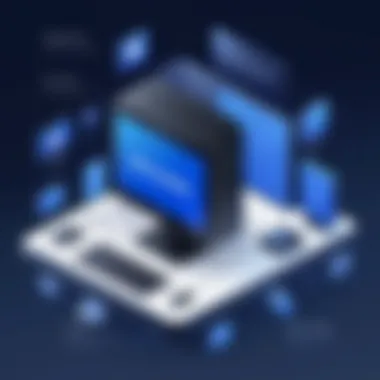
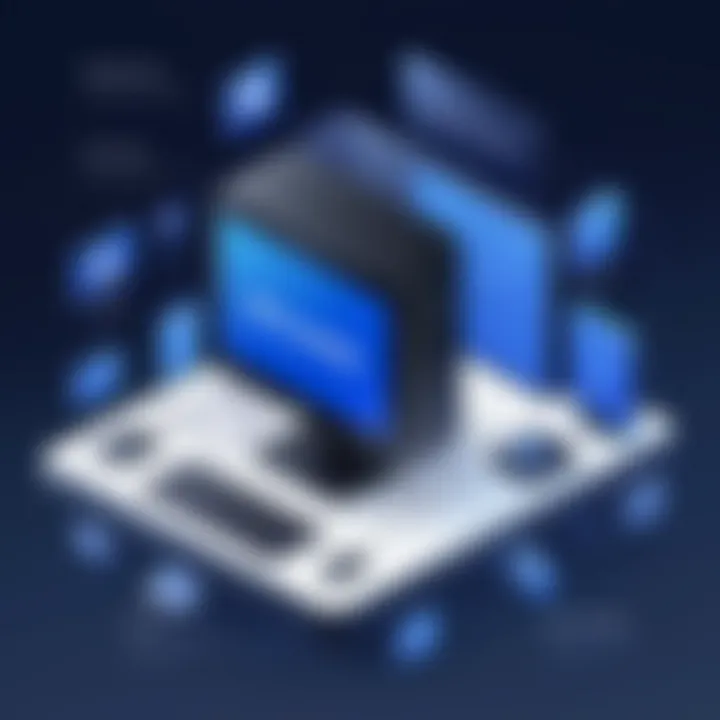
To effectively tackle backup failures, consider the following actions:
- Monitor the Acronis logs for specific error messages.
- Verify the integrity and accessibility of backup storage locations.
- Test restore with a smaller, unimportant file to ensure that backups are working.
If issues persist, reaching out to official support should be your next step. A proactive approach will ensure that you maintain control over your data protection strategy.
In summary, knowing how to troubleshoot Acronis Desktop Backup issues not only saves time but also ensures your data remains safe. Taking these considerations to heart strengthens your overall data security efforts.
Support Resources and Assistance
When navigating the sometimes murky waters of data management software, support resources and assistance become essential lifelines for users. This is especially true with Acronis Desktop Backup, where understanding the available help can significantly enhance user experience and ensure effective backup management. Keeping one's data safe is no small feat, and having access to clear, concise, and precise support can make all the difference between smooth sailing and a rocky road.
Specific Elements of Support Resources
Diving into the specifics, Acronis provides a structured ecosystem of support resources tailored for different user needs. This includes everything from official guides that give step-by-step instructions to community forums where users can share experiences and solutions.
Official Documentation and Guides
Acronis’s official documentation serves as a foundational element of user support. Users can access a comprehensive database of articles, how-to guides, and troubleshooting tips, covering a wide array of topics related to installation, configuration, and use of the software.
- Advantages of Official Guides:
- Authorize Content: Since these resources are created by Acronis themselves, users can trust the information's accuracy.
- In-Depth Insight: The guides often delve deep into features, explaining not just the how, but also the why behind certain processes.
- Up-to-Date: As the software is updated, so is its documentation, ensuring the information remains relevant.
Accessing these guides can equip a user with the skill set needed to navigate Acronis Backup efficiently, minimizing frustrating encounters and maximizing productivity.
Community Forums and Discussions
Community forums represent another vital component of the support system. These platforms allow users to engage with one another, sharing insights, tips, and experiences. Acronis has a vibrant community where users post questions, suggest solutions, and offer support to one another. It's a treasure trove of information that often doesn’t find its way into the official literature.
- Benefits of Engaging in Forums:
- Peer-to-Peer Support: Users can tap into the knowledge of others who may have faced similar challenges.
- Diverse Perspectives: Unlike official documentation, community discussions might present unconventional solutions or workarounds not featured in official guides.
- Real-World Scenarios: Users can find real-life applications and case studies that may mirror their own needs.
"Engaging in community dialogues not only facilitates problem-solving but also nurtures a sense of belonging among users who are navigating the same challenges."
Combining these resources—official documentation and community forums—gives users rounded support. In a fast-evolving tech world, it’s more crucial than ever to have robust and responsive support structures in place. For both IT professionals and everyday users, understanding where to find help can streamline the backup process, turning a potentially daunting task into a manageable one.
Comparative Analysis with Similar Products
When exploring any data protection solution, specifically for backup software, a comparative analysis becomes crucial. Understanding how Acronis Desktop Backup holds up against similar products can be a game-changer for users, especially those in tech savvy roles or IT departments. Each software will flaunt its own set of features and pricing structures, often making it hard for potential users to settle on their best option. So, what sets Acronis apart, and how does it stack against its competitors?
The examination of Acronis against products like Veeam, Macrium Reflect, and Backblaze focuses on elements such as user experience, reliability, and the extent of features offered. It’s not just about choosing a name; it’s about finding a solution that caters exactly to user needs, whether those needs are for home data protection or for enterprise-level data management.
Taking a closer look at these key aspects can reveal not just who excels in certain areas, but also why that’s important for your unique situation.
Comparing Features with Competitors
From data recovery methods to backup schedules, the features provided can significantly impact user choice. For instance:
- Acronis Desktop Backup excels in its dual backup methodologies, offering both local backup alongside cloud solutions, which is a flexible approach not found in every competitor.
- Veeam, mainly recognized in the enterprise space, offers excellent virtualization solutions and integration but may overwhelm users who are new to backup systems.
- Macrium Reflect provides robust disk imaging technology but isn't as intuitive as Acronis when it comes to user interface.
- Backblaze captures whole disk backups seamlessly but lacks the extensive configuration options that users often desire.
Each product has its target audience, and understanding these distinctions is vital. For example, while Acronis might be better suited for teams that handle sensitive data and prefer a streamlined backup process with intuitive controls, other options like Veeam could cater toward those looking for enterprise verification tools.
"Selecting backup software isn’t just about picking the biggest name; it’s about selecting the right tool for the right job."
Pricing Structure Comparison
Pricing is another critical element that factors into a user’s decision-making process. Acronis Desktop Backup generally follows a subscription model, which has its pros and cons depending on the user's needs. Other products follow different structures:
- Acronis presents tiered packages based on storage needs, making it flexible, particularly for growing businesses.
- Veeam tends to command a higher price point, which may be justified by its enterprise-focused features, but could leave smaller businesses reconsidering their budget.
- Macrium Reflect offers a one-time payment for basic features, which could seem tempting but limits long-term growth with updates.
- Backblaze, on the other hand, has an appealing flat-rate pricing model that attracts many for its simplicity, yet it lacks some advanced features found in Acronis.
In summary, understanding the comparative pricing structures and features will guide a user through making a sound decision tailored to their specific requirements—be it personal or professional. For a software developer looking to safeguard projects or an IT professional in a corporate style, weighing these factors gives an edge toward informed choices.
Ending and Final Thoughts
In the rapidly evolving landscape of data protection, the role of backup solutions like Acronis Desktop Backup becomes pivotal. This article has traversed the multifaceted terrains of Acronis, examining not just its extensive features but the very reasons it’s regarded as a critical tool for both individuals and businesses.
Evaluating Overall Value
When evaluating Acronis Desktop Backup, one cannot overlook the comprehensive suite of features it offers. The combination of user-friendly design and robust functionality ensures that diverse needs are met. From the ability to schedule backups at convenient times to its seamless restoration options, Acronis provides an all-in-one solution for data management. You get peace of mind knowing that your files are not just safe, but can be quickly recovered in case of unexpected mishaps.
Moreover, the inclusion of advanced security features, such as data encryption and ransomware protection, places Acronis a cut above the rest. Users have the assurance that their sensitive data is shielded from prying eyes. In terms of pricing, while some may find it on the higher end, considering the features and support, many see it as an investment rather than a mere expense. To sum it up, Acronis balances performance with cost, delivering genuine value.
Future Outlook for Backup Technologies
Looking ahead, the evolution of backup technology appears to be geared towards even greater sophistication. Trends indicate a shift towards cloud-based solutions, where users can rely on off-site services for data storage, thus adding layers of security and accessibility. As cyber threats become more sophisticated, we can expect myriad innovations in data protection mechanisms, including machine learning algorithms that predict and counteract potential risks.
Moreover, the ease of use remains a forefront concern, with upcoming backup solutions likely to prioritize user experience. We may witness more intuitive interfaces that cater to users of all skill levels, breaking barriers for those unfamiliar with technology.
In addition, integration with other IT management tools and platforms will become standard. The future may also usher in features like real-time backup monitoring and dashboard analytics, allowing users to visualize their backup integrity and performance metrics effortlessly.
"Backup is not just a plan; it's peace of mind wrapped up in digital security."
As we see these technological advancements, Acronis and its competitors will need to stay agile and adaptive. The challenge lies in balancing innovation with consistent user experience.







