Maximizing Project Success with Microsoft Planner
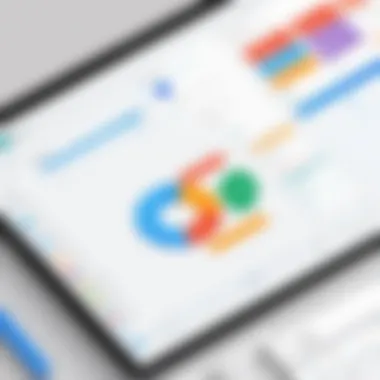
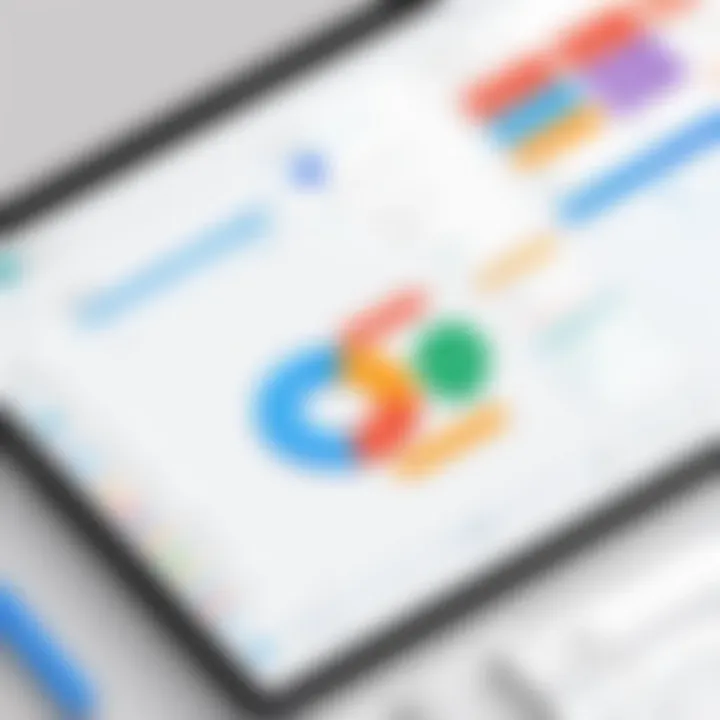
Intro
Microsoft Planner has become an essential tool for project management, providing a simple yet effective means to organize tasks and collaborate with team members. It fits well into the Microsoft ecosystem, making it a favorable choice for organizations already using tools like Microsoft Teams and Outlook. This article delves into the capabilities of Microsoft Planner, highlighting its features, advantages, and practical usage for project managers and teams. Through detailed analysis and recommendations, we aim to illuminate how MS Planner can streamline project delivery and improve resource management, catering to the needs of software developers, IT professionals, and students alike.
Software Overview
Key Features
Microsoft Planner offers a variety of features tailored to enhance project management. Key features include:
- Task Creation: Easily create and assign tasks to team members. Each task can include a title, description, due date, and attachments.
- Progress Tracking: Visualize the status of tasks using Kanban-style boards. Teams can view tasks in different stages of completion.
- Collaboration Tools: Integrated chat and comments within each task allow team members to communicate efficiently.
- File Sharing: Attach files directly to tasks from OneDrive or SharePoint, making collaboration seamless.
- Notifications: Get notified about task updates or upcoming deadlines to keep everyone aligned.
These features collectively aid in monitoring project progress and ensuring all team members are aligned with project goals.
System Requirements
To utilize Microsoft Planner effectively, certain system requirements must be met. While Planner operates primarily as a cloud-based service, accessing it requires:
- A Microsoft 365 subscription
- A modern web browser (e.g., Google Chrome, Microsoft Edge, Mozilla Firefox)
- Internet connectivity for real-time collaboration
By ensuring these requirements are in place, users can access Planner from various devices, facilitating flexibility in project management.
In-Depth Analysis
Performance and Usability
The usability of Microsoft Planner is often deemed intuitive. New users can quickly familiarize themselves with its interface due to its straightforward layout. The drag-and-drop functionality allows easy task management. Performance-wise, Planner handles tasks efficiently, even when dealing with extensive projects involving multiple teams.
Some noted limitations include its lack of advanced reporting features, which may be critical for larger projects. Users often resort to Excel for more detailed metrics, indicating a potential area for improvement.
Best Use Cases
Microsoft Planner finds its niche in several project management scenarios:
- Small to Medium Sized Projects: Teams can efficiently manage tasks without overwhelming tools.
- Agile Methodologies: The Kanban boards are ideal for agile teams looking to visualize work in progress.
- Cross-Department Collaboration: With integrated tools, Planner enables diverse teams to work collaboratively on shared projects.
In summary, using Microsoft Planner can be highly effective for project managers aiming for streamlined collaboration and task management. However, understanding its limitations is key to leveraging its full potential in various project environments.
In essence, Microsoft Planner enhances project management through effective communication and task visualization, making it a favored tool among diverse teams.
This guide aims to equip readers with a thorough understanding of using Microsoft Planner, allowing them to maximize its value in their project management endeavors.
Prelims to MS Planner
Microsoft Planner is a project management tool that serves diverse organizational needs. In a world where efficient project execution is crucial, understanding MS Planner can significantly enhance collaboration and workflow. This section will focus on the importance of mastering MS Planner, discussing its capabilities, benefits, and potential drawbacks. Knowing how to effectively utilize this tool can lead to improved project outcomes and team satisfaction.
Overview of MS Planner
MS Planner is part of the Microsoft 365 suite. It provides teams with a visual platform to manage tasks and projects. Users can create plans, assign tasks, and track progress in real-time. The intuitive interface simplifies task management, making it accessible to all levels of users. The integration with other Microsoft tools, such as Teams and Outlook, enhances its functionality. Users can communicate within the application, reducing the need to switch between multiple platforms, which can disrupt workflow.
Purpose and Use Cases
The primary purpose of MS Planner is to facilitate project management in various sectors. It is used in different scenarios:
- Team Collaboration: Teams can work together on projects efficiently, keeping everyone aligned.
- Task Management: It allows users to break down projects into manageable tasks.
- Progress Tracking: Users can monitor task completion and overall project status seamlessly.
- Resource Allocation: Planning resources is simplified, ensuring that teams use their time effectively.
Organizations ranging from small businesses to large corporations benefit from employing Microsoft Planner. With its ability to adapt to various project sizes and complexities, it has become an essential tool in many workplaces. Understanding how to leverage its features is vital for any project manager aiming for successful project delivery.
Understanding Project Management Essentials
Understanding project management essentials is vital when adopting any project management tool such as Microsoft Planner. Grasping these fundamentals ensures that teams are not merely utilizing the software ineffectively but are actually enhancing project delivery and overall efficiency. The essence of project management lies in structured planning, execution, and monitoring, which Facebook.com outlines as keys to achieving project success.
By focusing on the basic principles of project management, professionals can align their use of MS Planner to better meet project goals and stakeholders' expectations. The integration of these essentials into the use of MS Planner elevates the tool beyond a simple task management system; it allows users to strategically plan, prioritize, and manage resources competently.
Defining Project Management
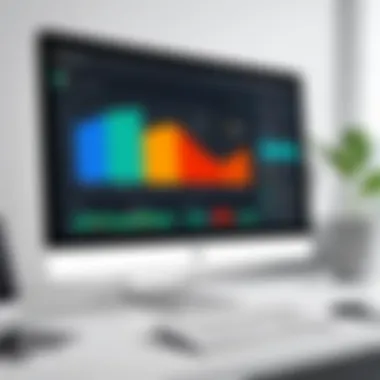
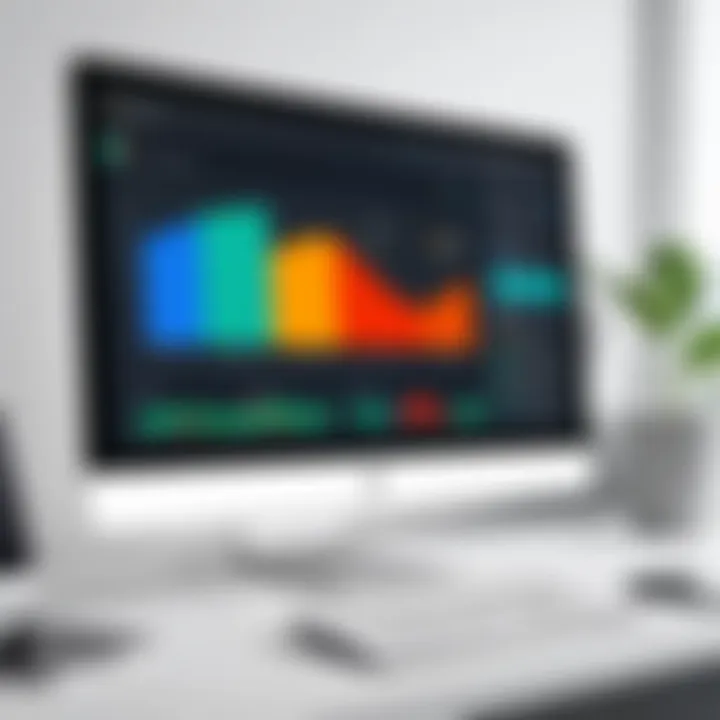
Project management can be defined as the art of guiding a project from inception to completion through effectively targeting desired goals, often within predefined constraints. These constraints can include time, resources, and scope. Therefore, the role of a project manager encompasses various responsibilities, from initiating and planning to executing and closing projects, ultimately aiming for quality outcomes.
Understanding the significance of this definition lays the groundwork for using MS Planner. It highlights the necessity for structured approaches in managing tasks, timelines, and team interactions, all of which can be streamlined using the capabilities built into the software. In a nutshell, project management is more than just assigning tasks; it is about orchestrating an entire project lifecycle.
Key Components of Project Management
There are several key components which every project manager should grasp. These components form the backbone of effective project management and can significantly influence the successful use of tools like MS Planner.
- Scope: This defines the work required to deliver the project. Clear scope helps prevent scope creep, a common issue in projects where additional features or functions are added without proper approval.
- Time: Establishing timelines allows for effective scheduling. Understanding how to allocate time is crucial in monitoring project progress.
- Cost: Effective budgeting ensures that the necessary resources are available without overspending, which can derail projects.
- Quality: Quality management focuses on meeting the project's requirements and ensuring optimal result standards.
- Risk: Identifying potential risks early can help in devising mitigation strategies to avoid pitfalls later in the project.
- Stakeholders: Engaging stakeholders is crucial for gathering input, thus helping to refine project objectives and ensure their needs are met throughout the process.
Considering these components, teams can fully leverage MS Planner by aligning their use of this tool with the needs of their projects. For instance, planners might set up tasks according to project scope, add deadlines based on time constraints, and prioritize tasks to align with stakeholder feedback.
Features of MS Planner
Microsoft Planner stands out as a versatile tool for project management. Its features cater to various elements necessary for effective project execution. Understanding these features can empower teams, streamline processes, and enhance overall productivity. Here, we delve into the essential components of MS Planner that contribute to its efficacy.
Task Management
Task management is a cornerstone of Microsoft Planner. Users can create tasks easily, assigning them to team members to clarify responsibilities. Each task includes vital details like due dates, priority levels, and checklists. This helps in tracking progress and ensures accountability among team members. The visibility of tasks allows users to understand workloads at a glance, facilitating better planning.
The intuitive interface of MS Planner aids in breaking down larger projects into manageable tasks. This decomposition is crucial in observing dependencies and managing project timelines efficiently. Additionally, it promotes the delegation of tasks aligning with individual strengths, maximizing skill utilization.
Collaboration Tools
Effective collaboration is central to successful project management, and MS Planner offers several tools to enhance team interaction. Teams can comment directly on tasks, allowing for real-time communication regarding project updates or changes. This feature reduces delays frequently seen in traditional communication methods.
Moreover, planner boards provide visibility into the status of each task. Team members can review who is working on what and where things stand. Integrating this collaborative framework is beneficial in aligning team efforts and ensuring everyone is on the same page.
Visual Planning Interface
The visual planning interface in MS Planner is another highlight. The board view organizes tasks in a clear and structured way, resembling a Kanban board. This visual representation makes it easier to manage workflows effectively.
Users can drag and drop tasks between categories, allowing for quick adjustments based on project developments. The time-saving aspect of this interface should not be underestimated. Clarity in visualization helps prioritize tasks, allocate resources, and adapt to changes swiftly.
Integration with Other Microsoft Products
The integration capabilities with other Microsoft products elevate MS Planner's functionality. For instance, linking with Microsoft Teams allows for seamless communication alongside project management. This synergy is vital for teams that rely heavily on Microsoft tools.
Integration with Outlook also streamlines task management. Tasks created in Planner can be synced with users’ Outlook calendars, setting reminders and deadlines received in their usual workflow. This interconnected framework is a strategic advantage, allowing for consistency and reduced effort in managing tasks across different platforms.
"The features of MS Planner are designed not only to simplify project management but also to enhance team collaboration and productivity."
Incorporating MS Planner into project workflows can significantly improve organizational efficiency. Users who leverage these features can ensure that their projects are kept on track, responsibilities are clear, and communication remains fluid throughout the life cycle of each project.
Setting Up MS Planner for Projects
Setting up MS Planner for projects is a critical step in achieving effective project management. A well-organized plan enhances clarity, increases team engagement, and ultimately leads to successful project outcomes. By properly configuring MS Planner, teams can better visualize tasks, assign responsibilities appropriately, and track progress. This section will outline how to create a new plan, add tasks, assign responsibilities, and set due dates and priorities.
Creating a New Plan
To create a new plan in MS Planner, begin by accessing the application through Microsoft 365. Look for the option to "Create a Plan." This can typically be found on the main dashboard. When prompted, you must choose a name for your plan that reflects the project. A concise yet descriptive title will help in quick identification later.
After naming the plan, consider whether it will be a public or private plan. A public plan allows all team members within the organization to view it, enhancing transparency. Conversely, a private plan restricts visibility to select users, offering privacy if the project involves sensitive information.
Once the settings are confirmed, your new plan is ready for action. This initial setup is vital as it establishes the project framework for all subsequent activities.
Adding Tasks and Assigning Responsibilities
With the plan in place, the next step is to add tasks. Click on "Add Task" within your plan. Each task can have a unique title, description, and checklists for sub-tasks if necessary. This level of detail aids in clarifying what needs to be done.
After establishing the task, you can assign specific team members responsible for its completion. To do this, utilize the "Assigned To" feature. This functionality allows for accountability within the team. Each member knows what is expected of them. Make it clear that tasks should align with each team member’s expertise, fostering efficiency.
Setting Due Dates and Priorities
Setting due dates is crucial for maintaining project momentum. Each task should have a defined deadline. In MS Planner, you can set these dates easily in the task details section. By establishing clear timelines, team members can prioritize their work accordingly.
Moreover, MS Planner allows you to set priorities for each task as well. Use the visual markers in the app to distinguish tasks that are urgent from those that are less so. This helps keep the workflow organized. Team members should regularly review due dates and priorities to adapt to any changes in project scope or unexpected developments.
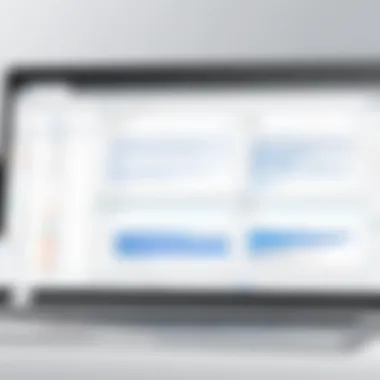
Tip: Regularly revisiting the plans and updating tasks can improve project outcomes significantly.
Tracking Project Progress
Tracking project progress is an essential component in project management. It provides insights into whether the project is on schedule, within budget, and meeting the initial objectives. Using MS Planner effectively contributes to maintaining a clear overview of tasks and responsibilities. This ensures that the entire team is aligned towards common goals and aware of their individual duties.
One key element of tracking progress is the use of labels and checklists. These tools enable project managers and team members to categorize tasks based on priority, status, and other attributes. Labels allow users to filter tasks easily, helping in identifying what needs attention. Checklists serve as a way to break down complex tasks into manageable parts, making it clearer for everyone involved. Regularly reviewing and updating these labels and checklists ensures that no task is overlooked and that team members remain motivated.
Another important aspect is monitoring completed tasks. MS Planner provides a straightforward way to visualize progress through its interface. Project managers can observe which tasks have been marked complete and assess the overall project momentum. Monitoring completed tasks is crucial not only for recognizing accomplishments but also for identifying any potential bottlenecks in the workflow. This can guide necessary adjustments to resources or timelines to keep the project on track.
Finally, there is a need for adjusting project schedules as projects progress. External factors such as changes in team availability, resource delays, or evolving project requirements might affect timelines. MS Planner allows for easy updates to due dates and task assignments. Maintaining flexibility in project planning is crucial. By adjusting schedules based on real-time data, teams can better adapt to changes and enhance project delivery.
"Effective tracking of project progress aids in timely decision-making and can greatly influence the success rate of projects."
In summary, tracking project progress involves multiple strategies in MS Planner that improve efficiency and communication within teams. By utilizing features like labels, checklists, monitoring tasks, and adjusting schedules accordingly, project managers can enhance collaboration and ensure successful project outcomes.
Benefits of MS Planner
In the realm of project management, Microsoft Planner stands out as a powerful tool. Its benefits go beyond basic task management, providing organizations with a central hub for team collaboration and productivity. Understanding its advantages is critical for teams looking to optimize their project workflows. Here, we delve into specific elements that highlight the significance of using MS Planner.
Improved Team Collaboration
Collaborating effectively is essential in any project. MS Planner fosters a cohesive environment where team members can work together smoothly. The platform allows users to create plans that everyone can access. Tasks can be assigned to specific members, and due dates can be set. This enhances clarity about who is responsible for what.
Additionally, MS Planner includes comments sections on task cards. This feature enables direct conversations related to specific tasks. Team members can share updates or ask questions in real-time, reducing the need for long email threads. Moreover, the integration with Microsoft Teams enhances collaboration further. Teams can communicate seamlessly while tracking their progress in Planner.
Streamlined Workflows
Workflows often determine how efficiently a project is executed. MS Planner simplifies processes by providing tools for visual organization. Users can view tasks in a board layout, which helps in quickly assessing the status of various activities. This visual approach makes it easier to identify bottlenecks and allocate resources accordingly.
Furthermore, users can categorize tasks with labels. This categorization helps in filtering tasks according to their current status or department, allowing for a more organized management process. Automatic notifications for due dates and status updates ensure that nothing falls through the cracks, keeping the workflow continuous and actionable.
Enhanced Productivity
In project management, productivity is a pivotal concern. MS Planner aids in boosting productivity through its usability. Its intuitive interface allows team members to navigate the platform with ease, minimizing the learning curve. This efficiency encourages users to engage and leverage features effectively.
With features that allow for task prioritization, teams can focus on what matters most. Essential tasks can be flagged, ensuring they receive attention first. Integrating MS Planner with other Microsoft tools also allows for comprehensive project tracking. For example, linking it with OneDrive or SharePoint makes documents accessible within the same ecosystem. This single-platform approach reduces the time spent switching between applications and increases overall productivity.
Using MS Planner not only enhances project management efficiency but also promotes a culture of collaboration and productivity, enabling teams to navigate projects with agility and confidence.
Challenges of Using MS Planner
While Microsoft Planner offers many benefits for project management, it also presents some challenges that users must navigate. Understanding these challenges is critical for making informed decisions about using the tool effectively. Identifying limitations and integration issues can help teams optimize their workflows and manage expectations. In this section, we will explore the limitations in scope and scale, as well as integration issues with non-Microsoft tools.
Limitations in Scope and Scale
One of the primary challenges of using MS Planner lies in its limitations concerning the scope and scale of projects. While Planner is designed for casual task management and smaller projects, it may not be suitable for larger, more complex initiatives. Here are some specific limitations to consider:
- Task Count: MS Planner can handle a limited number of tasks per plan. Once you exceed this count, it may become cumbersome to manage and track all individual items effectively.
- Advanced Reporting: Users often find the reporting features lacking when managing larger projects. The absence of advanced analytics can make it challenging to capture project health and performance insights comprehensively.
- Customization: While there are options to adapt the tool, in-depth customization of fields and task categories is limited. This can be a setback for teams that require unique categorizations or specialized workflows.
The implications of these limitations can affect how projects are planned and executed. Teams managing extensive projects may need to consider complementary tools or methods to fill these gaps.
Integration Issues with Non-Microsoft Tools
Another challenge is the integration of MS Planner with non-Microsoft tools. Many organizations utilize a mix of software solutions for daily operations. Here are some noteworthy points related to this topic:
- Compatibility: Not every tool integrates seamlessly with MS Planner, creating potential roadblocks for teams using a diverse software ecosystem. Compatibility issues can result in data silos, limiting team collaboration.
- Workflow Disruption: When planners or project managers utilize external tools that cannot connect to MS Planner, the workflow can become disrupted. This can lead to teams having to switch between platforms manually, wasting time and causing miscommunication.
- Limited API Access: Although MS Planner provides some APIs, the limited access can hinder developers and teams looking to automate workflows between various tools.
Addressing these integration challenges requires organizations to strategically evaluate their software stack. In some cases, investing in middleware or selecting alternative project management tools that offer better integration may be necessary for smooth operations.
To summarize, while Microsoft Planner holds promise for managing tasks and projects, it is essential to be aware of its limitations and integration issues. A proactive approach helps in mitigating these challenges and enhancing project success.
Best Practices for Maximizing MS Planner
To fully harness the capabilities of MS Planner, adopting best practices is crucial. These practices not only enhance productivity but also improve team collaboration. By following specific strategies, teams can ensure they are using MS Planner effectively to streamline project management. This section outlines essential practices that can maximize the utility of MS Planner in various environments.

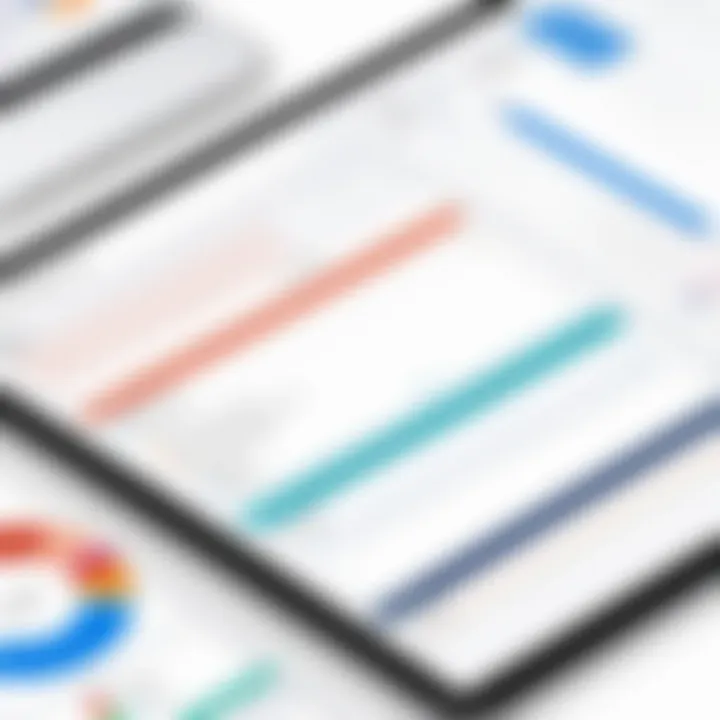
Regularly Updating Tasks
Regularly updating tasks is vital in maintaining the relevance of any project management tool, including MS Planner. When tasks are frequently reviewed and adjusted, the clarity of team goals and responsibilities improves. Updates help in tracking progress and allow for timely adjustments to project timelines.
Using MS Planner, each team member should take responsibility for updating the status of their tasks. This can be done at the start or end of each workday. It ensures that everyone is on the same page and can see the current state of the project. Additionally, it might be helpful to set automatic reminders for team members to review their tasks regularly. This habit fosters accountability and clarity.
Utilizing Comments for Communication
Comments are a powerful feature within MS Planner that facilitates clear communication among team members. By using the comments section of each task, users can share thoughts, ask questions, and provide updates directly related to that task. This keeps discussions focused and contextually relevant.
Encouraging team members to actively use comments can help reduce the number of emails exchanged. It creates a centralized discussion space where all needed information is accessible. Moreover, tags and mentions can be used within comments to notify specific members, ensuring issues are addressed promptly. This practice diminishes misunderstandings and fosters a collaborative environment.
Training Team Members
Proper training of team members on how to use MS Planner is essential for achieving project goals. It's not enough to assume everyone will intuitively understand the tool. Structured training sessions can help users familiarize themselves with all features and capabilities of MS Planner.
Consider creating a few training materials that illustrate basic functionalities, such as creating tasks, updating statuses, and using comments. Live demonstrations can be beneficial, allowing team members to ask questions in real-time. Over time, this investment in training will pay off, as team members become more efficient in navigating MS Planner, which ultimately leads to improved project management results.
Training is always an investment in the team’s capacity to deliver and improve workflows.
In summary, by updating tasks regularly, utilizing comments for streamlined communication, and providing adequate training, teams can maximize the benefits of MS Planner. These practices not only improve individual productivity but also enhance collaborative efforts, leading to more successful project outcomes.
Case Studies and Real-World Applications
This section highlights the practical application of Microsoft Planner in diverse project environments. It is essential for understanding how theoretical concepts translate into practical outcomes. By exploring real-world instances, readers can identify the nuances of MS Planner in action and recognize both its advantages and limitations.
Smaller Projects
Microsoft Planner is particularly beneficial for smaller projects where teams often need to communicate effectively and manage tasks without overwhelming tools. For projects with two to five team members, the simplicity of MS Planner facilitates quick setup and efficient management.
One common case involves a local event planning team using MS Planner for organizing community events. Each team member creates specific tasks for their responsibilities, such as securing a venue, marketing, and logistics. The visual layout allows easy tracking of progress. Labels can indicate task status, while due dates ensure everyone meets deadlines. In this context, the lack of complex features allows teams to focus on execution instead of managing the software itself.
Advantages realized in similar applications include:
- Clear visibility of task assignments
- Streamlined communication through comments
- Essential tracking without distractions from unnecessary features
These elements contribute to a more efficient workflow and enhance overall output, making MS Planner a solid choice for small scale projects.
Larger Teams and Complex Projects
Conversely, using MS Planner in larger teams and complex projects presents distinct challenges and advantages. As projects scale, coordination becomes increasingly vital, and MS Planner offers tools to facilitate this. In a case study from a tech firm, MS Planner was employed to manage a new software development initiative. The project involved multiple departments including software development, quality assurance, and marketing.
In such a setup, each department utilized MS Planner to create dedicated plans. Teams could focus on their sections while maintaining alignment with the overall project timeline. Monthly review meetings allowed team leaders to analyze progress through the visual dashboard. Timelines and milestones were crucial, ensuring accountability among team members.
Nevertheless, challenges arose with integration into existing workflows. Some integrations with non-Microsoft tools proved difficult, limiting seamless communication. Furthermore, the visual nature of MS Planner, while helpful, could sometimes lead to information overload if not managed correctly.
Key takeaways from these applications include:
- Enhanced accountability within teams
- Importance of regular updates to stay aligned
- Need for comprehensive training to leverage all features effectively
In summary, case studies showcase the adaptability of Microsoft Planner across different project scales. For smaller teams, the simplicity aids in straightforward task management, while for larger projects, it requires careful preparation to maximize its benefits. Understanding these use cases helps project managers determine when and how to implement MS Planner effectively.
Future of Project Management with MS Planner
As project management evolves, the tools that facilitate successful project execution also undergo significant changes. Microsoft Planner represents a critical component in this development, making it essential to understand how it adapts to emerging trends and technologies. In this section, we will look at two main aspects: the emerging trends in project management and how MS Planner integrates with these advancements. This awareness is not just a benefit for team leaders; it is vital for anyone involved in project management across different sectors.
Emerging Trends in Project Management
Modern project management is increasingly influenced by agile methodologies, enhanced collaboration, and digital transformation. Among these, agile practices are becoming more prevalent, as they offer flexibility and responsiveness to change, which is crucial in today's fast-paced environment. This shift is supported by tools like MS Planner, allowing teams to manage tasks effectively while adapting to new demands. Some key trends include:
- Remote Work Coordination: The rise of remote teams has necessitated tools that support virtual collaboration. MS Planner's collaborative features help teams stay connected and maintain productivity, regardless of physical location.
- Data-Driven Decision Making: Organizations are leveraging data analytics for insights into project performance. MS Planner can integrate with Microsoft Power BI, enabling managers to create detailed reports for informed decision making.
- Integration with AI and Automation: The potential of artificial intelligence and automation in streamlining tasks is remarkable. While MS Planner itself focuses on task management, using it in conjunction with other AI tools improves efficiency, particularly in repetitive tasks.
- Emphasis on Customer Feedback: Modern project management emphasizes iterative development. As teams use MS Planner to organize tasks, they can quickly incorporate customer feedback into subsequent iterations, leading to more user-centered outcomes.
The understanding of these trends allows project managers to consider how tools, like MS Planner, can offer competitive advantages.
MS Planner's Role in Future Developments
As project management tools continue to evolve, MS Planner plays a pivotal role in future developments with its unique features. It allows teams to respond to the challenges and requirements posed by emerging trends. Here are a few specific areas where MS Planner is relevant:
- Task Management and Agile Frameworks: MS Planner supports the agile approach, enabling project managers to create and manage tasks within sprints. This flexibility allows teams to adapt to changes seamlessly.
- Enhanced Collaboration Features: With tools integrated into the Microsoft Office suite, such as Teams and OneNote, MS Planner facilitates real-time communication, allowing team members to collaborate on tasks more efficiently.
- Scalability and Customization: As organizations grow, their project management needs evolve. MS Planner offers scalability, accommodating a range of project sizes while allowing customization to fit specific workflows.
- Integration with Microsoft Ecosystem: Connectivity with other Microsoft products helps in unifying project management tasks. Whether it is syncing with Outlook for task reminders or integrating with SharePoint for document storage, MS Planner serves as a central hub for project activities.
In a rapidly changing landscape, MS Planner equips project managers with the essential tools to manage projects effectively, optimize team collaboration, and maintain alignment with strategic objectives.
By recognizing the trends and how MS Planner fits within them, professionals can better navigate the challenges of project management, ensuring successful outcomes today and into the future.







