Access GoTo Meeting via Browser: A Complete Guide
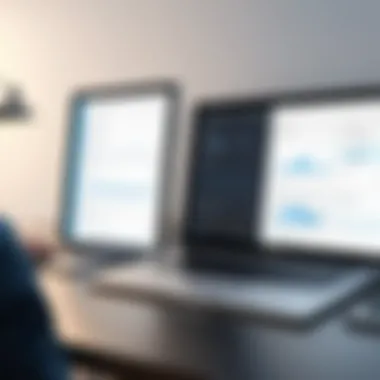
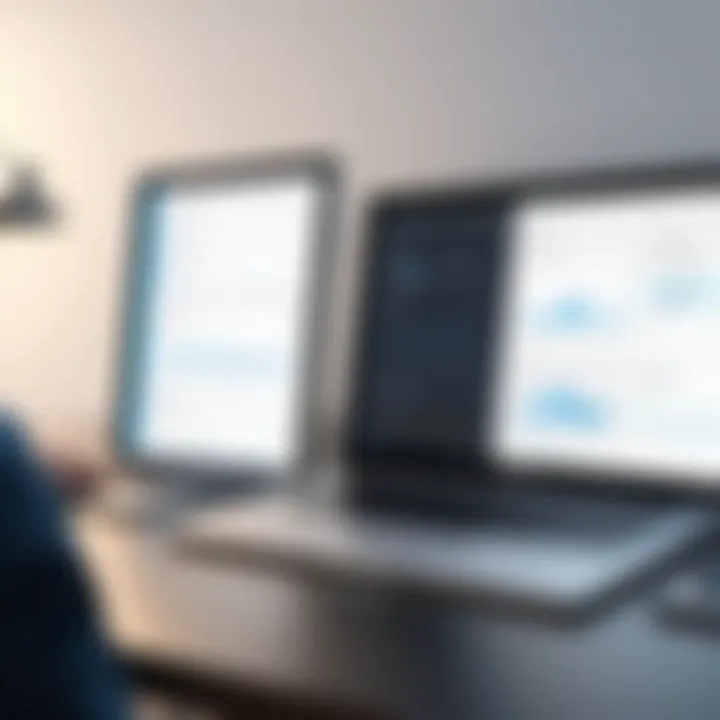
Intro
In today's digital environment, the need for efficient communication tools is clear. Many professionals find themselves in situations where they need to attend online meetings, yet may not want to install dedicated software. GoTo Meeting, a prominent service in this space, provides a viable option for such scenarios. This guide will explore how to utilize GoTo Meeting without the app, focusing on various accessible methods and their implications.
Software Overview
Key Features
GoTo Meeting stands out for several reasons:
- Video Conferencing: High-quality video for up to 250 participants.
- Screen Sharing: Present your screen to attendees with ease.
- Recording Capabilities: Save discussions for future reference.
- Integration Options: Works seamlessly with calendar applications like Google Calendar and Outlook.
To make the most of these features without the app, users can interact through web browsers.
System Requirements
Using GoTo Meeting via a browser is convenient, provided you meet specific requirements:
- Web Browser: A modern browser such as Google Chrome, Mozilla Firefox, or Microsoft Edge. Older versions may not be supported.
- Operating System: Compatible with Windows, macOS, and even certain Linux distributions.
- Internet Connection: A stable internet connection is crucial for optimal performance.
In-Depth Analysis
Performance and Usability
Accessing GoTo Meeting through a web browser may seem less robust than using the application. However, many users report satisfactory experiences in terms of functionality. While performance can vary based on browser choice, the ease of use and quick accessibility from any device with internet leaves little to be desired.
"The browser experience often eliminates the need for installation and immediate updates, making it a convenient choice for many users."
Best Use Cases
This method is particularly useful for:
- Occasional Users: Those who do not often participate in meetings may prefer the web option.
- Device Limitations: Users on devices with storage constraints can benefit from not needing to download the application.
- Quick Meetings: Instant access for impromptu arrangements where time is of the essence.
Understanding GoTo Meeting
In today's digital landscape, the ability to conduct meetings remotely has become essential. GoTo Meeting stands out as a prominent platform that allows users to communicate effectively without the geographical constraints. Understanding this platform is crucial for users looking to maximize their meeting capabilities without needing a dedicated application.
This article focuses on how to utilize GoTo Meeting without the app, which is pertinent given the evolving preferences for browser-based access. With more users engaging through web browsers directly, understanding the unique aspects of GoTo Meeting's functionalities can help one make informed decisions, especially in terms of reliability and user experience.
Overview of the Platform
GoTo Meeting offers a seamless solution for online meetings. Founded on principles of accessibility and compatibility, it allows users to join video conferences easily. The platform supports various features, ensuring that individuals can connect regardless of the devices they use.
With GoTo Meeting, users can participate in meetings through video or audio calls. It is designed for ease of use and includes tools such as screen sharing, recording, and chat options. Such features foster collaboration and enhance communication, making it an effective choice for professionals across several domains.
Key Features and Benefits
The appeal of GoTo Meeting lies in its versatile features. Some of the notable advantages include:
- User-Friendly Interface: This ensures that even those with limited technical knowledge can navigate the platform effortlessly.
- High-Quality Audio and Video: Providing clear communication is essential in any meeting. GoTo Meeting supports high-definition video and crisp audio, which improves overall interaction.
- Recording Capabilities: Users can record meetings, allowing them to reference discussions later. This is beneficial for those who may miss the live meeting.
- Screen Sharing Options: This feature allows participants to share their screens for presentations, enhancing engagement and understanding.
In addition, GoTo Meeting is designed with security in mind, utilizing encryption to protect meetings. This aspect is essential for safeguarding sensitive information and maintaining confidentiality during discussions. Users can have confidence that their data is protected while using the platform.
Overall, understanding GoTo Meeting’s features and benefits positions users to leverage the platform effectively, whether for daily projects or larger collaborative initiatives.
Access Without the GoTo Meeting App
Accessing GoTo Meeting without the application provides flexibility, particularly for users who prefer not to install additional software on their devices. This capability aligns well with today's fast-paced, sometimes unpredictable work environment, where time and convenience are often paramount. The browser-based alternative not only simplifies meeting access but also broadens participation opportunities for those with varying tech setups. Furthermore, understanding this method can aid in optimizing the online meeting experience, ensuring that every participant can engage effectively without being hindered by software limitations.
Browser-Based Access: An Preamble
Browser-based access to GoTo Meeting enables users to join meetings directly through their web browsers. This method eliminates the need for installing the app, which is especially advantageous for individuals using public or shared devices. Users can quickly access meetings via a link, reducing the time spent transitioning between platforms and devices. The experience is designed to be as seamless as possible, with the interface resembling that of the application itself. While some features may not be available, the core functionalities essential for most meeting setups are well-supported in this format.
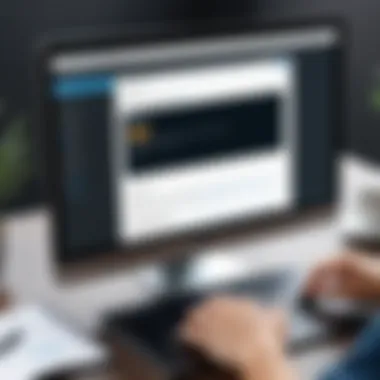

Supported Browsers for Access
Compatibility is crucial when engaging in browser-based meetings with GoTo Meeting. The following browsers are primarily supported for optimal performance:
- Google Chrome: Offers consistent updates that improve performance and security.
- Mozilla Firefox: Known for its privacy features, making it an excellent choice for security-focused users.
- Microsoft Edge: The latest versions of this browser provide solid performance for accessing GoTo Meetings.
- Safari: Utilized primarily by macOS users, it offers a seamless experience for Apple devices.
It’s important to keep your browser updated to the latest version to ensure full compatibility and access to new features.
While other browsers may work, they might not provide the best experience. Users are encouraged to check the latest compatibility guidelines on the GoTo Meeting website to ensure their selected browser is suitable for joining meetings.
Step-by-Step Guide to Joining a Meeting
Understanding how to join a meeting is central to achieving effective communication and collaboration. The process of connecting to a GoTo Meeting session, even without the app, showcases the platform's accessibility and the benefits it offers to users. Keeping this in mind, the following headings detail the essential steps users can follow to ensure a seamless entry into their meetings.
Receiving the Meeting Invitation
The first critical element in joining a meeting is the invitation itself. Invitations typically arrive via email or direct messages, containing essential information like the date, time, and the method to join. Having a clear and concise invitation can facilitate a smooth transition into the meeting.
- Timing: Ensure to check your inbox regularly. Missing the invitation can limit your participation.
- Format: Invitations often include a unique meeting link. It’s important to not overlook attached details like meeting IDs or passwords.
- Sender Recognition: It's advisable to verify the sender’s credibility to avoid phishing attempts. If the invitation is from a familiar source, you can proceed with confidence.
Using the Meeting Link
Once you have received the invitation, clicking on the provided link is the next crucial step. This link acts as a gateway to the meeting. Its correct usage can enhance your experience without difficulty.
- Browser Compatibility: Ensure your browser is listed as compatible with GoTo Meeting. Using the latest version of Chrome or Firefox is usually more reliable.
- Direct Access: Clicking the link should redirect you to the meeting page. If your browser prompts you regarding permissions, carefully review these options to enable necessary features.
- Preparation: Prior to joining, closing unnecessary tabs can help improve performance and reduce distractions. This is important for attentive participation in discussions.
Entering the Meeting and Password
If the direct link is not functional, the alternative means to join the meeting would be entering the Meeting ID and Password. This method serves as a backup for users who face issues with auto-redirects.
- Locating the Meeting ID and Password: These details are typically included in the invitation. Double-check to ensure correctness when entering.
- Inputting Correctly: Entering the Meeting ID and Password must be done precisely. A small typo can result in an inability to join the session.
- Accessing the Entry Page: You will likely find a dedicated entry form upon visiting the GoTo Meeting website. Carefully follow the prompts until you successfully enter the meeting.
Tip: Familiarize yourself with both methods of joining the meeting, as this flexibility aids in varying scenarios, revealing the platform’s robust usability.
Through these concise steps, professionals can efficiently navigate the process of joining GoTo Meetings via browser access. Being equipped with this knowledge not only enhances productivity but also cultivates confidence in utilizing technology adequately.
Technical Requirements for Browser Access
Understanding the technical requirements for accessing GoTo Meeting through a browser is essential for ensuring a smooth online meeting experience. Without the proper setup, users can encounter frustrating issues such as connection failures or poor audio and video quality. Hence, it is imperative to consider three major areas: internet connection stability, browser compatibility, and hardware specifications. Each of these aspects plays a vital role in the overall usability of GoTo Meeting via browser.
Internet Connection Stability
The reliability of your internet connection is a critical factor when participating in an online meeting. A stable connection ensures that the video and audio do not lag or drop. Slow or intermittent connections can lead to significant disruptions. For optimal performance, a wired connection is generally preferred due to its reliability over Wi-Fi.
It is recommended to have a minimum internet speed of 1 Mbps for video calls. However, 3 Mbps or higher is advisable for better quality. Additionally, users should check their connection by conducting a speed test prior to the meeting. This proactive approach helps to identify any issues early on, so adjustments can be made to avoid disruptions during the call.
Browser Compatibility Considerations
Choosing the right browser is crucial for accessing GoTo Meeting efficiently. Not all browsers support the full functionality of web-based applications. GoTo Meeting works best with the latest versions of browsers like Google Chrome, Mozilla Firefox, and Microsoft Edge.
Using outdated browsers can hinder performance and lead to compatibility issues. Users should regularly update their browsers to ensure access to the latest features and security improvements. Understanding the limitations—such as lack of certain features in less compatible browsers—will also empower users to make informed choices about their preferred browser for online meetings.
Hardware Specifications
Hardware plays a significant role in facilitating a seamless online meeting experience. Users should evaluate the specifications of their devices to ensure they are adequate for running GoTo Meeting effectively.
Key hardware components include the processor, RAM, and camera quality. A faster processor, typically quad-core or higher, enhances multitasking capabilities during the meeting. At least 4GB of RAM is recommended to handle multiple applications simultaneously without slowing down.
In summary, here are key hardware guidelines:
- Processor: Quad-core or higher
- RAM: Minimum 4GB
- Camera: At least 720p for clear video
- Microphone and Speakers: Good quality for clear audio
Ensuring that these hardware specifications are met leads to a smoother experience in online meetings, allowing users to participate flexibly without technical difficulties.
Proper technical setup not only enhances user experience but also reflects professionalism during virtual engagements.


Understanding Limitations of Browser Use
When utilizing GoTo Meeting through a browser instead of the official application, users often encounter several limitations that can affect their overall experience. Understanding these limitations is crucial for maximizing the effectiveness of online meetings. There are several factors at play, including feature restrictions, the likelihood of performance issues, and varying levels of compatibility across different browsers. This knowledge allows professionals to make informed decisions about whether or not to opt for browser-based access.
Feature Restrictions Compared to the App
While accessing GoTo Meeting via a browser is a viable solution, it is essential to acknowledge that certain features might be limited compared to those available in the application.
- Limited Toolset: Features such as advanced screen sharing options, recording capabilities, and enhanced collaborative tools may not be fully functional in the browser environment. Users might miss out on vital tools that enhance interaction and presentation.
- Customization Constraints: The application often allows for more customization regarding meeting layouts and settings. In the browser, users might find themselves limited by default configurations.
- User Interface: The user interface can also differ significantly. While the app tends to be more user-friendly with a coherent layout, browser versions may find users facing a less intuitive experience.
These restrictions can hinder the capacity for effective communication and collaboration during meetings. It becomes a crucial point for potential users to weigh the importance of these features against the convenience offered by browser access.
Potential Performance Issues
Performance can greatly affect the usability of GoTo Meeting through a web browser. Various factors can contribute to inconsistent performance, making it necessary to assess these issues prior to joining a meeting.
- Connection Stability: Browser usage often relies on the stability of the user’s internet connection. Fluctuations in bandwidth or connectivity can lead to lagging video, dropped audio, or even disconnections entirely.
- Resource Consumption: Browsers are known for their resource-intensive nature. Running multiple tabs or applications alongside a GoTo Meeting session can strain the system’s resources, leading to degraded performance. Users may encounter slow load times or delays in responses during critical interaction phases.
- Incompatibility: Not all browsers are created equally. Some browsers may not support every functionality of GoTo Meeting due to older versions or unique settings. This can lead to unexpected errors and frustrations during meetings.
Users should test their browser performance before important meetings to ensure a smooth experience.
Ultimately, recognizing these potential performance issues and feature restrictions empowers users to adjust their setup accordingly or reconsider using the dedicated application for important meetings. Awareness empowers smarter choices in business communication.
Improving Your Browser-Based Meeting Experience
To enhance the effectiveness of online meetings conducted via GoTo Meeting without the app, it is imperative to focus on optimizing the browser-based experience. The experience of participating in virtual meetings can be markedly improved through specific adjustments and preparations. By ensuring a stable environment, users can avoid disruptions that may affect communication and comprehension. This section addresses key facets that contribute to making the browser meeting experience seamless and productive.
Optimizing Your Browser Settings
Before joining a meeting, take some time to adjust your browser settings. Ensure that the browser is up-to-date, as out-of-date versions can lead to incompatibilities. Look for settings that allow cookies and enable pop-ups, as these may be vital for the meeting interface to function correctly. For Chrome users, go to 'Settings' > 'Privacy and Security' and check these elements.
Additionally, clearing the browser cache regularly helps in reducing lag or freezing issues during meetings. It can be done through the browser settings menu, in the section for clearing browsing data. This action helps in refreshing the browser’s stored files and improves loading times. Here’s a brief list of steps:
- Open browser settings.
- Find 'Privacy and Security'.
- Clear cache and cookies.
Making these adjustments not only enhances performance but also ensures compatibility with GoTo Meeting features essential for effective communication.
Using Headphones for Better Audio
Using headphones during meetings can significantly improve audio quality. Speakers may cause echo or feedback, while headphones isolate the sound and make the experience clearer for both the presenter and participants. It eliminates background noise, which is crucial in maintaining focus and clarity throughout the call.
When selecting headphones, consider options that offer noise cancellation. This feature minimizes distractions from outside noise, allowing for a more immersive experience.
If you plan to use any specific devices, such as Bluetooth headphones, ensure they are properly charged and within range of the computer during the meeting. Testing the audio input and output before joining can help avoid embarrassing moments during discussions. Good audio quality is a core element of productive meetings; without it, key details may be lost.
Checking Your Camera and Microphone Functionality
Visual and audio clarity greatly influence how messages are conveyed in an online meeting. Before the meeting starts, it is important to test both the camera and microphone. This check prevents technical issues that could arise during the session.
To verify functionality:
- Open the GoTo Meeting link in the browser.
- Check the video feed to ensure visibility. Adjust lighting if necessary; natural light can be beneficial.
- Perform a sound check to confirm audio input and output.
Tip: Use tools like the built-in sound settings on your operating system to test your microphone. You can also record a short video to check the camera feed quality.
Having functioning audio and video ensures that participants can engage meaningfully. This attention to detail reflects professionalism and an understanding of effective communication in digital spaces.
Remember, a well-prepared environment leads to more productive and engaging online meetings.
Security Considerations
In today's digital landscape, security is a paramount concern, especially for online meeting platforms like GoTo Meeting. Engaging in virtual meetings without the dedicated app raises questions about data privacy and integrity. Understanding how to effectively manage your security while utilizing browser access is crucial for maintaining confidentiality and trust in professional communications.
The implications of meeting security stretch beyond basic functionalities. Users need to consider not only the potential vulnerabilities inherent in their choice of browser but also the specific security measures the platform employs. This section will delve into crucial elements that highlight the importance of security considerations in the context of utilizing GoTo Meeting without the app.
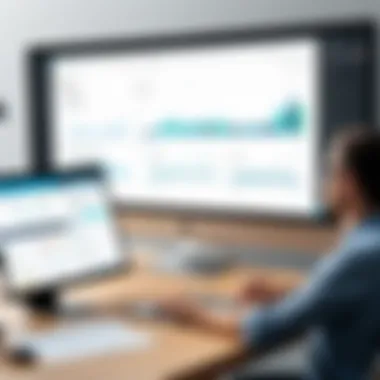
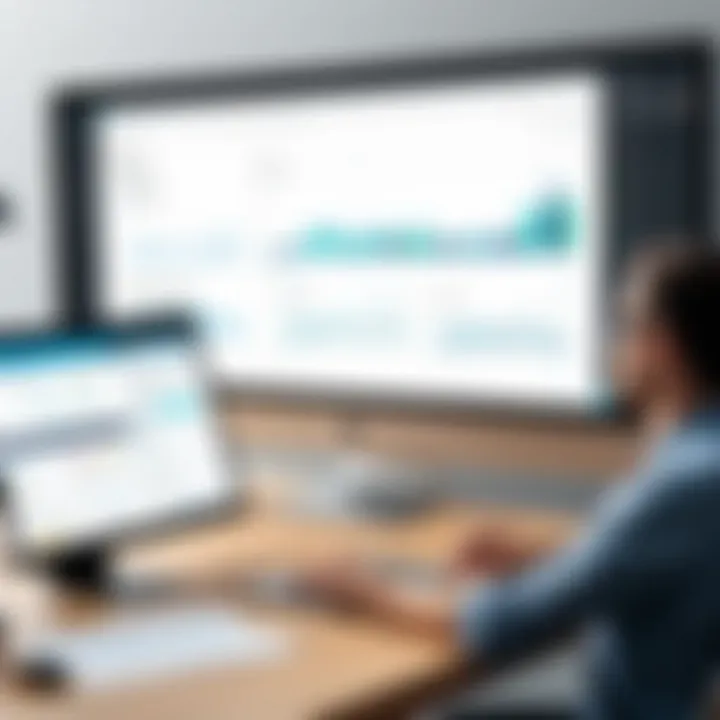
Understanding Meeting Encryption
Meeting encryption is a vital component in safeguarding online conversations. GoTo Meeting employs encryption protocols during data transmission. This means that the data shared in meetings is encoded in such a way that unauthorized access becomes significantly more challenging.
Encryption protects sensitive information from being intercepted by malicious actors. Here are key points to understand regarding encryption in GoTo Meeting:
- End-to-End Encryption: This feature ensures that only participants can access the meeting content. It is effective for keeping data private and secure.
- Transport Layer Security (TLS): GoTo Meeting uses TLS protocols to secure data during transmission over the internet, which minimizes the risk of eavesdropping.
- User Control: Participants have the ability to secure their meetings with password protection, adding an additional layer of encryption.
"Encryption is the backbone of digital communication security. Without it, your data is at risk."
By ensuring that these encryption measures are in place when using GoTo Meeting through a browser, users can engage with confidence, knowing that their communication remains safeguarded against unauthorized access.
Managing Privacy Settings Effectively
Managing your privacy settings is essential when accessing online meeting platforms. GoTo Meeting provides a range of options that allow users to tailor their privacy according to their needs. Proper configuration can help mitigate risks associated with attending meetings without the app.
Here are some strategies for effective management of your privacy settings:
- Customize Meeting Accessibility: Limit who can join your meetings by using options such as waiting rooms and participant invitations. This controls the invitation of unverified individuals.
- Control Screen Sharing Options: Educate yourself on how to limit screen sharing to necessary participants only. This avoids accidental exposure of sensitive information.
- Review Recording Settings: If meetings are being recorded, make sure that all participants are aware and consent to the recording to comply with privacy regulations.
By taking the time to adjust and manage these privacy settings proactively, users can significantly enhance their experience and ensure their data remains protected.
Alternatives to GoTo Meeting for Browser Access
Choosing an online meeting platform can be complicated, especially when you need to work without dedicated applications. The importance of evaluating alternatives to GoTo Meeting rests in various factors such as reliability, user experience, and feature availability. Some users may find that alternatives offer better solutions to their specific needs. Thus, the following sections present a deeper dive into other options available.
Comparative Analysis with Other Platforms
Many platforms compete with GoTo Meeting, each offering different features for online collaboration. Zoom is a popular choice because of its user-friendly interface and strong video quality. Microsoft Teams stands out with seamless integration with Office 365, which can be beneficial for those already using Microsoft products. Cisco Webex is another contender, boasting extensive security features, making it appealing for businesses prioritizing data protection.
Here is a brief comparison of key platforms:
- Zoom: Strong focus on video quality and ease of use.
- Microsoft Teams: Integration with Office tools and collaboration features.
- Cisco Webex: High-level security and enterprise solutions.
While these platforms have their own strengths and weaknesses, they share important features such as screen sharing, chat functionalities, and meeting recording capabilities. Potential users should consider their specific use-case scenarios. For example, a business team working heavily with Microsoft products may prefer Microsoft Teams for its convenience.
When to Consider Other Solutions
There are certain circumstances in which using alternatives to GoTo Meeting may be more appropriate. If your organization has regular large meetings, tools like Zoom can handle a greater number of participants efficiently. Conversely, if privacy is a top concern, opting for Cisco Webex with its superior security features could safeguard sensitive information better than GoTo Meeting does.
Additionally, if your team requires tighter integration with project management tools or customer relationship management (CRM) systems, platforms such as Slack or Microsoft Teams should be part of the consideration set. Their robust integrations can simplify workflows and enhance productivity significantly.
Users must also reflect on pricing models. Some alternatives may offer free tiers with limited functionalities, which can be suitable for educational settings or startups. For instance, Zoom offers a free basic plan, making it accessible for students or small teams. In contrast, GoTo Meeting tends to focus more on paid plans, prioritizing features such as recording or participant limits.
Exploring other options can yield better fitting tools, tailored for unique organizational needs, adding significant value to your online meetings.
Future of Online Meetings Without Apps
The rapid evolution of online meeting tools has transformed how we communicate in both personal and professional settings. Understanding the future of online meetings without relying on dedicated applications is crucial. This shift not only enhances user accessibility but also provides diverse options tailored to individual requirements.
Not needing an app expands the horizons of accessibility. Individuals can join meetings using simple browser links, minimizing the technical barriers faced by non-technical users. As this trend gains traction, more people are likely to embrace online communication in various environments, whether remote work or academic settings.
Trends in Software Development
The landscape of software development is experiencing significant shifts, particularly concerning online meeting platforms. One key trend is the focus on browser-based solutions. Developers recognize the advantages: less friction for users and a more unified approach across different devices. This emphasis is on streamlining functions to enhance user experience.
Additionally, responsive web design has become paramount. Meeting platforms are adapting to various screen sizes and operating systems, which accommodates the proliferation of mobile devices.
- Integration with existing tools will also see growth. Functionality with email and calendar tools such as Google Calendar and Outlook becomes a necessity for improving user experience.
- AI integration is another trend reshaping this space. Features such as automated scheduling, transcription services, and advanced analytics will soon become industry standards.
The Evolution of User Interfaces
User interfaces for online meeting platforms are undergoing a transformation, prioritizing user-centric design principles. The demand for intuitive, clean interfaces is rising as users seek immediate functionality without getting bogged down by unnecessary features.
Design evolution embraces minimalism, focusing on essential elements such as:
- Clear navigation structures
- Prominent access to key meeting controls
- Visual cues for real-time feedback during meetings
Moreover, customization options will likely expand. Users will want to personalize their experience, adjusting settings to fit their specific communication style.
As we move into this new era, the importance of user feedback will increase. Developers will actively seek insights to continually improve the interface and overall experience. In summary, the forward momentum in online meetings without apps is promising, deeply influenced by software innovation and user demands.







